| Skip Navigation Links | |
| Exit Print View | |

|
Sun Datacenter InfiniBand Switch 36 HTML Document Collection for Firmware Version 2.1 |
| Skip Navigation Links | |
| Exit Print View | |

|
Sun Datacenter InfiniBand Switch 36 HTML Document Collection for Firmware Version 2.1 |
USB Management Connector and Pins
InfiniBand QSFP Connector and Pins
Understanding InfiniBand Cabling
Preparing to Install the Switch
Suggested Tools for Installation
Antistatic Precautions for Installation
Verify Shipping Carton Contents
Assemble the Optical Fiber InfiniBand Cables
Install the Switch in the Rack
Verifying the InfiniBand Fabric
Network Management Troubleshooting Guidelines
Understanding Routing Through the Switch
Understanding Administrative Commands
Administering the I4 Switch Chip
Controlling the I4 Switch Chip
Administering the Subnet Manager
Controlling the Subnet Manager
Configuring Secure Fabric Management
Administering the InfiniBand Fabric
Monitoring the InfiniBand Fabric
Controlling the InfiniBand Fabric
Understanding Oracle ILOM on the Switch
Understanding Oracle ILOM Targets
Administering Oracle ILOM (CLI)
Accessing Oracle ILOM From the CLI
Switching Between the Oracle ILOM Shell and the Linux Shell
Monitoring Oracle ILOM Targets (CLI)
Controlling Oracle ILOM Targets (CLI)
Upgrading the Switch Firmware Through Oracle ILOM (CLI)
Administering Oracle ILOM (Web)
Access Oracle ILOM From the Web Interface
Monitoring Oracle ILOM Targets (Web)
Controlling Oracle ILOM Targets (Web)
Upgrade the Switch Firmware (Web)
Accessing the Rear Panel Diagram
InfiniBand Connector Status Window
Accessing Status Pane Information
Monitoring Parameters and Status
InfiniBand Connector Parameters and Status
Switch Connector Parameters and Status
I4 Switch Chip Port Parameters and Status
Administering Oracle ILOM (SNMP)
Monitoring Oracle ILOM Targets (SNMP)
Controlling Oracle ILOM Targets (SNMP)
Display the Sensor States (IPMI)
Display the Sensor Information (IPMI)
Display the System Event Log (IPMI)
Display FRU ID Information (IPMI)
Display Switch Status LED States (IPMI)
Disable the Locator LED (IPMI)
Understanding Oracle ILOM Commands
Identify Faults in the Oracle ILOM Event Log
Determining the Alarm State of a Component or System
Understanding Service Procedures
Antistatic Precautions for Service
Determine If a Power Supply Is Faulty
Inspecting the InfiniBand Cables
Determine If the Battery Is Faulty
Remove the Switch From the Rack
Understanding Hardware Commands
Linux Shells for Hardware Commands
Understanding InfiniBand Commands
Linux Shells for InfiniBand Commands
Understanding the SUN-DCS-IB-MIB MIB OIDs
Understanding the SUN-FABRIC-MIB MIB OIDs
Understanding the SUN-HW-TRAP-MIB MIB OIDs
Understanding the SUN-ILOM-CONTROL-MIB MIB OIDs
Understanding the SUN-PLATFORM-MIB MIB OIDs
Hidden on the right side of the FM is the control panel. Clicking the more>> link opens the control panel and legend. This figure provides an example of the control panel.
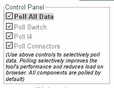
The control panel has five checkboxes that enable you to select what aspect of the switch is to be monitored. You can select to monitor:
Note - All checkboxes are enabled by default. By clearing the checkboxes that are not necessary for your monitoring needs, you reduce the load on the interface and optimize the operation of the FM.
Poll All Data – Selecting this checkbox enables all polling. Consequently, all checkboxes are selected. When all checkboxes are selected, the added resource demand on the management controller slows its ability to display the information.
Poll Switch – Selecting this checkbox enables you to monitor the status of the switch hardware and the Subnet Manager. By checking this box, the System Info, Sensor Info, and Subnet Manager tabs of the status pane become active and are populated with information.
Poll I4 – Selecting this checkbox enables you to monitor the status of the I4 switch chip and the links its ports negotiate. By checking this box, the IB Performance and IB Port Map tabs of the status pane become active and are populated with information. Additionally, the Show Aggregate Bandwidth Chart link under the System Info tab becomes active.
Poll Connectors – Selecting this checkbox enables you to monitor the status of the connectors on the switch rear panel. By checking this box, the rear panel diagram becomes active and displays present connectors and their condition.