2 Getting Started Administering WebCenter Portal
Before you get WebCenter Portal up and running, become familiar with the various administrative tasks you will perform as a Fusion Middleware administrator and as a WebCenter Portal administrator.
Note: Oracle WebCenter Portal has deprecated the support for Jive features (announcements and discussions/discussion forums). Hence, Jive features are not available in 14.1.2 instances.
Permissions: To perform the tasks in this chapter, you must be granted the following roles:
- WebLogic Server:
Adminrole granted through the Oracle WebLogic Server Administration Console. Users with this role are also known as Fusion Middleware administrators.- WebCenter Portal:
Administratorrole granted through WebCenter Portal Administration. Users with this role are also known as WebCenter Portal administrators.See also, Understanding Administrative Operations, Roles, and Tools.
Topics:
-
System Administration for WebCenter Portal – Fusion Middleware Admin Role (Roadmap)
-
System Administration for WebCenter Portal – WebCenter Portal Admin Role (Roadmap)
Parent topic: Getting Started
Role of the System Administrator
Oracle Fusion Middleware provides a single administrative role with complete administrative capabilities—the Admin role. System administrators with this role can perform the complete range of security-sensitive administrative duties, and all installation, configuration, and audit tasks. This administrator is also responsible for setting up and configuring WebCenter Portal immediately after installation, and performing ongoing administrative tasks for WebCenter Portal and other Oracle WebCenter Portal components. This administrator is sometimes known as the Fusion Middleware administrator.
During installation, a single default system administrator account is created named weblogic. You can choose to create the account by any other name. The password is the one provided during installation.
Use this administrator account to log in to the Fusion Middleware Control Console and WebCenter Portal, and assign administrative privileges to other users:
-
Fusion Middleware Control - Add one more users to the
Administratorgroup using the Oracle WebLogic Server Administration Console or Oracle WebLogic Scripting Tool (WLST). For more information, see Administrative Users and Roles in Securing Applications with Oracle Platform Security Services.Oracle WebLogic Server provides two other roles, in addition to the
Adminrole, namelyOperatorandMonitor. For more information about these role, see Understanding Administrative Operations, Roles, and Tools. -
WebCenter Portal Administration - Assign one more users the
Administratorrole through WebCenter Portal Administration.WebCenter Portal administrators have the highest privileges within the WebCenter Portal application. This administrator can view and customize every aspect of the WebCenter Portal, manage users and roles, and delegate responsibilities to others.
Installing WebCenter Portal
WebCenter Portal installation is described in Roadmap for Installing and Configuring the Standard Installation Topologies in Installing and Configuring Oracle WebCenter Portal.
Setting Up WebCenter Portal for the First Time (Roadmap)
The flow chart depicted in Figure 2-1 and Table 2-1 in this section provide an overview of the tasks required to get WebCenter Portal up and running.
Figure 2-1 Setting Up WebCenter Portal for the First Time
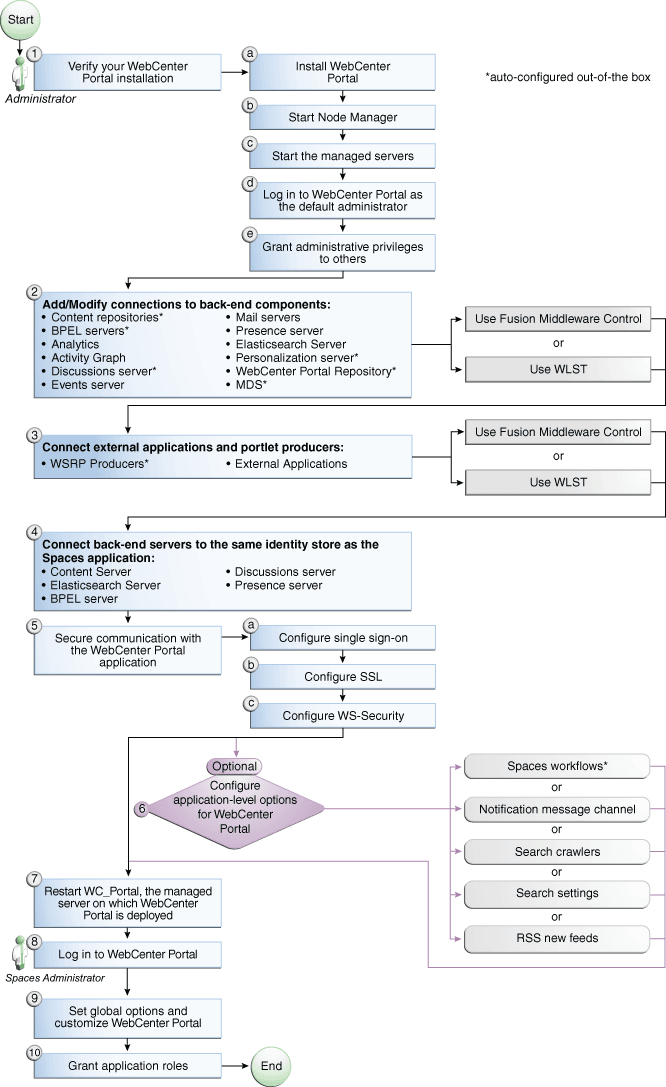
Table 2-1 Roadmap - Setting Up WebCenter Portal for the First Time
| Actor | Task | Subtask | Notes |
|---|---|---|---|
|
Fusion Middleware Administrator |
1. Verify your WebCenter Portal installation |
||
|
Fusion Middleware Administrator |
2. Add/modify connections to backend components using either of the following tools:
|
Back-end components may include: |
|
|
Fusion Middleware Administrator |
3. Connect external applications and portlet producers using either of the following tools:
|
Portlet producers may include: |
|
|
Fusion Middleware Administrator |
4. Connect back-end servers to the same identity store as WebCenter Portal. |
Back-end servers may include:
|
|
|
Fusion Middleware Administrator |
5. Secure communication with WebCenter Portal |
5.b Configure SSL |
Configuring SSO and SSL is optional. |
|
Fusion Middleware Administrator |
6. (Optional) Configure system options for WebCenter Portal: |
||
|
Fusion Middleware Administrator |
7. Restart WC_Portal, the managed server on which WebCenter Portal is deployed |
||
|
WebCenter Portal Administrator |
|||
|
WebCenter Portal Administrator |
|||
|
WebCenter Portal Administrator |
Customizing WebCenter Portal for the First Time (Roadmap)
The roadmap in Table 2-2 outlines the tasks that a WebCenter Portal administrator might perform to customize WebCenter Portal for a new target audience.
Table 2-2 Roadmap - Customizing WebCenter Portal for the First Time
| Task | Documentation | Actor |
|---|---|---|
|
1. Log in to WebCenter Portal |
Log in to WebCenter Portal with administrative privileges and access the administration pages: Tips: WebCenter Portal URL is WebCenter Portal Administration URL is |
WebCenter Portal Admin |
|
2. Customize WebCenter Portal |
Customize WebCenter Portal to suit your audience. Choose a name and logo for your application, apply a corporate brand, set language options, choose default portals, default assets, and more. For details, see: |
WebCenter Portal Admin |
|
3. Determine self-registration policy |
Establish your policy regarding new user registration. Allow users outside of the WebCenter Portal community to self -register on an invitation-only basis or extend self-registration to the public: |
WebCenter Portal Admin |
|
4. Plan the public user experience |
First impressions are extremely important. Determine the content displayed on your Welcome page and the appearance of WebCenter Portal before users login: |
WebCenter Portal Admin |
|
5. Create roles and delegate responsibilities to other users |
Create roles to characterize groups of users and determine what they can see and do in WebCenter Portal. Manage and assign roles for any user in the identity store: |
WebCenter Portal Admin |
|
6. Customize the Home portal |
Design the default Home portal for WebCenter Portal users. Give them instant access to important information and applications relevant to their roles: Encourage or enforce a consistent look and feel through default page schemes and default page templates: |
WebCenter Portal Admin |
|
7. Set up people connection components |
Configure defaults for activity streams, personal profiles, connections, messages boards, and feedback: |
WebCenter Portal Admin |
|
8. Set up mail notifications |
Configure default options for everyone's mail: |
WebCenter Portal Admin |
|
9. Provide ready-made portals and portal templates |
Users can create and manage their own portals without centralized administration. Give them a head-start by creating templates for the types of portals they are likely to build: |
WebCenter Portal Admin |
System Administration for WebCenter Portal – Fusion Middleware Admin Role (Roadmap)
The roadmap in Table 2-3 outlines typical tasks that a system administrator might perform to keep WebCenter Portal up and running.
Table 2-3 Roadmap - Administering and Monitoring WebCenter Portal
| Task | Documentation | Role |
|---|---|---|
|
Stop and start the managed servers |
Restart the managed servers for configuration changes to take effect or for routine maintenance: Tip: The managed server for WebCenter Portal is named |
Fusion Middleware Admin |
|
View and manage log files |
Identify and diagnose problems through log files. WebCenter Portal logs record all types of events, including startup and shutdown information, errors, warnings, and other information: |
Fusion Middleware Admin |
|
Monitor performance |
Analyze the performance of the WebCenter Portal application and monitor its current status through Fusion Middleware Control: System administrators granted one of these WebLogic Server roles can view performance metrics: WebCenter Portal administrators can monitor application performance and usage using WebCenter Portal's analytics feature: |
Fusion Middleware Admin WebCenter Portal Admin |
|
Tune application properties |
Reconfigure performance related parameters for the WebCenter Portal environment, WebCenter Portal application, and WebCenter Portal components: |
Fusion Middleware Admin |
|
Stop and start WebCenter Portal |
System administrators may shut down WebCenter Portal for maintenance purposes and then restart the application: |
Fusion Middleware Admin |
|
Modify back-end services |
Add, modify, and delete connections through Fusion Middleware Control. |
Fusion Middleware Admin |
|
||
|
||
|
||
|
||
|
||
|
Managing the Metadata Repository in Administering Oracle Fusion Middleware. |
|
|
Modify external applications and portlet producers |
Add, modify, and delete connections through Fusion Middleware Control. |
Fusion Middleware Admin |
|
||
|
||
|
Configure SSL communication |
Configure secure communication: |
Fusion Middleware Admin |
|
Reassociate your identity, policy, and credential stores |
Reassociate your identity or policy stores: |
Fusion Middleware Admin |
|
Reconfigure WebCenter Portal repository |
Reconfigure the WebCenter Portal repository: |
Fusion Middleware Admin |
|
Reconfigure MDS repository |
Reconfigure the application's MDS repository: |
Fusion Middleware Admin |
|
Reconfigure WebCenter Portal workflows |
Install WebCenter Portal workflows on a different BPEL server and reconfigure the connection: |
Fusion Middleware Admin |
|
Migrate or export portals, portal templates, assets, or the entire portal server |
Use various export facilities to move content to a remote instance or between stage and production environments: |
Fusion Middleware Admin |
|
Import WebCenter Portal application |
Use various import facilities to restore WebCenter Portal from a backup or to move content to a remote instance or between stage and production environments: |
Fusion Middleware Admin |
System Administration for WebCenter Portal – WebCenter Portal Admin Role (Roadmap)
The roadmap in Table 2-4 outlines typical tasks that a system administrator might perform while WebCenter Portal is up and running.
If WebCenter Portal must be taken offline for maintenance, ensure that a suitable message displays to any users who attempt to access the application while it is offline.
Table 2-4 Roadmap - Keeping WebCenter Portal Up and Running
| Task | Documentation | Role |
|---|---|---|
|
Modify application Settings |
Modify application-wide settings as required: |
WebCenter Portal Admin |
|
Manage Home portal |
Manage personal pages and business role pages. Push content to the Home portal: |
WebCenter Portal Admin |
|
Manage portals |
Take any portal temporarily offline and close down any portal that is inactive. Edit and delete any portal: |
WebCenter Portal Admin |
|
Manage portal templates |
Manage portal templates. Review and delete any template: |
WebCenter Portal Admin |
|
Maintain users and roles |
Maintain security. Modify user role permissions and assign new roles: |
WebCenter Portal Admin |
|
Manage external applications |
Maintain external applications. Add, modify, and delete entries: |
WebCenter Portal Admin AppConnectionManager |
|
Manage portlet producers |
Maintain portlet producers. Add, modify, and delete entries: |
WebCenter Portal Admin AppConnectionManager |
1 Auto-configured out-of-the-box
2 Auto-configured out-of-the-box
3 Auto-configured out-of-the-box
4 Auto-configured out-of-the-box
5 Auto-configured out-of-the-box