3 Starting Enterprise Manager Fusion Middleware Control
Use Oracle Enterprise Manager Fusion Middleware Control Console to configure, monitor, and manage WebCenter Portal. Learn how to access the console and the home page for WebCenter Portal.
Permissions: To perform the tasks in this chapter, you must be granted the WebLogic Server
Admin,Operator, orMonitorrole through the Oracle WebLogic Server Administration Console.See also, Understanding Administrative Operations, Roles, and Tools.
Topics:
Parent topic: Getting Started
Displaying Fusion Middleware Control Console
System administrators can log in to Fusion Middleware Control Console and access pages for managing Oracle WebCenter Portal. Fusion Middleware Control is usually automatically started when you start an Oracle WebLogic Server Administration Server. Your role determines what you can see and do after logging in.
To access the Fusion Middleware Control Console:
-
Start the Oracle WebLogic Server Administration Server using the WLST command line or a script.
For example, use the following script:
DOMAIN_HOME/bin/startWebLogic.sh -
Enter the following URL in your browser:
http://hostname.domain:port/emFor example:
http://myhost.mycompany.com:7001/emThe port number is the port number of the Administration Server. By default, the port number is 7001. The port number is listed in
config.xml:-
On Windows:
DOMAIN_HOME\config\config.xml -
On UNIX:
DOMAIN_HOME/config/config.xml
-
-
Enter valid administrator User Name and Password details for the domain.
The default user name for the administrator user is
weblogic. This is the account you can use to log in to Fusion Middleware Control for the first time. -
Click Login.
The first page you see is the Domain home page (Figure 3-1). You can view this page at any time by selecting the name of the domain in the navigation pane.
Tip: If you are unable to log in, try logging in to the WebLogic Administration Console to confirm your host/port/credentials. The Weblogic Admin Console is accessible at the same host/port as Fusion Middleware Control:
http://host.domain:port/console.Figure 3-1 Domain Home Page
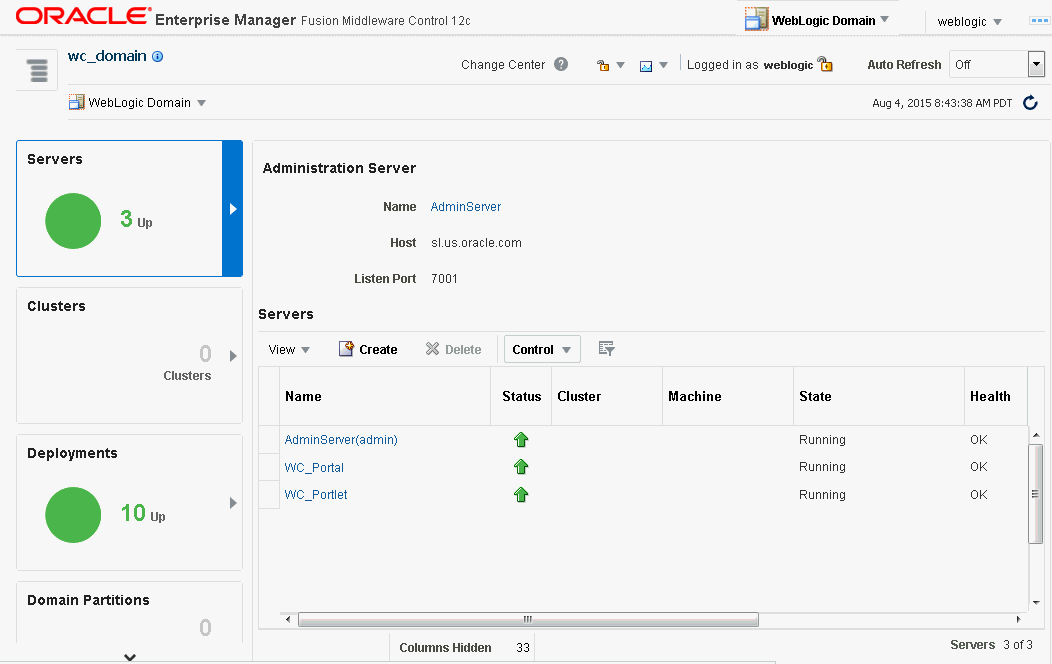
From the navigation pane, you can drill down to view and manage all components in your domain, including WebCenter Portal.
Navigating to the Home Page for WebCenter Portal
This section includes the following topics:
Home Page for WebCenter Portal
The WebCenter Portal home page is your starting place for managing WebCenter Portal. The page displays status, performance and availability of all the components and tools or services that make up WebCenter Portal.
Figure 3-2 WebCenter Portal Home Page
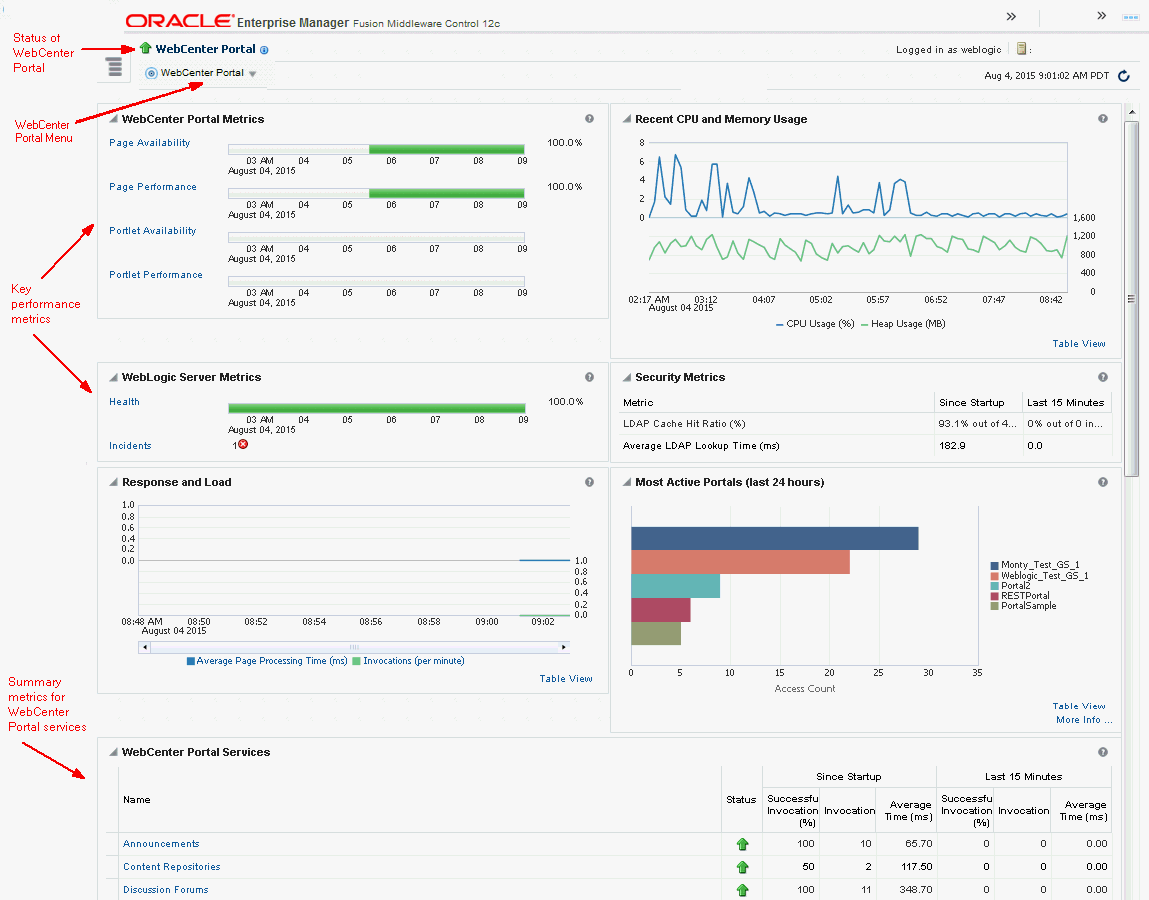
The metrics displayed on WebCenter Portal’s home page enable you to:
-
Check the status of the WebCenter Portal application and view key performance data.
-
Quickly see whether the application is performing as expected through charts that immediately report:
-
availability and performance issues with pages, and portlets
-
general health of the WebLogic Server and the back-end LDAP server
Hover over the links in the WebCenter Portal Metrics and WebLogic Server Metrics sections for a brief description about the information displayed and click the links to drill down to more detail.
-
-
Monitor CPU and heap memory usage charts to detect whether system resources are running low.
-
Track overall response time compared with the user access rate to see how the application performs under different loads and to diagnose system resource issues.
-
Quickly see which portals are used the most, and then drill down to see the slowest performers, and determine which portals are recording the most errors.
-
View status and key performance metrics for WebCenter Portal tools/services used in the application.
-
Drill down to detailed performance information for individual portals, tools/services, external applications, portlets, and producers.
-
Navigate to other key components, including the WebLogic Server managed server on which the WebCenter Portal application is running, and the MDS repository.
Note: To find out more about the performance metrics displayed on the home page, what to look out for, and how to diagnose issues with your installation, see Using Key Performance Metric Data to Analyze and Diagnose System Health.
The home page for WebCenter Portal also displays a WebCenter Portal menu.
Figure 3-3 Menu for the WebCenter Portal Application
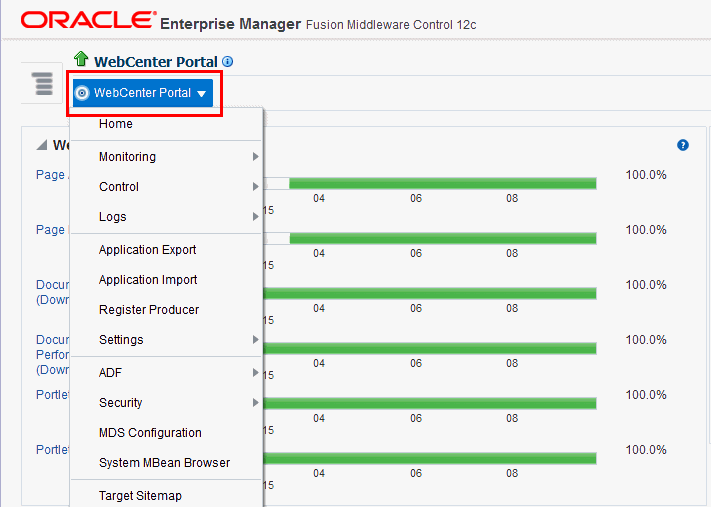
From the WebCenter Portal menu, you can:
-
Drill down to detailed performance metrics for all components
-
Select and chart live metrics
-
Start and stop the WebCenter Portal application
-
Analyze diagnostic information and configure logs
-
Export and import the WebCenter Portal application
-
Register and manage portlet producers
-
Configure application settings
-
Manage back-end services
-
Manage external applications
-
Configure security policies and roles
-
Configure ADF and MDS options
-
View web services-related information
Navigating to the WebCenter Portal Home Page
To navigate to the main home page for WebCenter Portal:
-
Log on to Fusion Middleware Control.
-
Click the Target Navigation icon at the top of the page.
-
In the Target Navigation, expand WebCenter > Portal > Server.
-
Select WebCenter Portal (
WC_Portal) to navigate to the home page for your WebCenter Portal installation (Figure 4).Figure 3-4 Navigating to the WebCenter Portal Home Page
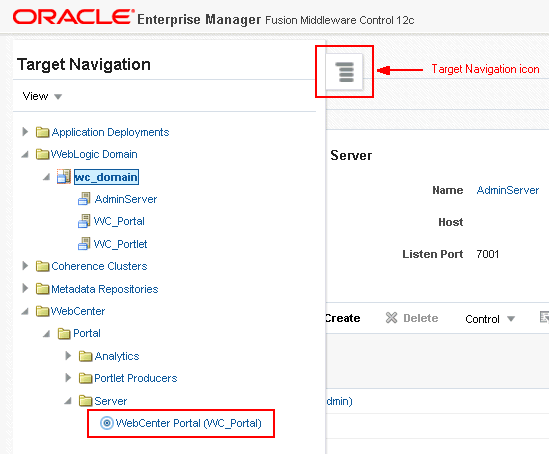
Notice how the Navigator menu changes to WebCenter Portal.
Figure 3-5 Displaying the WebCenter Portal Home Page and Menu
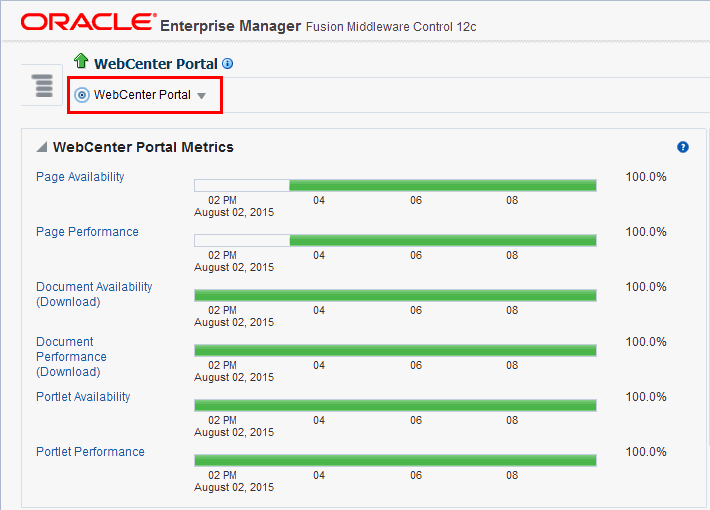
Another way to access the context menu for a particular component is to right-click the node in the navigation tree. For example, if you right-click the WebCenter Portal (
WC_Portal) node (under the Server node on the left in Figure 4), the same WebCenter Portal menu displays.
Navigating to Dependent Components
From WebCenter Portal pages it is easy to navigate to pages belonging to related components, such as WebLogic Server domains, servers, Java components, and MDS repository.
On the WebCenter Portal home page, click the links in the Related Components section to navigate to WebCenter Portal application itself, WebLogic Server installation pages, or MDS repository pages in Fusion Middleware Control. See also, Navigating to the Home Page for WebCenter Portal.