6 Managing Connections to Oracle WebCenter Content Server
You can create connections to Oracle WebCenter Content Server to enable content integration within Oracle WebCenter Portal.
This chapter includes the following topics:
-
Prerequisites for Configuring Oracle WebCenter Content Server
-
Setting Connection Properties for the Default Oracle WebCenter Content Server Connection
-
Modifying Oracle WebCenter Content Server Connection Details
Permissions: To perform the tasks in this chapter, you must be granted the WebLogic Server
Adminrole through the Oracle WebLogic Server Administration Console and theAdministratorrole in WebCenter Portal granted through WebCenter Portal Administration.For more information about roles and permissions, see Understanding Administrative Operations, Roles, and Tools.
Parent topic: Administering Tools and Services
About Oracle WebCenter Content Server Connections
By leveraging the functionality of Oracle WebCenter Content Server, Oracle WebCenter Portal provides content management and storage capabilities, including content upload, file and folder creation and management, file check out, versioning, and so on.
To provide content integration in WebCenter Portal, you must configure at least one WebCenter Content Server connection and mark it as the default connection (sometimes referred to as the active or primary connection). Before creating a connection to WebCenter Content Server, you must complete the required prerequisites.
Note: WebCenter Portal supports multiple Content Server connections.
However, iFraming is supported only for the default Content Server connection. Therefore, when portal managers set properties for the Content Manager task flow or Content Presenter, they cannot specify a non-default Content Server connection if these task flows will use iFrames to display file content, such as PDF files.
Note: It is recommended not to change the default Oracle WebCenter Content Server connection after it has been created as this may lead to unpredictable issues. If you encounter any issues, contact Oracle Support.
WebCenter Portal provides content integration through:
-
Content Manager task flow, which enable users to view and manage documents and other types of content in WebCenter Content Server.
-
Content Presenter task flow, which enables end users to select content from WebCenter Content Server in a variety of ways and then display those items using available display templates.
-
Wiki and Blog pages, which enable users to create collaborative portal pages.
-
Content Contribution and Publishing, which enables end users to add text, images, and video to portal pages. A connection to WebCenter Content Server is not required for content contribution and publishing, however if a WebCenter Content Server connection does exist, images that are stored in WebCenter Content Server can be published in Image components and links to WebCenter Content Server items can be added to Image and Text components.
Any portal (including the Home portal) that enables content integration has its own document folder in the WebCenter Content Server repository identified by WebCenter Portal’s default WebCenter Content Server connection.
The content repository identified by the default WebCenter Content Server connection must be connected to the same identity store that is used by WebCenter Portal.
Just like other service connections, post-deployment WebCenter Content Server connections are registered and managed through Oracle Enterprise Manager Fusion Middleware Control or using the WLST command-line tool. Connection information is stored in configuration files and in the Oracle Metadata Services Repository.
Always use Fusion Middleware Control or the WLST command-line tool to review and configure back-end services for WebCenter Portal. All changes that you make, post deployment, are stored in the MDS Repository as customizations.
Note: WebCenter Content Server connection changes that you make through Fusion Middleware Control or using WLST are not dynamic; you need to restart the managed server on which WebCenter Portal is deployed for your changes to take effect.
Once connection details are defined, users can expose the content of the connected WebCenter Content Server repository through the Content Manager and Content Presenter task flows. For more information, see Working with Content in a Portal in Building Portals with Oracle WebCenter Portal and Adding Content to a Portal in Using Portals in Oracle WebCenter Portal.
Note: Although Microsoft SharePoint is not directly supported as a back-end content store for WebCenter Portal, it is possible to use Content Server as a repository for SharePoint documents. For more information, see Introduction in Administering the Oracle WebCenter Content Storage Connector for Microsoft SharePoint.
Prerequisites for Configuring Oracle WebCenter Content Server
Read this section to understand the prerequisites and other considerations before continuing with Oracle WebCenter Content Server.
This section includes the following topics:
-
Installation Prerequisites for Oracle WebCenter Content Server
-
Configuration Prerequisites for Oracle WebCenter Content Server and Inbound Refinery
-
Security Prerequisites for Oracle WebCenter Content Server and Inbound Refinery
Installation Prerequisites for Oracle WebCenter Content Server
Oracle WebCenter Content Server is installed as part of Oracle WebCenter Content, which is an Oracle Fusion Middleware component.
For more information about installing WebCenter Content, see Installing Oracle WebCenter Content in Installing and Configuring Oracle WebCenter Content.
If you already have an earlier version of WebCenter Content Server installed, upgrade your installation to WebCenter Content 12c prior to configuring it. For information about upgrading to WebCenter Content 12c, see Upgrading Your Oracle WebCenter Content Environment in Upgrading Oracle WebCenter.
Installation Prerequisites for Inbound Refinery
For content integration in Oracle WebCenter Portal, it is recommended that you also install Oracle WebCenter Content: Inbound Refinery as part of the installation of WebCenter Content.
Inbound Refinery is a conversion server that manages file conversions for electronic assets such as documents, digital images, and motion videos. It also provides thumbnail functionality for documents and images and storyboarding for videos. You can use Inbound Refinery to convert content items stored in WebCenter Content Server. Installing Inbound Refinery is described in Configuring Inbound Refinery Settings (Single Node) in Installing and Configuring Oracle WebCenter Content.
Note: WebCenter Content Server and Inbound Refinery must be installed in the same domain. Oracle recommends that you install WebCenter Content Server and Inbound Refinery in the same domain as WebCenter Portal. When they are installed in the same domain, no additional configuration is required to use an external LDAP authentication provider.
Configuration Prerequisites for Oracle WebCenter Content Server and Inbound Refinery
After installing Oracle WebCenter Content Server and Inbound Refinery, you should configure the initial post-intallation settings, including additional Oracle WebCenter Portal-specific instructions.
General post-installation settings are described in Configuring the Content Server Instance in Installing and Configuring Oracle WebCenter Content. WebCenter Portal-specific instructions are provided in the tables below. Be sure to restart the servers after updating the settings.
Table 6-1 Configuration Prerequisites - WebCenter Content Server
| Setting | Description |
|---|---|
|
Server Socket Port |
This is the intradoc port that WebCenter Portal connects to using RIDC (defaults to |
|
Incoming Socket Connection Address Security Filter |
Server filter specifying which machines can access WebCenter Content Server through a socket connection. This value is stored in the configuration file for the managed server as |
|
Full Text Search |
Specifies the full-text search engine. |
Table 6-2 Configuration Prerequisites - Inbound Refinery
| Setting | Description |
|---|---|
|
Server Socket Port |
This port is used for communication between WebCenter Content Server and Inbound Refinery. This value was entered on the post-installation configuration page, and can be found on the Inbound Refinery configuration information page under |
|
Incoming Socket Connection Address Security Filter |
Server filter specifying which machines can access Inbound Refinery through RIDC. This value is stored in the configuration file for the managed server as |
Security Prerequisites for Oracle WebCenter Content Server and Inbound Refinery
Oracle WebCenter Content Server and Inbound Refinery must be installed in the same domain. Oracle recommends that you install WebCenter Content Server and Inbound Refinery in the same domain as Oracle WebCenter Portal. When they are installed in the same domain, no additional configuration is required to use an external LDAP authentication provider.
WebCenter Content Server must be configured to use the same identity store LDAP server as WebCenter Portal. For information on how to reassociate the identity store with an external LDAP server, see Reassociating the Identity Store with an External LDAP Server.
Oracle also recommends that you install and configure a single sign-on solution to avoid users having to log in twice when accessing WebCenter Content Server and other WebCenter Portal components. For more information about single sign-on solutions, see Configuring Single Sign-On.
Configuration Roadmap for Oracle WebCenter Content Server
To provide content integration, you must configure Oracle WebCenter Content Server to work with Oracle WebCenter Portal.
Table 6-3 provides an overview of the tasks required to configure Content Server for WebCenter Portal.
Table 6-3 WebCenter Portal Configuration Tasks for WebCenter Content Server
| Task | Description | Documentation |
|---|---|---|
|
Enable the mandatory components |
Mandatory You must enable the WebCenterConfigure component (which configures an instance of WebCenter Content Server for WebCenter Portal). You must also enable the FrameworkFolders component (which provides a hierarchical folder interface to content in WebCenter Content Server). Also enable the DynamicConverter component. This provides a transformation technology and on-demand publishing solution for content items. |
|
|
Enable a Full-Text Search Option |
For full-text search, you must use OracleTextSearch search option or Elasticsearch search option. OracleTextSearch search option should only be used in conjunction with an Oracle database. For MS-SQL, use the DATABASE.FULLTEXT option. |
|
|
Configure the Inbound Refinery |
Optional, but strongly recommended This is a conversion server that manages file conversions for electronic assets such as documents, digital images, and motion videos. It also provides thumbnail functionality for documents and images and storyboarding for videos. You can use Inbound Refinery to convert content items stored in WebCenter Content Server. |
|
|
Configure Secure Sockets Layer (SSL) for WebCenter Content Server |
Optional, but strongly recommended To ensure secure identity propagation, you should set up SSL for WebCenter Content Server. |
|
|
Configure Site Studio |
Optional, but strongly recommended Configuring Site Studio lets you use Site Studio to create and use Site Studio assets (region definitions and display templates) in Content Presenter. Unless you are absolutely sure you will not need Site Studio, Oracle strongly recommends installing and configuring it so you don't have to come back to it later. |
See also Oracle Site Studio Software Suite in Managing Oracle Site Studio. |
|
Create Content Profiles |
Optional Users have the option to upload content based on Content Profiles |
See Creating Content Profiles in Oracle WebCenter Content Server. |
|
Configure Access Control List Security |
Optional For additional security of your content, you can configure Content Server to support access control lists (ACLs), which are lists of users, groups, or enterprise roles with permission to access or interact with a content item. |
|
|
Enable Digital Asset Manager |
Optional If you want to use Content Presenter to use different renditions of images in your portal, you may want to enable Digital Asset Manager (DAM) in WebCenter Content Server. |
|
|
Additional Optional Configurations |
Optional After completing the rest of your configuration, you can optionally configure desktop integration, configure the FileStore Provider component, and set up Node Manager. |
See Additional Optional Configurations for Oracle WebCenter Content Server. |
|
Register Content Server |
Mandatory Although in most cases the connection will be configured when WebCenter Portal first starts up, you should at least test it to make sure it has been configured correctly for your environment, and that data has been correctly seeded. |
See Configuring the Default Oracle WebCenter Content Server Connection for Oracle WebCenter Portal. |
|
Enable Annotations for WebCenter Content Server |
Optional To work with annotations in WebCenter Content, you need to have one of the following permissions:
|
See About Permissions in Administering Oracle WebCenter Content |
Creating a Connection to Oracle WebCenter Content Server
A default connection to Oracle WebCenter Content Server may be automatically created and configured when Oracle WebCenter Portal first starts up, but you may want to change the default settings or register other WebCenter Content Server repositories.
This section contains the following topics:
-
About Creating a Connection to Oracle WebCenter Content Server
-
Creating a Connection to Oracle WebCenter Content Server Using Fusion Middleware Control
-
Oracle WebCenter Content Server Connection Parameters for RIDC Socket Types
About Creating a Connection to Oracle WebCenter Content Server
When creating a connection to Oracle WebCenter Content Server, there are several things to think about.
Consider the following:
-
Oracle WebCenter Portal communicates with WebCenter Content Server over the Remote Intradoc Client (RIDC). RIDC provides the ability for WebCenter Portal to remotely execute WebCenter Content Server services. It also handles things like connection pooling, security, and protocol specifics. RIDC supports socket-based communication and the HTTP and JAX-WS protocols.
-
Socket — The socket protocol communicates to WebCenter Content Server over the Intradoc socket port. This protocol requires a trusted connection between WebCenter Portal and WebCenter Content Server and does not perform any password validation.
The socket-based communication can also be configured to run over SSL to provide extra security
-
HTTP — Using the HTTPClient package, RIDC communicates with the web server attached to WebCenter Content Server. Unlike the socket protocol, this protocol requires authentication credentials for each request.
The HTTP protocol can also be load-balanced using an HTTP load balancer such as Oracle Traffic Director.
-
JAX-WS — With JAX-WS, WebCenter Portal must authenticate with WebCenter Content Server for each connection rather than assuming any connection from WebCenter Portal is automatically a trusted connection. The JAX-WS protocol is only supported in Oracle WebCenter Content with a properly configured WebCenter Content Server instance and the RIDC client installed.
-
-
Additional configuration is required for the default WebCenter Content Server connection:
-
A user name with administrative rights for the WebCenter Content Server instance is required (Content Administrator). This user is used to create and maintain folders for portal content, security groups and roles, and manage content access rights. The content administrator is
wccadmin. See Creating a Custom Administrator.Administrative privileges are required for this connection so that operations can be performed on behalf of WebCenter Portal users.
-
The Portal Server Identifier value is used as the name for the root folder within the WebCenter Content Server repository under which all WebCenter Portal content is stored. For the Portal Server Identifier value, you must specify a WebCenter Content Server folder that does not yet exist. Use the format:
/foldername. For example:/MyWebCenterPortal. The Portal Server Identifier cannot be/, the WebCenter Content Server root itself, and it must be unique across different portals. The folder specified is created for you when WebCenter Portal starts up. Invalid entries include:/,/foldername/,/foldername/subfolder. -
The Security Group, identifies a WebCenter Portal instance within this WebCenter Content Server repository and must have a unique value (for example:
MyWCPApp). The name must be 14 characters or less, begin with an alphabetical character, followed by any combination of alphanumeric characters or the underscore character.The Security Group value is used for the following:
-
To separate data when multiple WebCenter Portal instances share the same WebCenter Content Server instance and should be unique across applications.
-
As the name of the security group in which all data created in that WebCenter Portal instance is stored.
-
As the prefix for the role (the name format is
securityGroupUserandsecurityGroupAuthenUser). -
To stripe users permissions on accounts for the particular WebCenter Portal instance.
-
To stripe default attributes for the particular WebCenter Portal instance.
For information about security groups and roles, see Managing Security Groups, Roles, and Permissions in Administering Oracle WebCenter Content. For information about folders, see Organizing Content in Managing Oracle WebCenter Content.
-
-
-
Portal Server Identifier and Security Group values:
-
For the default connection in WebCenter Portal, the Portal Server Identifier and Security Group values are used to create the seed data in WebCenter Content Server to enable storage of portal-related data.
Warning:
You should never change the Portal Server Identifier or Security Group values separately; you should always change both. That is, if you change the Portal Server Identifier value after configuring and running WebCenter Portal, then you must also change the Security Group value, and vice versa. That is, you must change both values (Portal Server Identifier and Security Group) to unique values if WebCenter Portal already contains the seed data.
When you change these values, the existing seed data is not renamed in WebCenter Content Server. Instead, new seed data is created using the new values when you start the application. Once the application is started, new WebCenter Portal data is created under the new Portal Server Identifier folder and existing data under the old folder is no longer available. This means that the Documents tools will now be disabled in WebCenter Portal where the Documents tools were previously enabled, prior to changing the Portal Server Identifier.
Note: Although the Portal Server Identifier and Security Group values change, the old folder still appears in search results, like any other folder in WebCenter Content Server.
-
-
At start up, WebCenter Portal creates seed data (if it does not already exist) in the default WebCenter Content Server repository for WebCenter Portal.
Creating a Connection to Oracle WebCenter Content Server Using Fusion Middleware Control
You can register Oracle WebCenter Content Server as a content repository for Oracle WebCenter Portal using Fusion Middleware Control.
This section includes the following topics:
-
Connecting to Oracle WebCenter Content Server Using Socket-Based Communication
-
Connecting to Oracle WebCenter Content Server Using Secure Socket-Based Communication
Connecting to Oracle WebCenter Content Server Using Socket-Based Communication
The socket protocol communicates to Oracle WebCenter Content Server over the Intradoc socket port.
To connect to WebCenter Content Server using socket-based communication:
-
Log in to Fusion Middleware Control and navigate to the home page for WebCenter Portal.
-
From the WebCenter Portal menu, select Settings and then Service Configuration.
-
On the WebCenter Portal Services Configuration page, from the list of services select Content Repository.
-
Click Add.
-
In the Connection Name field, enter a unique name for the WebCenter Content Server connection.
Tip: The name must be unique (across all connection types) within WebCenter Portal.
-
The Repository Type is Oracle Content Server.
-
Select Active Connection to make this the default WebCenter Content Server connection for WebCenter Portal.
You can create connections to multiple WebCenter Content Server instances; all connections are used. One connection must be the default connection. The default connection is the one used by WebCenter Portal to store portal-related documents.
If this is the default connection for WebCenter Portal, some additional configuration is required. For more information, see Setting Connection Properties for the Default Oracle WebCenter Content Server Connection Using Fusion Middleware Control.
Note: Deselecting this option does not disable the connection. If a connection is no longer required, you must delete the connection.
-
From the RIDC Socket Type dropdown list, select Socket.
-
In the Server Host field, enter the host name of the machine where WebCenter Content Server is running.
For example:
mycontentserver.example.com. -
In the Server Port field, enter the port specified for the WebCenter Content Server’s
incomingprovider.This property corresponds to the
IntradocServerPortsetting in the WebCenter Content Server configuration file, which defaults to4444.Tip: You can find the current value by logging into WebCenter Content Server and navigating to Administration > Admin Server > General Configuration > Additional Configuration Variables > IntradocServerPort.
-
In the Connection Timeout field, enter the length of time (in milliseconds) to attempt to log in to WebCenter Content Server before issuing a connection timeout message.
This value is also used as the socket timeout for the underlying RIDC connection for all service requests.
If the Connection Timeout is not set, the following values are used:
-
Login timeout — the default concurrency timeout configured for the
oracle.webcenter.contentresource (30 seconds or 30000 milliseconds). -
RIDC socket timeout — the default RIDC socket timeout (60 seconds or 60000 milliseconds).
Tip: It is recommended that you do not specify a value less than 60000 milliseconds for the Connection Timeout, as this would reduce the RIDC socket timeout and increase the likelihood that long running requests time out. For example, timeouts may occur during long running searches, long file uploads, or long copy operations.
-
-
From the Authentication Method dropdown list, select:
-
Identity Propagation if WebCenter Content Server uses the same identity store as WebCenter Portal to authenticate users.
If you select this option, you must also specify the appropriate Web Server context root for Content Server.
-
External Application if WebCenter Content Server uses an external application to authenticate users. Select this option if you want to use public, shared, or mapped credentials.
If you select this option, you must also specify the appropriate Associated External Application.
-
-
(Only if Authentication Method is Identity Propagation) In the Web Server context root for Content Server field, enter the web server context root for WebCenter Content Server if WebCenter Content Server is front-ended with Oracle HTTP Server (OHS).
Use the format
/contextRoot. For example,/cs.Oracle recommends that you access WebCenter Portal through Oracle HTTP Server (OHS) if you want to use Content Presenter to create or edit Site Studio content. Without Oracle HTTP Server (and WebContextRoot configuration), it is still possible to create or edit Site Studio content from within Content Presenter, but the create and edit actions launch new browser windows (or tabs) rather than opening within the Content Presenter task flow.
-
(Only if Authentication Method is External Application) From the Associated External Application dropdown list, select the application to use to authenticate users with WebCenter Content Server.
Tip: If the application has not yet been registered with WebCenter Portal, select Create New to register it now. For more information, see Registering External Applications Using Fusion Middleware Control.
-
In the Administrator User Name field, enter the user name of a user with administrative rights for this WebCenter Content Server instance. For example,
wccadmin.This user is used to fetch content type information based on profiles and track document changes for cache invalidation purposes.
-
In the Administrator Password field, enter the password for the user specified in the Administrator User Name field.
-
In the Cache Invalidation Interval field, enter the time (in minutes) to allow between checks for external WebCenter Content Server content changes.
WebCenter Portal automatically clears items that have changed from the cache. The minimum interval is
2minutes.By default, cache invalidation is disabled so no periodic check is made for content changes (shown as
0). -
In the Maximum Cached Document Size, enter a maximum cacheable size (in bytes) for WebCenter Content Server binary documents.
Documents larger than this size are not cached by WebCenter Portal.
The default is
102400bytes (100KB).Tip: Tune this value based on your machine’s memory configuration and the types of binary documents that you expect to cache. Be aware that, unless Coherence is enabled, there is no maximum total size for the cache.
If you are using Coherence, you can additionally specify the total amount of memory to be used for binary caches. For this reason, using Coherence for any type of production environment is strongly recommended, and is a requirement for High Availability (HA) environments.
Note: Most documents stored in WebCenter Content Server are considered binary content, that is, images, plain text, Word documents, and so on. The only exception is Site Studio content, which is stored in CDF data files and cached separately in a Virtual Content Repository (VCR) cache (or node cache).
-
Click Test to verify if the connection you created works.
-
Click OK to save the connection.
-
To start using the connection, you must restart the managed server on which WebCenter Portal is deployed (
WC_Portalby default).
The registered connection is now available to the Content Manager and Content Presenter task flows, which you can add to pages in WebCenter Portal.
Connecting to Oracle WebCenter Content Server Using Secure Socket-Based Communication
The socket protocol communicates to Oracle WebCenter Content Server over the Intradoc socket port. The socket-based communication can also be configured to run over SSL to provide extra security.
Before you can connect to WebCenter Content Server using secure socket-based communication, you must configure SSL on WebCenter Content Server.
To connect to WebCenter Content Server using secure socket-based communication:
-
Log in to Fusion Middleware Control and navigate to the home page for WebCenter Portal.
-
From the WebCenter Portal menu, select Settings and then Service Configuration.
-
On the WebCenter Portal Services Configuration page, from the list of services select Content Repository.
-
Click Add.
-
In the Connection Name field, enter a unique name for the WebCenter Content Server connection.
Tip: The name must be unique (across all connection types) within WebCenter Portal.
-
The Repository Type is Oracle Content Server.
-
Select Active Connection to make this the default WebCenter Content Server connection for WebCenter Portal.
You can create connections to multiple WebCenter Content Server instances; all connections are used. One connection must be the default connection. The default connection is the one used by WebCenter Portal to store portal-related documents.
If this is the default WebCenter Content Server connection for WebCenter Portal, some additional configuration is required. For more information, see Setting Connection Properties for the Default Oracle WebCenter Content Server Connection Using Fusion Middleware Control.
Note: Deselecting this option does not disable the connection. If a connection is no longer required, you must delete the connection.
-
From the RIDC Socket Type dropdown list, select Socket SSL.
-
In the Server Host field, enter the host name of the machine where WebCenter Content Server is running.
For example:
mycontentserver.example.com. -
In the Server Port field, enter the port specified for the WebCenter Content Server’s
sslincomingprovider.This property corresponds to the IntradocServerPort setting in the WebCenter Content Server configuration file, which defaults to
4444.Tip: You can find the current value by logging into WebCenter Content Server and navigating to Administration > Admin Server > General Configuration > Additional Configuration Variables > IntradocServerPort.
-
In the Connection Timeout field, enter the length of time (in milliseconds) to attempt to log in to WebCenter Content Server before issuing a connection timeout message.
This value is also used as the socket timeout for the underlying RIDC connection for all service requests.
If the Connection Timeout is not set, the following values are used:
-
Login timeout — the default concurrency timeout configured for the
oracle.webcenter.contentresource (30 seconds or 30000 milliseconds). -
RIDC socket timeout — the default RIDC socket timeout (60 seconds or 60000 milliseconds).
Tip: It is recommended that you do not specify a value less than 60000 milliseconds for the Connection Timeout, as this would reduce the RIDC socket timeout and increase the likelihood that long running requests time out. For example, timeouts may occur during long running searches, long file uploads, or long copy operations.
-
-
From the Authentication Method dropdown list, select:
-
Identity Propagation if WebCenter Content Server uses the same identity store as WebCenter Portal to authenticate users.
If you select this option, you must also specify the appropriate Web Server context root for Content Server.
-
External Application if WebCenter Content Server uses an external application to authenticate users. Select this option if you want to use public, shared, or mapped credentials.
If you select this option, you must also specify the appropriate Associated External Application.
-
-
(Only if Authentication Method is Identity Propagation) In the Web Server context root for Content Server field, enter the web server context root for WebCenter Content Server if WebCenter Content Server is front-ended with Oracle HTTP Server (OHS).
Use the format
/contextRoot. For example,/cs.Oracle recommends that you access WebCenter Portal through Oracle HTTP Server (OHS) if you want to use Content Presenter to create or edit Site Studio content. Without Oracle HTTP Server (and WebContextRoot configuration), it is still possible to create or edit Site Studio content from within Content Presenter, but the create and edit actions launch new browser windows (or tabs) rather than opening within the Content Presenter task flow.
-
(Only if Authentication Method is External Application) From the Associated External Application dropdown list, select the application to use to authenticate users with WebCenter Content Server.
Tip: If the application has not yet been registered with WebCenter Portal, select Create New to register it now. For more information, see Registering External Applications Using Fusion Middleware Control.
-
In the Administrator User Name field, enter a user name with administrative rights for this WebCenter Content Server instance. For example,
wccadmin.This user is used to fetch content type information based on profiles and track document changes for cache invalidation purposes.
-
In the Administrator Password field, enter the password for the user specified in the Administrator User Name field.
-
In the Key Store Location field, enter the location of the keystore that contains the private key used to sign the security assertions.
The keystore location must be an absolute path.
For example,
D:\keys\keystore.xyz. -
In the Key Store Password field, enter the password required to access the keystore.
For example,
T0PS3CR3T. -
In the Private Key Alias field, enter the client private key alias in the keystore.
The public key corresponding to this private key must be imported in the server keystore.
Ensure that the alias does not contain special characters or white space.
For example,
enigma. -
In the Private Key Password field, enter the password to use with the private key alias in the keystore.
For example,
c0d3bR3ak3R. -
In the Cache Invalidation Interval field, enter the time (in minutes) to allow between checks for external WebCenter Content Server content changes.
WebCenter Portal automatically clears items that have changed from the cache. The minimum interval is
2minutes.By default, cache invalidation is disabled so no periodic check is made for content changes (shown as
0). -
In the Maximum Cached Document Size, enter a maximum cacheable size (in bytes) for WebCenter Content Server binary documents.
Documents larger than this size are not cached by WebCenter Portal.
The default is
102400bytes (100KB).Tip: Tune this value based on your machine’s memory configuration and the types of binary documents that you expect to cache. Be aware that, unless Coherence is enabled, there is no maximum total size for the cache.
If you are using Coherence, you can additionally specify the total amount of memory to be used for binary caches. For this reason, using Coherence for any type of production environment is strongly recommended, and is a requirement for High Availability (HA) environments.
Note: Most documents stored in WebCenter Content Server are considered binary content, that is, images, plain text, Word documents, and so on. The only exception is Site Studio content, which is stored in CDF data files and cached separately in a Virtual Content Repository (VCR) cache (or node cache).
-
Click Test to verify if the connection you created works.
-
Click OK to save the connection.
-
To start using the connection, restart the managed server on which WebCenter Portal is deployed (
WC_Portalby default).
The registered connection is now available to the Content Manager and Content Presenter task flows, which you can add to pages in WebCenter Portal.
Connecting to Oracle WebCenter Content Server Using JAX-WS
With JAX-WS, Oracle WebCenter Portal must authenticate with Oracle WebCenter Content Server for each connection rather than assuming any connection from WebCenter Portal is automatically a trusted connection.
To connect to WebCenter Content Server using JAX-WS:
-
Log in to Fusion Middleware Control and navigate to the home page for WebCenter Portal.
-
From the WebCenter Portal menu, select Settings and then Service Configuration.
-
On the WebCenter Portal Services Configuration page, from the list of services select Content Repository.
-
Click Add.
-
In the Connection Name field, enter a unique name for the WebCenter Content Server connection.
Tip: The name must be unique (across all connection types) within WebCenter Portal.
-
The Repository Type is Oracle Content Server.
-
Select Active Connection to make this the default WebCenter Content Server connection for WebCenter Portal.
You can create connections to multiple WebCenter Content Server instances; all connections are used. One connection must be the default connection. The default connection is the one used by WebCenter Portal to store portal-related documents.
If this is the default content repository for WebCenter Portal, some additional configuration is required. For more information, see Setting Connection Properties for the Default Oracle WebCenter Content Server Connection Using Fusion Middleware Control.
Note: Deselecting this option does not disable the connection. If a connection is no longer required, you must delete the connection.
-
From the RIDC Socket Type dropdown list, select JAX-WS.
-
In the Web Service URL field, enter the web service URL required to connect to WebCenter Content Server when using the JAX-WS protocol.
Use the format
http://host:port/webRootFor example,
http://myhost.com:9044/idcnativews -
In the Client Security Policy field, enter the client security policy to use.
For example,
oracle/wss10_saml_token_client_policyThe JAX-WS client security policy can be any valid OWSM policy, but must match the security policy configured for WebCenter Content Server’s Native Web Services IdcWebLogin service.
Tip: Leave this field blank if your environment supports Global Policy Attachments (GPA).
-
In the Connection Timeout field, specify the length of time (in milliseconds) to attempt to log in to WebCenter Content Server before issuing a connection timeout message.
If the Connection Timeout is not set, the default concurrency timeout configured for the
oracle.webcenter.contentresource is used (30 seconds or 30000 milliseconds). -
In the Administrator User Name field, enter a user name with administrative rights for this WebCenter Content Server instance. For example,
wccadmin.This user is used to fetch content type information based on profiles and track document changes for cache invalidation purposes.
-
In the Administrator Password field, enter the password for the user specified in the Administrator User Name field.
-
In the Cache Invalidation Interval field, enter the time (in minutes) to allow between checks for external WebCenter Content Server content changes.
WebCenter Portal automatically clears items that have changed form the cache. The minimum interval is
2minutes.By default, cache invalidation is disabled so no periodic check is made for content changes (shown as
0). -
In the Maximum Cached Document Size, enter a maximum cacheable size (in bytes) for WebCenter Content Server binary documents.
Documents larger than this size are not cached by WebCenter Portal.
The default is
102400bytes (100KB).Tip: Tune this value based on your machine’s memory configuration and the types of binary documents that you expect to cache. Be aware that, unless Coherence is enabled, there is no maximum total size for the cache.
If you are using Coherence, you can additionally specify the total amount of memory to be used for binary caches. For this reason, using Coherence for any type of production environment is strongly recommended, and is a requirement for High Availability (HA) environments.
Note: Most documents stored in WebCenter Content Server are considered binary content, that is, images, plain text, Word documents, and so on. The only exception is Site Studio content, which is stored in CDF data files and cached separately in a Virtual Content Repository (VCR) cache (or node cache).
-
Click Test to verify if the connection you created works.
-
Click OK to save the connection.
-
To start using the connection, restart the managed server on which WebCenter Portal is deployed (
WC_Portalby default).
The registered connection is now available to the Content Manager and Content Presenter task flows, which you can add to pages in WebCenter Portal.
Connecting to Oracle WebCenter Content Server Using HTTP
Using the HTTPClient package, RIDC communicates with the web server attached to Oracle WebCenter Content Server.
-
Log in to Fusion Middleware Control and navigate to the home page for WebCenter Portal.
-
From the WebCenter Portal menu, select Settings and then Service Configuration.
-
On the WebCenter Portal Services Configuration page, from the list of services select Content Repository.
-
Click Add.
-
In the Connection Name field, enter a unique name for the WebCenter Content Server connection.
Tip: The name must be unique (across all connection types) within WebCenter Portal.
-
The Repository Type is Oracle Content Server.
-
Do not select Active Connection.
The HTTP protocol does not allow identity propagation, therefore it is not suitable to use for the default WebCenter Content Server connection for WebCenter Portal. That is, you should not use this protocol to connect to the back-end WebCenter Content Server repository that is being used to store portal-related documents.
-
From the RIDC Socket Type dropdown list, select Web.
-
In the Web URL field, enter the web server URL for WebCenter Content Server.
Use the format
http://host:port/webRoot/pluginRoot.For example,
http://mycontentserver/cms/idcplug -
In the Connection Timeout field, specify the length of time (in milliseconds) to attempt to log in to WebCenter Content Server before issuing a connection timeout message.
This value is also used as the socket timeout for the underlying RIDC connection for all service requests.
If the Connection Timeout is not set, the following values are used:
-
Login timeout — the default concurrency timeout configured for the
oracle.webcenter.contentresource (30 seconds or 30000 milliseconds). -
RIDC socket timeout — the default RIDC socket timeout (60 seconds or 60000 milliseconds).
Tip: It is recommended that you do not specify a value less than 60000 milliseconds for the Connection Timeout, as this would reduce the RIDC socket timeout and increase the likelihood that long running requests time out. For example, timeouts may occur during long running searches, long file uploads, or long copy operations.
-
-
From the Associated External Application dropdown list, select the application to use to authenticate users with WebCenter Content Server.
Tip: If the application has not yet been registered with WebCenter Portal, select Create New to register it now. For more information, see Registering External Applications Using Fusion Middleware Control.
-
In the Administrator User Name field, enter a user name with administrative rights for this WebCenter Content Server instance. For example,
wccadmin.This user is used to fetch content type information based on profiles and track document changes for cache invalidation purposes.
-
In the Administrator Password field, enter the password for the user specified in the Administrator User Name field.
-
In the Cache Invalidation Interval field, enter the time (in minutes) to allow between checks for external WebCenter Content Server content changes.
WebCenter Portal automatically clears items that have changed form the cache. The minimum interval is
2minutes.By default, cache invalidation is disabled so no periodic check is made for content changes (shown as
0). -
In the Maximum Cached Document Size, enter a maximum cacheable size (in bytes) for WebCenter Content Server binary documents.
Documents larger than this size are not cached by WebCenter Portal.
The default is
102400bytes (100KB).Tip: Tune this value based on your machine’s memory configuration and the types of binary documents that you expect to cache. Be aware that, unless Coherence is enabled, there is no maximum total size for the cache.
If you are using Coherence, you can additionally specify the total amount of memory to be used for binary caches. For this reason, using Coherence for any type of production environment is strongly recommended, and is a requirement for High Availability (HA) environments.
Note: Most documents stored in WebCenter Content Server are considered binary content, that is, images, plain text, Word documents, and so on. The only exception is Site Studio content, which is stored in CDF data files and cached separately in a Virtual Content Repository (VCR) cache (or node cache).
-
Click OK to save the connection.
-
Click Test to verify if the connection you created works.
-
To start using the connection, restart the managed server on which WebCenter Portal is deployed (
WC_Portalby default).
The registered connection is now available to the Content Manager and Content Presenter task flows, which you can add to pages in WebCenter Portal.
Registering Oracle WebCenter Content Server Using WLST
Use the WLST command createContentServerConnection to register Oracle WebCenter Content Server with Oracle WebCenter Portal.
For command syntax and examples, see createContentServerConnection in WebCenter WLST Command Reference.
To configure the connection as the default connection for WebCenter Portal, set isPrimary='true'. If you mark a connection as primary, you must run the setContentServerProperties WLST command to specify certain additional properties required for the primary WebCenter Content Server connection. See Setting Connection Properties for the Default Oracle WebCenter Content Server Connection Using WLST.
To start using the new connection, you must restart the managed server on which WebCenter Portal is deployed.
Note that if you are using the Content Manager or Content Presenter task flows, WebCenter Content Server should be started first to allow for initial provisioning to take place.
Oracle WebCenter Content Server Connection Parameters for RIDC Socket Types
The configuration parameters you need to set for your Oracle WebCenter Content Server connection depend on the RIDC socket type.
Table 6-4 WebCenter Content Server Connection Parameters for RIDC Socket Types
| Connection Parameter (WLST Command Argument) | RIDC Socket Type: HTTP | RIDC Socket Type: Socket | RIDC Socket Type: Secure Socket | RIDC Socket Type: JAX-WS |
|---|---|---|---|---|
|
Connection Name ( |
Mandatory | Mandatory | Mandatory | Mandatory |
|
Repository Type |
Oracle Content Server | Oracle Content Server | Oracle Content Server | Oracle Content Server |
|
Active Connection ( |
Optional | Optional | Optional | Optional |
|
RIDC Socket Type ( |
Web | Socket | Socket SSL | JAX-WS |
|
Server Host ( |
Not Applicable | Mandatory | Mandatory | Not Applicable |
|
Server Port ( |
Not Applicable |
Mandatory Defaults to |
Mandatory Defaults to |
Not Applicable |
|
Web URL ( |
Mandatory Use the format |
Not Applicable | Not Applicable | Not Applicable |
|
Web Service URL ( |
Not Applicable | Not Applicable | Not Applicable |
Mandatory Use the format |
|
Client Security Policy ( |
Not Applicable | Not Applicable | Not Applicable |
Mandatory, unless Global Policy Attachment (GPA) is used, in which case it should be left empty Must match the corresponding server side policy configured for the Content Server’s Native Web Services IdcWebLogin service |
|
Connection Timeout ( |
Optional Do not specify a value less than Defaults to |
Optional Do not specify a value less than Defaults to |
Optional Do not specify a value less than Defaults to |
Optional Defaults to |
| Authentication Method | Not Applicable | Mandatory | Mandatory | Not Applicable |
|
Web Server Context Root ( |
Not Applicable |
Mandatory if Authentication Method is set to Identity Propagation Not Applicable if Authentication Method is set to External Application |
Mandatory if Authentication Method is set to Identity Propagation Not Applicable if Authentication Method is set to External Application |
Not Applicable |
|
Associated External Application ( |
Mandatory |
Mandatory if Authentication Method set to External Application Not Applicable if Authentication Method set to Identity Propagation |
Mandatory if Authentication Method set to External Application Not Applicable if Authentication Method set to Identity Propagation |
Not Applicable |
|
Administrator User Name ( |
Mandatory
|
Mandatory
|
Mandatory
|
Mandatory
|
|
Administrator Password ( |
Mandatory |
Not Applicable |
Not Applicable |
Optional Whether the password is used or not depends on the selected JAX-WS security policy |
|
Key Store Location ( |
Not Applicable | Not Applicable | Mandatory | Not Applicable |
|
Key Store Password ( |
Not Applicable | Not Applicable | Mandatory | Not Applicable |
|
Private Key Alias ( |
Not Applicable | Not Applicable | Mandatory | Not Applicable |
|
Private Key Password ( |
Not Applicable | Not Applicable | Mandatory | Not Applicable |
|
Cache Invalidation Interval ( |
Optional Defaults to |
Optional Defaults to |
Optional Defaults to |
Optional Defaults to |
|
Maximum Cached Document Size ( |
Optional Defaults to |
Optional Defaults to |
Optional Defaults to |
Optional Defaults to |
Configuring Oracle WebCenter Content Server
After installing or upgrading to Oracle WebCenter Content 12c, there are several configuration tasks to perform to ensure that Oracle WebCenter Content Server works with Oracle WebCenter Portal.
The configuration tasks are listed in Table 6-3.
Note: Prior to beginning the configuration you must have completed the installation and configuration steps described in Prerequisites for Configuring Oracle WebCenter Content Server, which define the starting point for the configuration steps in this section.
CAUTION:
To avoid conflicts and ensure you can migrate documents between multiple WebCenter Content Server instances, make sure that you have entered a unique Auto Number Prefix for your WebCenter Content Server instance. To check that the Auto Number Prefix is unique across WebCenter Content Server instances, log into WebCenter Content Server and navigate to Administration > Admin Server > General Configuration.
This section includes the following topics:
-
Creating Content Profiles in Oracle WebCenter Content Server
-
Additional Optional Configurations for Oracle WebCenter Content Server
-
Registering the Default Oracle WebCenter Content Server Repository
Creating a Custom Administrator
To create the Content Server connection, you will have to use a custom administrator.
Before creating the connection, you should create a custom administrator using the following steps:
-
Log in to the Content Server UI as an administrator.
-
On the WebCenter Content home page, select Admin Applets from the Administration menu.
-
Select User Admin.
The User Admin dialog opens.
Figure 6-1 User Admin dialog
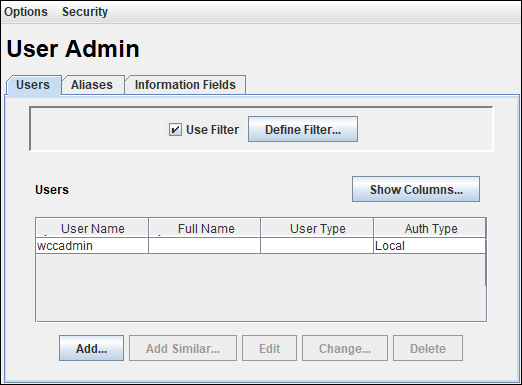
-
On the Users tab, click Add.
-
Choose the Authentication Type as Local and click OK.
-
In the Add User dialog, do the following:
-
On the Info tab, enter the name as
wccadmin, specify password and confirm password. -
On the Roles tab, click Add Role and select admin and sysmanager to assign the role to the user.
-
On the Accounts tab, remove the row for [documents without accounts]. Select the row and then clickDelete.
Click Add. In the Add New Account dialog, select Account as [all accounts] and then click OK.
-
Enabling Mandatory Components
A component is a functional unit that can be plugged into Oracle WebCenter Content Server to provide additional features or to modify existing functionality.
To prepare WebCenter Content Server for Oracle WebCenter Portal, you must:
-
Enable FrameworkFolders
For information, see Enabling the FrameworkFolders Component
-
Enable WebCenterConfigure
For information, see Enabling the WebCenterConfigure Component
-
Enable DynamicConverter
For enabling the component, follow the same procedure that you used for enabling other components, such as FrameworkFolders and WebCenterConfigure.
-
Enable AutoSuggestConfig
For enabling the component, follow the same procedure that you used for enabling other components, such as FrameworkFolders and WebCenterConfigure.
Enabling the FrameworkFolders Component
FrameworkFolders provides a hierarchical folder interface similar to a conventional file system, for organizing and locating some or all of the content in Oracle WebCenter Content Server. In addition, it enables you to use WebCenter Content Server mobile applications to access content in portals and leverage the ADF content UI.
To enable the FrameworkFolders component:
-
Log on to WebCenter Content Server as an administrator.
-
From the Main menu, choose Administration, then Admin Server, then Component Manager.
-
On the Component Manager page, select the FrameworkFolders check box.
-
Click Update.
-
Click Advanced Component Manager.
-
On the Advanced Component Manager page, ensure that:
-
FrameworkFolders is listed in the Enabled Components section
-
Folders_g is listed in the Disabled Components section
-
-
Restart the WebCenter Content Server instance.
Enabling the WebCenterConfigure Component
You must enable the WebCenterConfigure component to configure Oracle WebCenter Content Server for Oracle WebCenter Portal.
Table 6-5 describes the tasks performed in WebCenter Content Server when you enable this component.
To enable the WebCenterConfigure component:
-
Log on to WebCenter Content Server as an administrator.
-
From the Main menu, choose Administration, then Admin Server, then Component Manager.
-
On the Component Manager page, select the WebCenterConfigure check box.
Tip: On the Component Manager page, you can choose to select other components like Digital Asset if you plan to use them as you’ll otherwise need to enable them later.
-
Click Update.
-
Click Advanced Component Manager.
-
On the Advanced Component Manager page, ensure that WebCenter Configure is listed in the Enabled Components section.
-
Restart the WebCenter Content Server instance.
Enabling the WebCenterConfigure component performs the following tasks in WebCenter Content Server:
Table 6-5 Tasks Associated with the WebCenterConfigure Component
| Tasks | Pointers to Verify the Completion of Tasks |
|---|---|
|
Enables accounts |
Content Server > Administration > Admin Server > General Configuration > Enable Accounts checkbox or
|
|
Allows updates to documents that are yet to be released |
Content Server > Administration > Admin Server > General Configuration > Additional Configuration Variables or
The setting is |
|
Adds metadata fields:
|
You can view, edit, and add metadata fields here: Content Server > Administration > Admin Applets > Configuration Manager > Information Fields tab. |
|
Adds the |
Content Server > Administration > Admin Applets > Workflow Admin > Options > Tokens menu |
|
Overrides certain behavior of the Site Studio Switch Content wizard to make Site Studio work in WebCenter Portal |
This provides access to the Site Studio Switch Content wizard and the Site Studio Contributor editor from within Content Presenter to allow for adding and editing Site Studio documents from WebCenter Portal.
|
Configuring the Inbound Refinery
The Inbound Refinery is a conversion server that manages file conversions for electronic assets such as documents, digital images, and motion videos. It also provides thumbnail functionality for documents and images and storyboarding for videos.
Optional, but strongly recommended
You can use Inbound Refinery to convert content items stored in Oracle WebCenter Content Server. Note that if you enabled the DynamicConverter component (used to generate slide previews), you must also configure the IBR.
To configure Inbound Refinery, you must set up an outgoing provider from WebCenter Content Server to Inbound Refinery, and specify the file types that will be converted. Although optional, you may also want to enable the conversion of wikis and blogs to PDF.
Prior to configuring Inbound Refinery, you should have installed Inbound Refinery, and completed the initial post-install configuration as described in Configuration Prerequisites for Oracle WebCenter Content Server and Inbound Refinery.
This section contains the following subsections:
Creating an Outbound Provider
Before Oracle WebCenter Content Server can send files to Inbound Refinery for conversion, you must set up an outgoing provider from WebCenter Content Server to the Inbound Refinery with the Handles Inbound Refinery Conversion Jobs option checked.
To create an outbound provider:
-
From the WebCenter Content Server Administration menu, select Providers.
-
In the Create a New Provider section of the Providers page, click Add in the outgoing row.
-
Enter values for these fields:
-
Provider Name: Any short name with no spaces describing the Inbound Refinery instance the outgoing provider is for. It is a good idea to use the same name as the Inbound Refinery Instance Name.
-
Provider Description: A description of the outgoing provider.
-
Server Host Name: The name of the host machine where the Inbound Refinery instance is running (for example,
myhost.example.com). -
HTTP Server Address: The address of the Inbound Refinery instance (for example,
http://myhost.example.com:16250where16250is the web port). -
Server Port: The IntradocServerPort value for the Inbound Refinery instance. This value was entered on the post-installation configuration page, and can be found on the Inbound Refinery configuration information page under Server Port. You can also find it in the
MW_HOME/user_projects/domains/ucm_domain/ucm/ibr/config/config.cfgfile asIntradocServerPort.To display the Inbound Refinery configuration information page:
-
Log in to WebCenter Content Server and choose Administration > Configuration for instanceName.
-
Click Server Configurations to display the server configurations.
Or log into the IBR at Administration > Admin Server > General Configuration.
-
-
Instance Name: The instance name for Inbound Refinery (the
IDC_Namevalue in theconfig.cfgfile). This value was entered on the post-installation configuration page as Server Instance Name. To find the instance name, log into the Inbound Refinery, and navigate to Administration -> Configuration for instanceName. -
Relative Web Root: The web root of the Inbound Refinery instance (for example,
/ibr/).
-
-
Under Conversion Options, check Handles Inbound Refinery Conversion Jobs. Do not check Inbound Refinery Read Only Mode.
-
Click Add.
-
Restart WebCenter Content Server.
-
Go back to the Providers page, and check that the Connection State value is
goodfor the provider.If the value is not good, double-check that you entered all the preceding entries correctly, and check that the WebCenter Content Server and Inbound Refinery instances can ping each other.
Selecting the File Formats To Be Converted
To tell Oracle WebCenter Content Server which files to send to Inbound Refinery to be converted, you need to select the file formats.
To select the file formats to be converted:
-
From the WebCenter Content Server Administration menu, select Refinery Administration and then File Formats Wizard.
Note: Refinery Administration is not listed when there is no valid outgoing provider to an Inbound Refinery instance.
WebCenter Content Server displays the File Formats Wizard page. This page configures which file formats will be sent to Inbound Refinery for conversion when they are checked into WebCenter Content Server.
-
Select the file formats that you want to be converted.
Make sure you check all the file types you want sent to Inbound Refinery for conversion. Do not check HTML, and also do not check wiki and blog unless you have enabled their conversion through the WebCenterConversions component as described in Enabling the Conversion of Wikis and Blogs into PDFs.
-
Click Update.
Enabling the Conversion of Wikis and Blogs into PDFs
Enabling the conversion of wikis and blogs into PDFs requires you to first install the WebCenterConversions component, then configure OpenOffice, which converts HTML to PDF, in the Inbound Refinery server and Oracle WebCenter Content Server respectively.
Optional
The WebCenterConversions component adds the HtmToPDFOpenOffice conversion option, which makes use of OpenOffice conversion in Inbound Refinery (and therefore requires OpenOffice to be configured for that Inbound Refinery).
Note that you must complete the steps below in sequence. If you enable Wiki and Blogs by selecting them in the file Formats Wizard without first installing and enabling the Inbound Refinery, the Wiki and Blogs documents will be stuck in the Inbound Refinery conversion queues.
Note: Only images that have been added through the Rich Text Editor (RTE) using the Embed Image feature are visible in the generated PDF. Images referenced with an external URL do not display in the PDF. For information on the RTE, see Using the Rich Text Editor (RTE) in Using Portals in Oracle WebCenter Portal.
See also, File Formats Converted to PDF by Open Office in Managing Oracle WebCenter Content.
Before you can enable conversion of wikis and blogs into PDFs in WebCenter Portal, ensure you have done the following:
-
Set up the OpenOffice integration with Inbound Refinery. See Configuring Inbound Refinery to Use OpenOffice in Managing Oracle WebCenter Content.
-
Set up the path to the OpenOffice class files. See Setting Classpath to OpenOffice Class Files in Managing Oracle WebCenter Content.
To enable conversion of wikis and blogs into PDFs in WebCenter Portal:
-
Install the WebCenterConversion component:
-
Log in to the Inbound Refinery server.
-
Click Administration and then select Admin Server.
The Inbound Refinery Admin Server page displays.
-
In the Component Manager, click the advanced component manager link.
The Advanced Component Manager page displays.
-
In the Install New Component section, select the path to the
WebCenterConversions.zip, then click Install.The
WebCenterConversions.zipcan be found underMW_HOME/wcportal/install/.The WebCenterConversion component displays in the Disabled Components box.
-
Select WebCenterConversion and click Enable.
-
Restart the Inbound Refinery server.
-
-
Enable Inbound Refinery to integrate with OpenOffice:
-
Log in to the Inbound Refinery server again.
-
Click Administration and then select Admin Server.
The Inbound Refinery Admin Server page displays.
-
In the Component Manager, select the OpenOfficeConversion check box.
-
Restart the Inbound Refinery server.
-
-
Enable the WebCenterConversion component:
-
In the Inbound Refinery server, under Conversion Settings, click the Conversion Listing link.
This displays the Conversion Listing page.
-
In the Conversions table, select the Accept check box for
HtmToPDFOpenOffice, and click Update.The Wiki and Blog options will now appear in WebCenter Content Server’s File Formats Wizard in the associated WebCenter Content Server instance.
-
-
Enable Wikis and Blogs to be converted to PDFs in WebCenter Content Server:
-
Log in to WebCenter Content Server.
-
Expand the Administration node, then Refinery Administration, and then click File Formats Wizard.
-
Under Select File Types, select the Wiki and Blogs check boxes and click Update.
-
-
Enable the PDF conversion in Inbound Refinery:
-
Log in to the Inbound Refinery server again.
-
Select Conversion Settings, and then select Primary Web Rendition.
-
Check the Convert to PDF using Open Office option.
-
Click Update.
-
Specifying the Timeout Setting for File Conversions
You can optionally set the maximum and minimum amount of time for which Inbound Refinery will process the different conversion operations.
To set the timeout settings for conversion operations:
-
Log on to the Inbound Refinery server.
-
Under Settings, select Timeouts.
-
Specify the minimum and maximum timeout settings for the various conversion operations as required.
-
Click Update.
Setting Up SSL for Oracle WebCenter Content Server
If Oracle WebCenter Portal and the Oracle WebCenter Content Server you intend to use for your content repository are not on the same system or the same trusted private network, then identity propagation is not secure.
To ensure secure identity propagation you must also configure SSL for WebCenter Content Server.
Setting Up Site Studio
Configuring Site Studio lets you use Site Studio to create and use Site Studio assets (region definitions and display templates) in Content Presenter.
Optional, but strongly recommended
Although configuring Site Studio is strictly speaking optional, without it you will not be able to create and use Site Studio-related assets in Content Presenter. Unless you are absolutely sure you will not need Site Studio, we strongly recommend installing and configuring it now rather than having to come back to it later.
To enable Site Studio:
-
Log in to WebCenter Content Server and open the Admin Server Page.
The Component Manager Page displays.
-
Click All Features.
All components from the Document Management, Folders, Inbound Refinery, Integration, and Web Content Management categories are displayed.
-
Select the checkbox for each component you want to enable. The following components should be enabled:
-
LinkManager
-
SiteStudio
-
DBSearchContainsOpSupport (required for Full Text Search)
-
PortalVCRHelper
-
-
Click Update.
-
Restart the WebCenter Content Server instance.
-
Log back into WebCenter Content Server and open the Administration page.
-
Select Site Studio Administration, and then Set Default Project Document Information.
-
Accept the defaults and click Update.
-
Select Site Studio Administration, and then Set Default Web Asset Document Information.
-
Accept the defaults and click Update.
-
To use the Site Studio Designer, log into the WebCenter Content Server console, navigate to My Content Server > My Downloads, then download and install Site Studio Designer.
After setting up Site Studio, start (or restart) Oracle WebCenter Portal to seed the WebCenter Content Server instance with the appropriate assets, such as the RD_ARTICLE region definition.
Enabling the iFraming UI
If you want Site Studio to be displayed in Content Presenter using inline frames rather than in separate windows, and Oracle WebCenter Portal and Oracle WebCenter Content Server are not in the same domain (in terms of their web address), you must configure the Oracle HTTP Server (OHS).
Notes:
-
Before enabling support for iFraming, you should already have installed and configured OHS as described in Installing and Configuring Oracle HTTP Server.
-
While Content Presenter allows specifying a different Content Server connection, iFraming is supported only for the default Content Server connection.
To enable the iFraming UI:
-
Open the
mod_wl_ohs.conffile and make sure it points to the right WebCenter Content Server instance.The default location of this file is:
OHS_HOME/Oracle_WT1/instances/instance1/config/OHS/ohs1/mod_wl_ohs.conf -
Update the connection property of the Content Server to
webContextRoot='/cs'.Note: This setting should never be set if OHS is not set up or is not working correctly.
-
Configure OHS by updating the
mod_wl_ohs.conffile with the WebCenter Content Server and adfAuthentication protected URI information.For example:
<Location /cs> SetHandler weblogic-handler WeblogicHost example.com WeblogicPort 9400 </Location> <Location /adfAuthentication> SetHandler weblogic-handler WeblogicHost example.com WeblogicPort 9400 </Location>If your WebCenter Content Server is configured with the Oracle AutoVue VueLink servlet, include the additional entry:
<Location /vuelink> SetHandler weblogic-handler WeblogicHost example.com # Same as /cs entry WeblogicPort 9400 # Same as /cs entry </Location>
Note that since WebCenter Portal is now front-ended by OHS, when you access WebCenter Portal you need to do so through OHS. Consequently, you would access your application using the following URL:
http://host:OHSPort/webcenter
For example:
http://my.example.com:7777/webcenter
Enabling Full-Text Search
By default, Oracle WebCenter Content Server is set up to provide metadata-only searching and indexing capabilities. However, you can modify the default configuration to additionally support full-text searching and indexing.
Mandatory
You should implement full-text search using the OracleTextSearch option or Elasticsearch option.
For more information, see Configuring OracleTextSearch for Content Server and Configuring Elasticsearch for Content Server in Administering Oracle WebCenter Content.
Creating Content Profiles in Oracle WebCenter Content Server
Users have the option to upload content using Content Server Profiles.
Optional
For more information on WebCenter Content Server Profiles, see Managing Content Profiles in Managing Oracle WebCenter Content.
You can use the content check-in page to check files into WebCenter Content Server. Required fields are indicated by an asterisk (*). All content profiles must include the mandatory fields, otherwise the check-in will fail.
In addition to the mandatory fields needed to upload files to WebCenter Content Server, for the upload profiles to work correctly in Document Library and Oracle WebCenter Portal, the WebCenter Content Server profiles should also contain the following fields:
-
xCollectionID- for the folder name to be persisted -
xIdcProfile- for the profile value to be persisted -
dRevLabel- required by theCHECKIN_SEL_FORMAPI to enable a new version to be checked in
These fields can be added as hidden fields to the profile.
Configuring Access Control List Security
To configure access control lists (ACLs):
-
Log on to your Content Server instance.
-
From the Administration menu, select Admin Server to open Component Manager.
-
In the Component Manager section, click the Advanced Component Manager link.
-
In the Advanced Component Manager page, scroll down to the Disabled Components list, select RoleEntityACL, and then click Enable.
Figure 6-2 Advanced Component Manager - RoleEntityACL Component
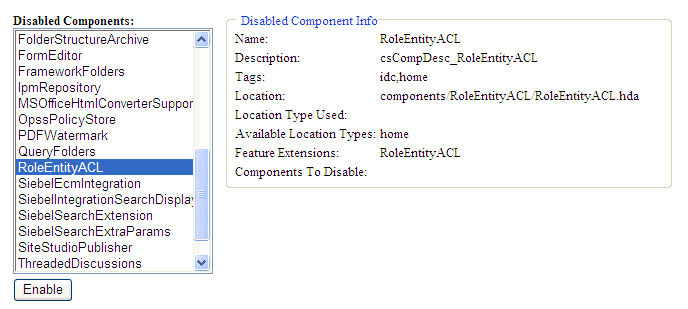
-
From the Options pane on left, select General Configuration.
-
Under the General Configuration page, in the Additional Configuration Variables box, add the following parameters:
UseEntitySecurity=1 SpecialAuthGroups=PersonalSpaces,securityGroupWhere:
SpecialAuthGroupsis a comma separated list (no spaces allowed between values) of security groups. ACLs are enabled only on the content in the specified security groups.The name of the security group that contains the data is the same as application name you configured to identify in the Content Server. You can find this application name using either Fusion Middleware Control or WLST.
In Fusion Middleware Control, the Application Name property displays in the Add/Edit Content Repository Connection page for the default Content Server connection for WebCenter Portal.
Using WLST, you can display the application name using the
listDocumentsSpacesPropertiescommand. -
Restart Content Server and the managed server on which WebCenter Portal is running.
Enabling Digital Asset Manager
For full image rendition support, the Oracle WebCenter Content Server where your images are checked in must have Digital Asset Manager (DAM) enabled.
Optional
For example, you may want to use a large, high resolution image when the page containing the image is displayed using a desktop browser; a smaller, lower resolution image for display on a mobile phone; and a medium-sized, but still low resolution image for display on a tablet.
When DAM is enabled, different renditions are automatically created when an image is checked in, determined by the rendition set specified during check in. DAM provides some built-in rendition sets but the Content Server administrator can also create new rendition sets. The individual renditions can then be referenced by name in Content Presenter display templates by using the appropriate EL expression.
If DAM is not enabled, there is limited support only for image renditions through Inbound Refinery with web and thumbnail renditions.
For more information about enabling DAM and creating rendition sets, see Working with Image and Video Conversions in Managing Oracle WebCenter Content.
Note: Oracle WebCenter Portal supports multiple renditions for images only, not video.
Additional Optional Configurations for Oracle WebCenter Content Server
This section describes additional optional configurations that are not required for Oracle WebCenter Content Server to function correctly, but nonetheless offer value and comprise best practices for a WebCenter Content Server enterprise installation.
This section includes the following topics:
Configuring Oracle WebCenter Content Server for Desktop
Oracle WebCenter Content: Desktop provides convenient access to Oracle WebCenter Content Server files from a number of familiar desktop applications, such as Windows Explorer, Microsoft Office applications (Word, Excel, and Powerpoint), email clients (Microsoft Outlook and Lotus Notes), and web browsers (Internet Explorer, Mozilla Firefox, and Google Chrome).
For the Desktop client software to connect to WebCenter Content Server, the following system component must be enabled on the server:
CoreWebdav, which provides core WebDAV capabilities for the content management integrations.
In addition, you must also enable the following components:
-
DesktopIntegrationSuite, which handles core content management integration functions on the server. -
DesktopTag, which manages custom properties in Microsoft Office files that are used for content tracking purposes, and also provides the workflow processing functionality in Microsoft Office applications. -
Framework Folders, which enables the content folders in the integration hierarchy.
You can also enable the following component:
EmailMetadata, which maps email message fields to email metadata fields and is also required for dragging and dropping emails into content folders in Microsoft Outlook and Lotus Notes.
To configure WebCenter Content Server for Desktop:
-
Log in to WebCenter Content Server.
-
In the WebCenter Content Server Administration tray or menu, choose an Admin Server, then Component Manager.
-
On the Component Manager page, select Folders to display the Folders category of components.
-
Select the FrameworkFolders component.
-
Select the DesktopIntegrationSuite, DesktopTag, and, optionally, the EmailMetadata components.
-
Click the Update button, and then click OK to confirm your selections.
-
In the first paragraph of the Component Manager page, click advanced component manager.
-
In the Disabled Components box on the Advanced Component Manager page, select FolderStructureArchive, and click the Enable button.
-
Make sure that the
CoreWebdavcomponent is enabled:-
Under Category Filters on the Advanced Component Manager page, select Show System Components.
-
If CoreWebdav is not in the Enabled Components box, select CoreWebdav in the Disabled Components box, and click the Enable button.
-
-
Restart WebCenter Content Server.
For additional configuration information for Desktop, see Managing Desktop in Managing Oracle WebCenter Content.
The Desktop client software must be installed on the computers of users wishing to use desktop integration. For more information, see Setting Up the Desktop Client Software on Your Computer in Using Oracle WebCenter Content: Desktop.
Configuring the File Store Provider
A file store for data management is used in Oracle WebCenter Content Server instead of the traditional file system for storing and organizing content.
The File Store Provider component is installed, enabled, and upgraded by default for a new WebCenter Content Server instance (with no documents in it). The File Store Provider component automatically upgrades the default file store (DefaultFileStore) to make use of functionality exposed by the component, including modifying the web, vault, and web URL path expressions.
The File Store Provider component exposes the file store functionality in the WebCenter Content Server interface and allows additional configuration options. For example, you can configure the WebCenter Content Server instance to use binary large object (BLOB) data types to store content in a database, instead of using a file system.
With File Store Provider, checked-in content and associated metadata are examined and assigned a storage rule based on criteria established by a system administrator. Criteria can include metadata, profiles, or other considerations. The storage rule determines how vault and web files are stored by the WebCenter Content Server system and how they are accessed by a web server.
The File Store Provider component enables you to define data-driven rules to store and access content managed by the WebCenter Content Server system. The configuration steps below create a storage rule that ensures content is stored in the database rather than on the file system.
To create a storage rule:
-
Log in to the WebCenter Content Server instance as system administrator.
-
Select Administration, then Providers.
The Providers Page displays.
-
Click Info in the Action column next to the
DefaultFileStoreprovider.The File Store Provider Information Page displays.
-
Specify a name for the rule (for example,
DBStorage) and select JDBC Storage. -
Click OK.
The Edit File Store Provider Page displays.
-
Click Update.
-
Restart the WebCenter Content Server instance.
Setting Up Node Manager
As an additional step to configuring and managing Oracle WebCenter Content Server and the other servers in the domain in which it resides, you may want to consider using Oracle WebLogic Server Node Manager. Node Manager lets you start and stop WebLogic Server instances remotely, monitor them, and automatically restart them after an unexpected failure.
You can configure WebCenter Content Server, the Administration Server, and Node Manager to work together in a WebLogic Server domain. Node Manager is installed on all the machines that host any server instance. For more information about using Node Manager, see Using Node Manager with Oracle WebCenter Content in Installing and Configuring Oracle WebCenter Content.
Configuring Localization Properties
To ensure the Content Manager task flow works and displays proper translations on non-English locales, you need to configure Content Server for localization.
To configure enable or disable locales on Content Server:
-
Log on to WebCenter Content as an administrator.
-
From the Main menu, choose Administration, and then Localization.
-
Select the check boxes for the required locales.
-
Click Update.
Registering the Default Oracle WebCenter Content Server Repository
The default connection between Oracle WebCenter Portal and Oracle WebCenter Content Server may be configured for you when WebCenter Portal first starts up, but Oracle strongly recommends that you test the connection and check that the expected data has been properly seeded.
Optional, but strongly recommended
This section includes the following topics:
-
Configuring the Default Oracle WebCenter Content Server Connection for Oracle WebCenter Portal
-
Checking the Oracle WebCenter Portal Data Seeded in Oracle WebCenter Content Server
Configuring the Default Oracle WebCenter Content Server Connection for Oracle WebCenter Portal
A default connection between Oracle WebCenter Portal and Oracle WebCenter Content Server may be automatically configured when WebCenter Portal first starts up, however, you should test the connection and check that it has been appropriately configured for your environment.
For high availability environments, or for single sign-on environments, you may have to modify the WebCenter Portal host and port settings.
After installing and configuring WebCenter Content Server, and restarting WebCenter Portal, check the connection between WebCenter Portal and WebCenter Content Server is properly configured. If your connection was not properly configured, then configure it as shown in Setting Connection Properties for the Default Oracle WebCenter Content Server Connection.
Some WebCenter Portal components rely on the data seeded in WebCenter Content Server when WebCenter Portal first starts up. Before configuring other components with WebCenter Portal, check that the expected data has been properly seeded.
Checking the Oracle WebCenter Portal Data Seeded in Oracle WebCenter Content Server
When Oracle WebCenter Portal first starts up, a set of default data is seeded in the default Oracle WebCenter Content Server. The data seeded in WebCenter Content Server for a WebCenter Portal instance is based on several properties that are set on the default WebCenter Content Server connection.
For example:
Portal Server Identifier = /WebCenter1
Security Group = WC1
If the data is not correct, or has only been partially seeded, check the WebCenter Portal log and your WebCenter Content Server configuration, make the necessary corrections to these properties, and then restart the WebCenter Portal instance to reseed the data. For information about setting the default WebCenter Content Server connection, and setting additional properties required for WebCenter Portal’s content repository, see Setting Connection Properties for the Default Oracle WebCenter Content Server Connection.
Table 6-6 illustrates the WebCenter Portal data that is seeded (Seeded Data), the naming for the data seeded (Naming) and how to check that the data is created in WebCenter Content Server (Verify).
Table 6-6 Data Seeded in WebCenter Portal
| Seeded Data | Naming | Verify |
|---|---|---|
|
Security Group |
One security group is seeded:
For example: |
In WebCenter Content Server, go to Administration > Admin Applets > User Admin > Security> Permission by Group |
|
Roles |
Two roles are seeded:
For example: |
In WebCenter Content Server, go to Administration > Admin Applets > User Admin > Security > Permission by Role |
|
Root Folder name |
(with For example: |
Browse content (folder will be listed as a top-level folder) |
|
Default Attributes - Public users |
All public users have:
|
Query the |
|
Default Attributes - Authenticated users |
All Authenticated users have:
|
Query the |
Table 6-7 illustrates the data that is seeded for the Home portal (Seeded Data), the naming for the data seeded (Naming) and how to check that the data is created in WebCenter Content Server (Verify). Note that the Home portal data is seeded only once in a WebCenter Content Server instance, regardless of how many WebCenter Portal instances are using the same WebCenter Content Server. Therefore, if you have multiple WebCenter Portal instances using the same WebCenter Content Server, they will all share the same Home portal data.
Table 6-7 Data Seeded for the Home Portal
| Seeded Data | Naming | Verify |
|---|---|---|
|
Security Group |
One security group is seeded:
|
In WebCenter Content Server, go to Administration > Admin Applets > User Admin > Security > Permission by Group |
|
Roles |
Two roles are seeded:
|
In WebCenter Content Server, go to Administration > Admin Applets > User Admin > Security > Permission by Role |
|
Root Folder name |
|
Browse content (folder will be listed as a top-level folder) |
|
Default Attributes - Public users |
All public users have:
|
Query the |
|
Default Attributes - Authenticated users |
All Authenticated users have:
|
Query the |
Setting Connection Properties for the Default Oracle WebCenter Content Server Connection
The default content repository is the one used by WebCenter Portal to store portal-related documents. Some additional configuration is required for the default repository.
This section contains the following topics:
Setting Connection Properties for the Default Oracle WebCenter Content Server Connection Using Fusion Middleware Control
You can view, modify, and delete connection information for the Oracle WebCenter Content Server connection that is being used by Oracle WebCenter Portal to store portal documents.
Warning:
You should never change the Portal Server Identifier or Security Group values separately; you should always change both. That is, if you change the Portal Server Identifier value after configuring and running WebCenter Portal, then you must also change the Security Group value, and vice versa. That is, you must change both values (Portal Server Identifier and Security Group) to unique values if WebCenter Portal already contains the seed data.
To set connection properties for the default WebCenter Content Server connection using Fusion Middleware Control:
-
Log in to Fusion Middleware Control and navigate to the home page for WebCenter Portal.
-
From the WebCenter Portal menu, select Settings and then Service Configuration.
-
On the WebCenter Portal Services Configuration page, from the list of services select Content Repository.
-
Select the default connection, and click Edit.
-
In the Portal Server Identifier field, enter a name for the folder in WebCenter Content Server under which WebCenter Portal content is stored.
Use the format
/folderName.For example
/WebCenteror/WCPMain.The folder cannot be the WebCenter Content Server root folder (
/) and it must be unique across applications. If the folder does not exist it will be created for you.Note: When you change this value, the existing seed data is not renamed in WebCenter Content Server. Instead, new seed data is created using the new value when you start WebCenter Portal. Once WebCenter Portal is started, new data is created under the new folder and existing data under the old folder is no longer available. This means that the Documents tools will now be disabled in WebCenter Portal where the Documents tools were previously enabled, prior to changing the Portal Server Identifier.
The old folder still appears in search results, like any other root folder in WebCenter Content Server.
Warning:
If you change the Portal Server Identifier you must also provide a new value for Security Group.
-
In the Content Administrator field, enter a user name with administrative rights for the WebCenter Content Server instance.
For example,
wccadmin.This user will be used to create and maintain folders for WebCenter Portal content and manage content access rights. Administrative privileges are required for the default connection so that operations can be performed on behalf of WebCenter Portal users.
-
In the Security Group field, enter a unique identifier to use as the value for the security group assigned to files in WebCenter Content Server created in WebCenter Portal.
This name is used to separate data when multiple WebCenter Portal instances share the same WebCenter Content Server instance.
The application name must be:
-
Unique across all WebCenter Portal applications.
-
Must begin with an alphabetical character, followed by any combination of alphanumeric characters or the underscore character.
-
Must be less than or equal to 30 characters.
Warning:
If you change the Security Group you must also provide a new value for Portal Server Identifier.
-
-
Click OK to save your changes.
To start using the updated connection properties, you must restart the managed server on which WebCenter Portal is deployed (WC_Portal by default).
Setting Connection Properties for the Default Oracle WebCenter Content Server Connection Using WLST
Use WLST commands to view, set, and delete properties for the Oracle WebCenter Content Server connection that is being used by Oracle WebCenter Portal to identify where to store portal documents.
The following values must be set for the default WebCenter Content Server connection:
-
portalServerIdentifier—specify a name for the folder in WebCenter Content Server under which WebCenter Portal content is stored. -
adminUserName—specify a user name with administrative rights for the WebCenter Content Server instance. -
securityGroup—specify a unique identifier to use as the value for the security group assigned to files in WebCenter Content Server created in WebCenter Portal.
Warning:
You should never change the portalServerIdentifier or securityGroup values separately; you should always change both. That is, if you change the portalServerIdentifier value after configuring and running WebCenter Portal, then you must also change the securityGroup value, and vice versa. That is, you must change both values (portalServerIdentifier and securityGroup) to unique values if WebCenter Portal already contains the seed data.
Use the following commands (for command syntax and detailed examples, see the linked section in WebCenter WLST Command Reference):
Modifying Oracle WebCenter Content Server Connection Details
This section contains the following topics:
-
Modifying Oracle WebCenter Content Server Connection Details Using Fusion Middleware Control
-
Modifying Oracle WebCenter Content Server Connection Details Using WLST
-
Configuring the Cache to Check for External Oracle WebCenter Content Server Changes
Modifying Oracle WebCenter Content Server Connection Details Using Fusion Middleware Control
You can modify Oracle WebCenter Content Server connection details using Fusion Middleware Control.
To update WebCenter Content Server connection details using Fusion Middleware Control:
-
Log in to Fusion Middleware Control and navigate to the home page for Oracle WebCenter Portal.
-
From the WebCenter Portal menu, select Settings and then Service Configuration.
-
On the WebCenter Portal Services Configuration page, from the list of services select Content Repository.
-
Select the connection name, and click Edit.
-
Edit connection details, as required.
For detailed parameter information, see Creating a Connection to Oracle WebCenter Content Server Using Fusion Middleware Control.
-
Click Test to verify if the updated connection works.
-
Click OK to save your changes.
-
To start using the updated connection, you must restart the managed server on which WebCenter Portal is deployed.
Modifying Oracle WebCenter Content Server Connection Details Using WLST
Use the WLST command setContentServerConnection to edit Oracle WebCenter Content Server connection details.
For command syntax and examples, see setContentServerConnection in WebCenter WLST Command Reference.
To configure a particular connection as the default connection, set isPrimary='true'. See Setting Connection Properties for the Default Oracle WebCenter Content Server Connection Using WLST.
Note: To start using the updated connection details, you must restart the managed server on which WebCenter Portal is deployed.
Modifying Cache Settings for Content Presenter
Content Presenter, by default, is configured to use a local (in-memory) cache. Using Coherence for any type of production environment, however, is strongly recommended, and is a requirement for High Availability (HA) environments. You can enable content caching with Coherence by modifying the Coherence configuration file.
Note: Your Coherence license may or may not support multi-node environments depending on the license option you have purchased.
To enable and test Coherence as the caching mechanism:
-
Open the
ORACLE_HOME/wcportal/webcenter/modules/oracle.webcenter.framework/content-app-lib.earfile and copy thesample-content-coherence-cache-config.xmlfile fromORACLE_HOME/wcportal/webcenter/modules/oracle.webcenter.framework/content-app-lib.ear..You’ll find the
sample-content-coherence-cache-config.xmlfile under/content-app-lib.ear/APP-INF/classes/sample-content-coherence-cache-config.xml. -
Copy the
sample-content-coherence-cache-config.xmlfile toMW_HOME/user_projects/applications/<Domain_Name>/custom.webcenter.spaces.fwk/APP-INF/classes/and rename it ascontent-coherence-cache-config.xml. -
Modify the Coherence configuration file for your local environment based on the example file (Sample Coherence Configuration File ) and entry descriptions in the following table.
Table 6-8 Cache Entries in content-coherence-cache-config.xml
Cache Entry Name Description repo.ucm.nodeUidCache.*Stores a list of nodes for a repository based on an ID. The size of this cache entry depends upon the number of nodes in the active repository. This cache expires based on when the node data is refreshed and how many times the data is modified from another application.
Key - Node UID - String
Value - An Oracle WebCenter Content Server Node object
repo.ucm.nodePathToUidCache.*Stores a list of nodes for a repository based on a path. The size of this cache depends upon the number of nodes in the default repository. This cache entry expires based on when the node data is refreshed and how many times the data is modified from another application. The size and expiration time must be the same as that of
nodeUidCache.Key - Node path - String
Value - Node UID - String
repo.ucm.securityInfoCache.*Stores cached security information for a node. The size of this cache depends upon the number of nodes in the repository. This cache expires based on the frequency of node security data updates.
Key - Node UID - String
Value - Security information for a node
repo.ucm.typeNameCache.*Caches Content Type information. The size of this cache depends upon the number of types in the repository. This cache expires based on when the type information is refreshed and how many times the types are modified from another application.
Key - Content Type UID - String
Value - A ContentType object
repo.ucm.typeNamesCache.*Caches all the type names known to WebCenter Content Server. All type names are cached together (one key), and thus all expire at the same time.
This cache expires based on the frequency of new types being created or removed.
Key - There is only one key to this cache:
typeNamesValue - An
ArrayList<String>of the type namesbinaryCache.*Caches binary property data. Only binaries that are smaller than the repository configuration property
binaryCacheMaxEntrySizeare cached.The size of this cache either depends on the number and frequency of the smaller binary properties (smaller than the
binaryCacheMaxEntrySizesetting) usage, or it is based on the total amount of memory to be used for binary caches.This cache expires based on when the binary data is refreshed and how many times this data is modified from another application.
Key - The Node UID and binary Property UID (
nodeUid.propUid) - StringValue - The binary stream data -
byte[]Note: Most documents stored in WebCenter Content Server are considered binary content, that is, images, plain text, Word documents, and so on. The only exception is Site Studio content which is stored in CDF data files and cached separately in a Virtual Content Repository (VCR) cache (or node cache).
repo.ucm.searchCriteriaCache.*Caches a set of search query to parameters based on the WebCenter Content Server search grammar. The size of this cache depends upon the number of unique searches expected to be repeatedly performed.
The expiration must be set to eventually expire unused searches and save on the cache memory.
Key - A set of search query parameters.
Value - A set of search query parameters, in Content Server terms.
repo.ucm.indexedFieldsCache.*Holds the indexed (searchable) system properties for the repository. There are three keys in this cache:
-
indexedFieldsholds all WebCenter Content Server indexed fields. -
indexedFolderPropsholds indexed system properties for folders. -
indexedDocPropsholds indexed system properties for documents.
This cache expires based on the frequency of the indexed fields changes.
Key - String
Value -
Map<String,Boolean>holds a key for each indexed property name, and a Boolean indicating if that property is also sortable.repo.ucm.securityUserCache.*Caches the mapping between local user names (current application) and the name of the same user in WebCenter Content Server. The size of this cache depends upon the number of simultaneous and/or frequent users.
This cache expires based on the frequency of user identity mapping updates.
Key - Local user Id - String
Value - WebCenter Content Server user Id - String
repo.ucm.profileTriggerValueCache.*Caches the profile trigger value for a given profile, so it is available when documents are created. The maximum number of entries in this cache is implicitly limited to the maximum number of profiles on the WebCenter Content Server instance. The cache entry size is small. The primary entry to vary is the expiration, which depends upon how often the profile trigger field values are modified in WebCenter Content Server. These values change rarely once a profile is configured on the WebCenter Content Server system. Therefore, the expiration should be set appropriately.
Key - The WebCenter Content Server profile name - String
Value - The WebCenter Content Server profile trigger value - String
repo.ucm.resultOfAQueryCache.*Include this parameter when you upgrade WebCenter Portal from 11g to 12c.
Caches the result of a given query. The result of a query execution on Content Server depends on the security permission for a given user. The cache is maintained per user, so results are different for different users.
Modify the high units and expiry delay parameter as per your requirement.
For example:
<expiry-delay>10m</expiry-delay><high-units>1000</high-units>.Key - the combination of the use and the search query
Value - the list of WebCenter Content node object
repo.ucm.contentsUnderAFolderCache.*Include this parameter when you upgrade WebCenter Portal from 11g to 12c.
Caches the contents under a folder. The content shown to the user depends on the security permission on Content Server. The cache is maintained per user, so the list of content is different for different users.
Modify the high units and expiry delay parameter as per your requirement.
For example:
<expiry-delay>10m</expiry-delay><high-units>1000</high-units>.Key - the combination of the use and the folder identifier.
Value - Array of node object
-
-
Add the following to the
setDomainEnv.shfile so that you can test that Coherence has been properly configured:JAVA_OPTIONS="${JAVA_OPTIONS} -Dtangosol.coherence.management=all" export JAVA_OPTIONS -
Restart the
WC_Portalserver and connect to it by enteringjconsolefrom the command line and choosing the process corresponding toWC_Portalto open JConsole. -
In JConsole, check for Coherence in the MBeans tab.
Note:
- There must be something in the cache for the MBeans to appear in Jconsole. That is, you must have created and accessed a Content Presenter page for the MBeans to exist.
- Once a Content Presenter page exists, thus populating the cache, in JConsole connected to the
WC_Portalserver, you can open Coherence > Cache > LocalCache and see multiple entries forrepo.ucm.*.{ucm-connection-name}. For example,repo.ucm.typeNameCache.{ucm-connection-name}
Sample Coherence Configuration File
<!DOCTYPE cache-config SYSTEM "cache-config.dtd">
<cache-config>
<caching-scheme-mapping>
<cache-mapping>
<cache-name>repo.ucm.nodeUidCache.*</cache-name>
<scheme-name>ContentNodeCaches</scheme-name>
</cache-mapping>
<cache-mapping>
<cache-name>repo.ucm.nodePathToUidCache.*</cache-name>
<scheme-name>ContentNodeCaches</scheme-name>
</cache-mapping>
<cache-mapping>
<cache-name>repo.ucm.securityInfoCache.*</cache-name>
<scheme-name>ContentNodeCaches</scheme-name>
</cache-mapping>
<cache-mapping>
<cache-name>repo.ucm.typeNameCache.*</cache-name>
<scheme-name>ContentTypeCaches</scheme-name>
</cache-mapping>
<cache-mapping>
<cache-name>repo.ucm.typeNamesCache.*</cache-name>
<scheme-name>ContentTypeCaches</scheme-name>
</cache-mapping>
<cache-mapping>
<cache-name>binaryCache.*</cache-name>
<scheme-name>ContentBinaryCaches</scheme-name>
</cache-mapping>
<cache-mapping>
<cache-name>repo.ucm.searchCriteriaCache.*</cache-name>
<scheme-name>ContentSearchCaches</scheme-name>
</cache-mapping>
<cache-mapping>
<cache-name> repo.ucm.indexedFieldsCache.*</cache-name>
<scheme-name>ContentSearchCaches</scheme-name>
</cache-mapping>
<cache-mapping>
<cache-name>repo.ucm.securityUserCache.*</cache-name>
<scheme-name>ContentSecurityCaches</scheme-name>
</cache-mapping>
<cache-mapping>
<cache-name>repo.ucm.profileTriggerValueCache.*</cache-name>
<scheme-name>ContentProfileCaches</scheme-name>
</cache-mapping>
<cache-mapping>
<cache-name>binaryContentTypeCache.*</cache-name>
<scheme-name>ContentBinaryCaches</scheme-name>
</cache-mapping>
<cache-mapping>
<cache-name>repo.ucm.resultOfAQueryCache.*</cache-name>
<scheme-name>ContentResultOfAQueryCaches</scheme-name>
</cache-mapping>
<cache-mapping>
<cache-name>repo.ucm.contentsUnderAFolderCache.*</cache-name>
<scheme-name>ContentUnderAFolderCaches</scheme-name>
</cache-mapping>
</caching-scheme-mapping>
<caching-schemes>
<!-- The following schemes are all local. For a clustered deployment,
a distributed, replcated, or other clustered scheme is recommended.
See Coherence documentation for more information.
-->
<local-scheme>
<scheme-name>ContentNodeCaches</scheme-name>
<expiry-delay>1m</expiry-delay>
<high-units>100</high-units>
</local-scheme>
<local-scheme>
<scheme-name>ContentTypeCaches</scheme-name>
<expiry-delay>30m</expiry-delay>
<high-units>50</high-units>
</local-scheme>
<local-scheme>
<scheme-name>ContentBinaryCaches</scheme-name>
<expiry-delay>1m</expiry-delay>
<high-units>100000</high-units>
<unit-calculator>
<class-scheme>
<class-name>com.tangosol.net.cache.SimpleMemoryCalculator</class-name>
</class-scheme>
</unit-calculator>
</local-scheme>
<local-scheme>
<scheme-name>ContentSearchCaches</scheme-name>
<expiry-delay>5m</expiry-delay>
<high-units>50</high-units>
</local-scheme>
<local-scheme>
<scheme-name>ContentSecurityCaches</scheme-name>
<expiry-delay>10m</expiry-delay>
<high-units>50</high-units>
</local-scheme>
<local-scheme>
<scheme-name>ContentProfileCaches</scheme-name>
<expiry-delay>1h</expiry-delay>
<high-units>100</high-units>
</local-scheme>
<local-scheme>
<scheme-name>ContentResultOfAQueryCaches</scheme-name>
<expiry-delay>10m</expiry-delay>
<high-units>1000</high-units>
</local-scheme>
<local-scheme>
<scheme-name>ContentUnderAFolderCaches</scheme-name>
<expiry-delay>10m</expiry-delay>
<high-units>1000</high-units>
</local-scheme>
<!--
<class-scheme>
<scheme-name>ContentDisabledCaches</scheme-name>
<class-name>com.tangosol.util.NullImplementation$NullMap</class-name>
</class-scheme>
-->
</caching-schemes>
</cache-config>
Configuring the Cache to Check for External Oracle WebCenter Content Server Changes
This section describes how you can change the Content Server’s Cache Invalidation Interval so that changes are picked up.
This section includes the following topics:
-
Modifying Oracle WebCenter Content Server’s Contributor Data Files
-
Modifying Oracle WebCenter Content Server’s Cache Invalidation Interval
Modifying Oracle WebCenter Content Server’s Contributor Data Files
The Content Presenter task flow enables Oracle WebCenter Portal users with Page-Edit permissions to customize the selection and presentation of content. In Content Presenter you can select a single item of content, contents under a folder, a list of items, or a query for content and then select a Content Presenter template with which to render that content on a page in WebCenter Portal.
As well as displaying Oracle WebCenter Content Server folders and files, Content Presenter also integrates with Oracle Site Studio to let you to create, access, edit, and display Site Studio contributor data files (that is, a WebCenter Content Server document) in either a Site Studio region template, or in a custom Content Presenter display template. For more information about creating Content Presenter display templates, see Developing Content Presenter Display Templates in Developing for Oracle WebCenter Portal.
In some cases you may want to modify WebCenter Content Server’s contributor data files directly through WebCenter Content Server. This operation is completely supported. However, if a contributor data file is being modified through a method other than using WebCenter Portal, a running WebCenter Portal page that also uses the same data file will not immediately see those updates. This is due to the WebCenter Portal page using Content Presenter to display the contents of the data file while WebCenter Portal is using the cached version of the data file. Fortunately, there is a way to configure the cache so that changes like this are picked up quickly and automatically.
Modifying Oracle WebCenter Content Server’s Cache Invalidation Interval
By changing the Oracle WebCenter Content Server’s Cache Invalidation Interval, you can enable the cache to be monitored by the cache sweeper utility.
The cache sweeper queries for changes in WebCenter Content Server, flagging the cache as “dirty” if there have been any changes. This causes the application to retrieve a new copy of the document from WebCenter Content Server that replaces the cached version.
By default, the initial value for the Cache Invalidation Interval is set to 0 (minutes). This means that the sweeper has been turned off. To turn the sweeper on, you need to set a value (in minutes). The minimum value that can be set is 2 (minutes). You can do this from the Cache Details page in Fusion Middleware Control or using a WLST command.
This section includes the following topics:
Modifying the Cache Invalidation Interval Using Fusion Middleware Control
You can change the Cache Invalidation Interval using Fusion Middleware Control.
To change the Cache Invalidation Interval using Fusion Middleware Control:
-
Log in to Fusion Middleware Control and navigate to the home page for Oracle WebCenter Portal.
-
From the WebCenter Portal menu, select Settings and then Service Configuration.
-
On the WebCenter Portal Services Configuration page, from the list of services select Content Repository.
-
Select the connection name and click Edit.
-
In the Cache Details section, set the Cache Invalidation Interval to
2(the shortest time allowed) or a similarly low value.
Note: In some instances, once the value of the Cache Invalidation Interval has been set (and saved) in Fusion Middleware Control, it becomes sticky and the interval value can only be set back to
0using thesetContentServerConnectionWLST command.
Modifying the Cache Invalidation Interval Using WLST
You can update the value for the Cache Invalidation Interval using the setContentServerConnection WLST command.
Run the command as follows:
setContentServerConnection(appName, name, [socketType, url, serverHost, serverPort, keystoreLocation, keystorePassword, privateKeyAlias, privateKeyPassword, webContextRoot, clientSecurityPolicy, cacheInvalidationInterval, binaryCacheMaxEntrySize, adminUsername, adminPassword, extAppId, timeout, isPrimary, server, applicationVersion])
For example:
setContentServerConnection(appName='webcenter',name='UCM', socketType='socket', serverHost='webcenter.oracle.local', serverPort='4444', webContextRoot='/cs', cacheInvalidationInterval='2', binaryCacheMaxEntrySize='1024',adminUsername='wccadmin',isPrimary=1)
Tip: To get the other parameter values required to execute the command, you can use the
listContentServerConnections(appName=‘webcenter',verbose=true)command.
Note: You must restart the Oracle WebCenter Portal managed server (
WC_Portal) for the change to take effect.
Testing the Cache Settings
Once the sweeper is turned on, only cache objects that have been changed will be invalidated.
To test this out, configure Oracle WebCenter Content Server so that it monitors and reports on events.
To configure Oracle WebCenter Content Server to monitor and report on events:
-
Log in to the WebCenter Content Server console application, and under the Administration menu item, select System Audit Information.
If your console is using the left menu display option, the Administration link will be located there.
-
Under the Tracing Sections Information, add in only
systemandrequestauditin the Active Sections. Check Full Verbose Tracing, check Save, then click the Update button. Once this is done, select the View Server Output menu option. This will change the browser view to display the log. This is all that is needed to configure WebCenter Content Server.For example, the following is the View Server Output with the cache invalidation interval set to 2 (minutes) Note the time stamp:
requestaudit/6 08.30 09:52:26.001 IdcServer-68 GET_FOLDER_HISTORY_REPORT [dUser=wccadmin][IsJava=1] 0.016933999955654144(secs) requestaudit/6 08.30 09:52:26.010 IdcServer-69 GET_FOLDER_HISTORY_REPORT [dUser=wccadmin][IsJava=1] 0.006134999915957451(secs) requestaudit/6 08.30 09:52:26.014 IdcServer-70 GET_DOCUMENT_HISTORY_REPORT [dUser=wccadmin][IsJava=1] 0.004271999932825565(secs) ... other trace info ... requestaudit/6 08.30 09:54:26.002 IdcServer-71 GET_FOLDER_HISTORY_REPORT [dUser=wccadmin][IsJava=1] 0.020323999226093292(secs) requestaudit/6 08.30 09:54:26.011 IdcServer-72 GET_FOLDER_HISTORY_REPORT [dUser=wccadmin][IsJava=1] 0.017928000539541245(secs) requestaudit/6 08.30 09:54:26.017 IdcServer-73 GET_DOCUMENT_HISTORY_REPORT [dUser=wccadmin][IsJava=1] 0.010185999795794487(secs) -
Once the tracing logs are reporting correctly, the next step is set up Oracle WebCenter Portal to test the sweeper. You can do this by setting up two pages with Content Presenter task flows, with each task flow using a different custom Content Presenter display template, and assigning each page a different contributor data file (document in the cache).
When the WebCenter Portal pages containing the content is loaded in the browser for the first time, you can see the tracing information in the Content Server output viewer. For example:
requestaudit/6 08.30 11:51:12.030 IdcServer-129 CLEAR_SERVER_OUTPUT [dUser=weblogic] 0.029171999543905258(secs) requestaudit/6 08.30 11:51:12.101 IdcServer-130 GET_SERVER_OUTPUT [dUser=weblogic] 0.025721000507473946(secs) requestaudit/6 08.30 11:51:26.592 IdcServer-131 VCR_GET_DOCUMENT_BY_NAME [dID=919][dDocName=DF_UCMCACHETESTER] [dDocTitle=DF_UCMCacheTester][dUser=weblogic][RevisionSelectionMethod=LatestReleased][IsJava=1] 0.21525299549102783(secs) requestaudit/6 08.30 11:51:27.117 IdcServer-132 VCR_GET_CONTENT_TYPES [dUser=wccadmin][IsJava=1] 0.5059549808502197(secs) requestaudit/6 08.30 11:51:27.146 IdcServer-133 VCR_GET_CONTENT_TYPE [dUser=wccadmin][IsJava=1] 0.03360399976372719(secs) requestaudit/6 08.30 11:51:27.169 IdcServer-134 VCR_GET_CONTENT_TYPE [dUser=wccadmin][IsJava=1] 0.008806000463664532(secs) requestaudit/6 08.30 11:51:27.204 IdcServer-135 VCR_GET_CONTENT_TYPE [dUser=wccadmin][IsJava=1] 0.013265999965369701(secs) requestaudit/6 08.30 11:51:27.384 IdcServer-136 VCR_GET_CONTENT_TYPE [dUser=wccadmin][IsJava=1] 0.18119299411773682(secs) requestaudit/6 08.30 11:51:27.533 IdcServer-137 VCR_GET_CONTENT_TYPE [dUser=wccadmin][IsJava=1] 0.1519480049610138(secs) requestaudit/6 08.30 11:51:27.634 IdcServer-138 VCR_GET_CONTENT_TYPE [dUser=wccadmin][IsJava=1] 0.10827399790287018(secs) requestaudit/6 08.30 11:51:27.687 IdcServer-139 VCR_GET_CONTENT_TYPE [dUser=wccadmin][IsJava=1] 0.059702999889850616(secs) requestaudit/6 08.30 11:51:28.271 IdcServer-140 GET_USER_PERMISSIONS [dUser=weblogic][IsJava=1] 0.006703000050038099(secs) requestaudit/6 08.30 11:51:28.285 IdcServer-141 GET_ENVIRONMENT [dUser=wccadmin][IsJava=1] 0.010893999598920345(secs) requestaudit/6 08.30 11:51:30.433 IdcServer-142 GET_SERVER_OUTPUT [dUser=weblogic] 0.017318999394774437(secs) requestaudit/6 08.30 11:51:41.837 IdcServer-143 VCR_GET_DOCUMENT_BY_NAME [dID=508][dDocName=113_ES] [dDocTitle=Landing Home][dUser=weblogic][RevisionSelectionMethod=LatestReleased][IsJava=1] 0.15937699377536774(secs) requestaudit/6 08.30 11:51:42.781 IdcServer-144 GET_FILE [dID=326][dDocName=WEBCENTERORACL000315][dDocTitle=Duke][dUser=anonymous][RevisionSelectionMethod=LatestReleased][dSecurityGroup=Public][xCollectionID=0] 0.16288499534130096(secs)The highlighted sections show where the two example data files DF_UCMCACHETESTER and 113_ES were called by the WebCenter Portal VCR connection to WebCenter Content Server. Note the VCR_GET_DOCUMENT_BY_NAME invocation.
On subsequent refreshes of these two pages, you will notice (after you refresh WebCenter Content Server’s View Server Output) that there are no further traces of the same VCR_GET_DOCUMENT_BY_NAME invocations. This is because the pages are getting the documents from the cache.
-
The next step is to go through the back door and change one of the documents through the Content Server console. To do this, locate the data file document, and from the Content Information page, select Edit Data File.
This invokes the Site Studio Contributor, where you can make some modifications.
When you refresh the Content Server View Server Output, the tracing displays the operations performed on the document.
requestaudit/6 08.30 11:56:59.972 IdcServer-255 SS_CHECKOUT_BY_NAME [dID=922][dDocName=DF_UCMCACHETESTER][dUser=weblogic] [dSecurityGroup=Public] 0.05558200180530548(secs) requestaudit/6 08.30 11:57:00.065 IdcServer-256 SS_GET_CONTRIBUTOR_CONFIG [dID=922][dDocName=DF_UCMCACHETESTER] [dDocTitle=DF_UCMCacheTester][dUser=weblogic][dSecurityGroup=Public][xCollectionID=0] 0.08632399886846542(secs) requestaudit/6 08.30 11:57:00.470 IdcServer-259 DOC_INFO_BY_NAME [dID=922][dDocName=DF_UCMCACHETESTER] [dDocTitle=DF_UCMCacheTester][dUser=weblogic][dSecurityGroup=Public][xCollectionID=0] 0.02268899977207184(secs) requestaudit/6 08.30 11:57:10.177 IdcServer-264 GET_FOLDER_HISTORY_REPORT [dUser=wccadmin][IsJava=1] 0.007652000058442354(secs) requestaudit/6 08.30 11:57:10.181 IdcServer-263 GET_FOLDER_HISTORY_REPORT [dUser=wccadmin][IsJava=1] 0.01868399977684021(secs) requestaudit/6 08.30 11:57:10.187 IdcServer-265 GET_DOCUMENT_HISTORY_REPORT [dUser=wccadmin][IsJava=1] 0.009367000311613083(secs) (internal)/6 08.30 11:57:26.118 IdcServer-266 File to be removed: /oracle/app/admin/domains/webcenter/ucm/cs/vault/~temp/703253295.xml (internal)/6 08.30 11:57:26.121 IdcServer-266 File to be removed: /oracle/app/admin/domains/webcenter/ucm/cs/vault/~temp/703253295.xml requestaudit/6 08.30 11:57:26.122 IdcServer-266 SS_SET_ELEMENT_DATA [dID=923][dDocName=DF_UCMCACHETESTER] [dDocTitle=DF_UCMCacheTester][dUser=weblogic][dSecurityGroup=Public][xCollectionID=0][StatusCode=0][StatusMessage=Successfully checked in content item 'DF_UCMCACHETESTER'.] 0.3765290081501007(secs) requestaudit/6 08.30 11:57:30.710 IdcServer-267 DOC_INFO_BY_NAME [dID=923][dDocName=DF_UCMCACHETESTER] [dDocTitle=DF_UCMCacheTester][dUser=weblogic][dSecurityGroup=Public][xCollectionID=0] 0.07942699640989304(secs) requestaudit/6 08.30 11:57:30.733 IdcServer-268 SS_GET_CONTRIBUTOR_STRINGS [dUser=weblogic] 0.0044570001773536205(secs)After refreshing the first page, you should see that the updates have been applied. Note that the refresh time may vary since the Cache Invalidation Interval (set to 2 minutes) is not determined by when changes occur. The sweeper just runs every two minutes.
When you refresh the WebCenter Content Server View Server Output, for this example, the tracing displays the following information:
requestaudit/6 08.30 11:59:10.171 IdcServer-270 GET_FOLDER_HISTORY_REPORT [dUser=wccadmin][IsJava=1] 0.00952600035816431(secs) requestaudit/6 08.30 11:59:10.179 IdcServer-271 GET_FOLDER_HISTORY_REPORT [dUser=wccadmin][IsJava=1] 0.011118999682366848(secs) requestaudit/6 08.30 11:59:10.182 IdcServer-272 GET_DOCUMENT_HISTORY_REPORT [dUser=wccadmin][IsJava=1] 0.007447000127285719(secs) requestaudit/6 08.30 11:59:16.885 IdcServer-273 VCR_GET_DOCUMENT_BY_NAME [dID=923][dDocName=DF_UCMCACHETESTER] [dDocTitle=DF_UCMCacheTester][dUser=weblogic][RevisionSelectionMethod=LatestReleased][IsJava=1] 0.0786449983716011(secs)After the specified Cache Invalidation Interval time, the sweeper is invoked (tracked by the
GET_calls). Since a change has been noted, the next call is to theVCR_GET_DOCUMENT_BY_NAMEto retrieve a new version of the modified data file.Navigating back to the second page and viewing the server output, there are no further
VCR_GET_DOCUMENT_BY_NAMEto retrieve the data file. This simply means that the data file was just retrieved from the cache. Looking at the example server output, we can see that there was only one request for theVCR_GET_DOCUMENT_BY_NAME:requestaudit/6 08.30 12:08:00.021 Audit Request Monitor Request Audit Report over the last 120 Seconds for server webcenteroraclelocal16200**** requestaudit/6 08.30 12:08:00.021 Audit Request Monitor -Num Requests 8 Errors 0 Reqs/sec. 0.06666944175958633 Avg. Latency (secs) 0.02762500010430813 Max Thread Count 2 requestaudit/6 08.30 12:08:00.021 Audit Request Monitor 1 Service VCR_GET_DOCUMENT_BY_NAME Total Elapsed Time (secs) 0.09200000017881393 Num requests 1 Num errors 0 Avg. Latency (secs) 0.09200000017881393 requestaudit/6 08.30 12:08:00.021 Audit Request Monitor 2 Service GET_PERSONALIZED_JAVASCRIPT Total Elapsed Time (secs) 0.054999999701976776 Num requests 1 Num errors 0 Avg. Latency (secs) 0.054999999701976776 requestaudit/6 08.30 12:08:00.021 Audit Request Monitor 3 Service GET_FOLDER_HISTORY_REPORT Total Elapsed Time (secs) 0.028999999165534973 Num requests 2 Num errors 0 Avg. Latency (secs) 0.014499999582767487 requestaudit/6 08.30 12:08:00.021 Audit Request Monitor 4 Service GET_SERVER_OUTPUT Total Elapsed Time (secs) 0.017999999225139618 Num requests 1 Num errors 0 Avg. Latency (secs) 0.017999999225139618 requestaudit/6 08.30 12:08:00.021 Audit Request Monitor 5 Service GET_FILE Total Elapsed Time (secs) 0.013000000268220901 Num requests 1 Num errors 0 Avg. Latency (secs) 0.013000000268220901 requestaudit/6 08.30 12:08:00.021 Audit Request Monitor ****End Audit Report*****
Deleting Oracle WebCenter Content Server Connections
This section includes the following topics:
-
Deleting Oracle WebCenter Content Server Connections Using Fusion Middleware Control
-
Deleting Oracle WebCenter Content Server Connections Using WLST
Note: Delete a WebCenter Content Server connection only if it is not in use. If a connection is marked as the default connection, it should first be removed from the active list, and then deleted.
Deleting Oracle WebCenter Content Server Connections Using Fusion Middleware Control
You can delete an Oracle WebCenter Content Server connection using Fusion Middleware Control.
To delete a content repository connection:
-
Log in to Fusion Middleware Control and navigate to the home page for Oracle WebCenter Portal.
-
From the WebCenter Portal menu, select Settings and then Service Configuration.
-
On the WebCenter Portal Services Configuration page, from the list of services select Content Repository.
-
Select the connection name, and click Delete.
-
To effect this change you must restart the managed server on which WebCenter Portal is deployed.
Deleting Oracle WebCenter Content Server Connections Using WLST
Use the WLST command deleteContentServerConnection to remove a content repository connection.
For command syntax and examples, see deleteContentServerConnection in WebCenter WLST Command Reference.
Note: To effect this change you must restart the managed server on which Oracle WebCenter Portal is deployed.
Changing the Maximum File Upload Size
You can specify the maximum upload size for files.
For files uploaded from features such as a wiki or blog, the maximum file upload size is 2 GB. For information about changing the maximum upload size, see webcenter-config.xml.
The maximum upload size for files uploaded using Content Manager is 50 MB. For information about changing the maximum upload size, see Modifying the File Upload Size in Content Manager.