31 Exploring the Settings Pages in WebCenter Portal Administration
Use the Settings pages in WebCenter Portal Administration to set application-level properties for WebCenter Portal.
Permissions: To perform the tasks in this chapter, you must have the WebCenter Portal
Administratorrole or a custom role that grants the permissions required by the specific tasks that you want to perform.
Note:
- If you are using Internet Explorer, turn off Compatibility Mode before trying to access WebCenter Portal. In Internet Explorer, from the Tools menu, select Compatibility View Settings. In the Compatibility View Settings dialog, deselect all the options, and click Close.
- WebCenter Portal supports only single browser tab or window viewing. It will not function properly if you try to view WebCenter Portal in multiple browser tabs or windows simultaneously.
Topics:
Parent topic: Administering Portals in WebCenter Portal
Working with WebCenter Portal Administration Settings
The Settings pages in WebCenter Portal Administration enable system administrators to perform the tasks described in Table 31-1. The table also lists the permissions required to perform the various tasks.
Figure 31-1 WebCenter Portal Administration Settings
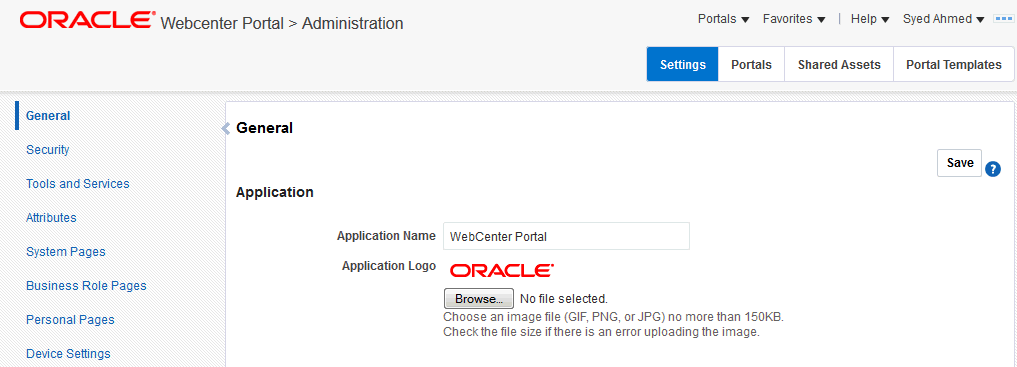
Table 31-1 WebCenter Portal Administration Settings Pages
| Page | Description | Required Permission |
|---|---|---|
|
General |
Use this page to set application-level properties for WebCenter Portal, such as:
For more information, see Configuring Global Defaults Across Portals. |
or
|
|
Security |
Use this page to view the default security model that enables you to control what users can see and change. You can also add users and groups to WebCenter Portal and assign roles to them. For more information, see Managing Security Across Portals. |
|
|
Tools and Services |
Use this page to manage settings for tools and services in WebCenter Portal. For more information, see Managing Tools and Services. |
or
Note: Some tools and services may require additional permissions. For example: people connections, portlet producers, and external applications require the WebCenter Portal |
|
Attributes |
Use this page to manage settings for attributes in WebCenter Portal. For more information, see Working with Global Attributes Across Portals. |
or
|
|
System Pages |
Use this page to customize out-of-the-box preconfigured pages, some of which contain task flows that are available in WebCenter Portal. For more information, see Customizing System Pages. |
or
or
|
|
Business Role Pages |
Use this page to work with pages that are targeted to specific users and groups, as well as perform page management tasks for these business role pages. For more information, see Managing Business Role Pages. |
or
or
|
|
Personal Pages |
Use this page to manage personal pages that are created by users. Users can create personal pages and set access to these pages. However, as the system administrator, you can edit personal pages created by other users. For more information, see Managing Personal Pages. |
or
or
|
|
Device Settings |
Use this page to create and manage device groups and devices for WebCenter Portal.You can create a device group, associate various devices with it, and specify the assets, such as the skin and page template, to be used for the device group. For more information, see Administering Device Settings. |
or
|
Accessing the Settings Pages in WebCenter Portal Administration
Open the Settings pages in WebCenter Portal Administration in the following ways:
-
From the Portals menu, select Administration, then click Settings.
-
In the portal browser, click the Administration tile (Figure 31-2), then click Settings.
Figure 31-2 WebCenter Portal Administration Access
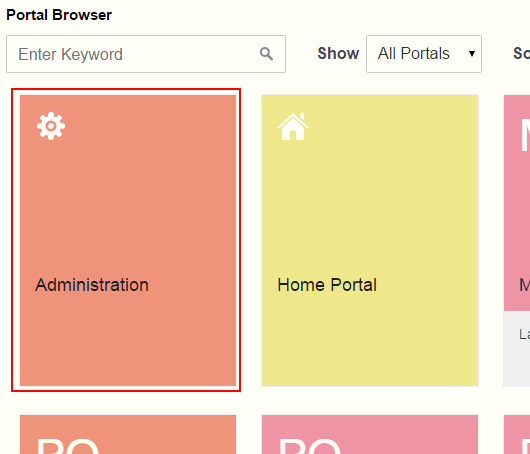
-
Enter the following URL in your browser to navigate directly to the Settings pages:
http://host:port/webcenter/portal/admin/settingsSee Also: WebCenter Portal Pretty URLs in Building Portals with Oracle WebCenter Portal.