38 Managing Personal Pages
Use the Personal Pages page in WebCenter Portal Administration to administer personal pages of all users in WebCenter Portal.
While individuals are primarily responsible for managing the content of their personal pages, WebCenter Portal system administrators also have access to all personal pages by default. System administrators may be required to clean up or manage personal data when owners experience difficulties with their personal pages or leave the organization.
Permissions: To perform the tasks in this chapter, you must have the WebCenter Portal
Administratorrole or a custom role that grants the following permissions:
Portal Server: Manage AllorPortal Server: Manage ConfigurationPages: Create, Edit, and Delete PagesFor more information about permissions, see About Application Roles and Permissions.
Topics:
Parent topic: Administering Portals in WebCenter Portal
About Personal Page Administration
Personal pages are the pages users create in their personal views of the Home portal. As the WebCenter Portal system administrator, you have full access to all personal pages created by other users. Full access means you can edit, copy, rename, set access, delete, and perform other like actions on any user’s personal pages.
System administrators can access everyone’s personal pages from the Personal Pages page in WebCenter Portal Administration. An Actions menu is associated with each listed page, providing access to options for editing in the page editor, removing user customizations, copying, renaming, securing, editing the source, deleting, and making the personal page public (Figure 38-1).
Figure 38-1 Page Actions Menu on a Personal Page
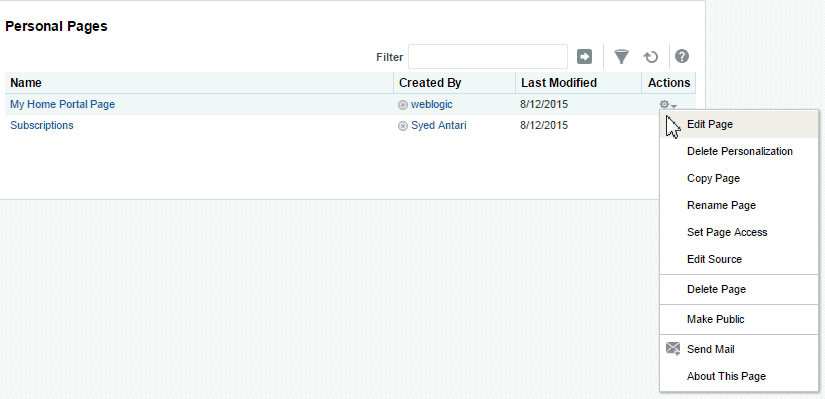
Additional options include sending a mail message containing a link to the page and viewing information about the page.
Setting Application-Level Page Creation Defaults for Personal Pages
In addition to the page creation defaults authorized users can set for themselves (see Setting Page Creation Defaults for Personal Pages in Using Portals in Oracle WebCenter Portal), system administrators can set application-level page creation defaults for personal pages. After page creation defaults are configured, application-level page creation defaults affect the creation of all personal pages. This application—level configuration of personal pages is done on the Business Role Pages page in WebCenter Portal Administration. For more information, see Setting Page Creation Defaults for Business Role Pages.
Note: The page creation defaults that authorized users set for themselves through the Personalize Pages page in the Home portal override the application-level settings.
Preventing Users from Creating Personal Pages
The application-level Pages: Create Pages permission allows users to create personal pages in the Home portal. You can revoke this permission from individual users to prevent them from creating personal pages. For more information, see
To assign permissions to users, you assign them a role than includes the permissions they need. To assign a user a role that includes or excludes the Pages: Create Pages permission, see Assigning Users (and Groups) to Application Roles.
Providing Navigation to Personal Pages
If you want to add a link to a personal page in a portal’s navigation, see Creating and Managing Personal Pages in Using Portals in Oracle WebCenter Portal. For detailed information about working with portal navigation, see Working with Navigation Task Flow Propertiesin Building Portals with Oracle WebCenter Portal.
Changing Access Permissions on a Personal Page
As the system administrator, you are authorized to view and manage all personal pages. Page owners normally determine who can see their pages; however, as the system administrator, you have default access to all personal pages that other users create.
To change access permissions for a personal page:
-
On the Settings tab, click Personal Pages.
You can also enter the following URL in your browser to navigate directly to the Personal Pages page:
http://host:port/webcenter/portal/admin/settings/personalpagesSee Also: WebCenter Portal Pretty URLs in Building Portals with Oracle WebCenter Portal.
-
Click the Actions icon for the page you want to secure, and select Set Page Access to open the Set Page Access dialog.
-
To grant page access permissions to all authenticated users (that is, to users who are logged in to WebCenter Portal), click Add Authenticated Access.
The role
authenticated-roleis added under Role or User with default View access to the page.Figure 38-2 Authenticated Role Access
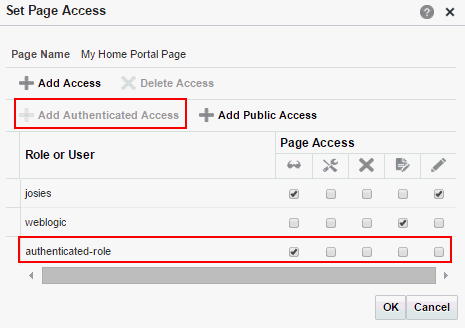
-
To grant page access permissions to all public users (that is, users who have not logged in to WebCenter Portal as well as those who have) click Add Public Access.
The role
anonymous-roleis added under Role or User with default View access to the page.Figure 38-3 Anonymous Role Access
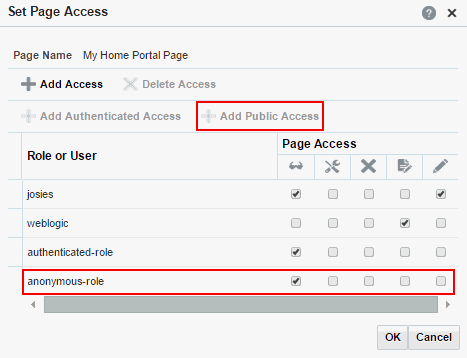
-
To grant page access permissions to selected users and roles, click Add Access to open the Add Access dialog.
Figure 38-4 Add Access Dialog
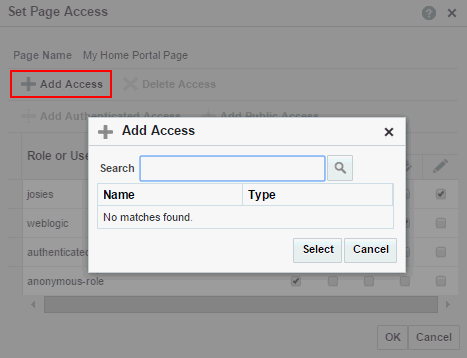
-
Identify the users who can access this page. Choose from all available users, groups, and application roles. Use the Search feature to search your identity store:
-
In the Search field, enter two or more characters and click the Search icon.
For tips on searching the identity store, see Searching for a User or Group in the Identity Store in Building Portals with Oracle WebCenter Portal.
Tip: This search is not case sensitive.
Users, groups, and roles matching your search criteria appear in the Add Access dialog.
-
Select one or more names from the list.
Press Ctrl+click to select multiple users.
-
Click Select.
The selected users and groups appear in the Set Page Access dialog. By default, users have the
View Pagepermission on the page. Set other permissions appropriately.
-
-
To modify the permissions assigned to a current user or role, select one or more check boxes to grant page privileges:
Table 38-1 Page Access Privileges in the Set Page Access Dialog
Page Access Role or User Permissions  View Page
View Page
Access the page for viewing, but cannot perform any other actions on the page. Other permissions do not implicitly include this privilege
 Edit Page
Edit Page
Edit the page using the page editor. This includes adding, rearranging, and deleting content; renaming the page; and changing page properties. This permission additionally requires the View Page permission.
 Delete Page
Delete Page
Delete the page. This permission additionally requires the View Page permission.
 Perform All Page Actions
Perform All Page Actions
Perform all actions on the page.
 Personalize Page
Personalize Page
Adjust a user's own view of a page. This includes rearranging page content, collapsing and restoring page content, and removing page content. This permission additionally requires the View Page permission.
Tip: By default, all authenticated users and user roles that you add are granted page view access. The other access privileges must be explicitly granted.
-
To revoke access to the page, select the role or user, and click Delete Access.
-
Click OK.
Editing a Personal Page
As the system administrator, you are authorized to view and modify any personal pages that users have created in their view of the Home portal. Individuals are primarily responsible for editing content on their personal pages, but, occasionally, you may be required to edit such content. See also Editing the Source of a Personal Page.
To edit a personal page:
-
On the Settings page (see Accessing the Settings Pages in WebCenter Portal Administration), click Personal Pages.
You can also enter the following URL in your browser to navigate directly to the Personal Pages page:
http://host:port/webcenter/portal/admin/settings/personalpagesSee Also: WebCenter Portal Pretty URLs in Building Portals with Oracle WebCenter Portal.
-
Click the Actions icon for the page you want to edit, and select Edit Page (see Figure 38-1) to open the page in the page editor.
See Also: For information about editing a page, see Editing a Page in Building Portals with Oracle WebCenter Portal.
-
Update the page, and click Save and then Close when you have finished.
Editing the Source of a Personal Page
You can edit the source of a personal page without opening the page in the page editor.
To edit the source of a personal page:
-
On the Settings page (see Accessing the Settings Pages in WebCenter Portal Administration), click Personal Pages.
You can also enter the following URL in your browser to navigate directly to the Personal Pages page:
http://host:port/webcenter/portal/admin/settings/personalpagesSee Also: WebCenter Portal Pretty URLs in Building Portals with Oracle WebCenter Portal.
-
Click the Actions icon for the page whose source you want to edit, and select Edit Source (Figure 38-1) to open the Edit Source dialog (*Figure 38-6).
Figure 38-5 Edit Source Dialog
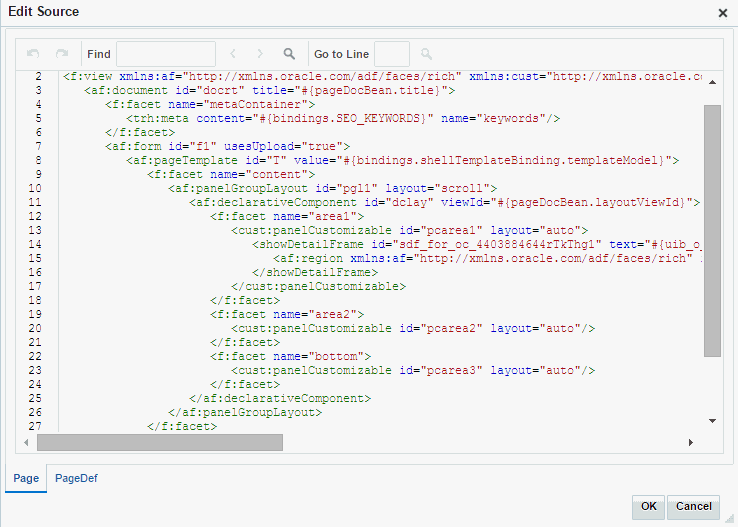
-
Edit the page source, as desired.
-
Click OK.
Copying a Personal Page
As the system administrator, you are authorized to copy any page in the Oracle WebCenter Portal. This includes copying the personal pages created by other users. When you copy a personal page as an administrator, you can save it as a business role page to be pushed to other users or as a personal page in your own view of the Home portal.
Tip: If you create another business role page, you must set access on the new page because access permissions from the original page are not copied. For more information, see Specifying the Target Audience for a Business Role Page.
To copy a personal page:
-
On the Settings page (see Accessing the Settings Pages in WebCenter Portal Administration), click Personal Pages.
You can also enter the following URL in your browser to navigate directly to the Personal Pages page:
http://host:port/webcenter/portal/admin/settings/personalpagesSee Also: WebCenter Portal Pretty URLs in Building Portals with Oracle WebCenter Portal.
-
Click the Actions icon for the page you want to copy, and select Copy Page (Figure 38-1) to open the Copy Page dialog (Figure 38-6).
Figure 38-6 Copy Page Dialog
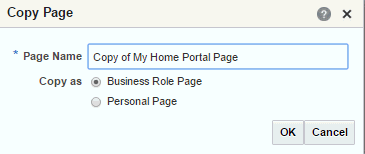
-
Enter a name for the new page.
-
Next to Copy as, specify whether the copy is one of your personal pages or a business role page:
-
Select Business Role Page if you intend to make the page available to a group of people with the same job function or who are in the same enterprise group.
-
Select Personal Page if you intend to expose the copy only in your own view.
To learn more about copying a page, see Copying a Page in Building Portals with Oracle WebCenter Portal.
-
-
Click OK.
Removing All User Customizations from a Personal Page
A control is available for removing all user customizations from a selected personal page. Using this control removes such personal changes as rearrangement, resizing, or collapsing of task flows. The changes affect each user’s personal view of the page.
To remove all user customizations from all views of a personal page:
-
On the Settings page (see Accessing the Settings Pages in WebCenter Portal Administration), click Personal Pages.
You can also enter the following URL in your browser to navigate directly to the Personal Pages page:
http://host:port/webcenter/portal/admin/settings/personalpagesSee Also: WebCenter Portal Pretty URLs in Building Portals with Oracle WebCenter Portal.
-
Click the Actions icon for the target page, and select Delete Personalization (Figure 38-1).
-
In the resulting dialog, click OK.
All user customizations added by users to their own views of the page are removed; that is, task flows are returned to their original positions and sizes, collapsed task flows are expanded, and so on.
Deleting a Personal Page
In addition to having full access to the personal pages created by other users, a WebCenter Portal system administrator can also delete them, if required.
Note: After a personal page is deleted, it cannot be recovered.
To delete a personal page:
-
On the Settings page (see Accessing the Settings Pages in WebCenter Portal Administration), click Personal Pages.
You can also enter the following URL in your browser to navigate directly to the Personal Pages page:
http://host:port/webcenter/portal/admin/settings/personalpagesSee Also: WebCenter Portal Pretty URLs in Building Portals with Oracle WebCenter Portal.
-
Click the Actions icon for the page you want to delete, and select Delete Page (Figure 38-1).
-
In the confirmation dialog, click Delete.