Getting Started
If your company has a SuiteProjects Pro account and you have installed Microsoft Project, you can download Project Connector and begin using the two applications together to plan and manage projects. Use the following steps to get started.
Step 1: Download and install Project Connector
Sign in to your SuiteProjects Pro account. Go to Administration > Global Settings > Integration: Add-on services. Locate SuiteProjects Pro Project Connector and download it. For information about installing Project Connector, see Installing Project Connector.
Step 2: Create a project plan
Identify the tasks that need to be accomplished, when, and by whom. You can do this in either the Projects application in SuiteProjects Pro or Microsoft Project.
Step 3: Track progress
Track progress on an ongoing basis. Modify the project plan in SuiteProjects Pro or Microsoft Project. There are different methods you can use.
-
Create a project plan in Microsoft Project and export it to SuiteProjects Pro. Lock the project plan for editing in SuiteProjects Pro after the initial export, modify the project plan in Microsoft Project going forward and export the changes to update the project in SuiteProjects Pro.
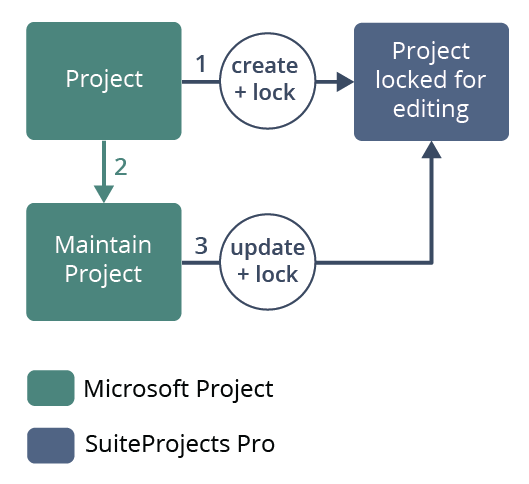
-
Create a project in SuiteProjects Pro and import it into Microsoft Project. Lock the project plan for editing in SuiteProjects Pro after the initial import, modify the project plan in Microsoft Project going forward and export the changes to update the project in SuiteProjects Pro.
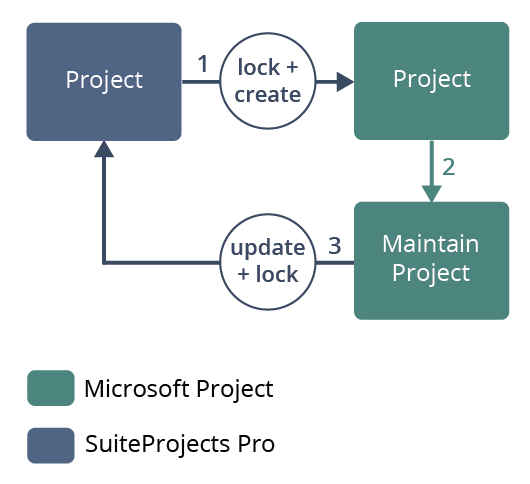
-
Create a project in SuiteProjects Pro and export it into Microsoft Project to use as a base for a new project plan. Do not lock the project plan for editing in SuiteProjects Pro. Modify the project plan in Microsoft Project and export it to SuiteProjects Pro as a new project.
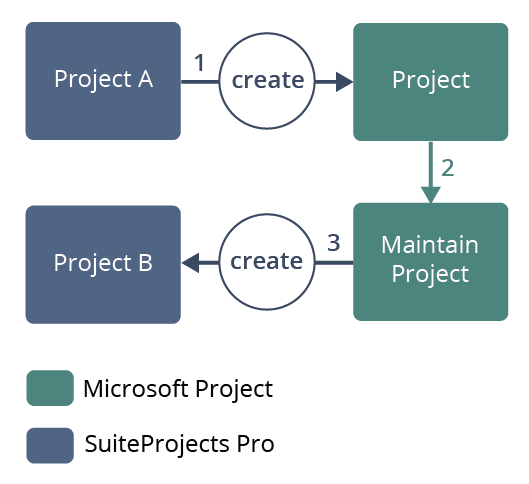
You can exchange information between the two applications and use SuiteProjects Pro resources and timekeeping capabilities. Use the following information to help you decide whether you want to lock a project in SuiteProjects Pro.
|
Action |
Enables you to... |
|---|---|
|
Export from Microsoft Project to SuiteProjects Pro and lock project in SuiteProjects Pro |
View project information in SuiteProjects Pro, but not to edit it. Hours worked, approved, and billed for the project are recorded in SuiteProjects Pro as usual, but you must make project plan changes to the name, planned hours, tasks, and assignments in Microsoft Project first and then export the updated project plan to SuiteProjects Pro. Locking the project ensures that you can continue to export the project plan from Microsoft Project to SuiteProjects Pro. |
|
Export project plan from Microsoft Project to SuiteProjects Pro and do not lock project in SuiteProjects Pro |
Edit project information in SuiteProjects Pro. Hours worked, approved, and billed for that project are recorded in SuiteProjects Pro as usual, and you can make project plan changes to the project name, planned hours, tasks, and assignments in SuiteProjects Pro. You can import the project plan to Microsoft Project as a new project file to review progress.
Note:
If you export a project plan to SuiteProjects Pro but do not lock the project plan for editing in SuiteProjects Pro, you cannot use the Microsoft Project project file to make changes to the project plan in SuiteProjects Pro subsequently. |
|
Export project plan from Microsoft Project to an empty project in SuiteProjects Pro |
Export an existing Microsoft Project project file to an empty and unlocked project in SuiteProjects Pro. An empty project is a project that has no tasks, phases or milestones associated with it. |
|
Import project plan from SuiteProjects Pro into Microsoft Project and lock project in SuiteProjects Pro |
Edit project information in a project plan newly imported into Microsoft Project, and because the project plan is locked for editing in SuiteProjects Pro, export changes back to the original project in SuiteProjects Pro. You can view project information in SuiteProjects Pro, but not edit it (unless you unlock the project).
Note:
You can import any project plan from SuiteProjects Pro into Microsoft Project, but only unlocked projects in SuiteProjects Pro can be locked and linked to the newly created Microsoft Project project file. |
Step 4: Exchange project plan information
Connect Microsoft Project to your company's SuiteProjects Pro account, then use the SuiteProjects Pro add-in to import resource information, and export or import a project. Refer to the following topics:
When a new version of Project Connector becomes available, you will be prompted to download it. For more information, see Installing a New Version.