SuiteProjects Pro Add-In Menu
After you install Project Connector, the SuiteProjects Pro menu is added to the Add-ins ribbon in Microsoft Project.
Click the SuiteProjects Pro menu to show the list of tasks you can perform using Project Connector.
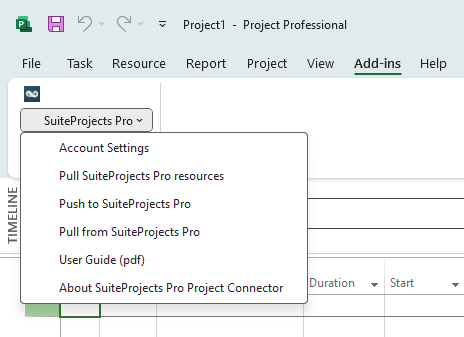
Each option opens a window to set up the task.
-
Account Settings — Use this option to connect Microsoft Project to your SuiteProjects Pro account. After you enter your account details, you have access to your SuiteProjects Pro project information and resource information. See Connecting Microsoft Project with YourSuiteProjects ProAccount.
-
Pull SuiteProjects Pro resources — Use this option to import or copy resource information from SuiteProjects Pro into Microsoft Project. You can then use these resources as you work on your project plan in Microsoft Project and map them to SuiteProjects Pro resources when you export your project plan to SuiteProjects Pro. See Importing Resource Information fromSuiteProjects Prointo Microsoft Project.
-
Push to SuiteProjects Pro — Use this option to export a project plan from Microsoft Project to the Projects application in SuiteProjects Pro. Map resources in Microsoft Project resources to resources in SuiteProjects Pro, change priority level settings, and map Microsoft Project fields to SuiteProjects Pro fields for tasks. Decide whether to lock the project plan information for editing in SuiteProjects Pro and make all future changes to the project plan in Microsoft Project. Choose whether you are importing the project plan to an existing project in SuiteProjects Pro. See Exporting a Project Plan from Microsoft Project toSuiteProjects Pro.
-
Pull from SuiteProjects Pro — Use this option to import a project plan from SuiteProjects Pro into Microsoft Project. Remember that a new project file is created in Microsoft Project even there is already a project file linked to the project you are importing. You can change priority level settings, map Microsoft Project fields to SuiteProjects Pro fields for tasks and choose whether to export actual work hours, although you should do this with caution. You should lock the project plan for editing in SuiteProjects Pro, so that you can make changes in Microsoft Project export these changes to update in SuiteProjects Pro. You should also export import work schedule information from SuiteProjects Pro to ensure an accurate timeline in Microsoft Project. See Importing a Project Plan fromSuiteProjects Prointo Microsoft Project.
-
User Guide (pdf) — Opens a browser with the Project Connector documentation in PDF format.
-
About SuiteProjects Pro Project Connector — View the SuiteProjects Pro Project Connector version and other information. You can use this menu item to launch a log file that captures your operations. If you are experiencing a problem, refer to Frequently Asked Questions and Troubleshooting.