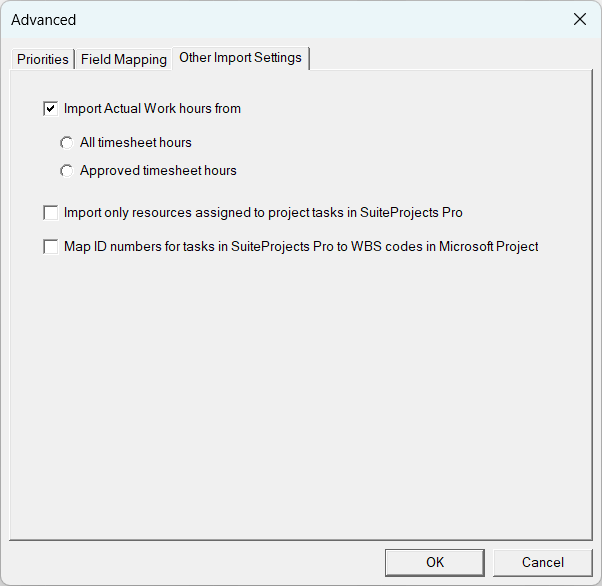Other Import Settings
To change other import settings:
-
In the import setup window, click Advanced then click the Settings tab.
-
To import timesheet hours from SuiteProjects Pro into Microsoft Project as actual work hours, check the Import Actual Work hours from box (cleared by default), then choose one of the following options:
-
All timesheet hours – Project Connector imports all hours recorded in open, submitted and approved timesheets.
-
Approved timesheet hours – Project Connector imports all hours recorded in approved timesheets only.
Note:Remember the following guidelines:
-
Importing worked hours from SuiteProjects Pro into Microsoft Project as actual work hours creates a discrepancy in task duration between the two applications. Worked hours from timesheets do not impact task duration in SuiteProjects Pro, whereas Actual Work hours impact Work Hours, which in turn impact task duration in Microsoft Project.
-
Depending on the configuration of your company's SuiteProjects Pro account, employees may be able to record time against a task that they are not assigned to. Worked hours against a task are not imported if the resource who recorded these hours in SuiteProjects Pro is not assigned to the task and a warning entry is added to the Project Connector log.
-
Percent complete information is not imported from SuiteProjects Pro into Microsoft project. Percent Complete changes impact Actual Work hours in Microsoft Project, which in turn impact task duration.
A message appears if you check the Import Actual Work hours from box to remind you of these guideline. Click OK to continue.
-
-
To import only information for resources who are assigned to project tasks in SuiteProjects Pro, check the Import only resources assigned to project tasks in Suite Projects Pro box. Otherwise, information for all resources that you have access to will be imported from SuiteProjects Pro into Microsoft Project.
-
To map the task ID number in SuiteProjects Pro to the WBS field in Microsoft Project, check the Map ID numbers for tasks in SuiteProjects Pro to WBS codes in Microsoft Project box.
Note:This mapping only works when importing a project plan from SuiteProjects Pro into Microsoft Project. However, when you export the project plan from Microsoft Project back to SuiteProjects Pro, the task ID number will be replaced with the task sequence number in Microsoft Project. To track the WBS code in SuiteProjects Pro, create a custom field for tasks in SuiteProjects Pro and map it to the WBS standard field in Microsoft Project. See Field Mapping.
-
Click OK.