
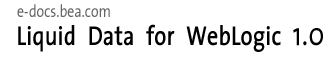
| Download Docs | Site Map | Glossary | |
|
|
|||
| bea.com | products | dev2dev | support | askBEA |
 |
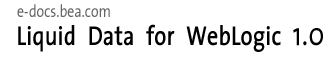 |
|
|||||||
| e-docs > Liquid Data for WebLogic > Administration Guide > Implementing Security |
|
Administration Guide
|
Implementing Security
This section describes how to implement security in BEA Liquid Data for WebLogicTM. It contains the following sections:
Overview of Liquid Data Security
WebLogic Server provides the foundation for Liquid Data security. Liquid Data deployments can use the compatibility security features that WebLogic Server provides, including compatibility security realms, users and groups, Access Control Lists (ACLs) and permissions, the Secure Sockets Layer (SSL) protocol, authentication mechanisms, digital certificates, controlled access to resources, and so on.
The Administration Console provides configurable security mechanisms to prevent unauthorized access to core Liquid Data functionality. For complete information about using the Administration Console to manage WebLogic security, see Using Compatibility Security in Managing WebLogic Security in the WebLogic Server documentation.
By default, Liquid Data runs in non-secure mode. If you want to use WebLogic Server security features, you must explicitly enable Liquid Data security, as described in Enabling Liquid Data Secure Mode. Once enabled, system administrators use the Administration Console to manage Liquid Data security, which includes the following tasks:
Administration Console Security
The Administration Console requires a valid user login and selectively permits access to operations based on user roles. The following table describes the permissions required to perform certain Liquid Data security management tasks in the Administration Console:
Data Access Security If security is enabled for your Liquid Data Server installation, you must configure an ACL for the following resources: stored queries, data sources, repository directories, and file security. For more information, see Assigning ACLs to Liquid Data Resources. Query Security Query security depends on whether the query is a stored query or an ad hoc query. For custom functions associated with a query, access is determined by the ACL associated with the data source. Stored Queries For stored queries, access is determined by the ACL associated with the file name of the stored query. The ACL is assigned to the stored query in the Administration Console, as described in Assigning ACLs to Liquid Data Resources. At run time, Liquid Data checks that the user who submitted the query request has execute permission to the stored query before submitting the query to the Query Engine for processing. ACL names for stored queries use the following format: LD.stored_queries.[subfolderName.]queryName where
Ad Hoc Queries
For ad hoc queries, access is determined by the ACL associated with any data source(s) that the user attempts to use, as described in Data Source Security. The ACL is assigned to the data source in the Administration Console. At run time, the Query Engine checks that the user who submitted the request has execute permission to all data sources associated before processing the query.
Data Source Security
For all data sources, access is determined by the ACL associated with the data source description. The ACL is assigned to the data source description using the Administration Console. For more information, see Configuring Secure Access to Data Source Descriptions.
For the following types of data sources, additional steps are required to configure data access security.
Repository Directory and File Security
Access to directories and files in the repository can be controlled by assigning ACLs to individual directories or files using the Administration Console. ACLs can be assigned to stored queries, data views, XML files, web service definitions, and custom functions. For more information, see Configuring Secure Access to Items in the Server Repository.
ACL names for folders and files in the server repository use the following format:
LD.folderName[.fileName]
where
Liquid Data Server Security Implementation Process
To implement Liquid Data security, you perform the following tasks in the Administration Console:
Initial Security Setup
When deploying Liquid Data in a domain, you need to perform the following steps to set up Liquid Data security:
Defining a Compatibility Security Realm
A WebLogic Server compatibility security realm is a domain for a set of security features that provide access to ACLs, names of principals, and related security services. A realm provides a context in which the range of security operations and other security-related information governing Liquid Data users is defined. It determines how users are authenticated. The security features available for WebLogic Integration are built on the security functionality provided by WebLogic Server.
WebLogic Server provides the following types of compatibility security realms:
The realm type you choose depends on the particular needs of your Liquid Data implementation. For example, the ld_samples domain uses a file realm defined in a filerealm.properties file. To set up a compatibility security realm for Liquid Data, follow the detailed configuration instructions for your realm type in "Specifying a Security Realm" in Using Compatibility Security in Managing WebLogic Security in the WebLogic Server documentation. Enabling Liquid Data Secure Mode By default, Liquid Data runs in non-secure mode. To implement Liquid Data security, you must explicitly enable the security mode in the General tab on the Liquid Data node in the Administration Console. To enable Liquid Data security:
Figure 16-1 Enabling Liquid Data Security in the General Tab On the Liquid Data Node
Once security is enabled, you must explicitly define users, groups, and access control lists to Liquid Data resources. The Administration Console displays ACL hyperlinks that you can use to assign ACLs to associated resources. For more information, see:
Configuring Liquid Data Users
You configure Liquid Data users using the Administration Console. At a minimum, you must define the ldsystem user according to the instructions in Initial Security Setup. For detailed instructions about configuring users, see "Defining Users in the Compatibility Realm" in Using Compatibility Security in Managing WebLogic Security in the WebLogic Server documentation.
To configure Liquid Data users:
Figure 16-2 Configuring Liquid Data Users
Configuring Liquid Data Groups
This topic describes how to configure groups for Liquid Data. It contains the following sections:
You configure Liquid Data groups using the Administration Console. For more information, see "Defining Groups in the Compatibility Realm" in Using Compatibility Security in Managing WebLogic Security in the WebLogic Server documentation.
Group to Add for Liquid Data
For Liquid Data, you need to add the LDAdmin group, which allows Liquid Data administrators to perform the following tasks:
This group is added during Initial Security Setup. This group needs to be mapped to the Administrator group (and must never be unmapped from that group).
Configuring Groups
To configure Liquid Data groups:
Figure 16-3 Configuring Liquid Data Groups
Figure 16-4 Configuring a Liquid Data Group
Assigning ACLs to Liquid Data Resources
This topic describes how to assign ACLs to Liquid Data resources. It contains the following sections:
At a minimum, you must define an LD ACL, add permission attributes to it (execute, read, and modify), and add the Administrators group to the grantee list of permissions.
If Liquid Data is running in secure mode, then you must assign ACLs to any Liquid Data resource to which you want users to have access. In secure mode, WebLogic Server automatically denies user access to any of these resources if they do not have an associated ACL.
Liquid Data Resources Requiring ACL Configuration
Liquid Data uses ACLs to control access to the following resources:
Access Levels You can assign the following access levels in an ACL:
How ACLs Affect Access ACLs ensure that only authorized users and groups can perform the following tasks:
You configure ACLs using the Administration Console. For more information, see "Defining ACLs in the Compatibility Realm" in Using Compatibility Security in Managing WebLogic Security in the WebLogic Server documentation.
Assigning Permissions, Users, and Groups to ACLs
In the Liquid Data configuration tabs in the Administration Console, if you click on the link to configure ACLs, the Administration Console displays the WebLogic Server ACL configuration page.
Figure 16-5 WebLogic Server ACL Configuration Page
Integrating Liquid Data Security With BEA Other Software
This topic describes how to integrate Liquid Data security with other BEA software. It contains the following sections:
In addition to Liquid Data security tasks, integration with these components might involve other security tasks required by these components. For more information, see the documentation associated with the software with which you want to integrate.
Web Services and Liquid Data Security
A WebLogic Server web service is a proxy for the client, so the security or subject context is determined by the client connection. For more information, see Configuring Security in Programming Web Services in the WebLogic Server documentation.
WebLogic Integration
WebLogic Integration uses WebLogic Server security realms to protect access to workflows and other resources. User access is determined by the roles to which the user is assigned. The WebLogic Integration Studio is used to define users, organizations, and roles, and also to map roles to groups in WebLogic Server security realms. For more information, see Using WebLogic Integration Security in Deploying Solutions in the WebLogic Integration documentation.
Application Integration and Liquid Data Security
For information about Application Integration security, see Defining an Application View and Using Application Views by Writing Custom Code in Using Application Integration in the WebLogic Integration documentation.
Business Process Management and Liquid Data Security
The Business Process Management component of WebLogic Integration has its own security mechanisms for controlling access to workflows and other resources. You use the WebLogic Integration Studio to perform such tasks as defining users, groups, roles, organizations, and permission levels. For more information, see "Step 3: Configure BPM Security" in Using WebLogic Integration Security in Deploying Solutions in the WebLogic Integration documentation.
B2B Integration and Liquid Data Security
For information about B2B Integration security, see B2B Security in the WebLogic Integration documentation.
WebLogic Portal and Liquid Data Security
If you want to use the WebLogic Portal security mechanisms as the entry point for user security, you can either:
or
For more information about WebLogic Portal security, see Adding Security to a Portal in the WebLogic Portal Developer Guide and Administering Users and Groups in the WebLogic Portal Administration Guide.
WebLogic Workshop and Liquid Data Security
For information about WebLogic Workshop security, see Workshop Security Overview in the WebLogic Workshop documentation.

|

|

|