
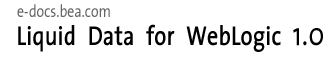
| Download Docs | Site Map | Glossary | |
|
|
|||
| bea.com | products | dev2dev | support | askBEA |
 |
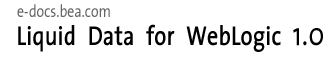 |
|
|||||||
| e-docs > Liquid Data for WebLogic > Administration Guide > Viewing and Accessing All Configured Data Sources |
|
Administration Guide
|
Viewing and Accessing All Configured Data Sources
A data source is a source of information that can be queried. Liquid Data supports querying the following types of data sources: relational databases (RDBMSs) via JDBC, XML files, Web services, application views, and data views (which are the dynamic results of queries stored along with the queries that produce them).
This topic describes how to view and access configure BEA Liquid Data for WebLogicTM data sources using the All Data Sources configuration tab on the Liquid Data node in the Administration Console. It includes the following sections:
Viewing All Configured Data Sources
To view all currently configured data sources:
For more information about editing data source descriptions, see the topic associated with that data source type. For example, to configure access for relational databases, see Creating a Relational Database Data Source Description.
Configuring Secure Access to Data Source Descriptions
If security is enabled on the Liquid Data server, you need to configure security for each data source description by assigning permissions using Access Control Lists (ACLs). Before you assign ACLs, you must define groups, users, and access levels. For more information about Liquid Data security, see Implementing Security.
Permissions determine the tasks that users can perform on data sources in the Data View Builder, Liquid Data applications, and the Administration Console. Users must be logged into the applicable tool with the following permissions:
To assign ACLs to a data source description:
Figure 6-3 Group Tab for ACL Configuration
Removing Data Source Descriptions
You can remove a data source description that you no longer need. Removing a data source description does not remove the actual data source to which it refers. You can remove the data source description using the All Data Sources tab on the Liquid Data node or using the summary tab associated with the data source type.
Note: You must log in with modify access before you can remove a data source description. For more information, see Administration Console Security.
To remove a data source description:
Note: Removing the data source description does not remove the underlying data source to which the Liquid Data data source description pointed. The process of removing the actual data source varies depending on how the data source is set up. For example, you can use the Repository Tab on the Liquid Data node in the Administration Console to remove source data view or XML files from the repository, as described in Deleting Folders and Files in the Server Repository.
Distributing Data Source Descriptions to Other Liquid Data Servers
Each Liquid Data server instance must have its own set of data source descriptions. Rather than entering data source descriptions manually on each Liquid Data server, you can simply copy the data source description from one server to another. The Liquid Data node provides an Import / Export tab that you can use to export the data source description to a file that you can then import on other Liquid Data servers. For more information, see Importing and Exporting Liquid Data Configurations.

|

|

|