
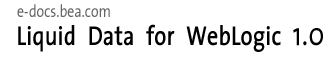
| Download Docs | Site Map | Glossary | |
|
|
|||
| bea.com | products | dev2dev | support | askBEA |
 |
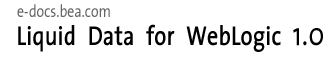 |
|
|||||||
| e-docs > Liquid Data for WebLogic > Administration Guide > Configuring Access to Relational Databases |
|
Administration Guide
|
Configuring Access to Relational Databases
Before a BEA Liquid Data for WebLogicTM query can access data in a relational database, the relational database must be configured as a Liquid Data data source. Once configured according to the instructions in this topic, relational databases with data source descriptions will show up as data sources in any Liquid Data EJB client, such as the Data View Builder, that connects to this Liquid Data server.
Configuring a relational database source description for Liquid Data consists of several discrete tasks: configuring a WebLogic Server (WLS) JDBC connection pool, then configuring the relational database as a WLS JDBC data source that uses that JDBC connection pool, and finally adding a Liquid Data source description for the relational database that uses the JDBC resources.
The following topics are included:
Connection Pool URLs and Driver Names for JDBC Data Sources
To configure JDBC connection pools for your data sources, you need to provide the URL to your database in the appropriate format for the database type and the full package name of the JDBC driver used by the database. Formats for the database URL and driver class name vary depending on the type of database you are using.
The following table provides URL formats and driver class names for supported databases.
Creating a JDBC Connection Pool
For complete information on how to create Java Database Connectivity (JDBC) Connection Pools in WebLogic Server, see Managing JDBC Connectivity in the BEA WebLogic Server Administration Guide.
In order to add a relational database data source description to Liquid Data, you first need to create a JDBC connection pool in WLS for the data source to use. Creating a JDBC connection pool consists of first creating the pool and then deploying it on a target server.
To create and deploy a JDBC connection pool:
Note: This is not a required step, but to facilitate running and testing the data sources, we recommend re-setting Maximum Capacity on the connection pool to some number greater than 1. For complete information on how to create Java Database Connectivity (JDBC) Connection Pools in WebLogic Server, see Managing JDBC Connectivity in the BEA WebLogic Server Administration Guide.
Creating a JDBC Data Source
For complete information on how to create a JDBC data source in WebLogic Server (WLS), see Managing JDBC Connectivity in the BEA WebLogic Server Administration Guide.
Once you have created a JDBC connection pool, the next step in configuring a Liquid Data relational database data source is to create a JDBC data source in WLS using the JDBC connection pool that you just configured.
Creating a JDBC data source consists of first creating the data source and then deploying it on a target server. You will need to configure this new data source to use the JDBC connection pool you just created.
To create and deploy a JDBC data source:
Creating a Relational Database Data Source Description
Once you have created a JDBC connection pool and JDBC data source for the relational database, you can create a data source description that tells Liquid Data how to connect to the relational database.
Note: You must log in with modify access before you can add a data source description. For more information, see Administration Console Security.
To create a data source description for a relational database:
Note: All names and values that you provide are case-sensitive.
Note: If security is enabled on your Liquid Data server, you must configure access to this data source description, as described in Configuring Secure Access to Data Source Descriptions.
Summary of Configured Data Sources
The summary table shows a list of configured data sources of a particular type and a subset of configuration information for quick scanning. From the summary list, you can do the following:
Note: You can also view all data sources from the All Data Sources configuration tab on the Liquid Data node in the Administration Console, as described in Viewing and Accessing All Configured Data Sources.
Modifying a Relational Database Source Description
You can changed the configured settings in a data source description for a relational database. For example, you might want to make a simple change to the row prefetch settings, or you might want to make more fundamental changes, such as changing the JDBC connection pool and data source used by the Liquid Data source, or changing the target servers or clusters in which the data source is deployed.
For most configuration changes, you will need to verify the operation of any queries that depend on the changed data source configuration. To make fundamental changes in underlying JDBC connection pools and data sources, you will also need to ensure that you set up the new JDBC connection pools and data sources first, before you re-assign the existing Liquid Data sources to them. For more information, see Creating a JDBC Connection Pool and Creating a JDBC Data Source.
Modifying Data Source Description Settings
Note: You must log in with modify access before you can modify a data source description. For more information, see Administration Console Security.
To make simple changes to the data source description settings for a relational database, such as the row prefetch settings:
Modifying JDBC Connection Pools or JDBC Data Sources
If you are making changes to JDBC connection pools or JDBC data sources:
Removing a Relational Database Source Description
You can remove a data source description that you no longer need. Removing a data source description does not remove the actual relational database to which it refers, nor does it remove the associated WebLogic Server JDBC Data Source or JDBC connection pool.
Note: You must log in with modify access before you can remove a data source description. For more information, see Administration Console Security.
To remove a data source description for a relational database:

|

|

|