
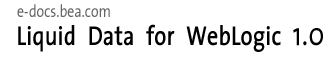
| Download Docs | Site Map | Glossary | |
|
|
|||
| bea.com | products | dev2dev | support | askBEA |
 |
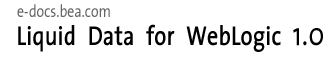 |
|
|||||||
| e-docs > Liquid Data for WebLogic > Administration Guide > Managing the Liquid Data Server Repository |
|
Administration Guide
|
Managing the Liquid Data Server Repository
This topic describes how to manage the BEA Liquid Data for WebLogicTM repository (also called the server repository). It contains the following sections:
You use the Administration Console to configure and manage the server repository. You must log into the Administration Console with sufficient permissions to perform the necessary operations in the file system on which the server repository resides. For more information, see Implementing Security.
About the Liquid Data Server Repository
This topic describes the server repository. It contains the following sections:
Contents and Organization of the Server Repository
The server repository is the central location for storing and sharing the following Liquid Data information:
The server repository provides a file system structure that organizes this information by category. Information is stored in separate folders in various formats. For example, stored queries are saved as XQ files in the stored_queries folder. You use the Administration Console to manage these folders and files, as well as to configure the server repository location.
Warning: Use the Repository tab on the Liquid Data node in the Administration Console—not file system commands or tools—to manage folders and files in the server repository.
Server Repository Location
By default, the server repository resides on a shared file system of the host Liquid Data server in the following location:
BEA_HOME\user_projects\domainName\repositoryRootDir
where
You use the General tab on the Liquid Data node in the Administration Console to configure the root directory of the server repository. You can specify a relative path (relative to the current domain directory) or a fully-qualified path. If you specify a location that has an existing server repository, the existing server repository is not overwritten. For more information, see Configuring Liquid Data Server Settings.
You configure only one server repository per Liquid Data deployment. The server repository must reside on a shared volume so that others can access it. In a clustered environment, all managed Liquid Data servers must be configured to point to the same server repository on a shared volume, such as on the local file system of the Administration Server host machine. For more information, see "Clustered Deployments" in Deployment Tasks in Deploying Liquid Data.
Server Repository File System Hierarchy
The server repository root directory contains the following folders:
Considerations for Evolving the Repository The server repository uses the underlying file system of the host machine. The server repository does not provide advanced features, however, such as file locking mechanisms or version control. In a shared development environment, therefore, consider the implications of deleting, moving, or renaming files to which others or the Liquid Data Server require access. If possible, make server repository changes during idle periods to avoid file contention problems. In addition, consider implementing a third-party source control system to provide locking and version control for repository folders and files. When deploying Liquid Data in a production environment, you can add items to the server repository without interrupting the run-time state of the system. In general, the best approach is to populate and refine the server repository in a development environment, create a staging environment for testing and, when the repository is stable, then switch the staging server from development to production mode. In a clustered environment, all managed Liquid Data servers must be configured to point to the same server repository on a shared volume, such as on the local file system of the Administration Server host machine. For more information, see "Clustered Deployments" in Deployment Tasks in Deploying Liquid Data.
Navigating to the Repository Tab
To navigate to the Repository tab on the Liquid Data node:
Browsing the Server Repository
You browse the server repository by navigating the file system hierarchy. When you click the Repository tab, the Administration Console displays the root directory of the server repository.
Note: You must log into the Administration Console with at least read access to browse items in the server repository. For more information, see Administration Console Security.
To navigate to a folder on the Repository tab:
To navigate to a parent folder on the Repository tab:
To perform an operation on a folder or file in the repository:
Working with Folders and Files in the Server Repository
This topic describes how to work with folders and files in the server repository. It contains the following sections:
Note: In this topic, the term item refers to both folders and files.
Downloading Files From the Server Repository
You can download server repository files, stored on a remote server, to a local system. You might want to download files to retrieve a local copy for editing purposes. After changing the local copy of the file, you can then upload it to the remote server again, as described in Uploading Files to the Server Repository.
Note: You must log into the Administration Console with at least read access to download files from the server repository. For more information, see Administration Console Security.
To download a file from the server repository:
Uploading Files to the Server Repository
You can upload files to the server repository that you have created or modified locally, such as XML schemas or custom function library definition (CFLD) files.
Note: You must log into the Administration Console with at least modify access to upload files to the server repository. For more information, see Administration Console Security.
To upload a file to the server repository:
Creating Sub-Folders
You can create sub-folders in any folder in the server repository. For example, you might create sub-folders in the stored_queries directory to define a hierarchy of stored queries for different types of users. You could create a sub-folder named hr_queries to contain stored queries for confidential personnel data, and another folder named sales_queries to contain stored queries for sales data. Once created, you would assign separate ACLs to each folder to ensure that only authorized users can access these queries, as described in Assigning ACLs to Liquid Data Resources.
Note: You must log into the Administration Console with at least modify access to create a folder. For more information, see Administration Console Security.
To create a folder in the server repository:
Copying and Pasting Files in the Server Repository
You can copy files from one location in the server repository and paste them in a different location or in the same location with different names.
Note: You must log into the Administration Console with at least read access to the source folder and modify access to the target folder. For more information, see Administration Console Security.
To copy and paste a file:
Renaming Folders and Files in the Server Repository
You can rename files or folders in the server repository. You might want to rename items if, for example, you wanted to assign new names to files or folders that you copied from another location.
Note: You must log into the Administration Console with at least modify access to rename an item. For more information, see Administration Console Security.
To rename an item:
The Administration Console renames the selected item with the name you specified.
Deleting Folders and Files in the Server Repository
You can delete folders and files from the server repository that you no longer need. You can delete only empty folders, so if you want to delete a folder, you must first delete its contents.
Notes: You must log into the Administration Console with at least modify access to delete an item. For more information, see Administration Console Security.
To delete items from the server repository:
The Administration Console deletes the specified file or folder and removes it from the file system.
Notes: If you delete a stored query for which caching is enabled, Liquid Data also deletes any cached results. For more information, see Configuring the Query Results Cache.
Configuring Secure Access to Items in the Server Repository
If security is enabled on the Liquid Data server, you must explicitly configure security for all items in the server repository. To configure security, you assign permissions to folders and files using Access Control Lists (ACLs). At a minimum, you need to assign ACLs to the default repository folders. In addition, you might want to assign ACLs to individual files or for sub-folders in the default folders. Before you assign ACLs, you must define groups, users, and access levels in the Administration Console, as described in Implementing Security.
Permissions determine the tasks that users can perform on server repository items in the Data View Builder and the Administration Console. Users must be logged in with the following permissions:
To assign ACLs to an item in the repository:
Creating Data Views from Stored Queries
Before a Liquid Data query can access data in a data view, the data view must be configured as a Liquid Data data source. Data views are derived from stored queries. Only one data view can be created from a stored query. To create a data view, you need to configure the stored query using the Repository tab on the Liquid Data node in the Administration Console. For more information about data views, see Configuring Access to Data Views and Using Views as Data Sources in Building Queries and Data Views.
Note: There are two ways to create a data view data source description—using the Create Data View link in the server repository, as described in this section, or using the Data View tab on the Liquid Data node, as described in Creating a Data View Data Source Description.
You can create a data view:
Configuring the Results Cache for Stored Queries
You can configure the result cache for individual stored queries. Before you configure results caching, it must be explicitly enabled in the Cache Results field on the General tab on the Liquid Data node, as described in Configuring Liquid Data Server Settings. For more information about the results cache and the Cache tab on the Liquid Data node, see Configuring the Query Results Cache.

|

|

|