
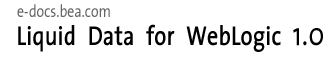
| Download Docs | Site Map | Glossary | |
|
|
|||
| bea.com | products | dev2dev | support | askBEA |
 |
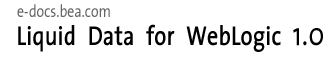 |
|
|||||||
| e-docs > Liquid Data for WebLogic > Administration Guide > Importing and Exporting Liquid Data Configurations |
|
Administration Guide
|
Importing and Exporting Liquid Data Configurations
This topic describes how to copy BEA Liquid Data for WebLogicTM configurations between Liquid Data servers. It contains the following sections:
The exporting and importing process transfers only a portion of the total Liquid Data server configuration. If you want to copy a complete server configuration to another server, see "Copying a Server Configuration to Another Server" in Deployment Tasks in Deploying Liquid Data.
About Liquid Data Configurations
This section describes what does and does not get imported or exported in Liquid Data configurations. It contains the following sections:
What Liquid Data Imports and Exports
A Liquid Data configuration consists of the information described in the following table. A Liquid Data import or export results in all of these settings being imported or exported, respectively:
Note: For information about what is not included, see What Liquid Data Does Not Import or Export. Rather than entering all of this configuration information manually on each server, you can simply copy a full Liquid Data configuration from one server to another. To copy a Liquid Data configuration, you export the configuration from one Liquid Data server to a file (in XML format), and then import that file on every Liquid Data server where you want to copy it. For example, you can copy the Liquid Data configuration on a development server to a Liquid Data server deployed in a production environment. What Liquid Data Does Not Import or Export This Liquid Data import/export feature handles only Liquid Data specific configuration information. This section describes what is not included in the import/export. WebLogic Server Specific Configuration Information The Liquid Data import/export process does not include WebLogic Server specific configurations defined in the config.xml file such as JDBC connection pools, JDBC data sources, or Compatibility Security information. To transfer this configuration information, you will need to either reconfigure these settings via the Administration Console on the new server, or you must save and copy relevant entries in the original WebLogic Server config.xml file to the config.xml file on the new server. For more information about distributing this information, see Deployment Tasks in Deploying Liquid Data. Files Added to the Liquid Data Server Repository The Liquid Data import/export process does not include files that have been added to the repository, such as target schema, XML data files, JAR files for custom function libraries, and so on. If you are copying a configuration from one server to another and you want to make the same files accessible in the new Liquid Data server repository, you need to do the following:
Repository Name
The Liquid Data import/export process does not include the name of the server repository.
File Swap Configuration
The Liquid Data import/export process does not include the settings that control how Liquid Data handles file swapping for stored queries. If the Large Results flag is selected for a query, then Liquid Data uses swap files to temporarily store results on disk. You must manually configure file swapping—you cannot import these settings.
Navigating to the Import/Export Tab
To navigate to the Import / Export Tab on the Liquid Data node:
Exporting a Liquid Data Configuration
To copy a Liquid Data configuration to other Liquid Data servers, you must first create the export file that you will subsequently import into the other Liquid Data servers.
Note: You must be logged in with modify access to create the target directory and to create a file in that directory.
To export a Liquid Data configuration to a file:
The Administration Console displays the Export tab.
Figure 14-2 Export Tab on the Liquid Data Node
The Export tab includes the following information:
Liquid Data exports the Liquid Data configuration to the named export file in the import_export folder (or a sub-folder).
Importing a Liquid Data Configuration
After you have exported a Liquid Data configuration to a file, you can import it into any other Liquid Data server. The import process is additive for new items and existing items are replaced.
Note: Before you import a Liquid Data configuration, you must have configured the repository root directory on the target server according to the instructions in Configuring Server Settings.
When importing a Liquid Data configuration, the Administration Console:
If you want the new repository to include files stored in the previous repository, you need to explicitly upload them according to the instructions in Uploading Files to the Server Repository.
To import a Liquid Data configuration:

|

|

|