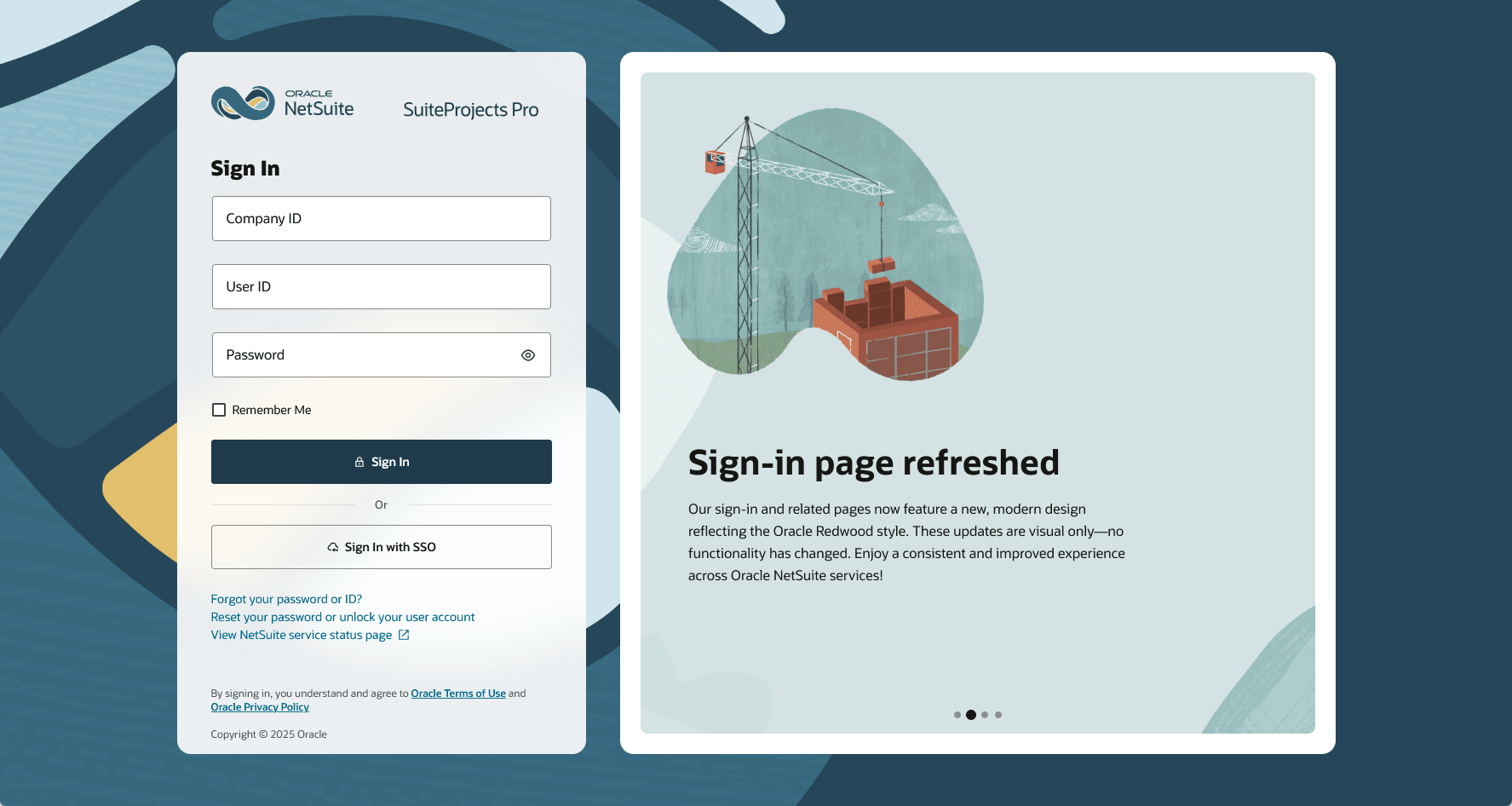Global
Changes to Homepage and Dashboards
The following changes are available for homepages and dashboards:
-
Next-Generation Dashboards – Create multiple dashboards, each supporting up to 16 sections of information organized across four content regions with a similar layout to the next-generation homepage.
-
Extended Report Coverage – Add project financial analysis advanced reports to your next-generation homepage and dashboards.
-
Clear Sort Order Option for Report Data – Clear the sort order of your report data in homepage and dashboard report portlets.
-
Classic Homepage and Dashboards Role Permissions – Hide the classic homepage or dashboards when the next-generation homepage or dashboards are enabled.
Next-Generation Dashboards
Go to Home > Dashboard (new) to view the next-generation dashboards. You can add as many dashboards as required, personalize each dashboard with up to 16 charts, reports, and lists organized across four content regions, and rearrange or update content as your business needs evolve. The dashboard layout and supported types of content are the same as for the next-generation homepage introduced in 2024.2.
For more information, see Getting Started with the Next-Generation Homepage and Dashboards.
Account administrators can share default dashboard configurations with users for consistent and efficient information access. For more information, see Homepage and Dashboards Setup Sharing Best Practice.
The next-generation dashboard is an optional feature. To enable the feature in your company's account, contact SuiteProjects Pro Support.
When enabled for your company's account, the next-generation dashboard is available in addition to the classic dashboard.
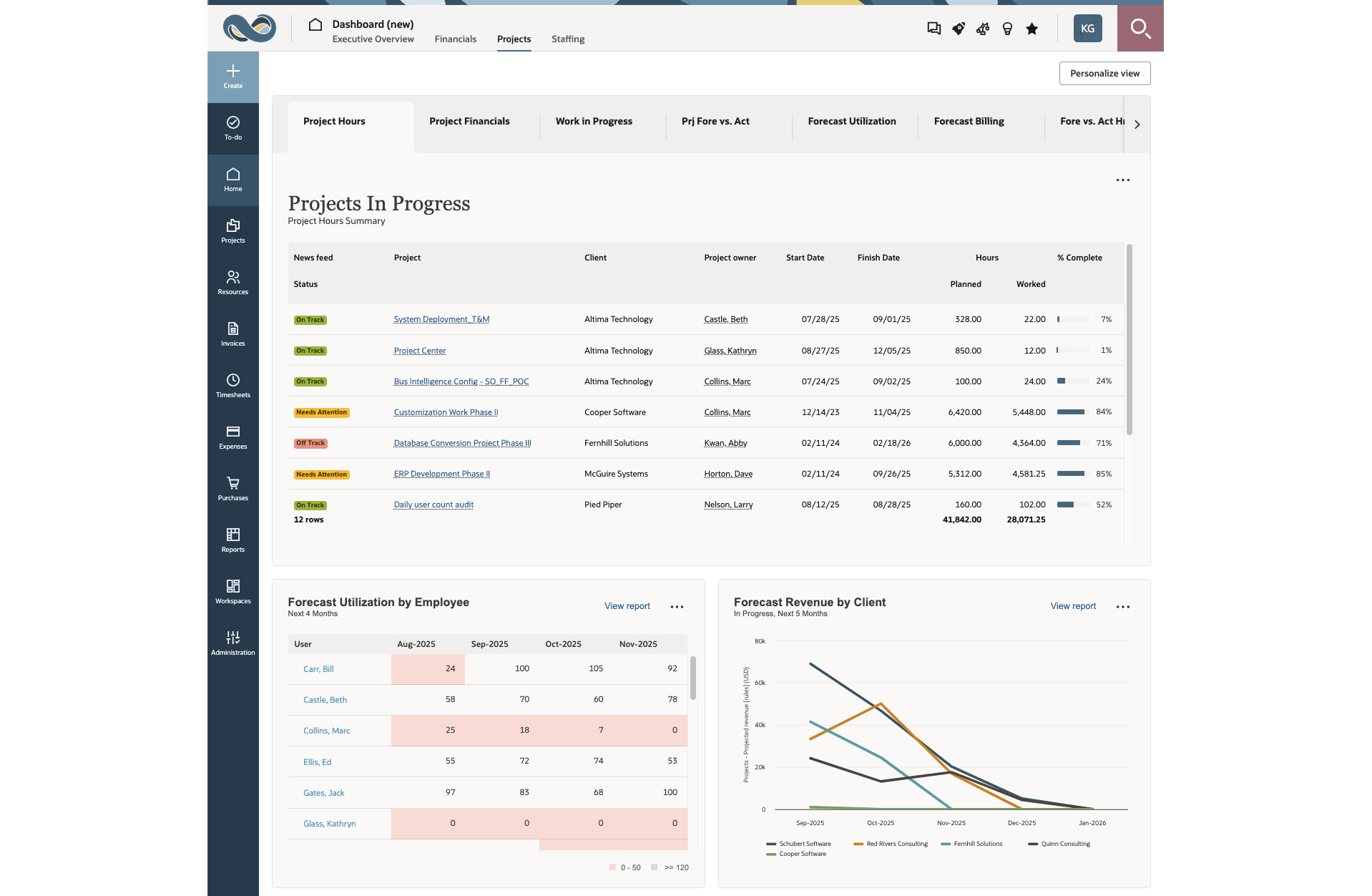
Extended Report Coverage
Project financial analysis advanced reports are now available in the next-generation homepage and dashboard's report portlets, in addition to tabular (detail) and crosstabbed (summary) reports.
For a list of advanced reports available in the next-generation homepage and dashboard's report portlets, see Advanced Reports Available in Next-Generation Homepage and Dashboards.
Clear Sort Order Option for Report Data
You can clear the sort order of your report data in homepage and dashboard report portlets.
To revert to the report data default sort order:
-
On the classic homepage or dashboard, click Clear sort on a report portlet.
-
On the next-generation homepage or dashboards, click the more icon in the upper-right corner of the content area, and select Clear sort.
Classic Homepage and Dashboards Role Permissions
Account administrators control who can view the classic homepage or the classic dashboards by role permission when the next-generation homepage or dashboards are enabled. To hide the classic homepage or classic dashboards for users with a specific role, go to Administration > Users > Roles > [Select a role], check the Disable legacy homepage or Disable legacy dashboard box and click Save.

Changes to Global Search
Search guest users and contacts, search by date, search expense reports by their tracking number, search task by assignment groups, and go to project discussions from project search results.
The following changes are available for the Global Search feature:
For more information about using global search, see Getting Started with Global Search.
Extended Coverage
The following table lists the additional record types you can search in 2025.2, and for each record type, the information included in the search results. Search results show the information in the order listed. The first information listed for each record type is shown on the first line of the search result entry. You can use all listed information except the information listed in italic text in your search.
Coverage for these new object types is enabled by default but optional. Account administrators control coverage for these additional object types in your company's account.
|
Record type |
Information |
Notes |
|---|---|---|
|
Contacts |
Nickname, Customer, Job title, Email, Phone |
— |
|
Guest users |
User ID, Customer, Guest role |
Guest user records are a special type of employee (user) records created to let customers sign in to your company's SuiteProjects Pro account and view information that is associated with them and the projects that your company delivers to them. |
Search by Date
You can now search by date using the global search. For more detailed guidelines about using date search, see Using Date Search in Global Search.
Expense Report Search by Tracking Number
Global search result entries for expense reports now show the tracking number. You can search expense reports by tracking number if the tracking number contains three characters or more. The search returns only the expense report matching exactly the tracking number you enter in the search phrase.
Task Search by Assignment Group
Global search result entries for tasks now show both the names of individual assignees or assignment groups. You can search tasks by the name of the assignment group or the individual employee assigned to the task.
Navigation to Project Discussions
Global search result entries for projects now show the number of original messages in the project discussion for the project, if any. Click the project discussion icon ![]() in the search result entry for a project to go to the project discussion for that project.
in the search result entry for a project to go to the project discussion for that project.

Changes to Inline-Editing in Lists Feature
Use inline-editing in project issues (action items) lists.
The Inline-Editing in Lists feature now extends to Projects > Projects > [Select a project] > Issues lists.
Currently, you can only inline edit standard fields for issues (action items). Custom fields for issues aren't inline-editable.
For more information about the feature, see Inline-Editing in Lists.

NetSuite Expert in SuiteAnswers
Phrase your search as a natural language question in SuiteAnswers and get a focused answer generated by AI.
NetSuite Expert in SuiteAnswers is designed to make your searches more powerful. Keyword searches can sometimes bring up too many results to be helpful. NetSuite Expert in SuiteAnswers lets you ask a question in plain English, and gives you a focused answer.
If you use NetSuite alongside SuiteProjects Pro and your NetSuite account is hosted in data centers located in the United States or Canada, you may already be familiar with NetSuite Expert in SuiteAnswers. NetSuite Expert in SuiteAnswers was introduced in February 2025 for these NetSuite accounts and covered NetSuite content only until now.
NetSuite Expert in SuiteAnswers now extends coverage to SuiteProjects Pro content and is available to all NetSuite or SuiteProjects Pro customers worldwide. We've also enhanced NetSuite Expert in SuiteAnswers with a reranking model that makes the responses you get more relevant and appropriate.
If your company uses both NetSuite and SuiteProjects Pro, and you're accessing SuiteAnswers from NetSuite, you've got access to both NetSuite and SuiteProjects Pro content in SuiteAnswers. Include the name of the product in your search phrase to provide additional context and get a response relevant to that product.
NetSuite Expert has access to SuiteAnswers content, including SuiteProjects Pro help topics and knowledge base articles. NetSuite Expert uses retrieval-augmented generation, or RAG, to respond to your query with a summary about the information you seek. The summary also provides citations identifying the sources of the information, and includes links to the specific articles.
To use NetSuite Expert in SuiteAnswers, enter a question or a phrase of three words or more in the SuiteAnswers search bar. NetSuite Expert in SuiteAnswers works behind the scenes to retrieve and summarize a relevant answer. The summary appears in a few seconds.
Generative AI features, such as NetSuite Expert in SuiteAnswers, can be creative in their responses. You should always validate the summary generated by AI for accuracy and quality. You can verify the information against the original source articles cited in the summary.
If you like the summary and find it useful, click thumbs-up. If you don't get the answer you expect, click thumbs-down and enter your feedback to let us know what's missing.
The summarized content is generated using AI. The information provided may not be entirely free of errors or accurate. You should verify the accuracy of the summary by reviewing the source articles. You can also ask NetSuite Customer Support for information about security, access permissions, and similar topics. Oracle NetSuite does not assume any responsibility or liability for the use or interpretation of the content in the summary.
For more information about NetSuite Expert, see the following topics:
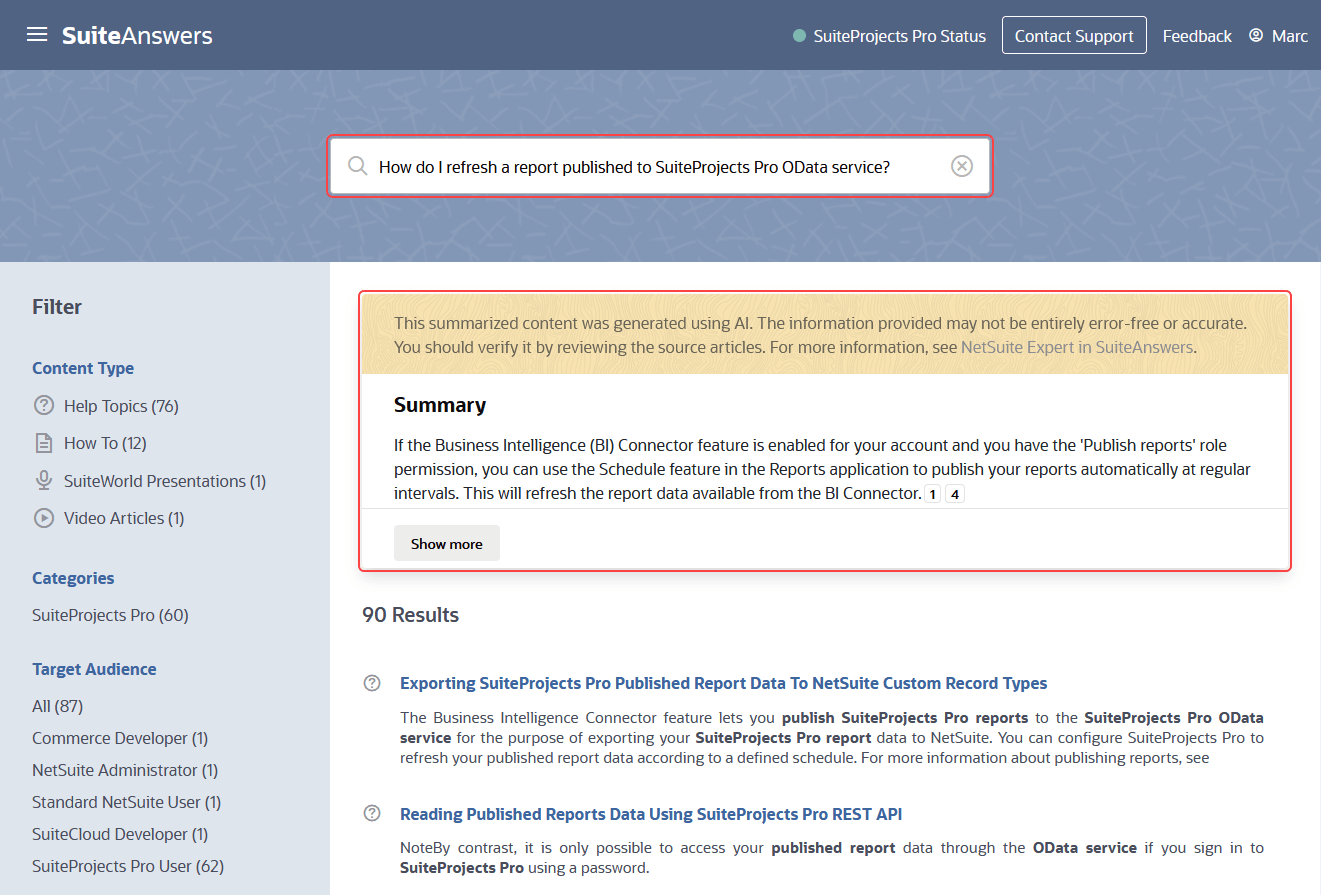

Redwood Experience
The Oracle Redwood Experience provides a more modern and improved experience with new colors, icons, and fonts.
Refreshed areas in 2025.2 include the sign-in and related pages such as "Two-factor authentication (2FA) setup" and "Forgot your password or ID?", for example.
For information about signing in to SuiteProjects Pro, see Signing In toSuiteProjects Pro.
In 2025.2, the Oracle Redwood Experience also includes new functionality described under the following release note headings: