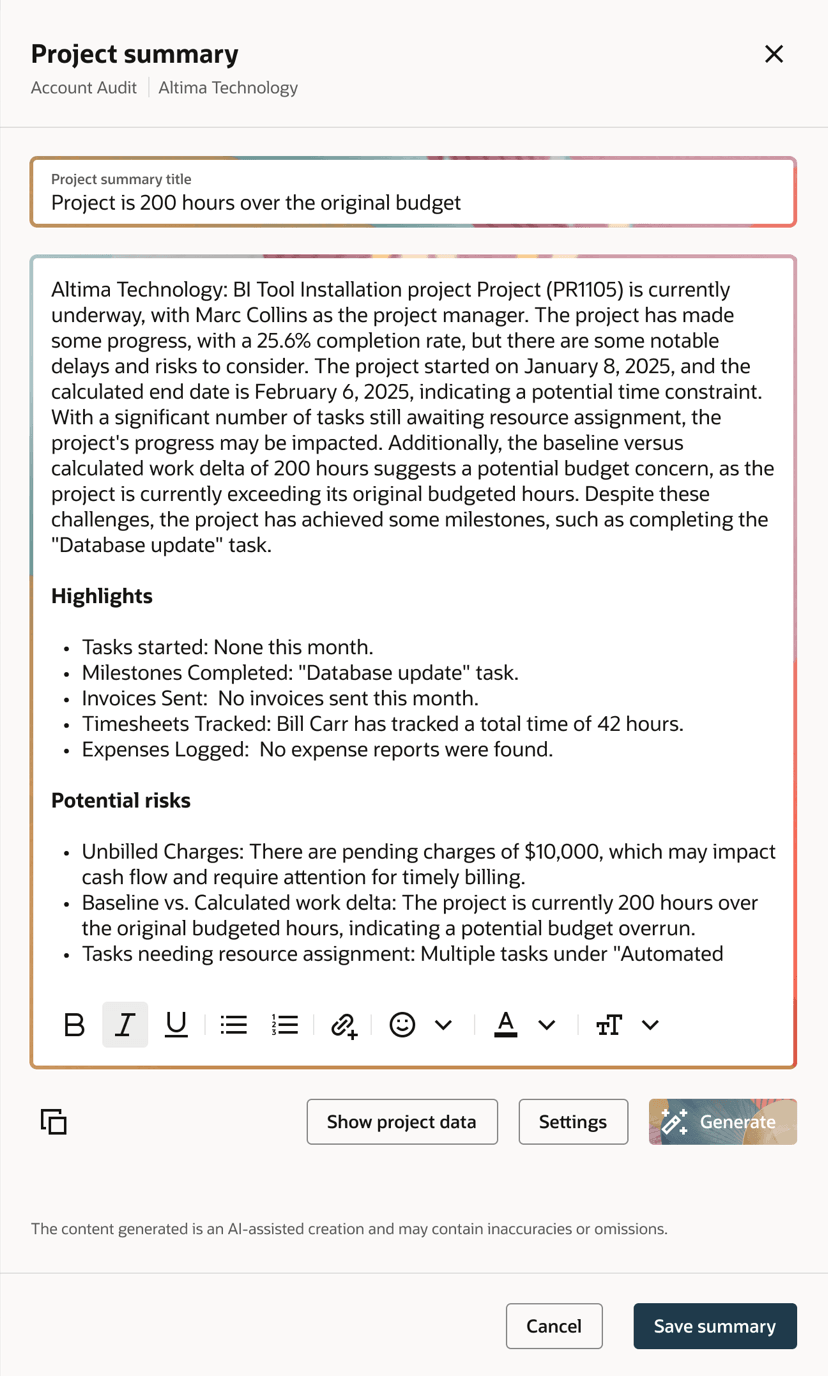Projects
Changes to Project Discussions
Reply to messages in threads, compose messages in rich text format and keep track of new messages in project discussions and threads.
The following changes are available for the Project Discussions feature:
For more information about working with project discussions, see Project Discussions.
To enable the Project Discussions feature go to Administration > Application Settings > Projects > Other settings and check the Enable project discussions box.
Reply in Thread
Keep conversations about each project organized and distinct from the general flow of the project discussion by replying to messages in threads.
In a project discussion, you can now:
-
Click the reply in thread icon
 to reply to an original message posted to the project discussion and start a thread. Enter your message and click Reply to post your reply.
to reply to an original message posted to the project discussion and start a thread. Enter your message and click Reply to post your reply. -
Identify threads in the project discussion by the summary line under the original message showing the number of replies, avatars showing the initials of each contributor to the thread, the date and time of the latest reply, and an unread marker indicating there are replies you haven't yet read.
Each threads show up to four avatars, with the avatar of the latest reply's author, first. If there are more than four contributors to the thread, the fourth avatar shows +<n>, where <n> is the number of additional contributors. Point to each avatar to see the name of the contributor, or a list of up to 10 additional contributor names.
-
Click the summary line to open the thread or reply to the thread. Edit or delete replies in the same way you as you edit or delete original messages. Click the arrow to return to the project discussion.
-
If you're the author of the message or an account administrator, delete your original message at the head of a thread without deleting the thread. The deleted original message is replaced by the mention "This message was deleted" at the top of the thread. The deleted original message disappears after all the replies are deleted from the thread.
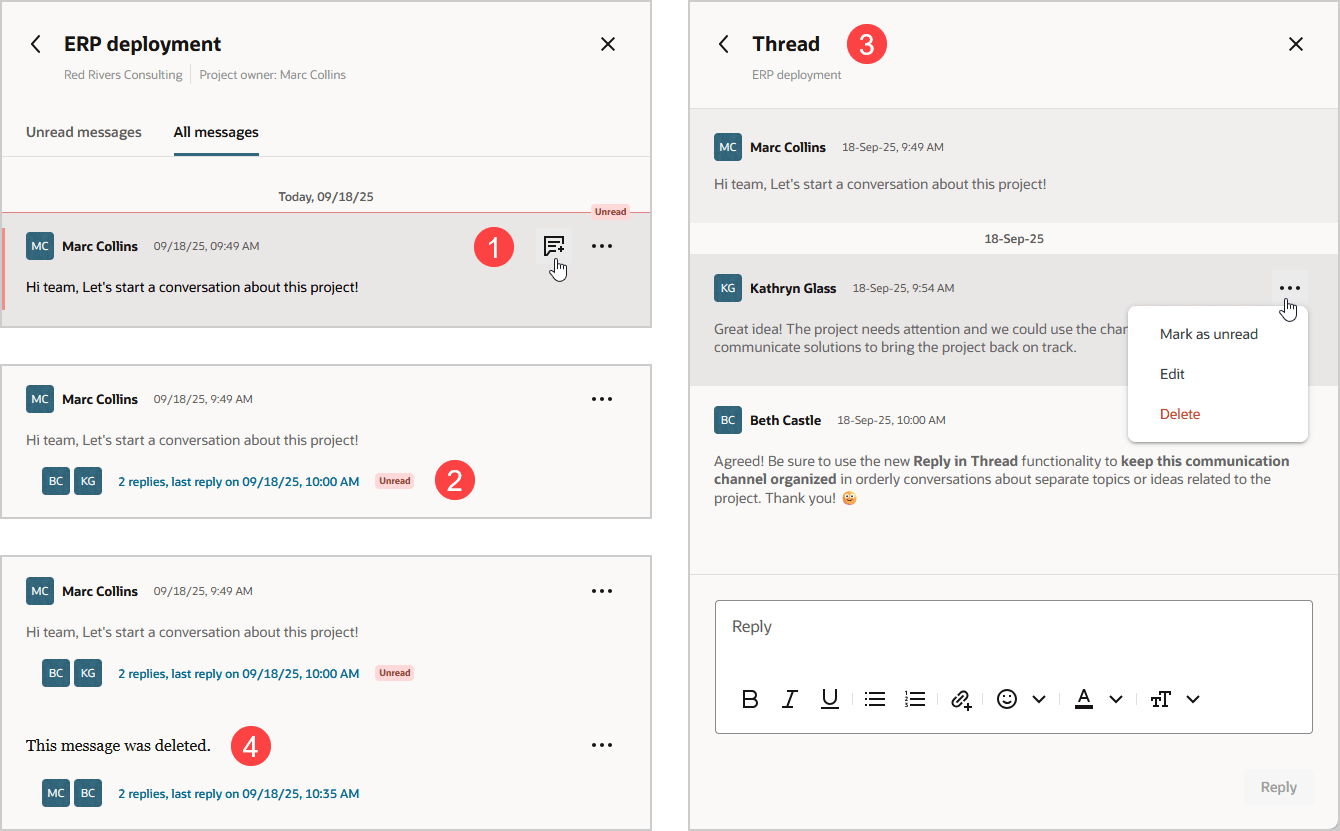
Terminology:
-
A thread is an original message and a collection of replies to this original message.
-
An original message is a message posted to the project discussion. An original message can be either an unthreaded message (if there are no replies) or the start of a thread (if there are replies).
-
A reply is a message added to a thread, functioning as a response to the original message or to other replies within that same thread.
Rich Text Messages
Compose messages in Rich Text whether you're posting an original message to the project discussion or replying in a thread. Click the formatting options to apply different emphases (bold, italic, underline), colors, or text styles, insert an emoji, or insert or change selected text into a bullet or numbered list, or into a web or mailto link.
For more information, see Posting a Message in a Project Discussion.
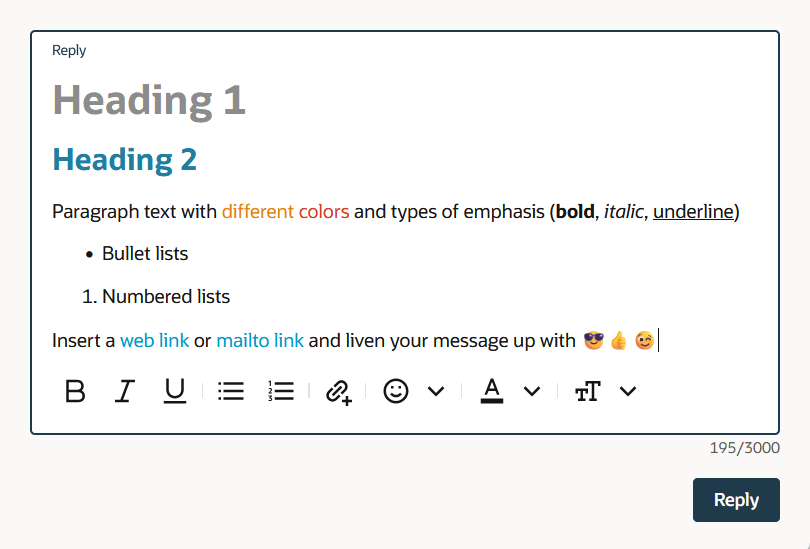
Unread Messages
Keep track of new messages in project discussions and threads.
The page header shows the total number of unread messages (up to 99) in your project discussions next to the utility button ![]() . It shows 99+ if there are more than 99 unread messages.
. It shows 99+ if there are more than 99 unread messages.
In the project discussion list, you can now:
-
View either all project discussions or only project discussions with unread messages by toggling the Unread messages switch in the upper-right corner of the list.
-
See the number of unread messages, if any, for each project discussion next to the unread messages icon
 .
.
In a project discussion, you can now view either all messages or only unread messages and threads with unread replies by clicking the All messages or Unread messages tab.
In a project discussion or a thread, you can now:
-
Identify unread messages at a glance.
-
A divider line with the label Unread separates new messages (below the divider line) from the messages you've already read (above the divider line).
-
A red color bar on the left indicates that the message is unread. For threads, the bar is showing only if both the original message and all the replies are unread. This let's you identify these fully unread threads from partially read threads, where only some of the replies are unread.
-
The messages shown in the panel are automatically marked as read when you return from a project discussion to the project discussion list or from a thread to the project discussion. If there are more unread messages than can be shown in the panel, only the messages you saw are marked as read. If you don't scroll down to show newer unread messages, these newer messages are still marked as unread.
-
-
Mark a message as unread. To do so, click the more option icon next to that message, and select Mark as unread. The unread divider line appears above that message. All messages added after the message you mark as unread are also marked as unread.
Lazy Loading
Project discussions now use lazy loading. When you go to a project discussion or a thread with many messages, the project discussion panel shows:
-
The oldest unread messages with the unread divider at the top of the panel, if you have more unread messages than can be shown.
-
The newest messages at the bottom of the panel and the vertical scroll bar thumb at the bottom.
Newer unread messages or older messages are loaded progressively as you scroll.
Shortcut Keys
When composing a message, press Alt + Enter (Windows) or Option + Enter (MacOS) to post the message.
Message Last Edited Date
After the author or an account administrator edits a message, a tag indicates that the message was edited. Point to the Edited tag to see the data and time when the message was last edited.
Terminology
You can replace the standard term for "project discussion" to a custom term specific to your company's account. To do so, go to Administration > Global settings > Display > Interface: Terminology and select an alternative term or enter a custom term for "project discussion".
API and Scripting Support
Read, create, modify and delete messages using the SuiteProjects Pro API or user scripting.
You can now automate project discussion messages as part of your business workflow in SuiteProjects Pro and integration applications. See Changes to REST API and Changes to SOAP API and XML API.

Project Summary (Coming Soon)
The following feature isn't part of the 2025.2 major release and is subject to change. We plan to release the Project Summary feature in the first quarter of 2026.
Use generative AI to get you started with writing business content summarizing the current status of your project.
The Project Summary feature lets you generate project summaries automatically using live report data about the project you are viewing and large language model technology. You can customize each summary by selecting the relevant input reports used to generate the summary and key sections to include in the generated content, like highlights and potential risks.
You can create, save and share multiple summaries for the same project throughout the project lifecycle, keeping stakeholders aligned and informed. To view the list of project summaries, go to Projects > Projects > [Select a project] > Project summaries.
Always read the generated content carefully before you save your changes to the project summary. Generative AI services, such as the Project Summary feature, use creativity in their responses. A person should always validate the generated content for accuracy and quality.
Account administrators control who can view project summaries and who can edit project summaries by role permission.