NavigatingSuiteProjects Pro Mobile
If SuiteProjects Pro Mobile is installed and connected to your SuiteProjects Pro account, the first screen you see when you launch the application is the dashboard. You can create your own dashboard with handpicked widgets from the widget gallery. Widgets include shortcuts to lists, summaries of pinned and most recent timesheets or expense reports, create and file upload actions. See Working with theSuiteProjects Pro MobileDashboard.
You can access your to-do list from your dashboard, the home screen of your device, or the navigation drawer to get a reminder of what you need to do in SuiteProjects Pro and SuiteProjects Pro Mobile. See Working with the To-Do List inSuiteProjects Pro Mobile.
You can tap the menu icon ![]() to view the navigation drawer from anywhere in SuiteProjects Pro Mobile. You can use the navigation drawer to go to your dashboard, to-do list, draft inbox, app Settings screen or any lists you have access to, and to get a quick overview of the number of timesheets and expense reports by status. See Working with theSuiteProjects Pro MobileNavigation Drawer.
to view the navigation drawer from anywhere in SuiteProjects Pro Mobile. You can use the navigation drawer to go to your dashboard, to-do list, draft inbox, app Settings screen or any lists you have access to, and to get a quick overview of the number of timesheets and expense reports by status. See Working with theSuiteProjects Pro MobileNavigation Drawer.
You can also access some actions and view a summary of your to-do list from the home screen on your device. See Home Screen Actions and Widgets.
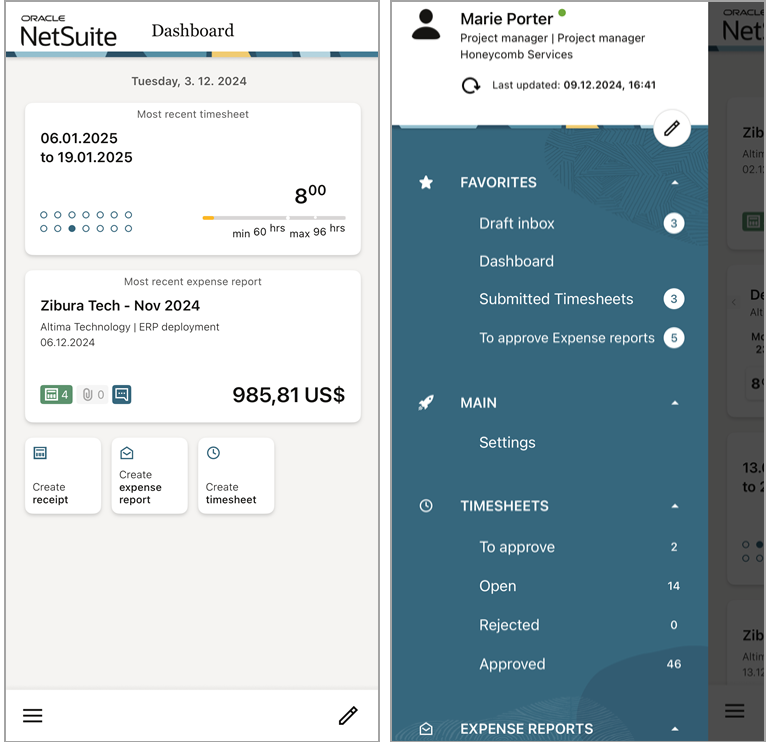
Related Topics
- SuiteProjects Pro MobileOverview
- InstallingSuiteProjects Pro Mobile
- ConfiguringSuiteProjects Pro Mobile
- NavigatingSuiteProjects Pro Mobile
- Working with Timesheets inSuiteProjects Pro Mobile
- Working with Expenses inSuiteProjects Pro Mobile
- SuiteProjects Pro MobileIcons
- SuiteProjects Pro MobileAdministration
- SuiteProjects Pro MobileFAQ
- SuiteProjects Pro MobileTroubleshooting