Working with theSuiteProjects Pro MobileDashboard
By default the dashboard shows the following widgets:
-
To-do widget
-
Most recent timesheet
-
Most recent expense report
-
Create receipt
-
Create expense report
-
Create timesheet
You can personalize your dashboard with handpicked widgets from the widget gallery. Widgets include shortcuts to lists, summaries of most recent timesheets or expense reports, create and file upload actions.
For a full list of available widgets, see Widget gallery.
You you can also pin open or rejected timesheets, expense reports and receipts to your dashboard. See Pinned Timesheets, Expense Reports or Receipts.
Personalizing your Dashboard
You can personalize your dashboard by adding widgets available from the widget gallery, pr by moving or removing widgets or pinned items.
To add widgets to theSuiteProjects Pro Mobiledashboard:
-
On the dashboard, tap the edit icon
 in the toolbar.
in the toolbar. -
To add widgets to your dashboard:
-
Tap the
 (Android) or
(Android) or  (iPhone) to go to the widget gallery screen.
(iPhone) to go to the widget gallery screen.The widget gallery appears.
-
Tap each widget you want to add.
The added widgets disappear from the gallery.
-
Tap Done.
The dashboard shows the widgets you added.
-
-
To remove a widget, tap the cross mark icon
 next to each widget you want to remove.
next to each widget you want to remove. -
To move a widget:
-
Hold and drag the widget to a new position.
The dashboard shows a preview of the new position as you drag.
-
Release the widget when the preview shows the correct new position.
-
Click Done.
Note:The changes you make are validated automatically if you stop interacting with the app for a few seconds.
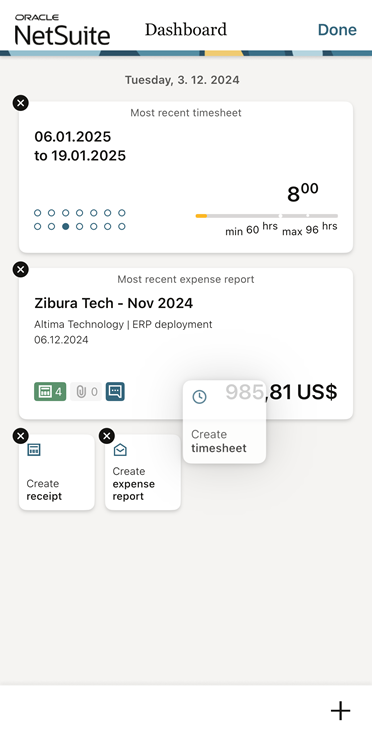
-