Define Transports
A transport maps to a technical communication protocol. In most cases, you add one transport per trading partner to receive or send messages from the partner. The AS2, AS4, RosettaNet, FTP, and REST transport protocols are currently supported.
The Transports & agreements page shows a list of transports for a trading partner.
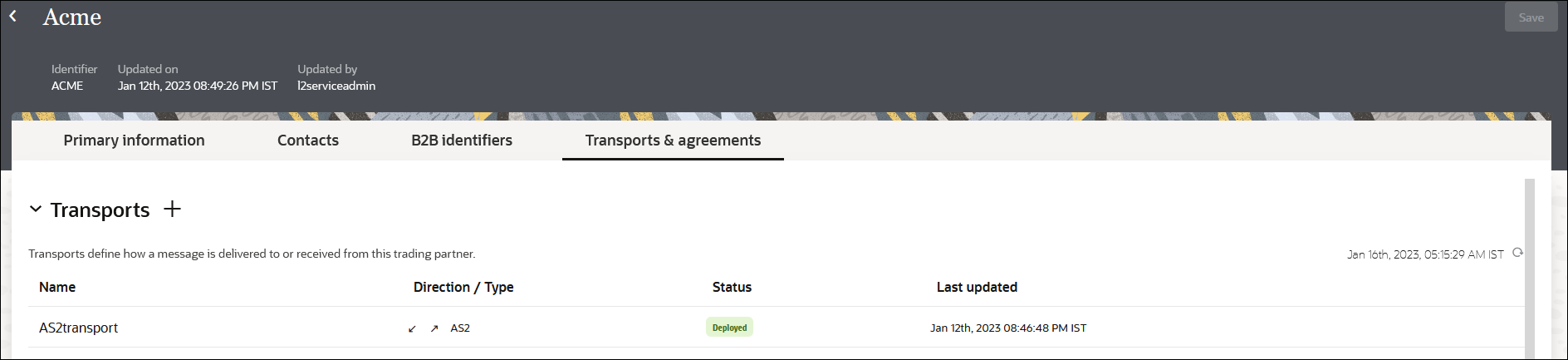
- Not deployed
- Deploying
- Deployed
- Failed
- A mandatory connection that you must separately create and select in the transport
- Protocol-specific settings (for example, AS2 settings, FTP settings)
Transport concepts are provided. See Transports for Communication.
B2B Integrations
- B2B integration for receiving messages
- B2B integration for sending messages
The B2B integrations section of the Edit transport panel shows the status of the two integrations.
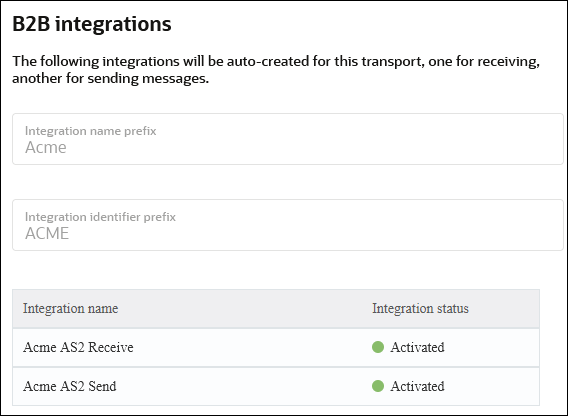
Life Cycle Actions for Transports
Click the action menu on a row to view available actions.

- Create a transport: Adds a definition for the transport. The pair of B2B integrations are automatically created and permanently linked to this transport.
- Receive schedule: Only available for the FTP transport. This action navigates you to the schedule configuration page where you can define the polling schedule for the B2B integration for receiving messages. You should add a schedule prior to deploying the transport. This enables the deploy action to also automatically start your schedule.
- Deploy a transport: Makes the transport visible for runtime processing and also activates the B2B integrations. This transport can now receive and send messages.
- Export a transport: Exports a transport for import into a different transport.
- Redeploy a transport: Applies configuration changes to the runtime on-the-fly without disrupting message processing (some types of configuration changes require undeployment and redeployment). See Apply Configuration Changes To Runtime.
-
Undeploy a transport: Hides the transport from runtime processing and also deactivates the B2B integrations. This transport can no longer receive and send messages.
For AS2 transport that uses a common AS2 URL or endpoint, undeploying the transport doesn't automatically deactivate the corresponding B2B integrations. You can only deactivate or activate those integrations from the Integrations section of the project workspace.
-
Delete a transport: Removes the definition and also deletes the B2B integrations.
For AS2 transport that uses a common AS2 URL or endpoint, deleting the transport doesn't delete the corresponding B2B integrations.
After a transport is deployed, the status column displayed in the user interface is an overall view of the status of the two integrations.
A failed status for a transport usually means one of these integrations failed to activate or was (unexpectedly) manually deactivated.
Apply Configuration Changes To Runtime
| Type of Configuration Change | Actions to Take to Apply the Changes at Runtime |
|---|---|
| Common configuration settings in a transport | Redeploy the transport. |
| Protocol-specific configuration changes in a transport (that is, AS2, AS4, RosettaNet, REST, or FTP settings), including changes to the values of identifiers | Redeploy the transport. |
| Changes to the connection properties (other than user name/password) |
Undeploy and then deploy the transport. Note: Connections configured for AS2 transport with a common URL or endpoint require careful management due to their unique runtime behavior. See Manage Connections for AS2 Transport with Common URL or Endpoint. |
| Changes to the user name/password credentials in the connection |
No actions are needed. The transport automatically uses the updated credentials if authentication failure occurs at runtime (older, cached credentials are discarded). If you want to force the change, undeploy and then deploy the transport. |
| Changes to certificates in the Certificate management page | Undeploy and then deploy the transport. |
- Collect AS2 Transport Details
- Define an AS2 Transport
- Collect RosettaNet Transport Details
- Define a RosettaNet Transport
- Collect REST Transport Details
- Define a REST Transport
- Collect FTP Transport Details
- Define an FTP Transport
- FTP Receive Integration Postprocessing Behavior
- Collect AS4 Transport Details
- Define an AS4 Transport
Watch a video to learn more: