Define an AS4 Transport
Once you have collected AS4 transport details, you can define an AS4 transport in Oracle Integration.
- To define an AS4 transport in a project.
- In the navigation pane, click Projects.
- Click the project in which to define an AS4 transport.
- Click B2B
 .
.
- In the Trading partners section, click the trading partner in which to define an AS4 transport.
- To define an AS4 transport in a standalone environment.
- In the navigation pane, click B2B, then Trading partners.
- In the row of the trading partner for which to define an AS4
transport, click Edit
 .
.
- Click Transports & agreements.
Define Transports to Create Integrations
- In the Transports section, click
Add
 to define how a message is delivered to or received from this trading
partner. The configuration panel is opened:
to define how a message is delivered to or received from this trading
partner. The configuration panel is opened:
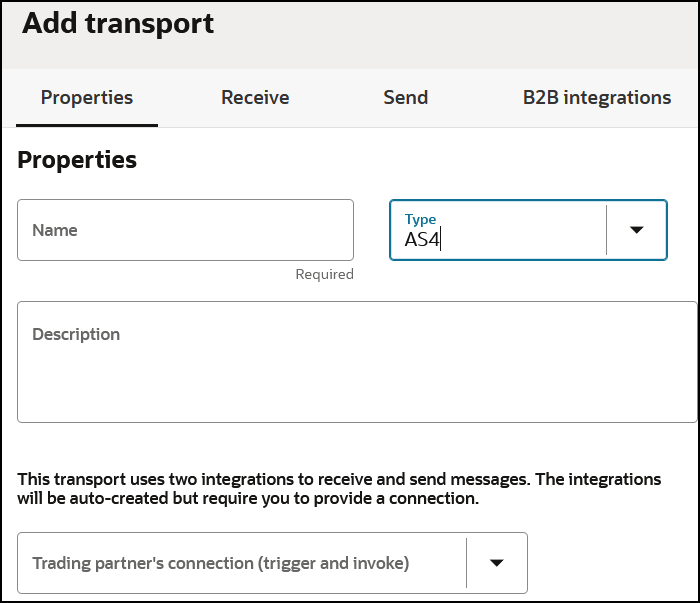
- Define the following details.
Section Description Properties section - Name
Enter a name for the transport. The name is used for display purposes only.
- Type
Select AS4 from the drop-down. This represents the communication protocol you use to exchange messages with your trading partner.
Based on selecting AS4, the appropriate configuration settings for the AS4 transport are displayed.
- Description
Enter an optional description of the transport. The description is used for display purposes only.
- Trading partner's connection (trigger and invoke)
Select an existing AS4 Adapter connection configured for connectivity to your trading partner. If you are outside of a project, you can click Add
 to create a new AS4 Adapter connection on the
Connections page. It must be a Trigger and
invoke connection. Invoke
Only connections cannot be used for
transports.
to create a new AS4 Adapter connection on the
Connections page. It must be a Trigger and
invoke connection. Invoke
Only connections cannot be used for
transports.
See Create a Connection in Using the AS4 Adapter with Oracle Integration 3.
If you want to select another connection, you can do so when this transport is not deployed. Once you deploy the transport, the connection selection cannot be changed.
You can modify the configuration properties inside the connection at any time. However, if you modify the connection settings after this transport is deployed, you must undeploy and then redeploy the transport for the changes to take effect.
- Partner's identifier
Used as the Responder Party ID for outbound messages and as the expected Initiator Party ID for inbound messages. The identifier type is used as the Party ID type.
- Host identifier
Used as the Initiator Party ID for outbound messages and as the expected Responder Party ID for inbound messages. The identifier type is used as the Party ID type.
- Character encoding
Select the character encoding to apply to all payloads processed through this transport.
The character encoding is used at the EDI parsing (inbound) or EDI generation (outbound) step.
Receive section - AS4 endpoint URL for receiving
This is a display-only field. After the transport is deployed, indicating it is ready to receive and send messages, your AS4 endpoint URL is displayed. You may share this URL with your trading partner. This AS4 URL is not common across all trading partners. It is specific to the current trading partner that you are viewing or editing.
- Content-type
The payload's type for outbound messages. Typically for EDI payloads, use application/EDI-Consent as a generic way to specify that the payload can be either X12 or EDIFACT. - PMode.Id
Enter the trading partner identifier. - PMode.AgreementRef
Enter the trading partner agreement ID. - Send payload as attachment
Select the check box to send the payload as an attachment. - Signature
If you want to enable message signing for outbound messages, select the appropriate signing algorithm from the drop-down list. For signing, you must configure the AS4 Adapter connection appropriately with certificates, as described in Step 3 of the above table. This field does not apply for inbound message processing. Signature verification of signed inbound messages is done automatically and there is no configurable option to enable or disable it. You must configure the AS4 connection with the right certificates for that to work also.
- Encryption
If you want to enable message encryption for outbound messages, select the appropriate encryption algorithm from the drop-down list. For encryption, you must configure the AS4 Adapter connection appropriately with certificates as described in Step 3 of the above table. This field does not apply for inbound message processing. Decryption of encrypted inbound messages is done automatically and there is no configurable option to enable or disable it. You need to configure the AS4 Adapter connection with the correct certificates for that to work also.
- Compression
Optionally select Yes to compress the outbound message. Otherwise, select No. - Request MDN
Select a value in the drop-down list to request a synchronous or asynchronous MDN (or None for no MDN) when sending outbound messages. This field does not apply to inbound message processing. MDN is automatically generated and sent back to the trading partner based on whether your trading partner has requested an MDN as part of an inbound message. There is no configuration required. The AS4 HTTP headers
Disposition-Notification-To,Disposition-Notification-Options, andReceipt-Delivery-Optionconvey whether the partner wants to receive an MDN back, whether it should be synchronous or asynchronous, and whether it needs to be signed. The AS4 transport automatically handles the MDN processing.- None: Request that no MDN be sent back.
- Async MDN: Request that the MDN be sent separately from the outbound message.
- Sync MDN: Request that the MDN be sent immediately in the response.
B2B Integrations section - Integration name prefix
Enter a short prefix that is used to form the complete integration names for receiving messages and sending messages. For the AS4 transport, it forms the integration names: your_prefix AS4 Receive and your_prefix AS4 Send.
Details about these integrations are provided. See Create B2B Integrations for Receiving and Sending.
- Integration identifier prefix
Enter a short prefix that is used to form complete integration identifiers for receiving messages and sending messages. For the AS4 transport, it forms the integration identifiers: your_prefix_AS4_RECEIVE and your_prefix_AS4_SEND.
The final integration identifier must be unique across all integrations. Therefore, ensure that you enter a prefix that is unique.
If the uniqueness check fails, you get the opportunity to try with a different prefix.
- Click Add.
The new transport is displayed.
- Select Actions
 , then select Deploy.
, then select Deploy.
- Select Deploy again when prompted.
If successful, the following message is displayed.
The transport status is changed to Active.Transport transport_name was deployed successfully. - Go to the Integrations page and note that both integrations are created and activated.
- If you need to undeploy the transport, select
Actions
 , then select Undeploy. Undeploying the transport
also undeploys the integrations.
, then select Undeploy. Undeploying the transport
also undeploys the integrations.