Define a RosettaNet Transport
Once you have collected RosettaNet transport details, you can define a RosettaNet transport in Oracle Integration.
- To define a RosettaNet transport in a project.
- In the navigation pane, click Projects.
- Click the project in which to define a RosettaNet transport.
- Click B2B
 .
.
- In the Trading partners section, click the trading partner in which to define a RosettaNet transport.
- To define a RosettaNet transport in a standalone environment.
- In the navigation pane, click B2B, then Trading partners.
- In the row of the trading partner for which to define a
RosettaNet transport, click Edit
 .
.
- Click Transports & agreements.
Define Transports to Create Integrations
- In the Transports section, click
Add
 to define how a message is delivered to or received from this trading
partner. The configuration panel is opened:
to define how a message is delivered to or received from this trading
partner. The configuration panel is opened:
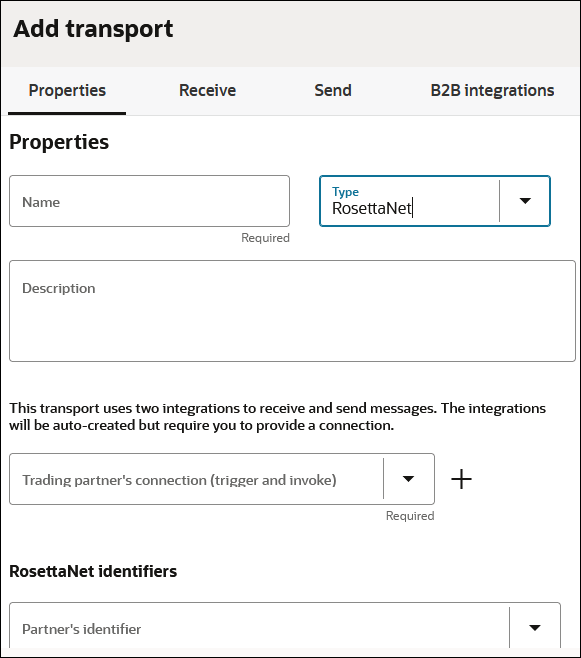
- Define the following details.
Section Description Properties section - Name
Enter a name for the transport. The name is used for display purposes only.
- Type
Select RosettaNet from the drop-down list. This represents the communication protocol you use to exchange messages with your trading partner.
Based on selecting RosettaNet, the appropriate configuration settings for the RosettaNet transport are displayed.
- Description
Enter an optional description of the transport. The description is used for display purposes only.
- Trading partner's connection (trigger and invoke)
Select an existing RosettaNet Adapter connection configured for connectivity to your trading partner. If you are outside of a project, you can click Add
 to create a new RosettaNet Adapter trigger or invoke
connection on the Connections page.
to create a new RosettaNet Adapter trigger or invoke
connection on the Connections page.
See Create a RosettaNet Connection in Using the RosettaNet Adapter with Oracle Integration 3.
If you want to select another connection, you can do so when this transport is not deployed. Once you deploy the transport, the connection selection cannot be changed.
You can modify the configuration properties inside the connection at any time. However, if you modify the connection settings after this transport is deployed, you must undeploy and then redeploy the transport for the changes to take effect.
- Partner's identifier
Specify a DUNS value that is used in the delivery header of the outbound payload. See Define B2B Identifiers.
- Host identifier
Specify a DUNS value that is used in the delivery header for inbound messages.
See Host Profile.
- Character encoding
Select the character encoding to apply to all payloads processed through this transport.
The character encoding is used at the EDI parsing (inbound) or EDI generation (outbound) step.
- RosettaNet endpoint URL for receiving
This is a display-only field. After the transport is deployed, indicating it is ready to receive and send messages, your RosettaNet endpoint URL is displayed. You may share this URL with your trading partner. This RosettaNet URL is not common across all trading partners. It is specific to the current trading partner that you are viewing or editing.
Send section - Additional transport headers
Manually enter any additional transport headers separated by a comma and a single blank space. For example: header1,header2,header3.- Signature
If you want to enable message signing for outbound messages, select the appropriate signing algorithm from the drop-down list. For signing, you must configure the RosettaNet Adapter connection appropriately with certificates, as described in Step 3 of the above table. This field does not apply for inbound message processing. Signature verification of signed inbound messages is done automatically and there is no configurable option to enable or disable it. You must configure the RosettaNet connection with the right certificates for that to work also.
- Encryption
If you want to enable message encryption for outbound messages, select the appropriate encryption algorithm from the drop-down list. For encryption, you must configure the RosettaNet Adapter connection appropriately with certificates as described in Step 3 of the above table. This field does not apply for inbound message processing. Decryption of encrypted inbound messages is done automatically and there is no configurable option to enable or disable it. You need to configure the RosettaNet Adapter connection with the correct certificates for that to work also.
- Compression
Optionally select to compress the outbound message. B2B Integrations section - Integration name prefix
Enter a short prefix that is used to form the complete integration names for receiving messages and sending messages. For the RosettaNet transport, it forms the integration names: your_prefix RosettaNet Receive and your_prefix RosettaNet Send.
Details about these integrations are provided. See Create B2B Integrations for Receiving and Sending.
- Integration identifier prefix
Enter a short prefix that is used to form complete integration identifiers for receiving messages and sending messages. For the RosettaNet transport, it forms the integration identifiers: your_prefix_RosettaNet_Receive and your_prefix_RosettaNet_Send.
The final integration identifier must be unique across all integrations. Therefore, ensure that you enter a prefix that is unique.
If the uniqueness check fails, you get the opportunity to try with a different prefix.
- Click Add.
The new transport is displayed.
- Select Actions
 , then select Deploy.
, then select Deploy.
- Select Deploy again when prompted.
If successful, the following message is displayed.
The transport status is changed to Active.Transport transport_name was deployed successfully. - Go to the Integrations page and note that both integrations are created and activated.
- If you need to undeploy the transport, select
Actions
 , then select Undeploy. Undeploying the transport
also undeploys the integrations.
, then select Undeploy. Undeploying the transport
also undeploys the integrations.