Define an FTP Transport
Once you have collected FTP transport details, you can define an FTP transport in Oracle Integration.
- To define an FTP transport in a project.
- In the navigation pane, click Projects.
- Click the project in which to define an FTP transport.
- Click B2B
 .
.
- In the Trading partners section, click the trading partner in which to define an FTP transport.
- To an FTP transport in a standalone environment.
- In the navigation pane, click B2B, then Trading partners.
- In the row of the trading partner for which to define an FTP
transport, click Edit
 .
.
- Click Transports & agreements.
- In the Transports section, click
Add
 to define how a message is delivered to or received from this trading
partner. The configuration panel is opened:
to define how a message is delivered to or received from this trading
partner. The configuration panel is opened:
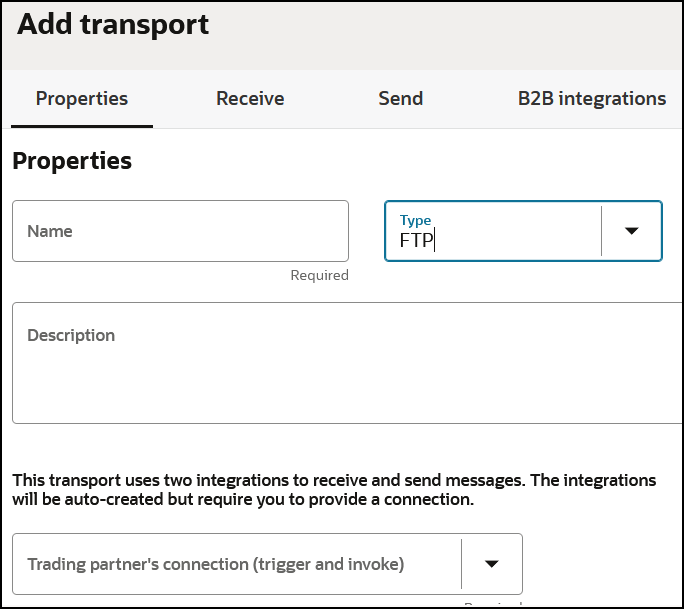
- Define the following details.
Section Description Properties section - Name
Enter a name for the transport. The name is used for display purposes only.
- Type
Select FTP from the drop-down list. This represents the communication protocol you use to exchange messages with your trading partner. Based on selecting FTP, the appropriate configuration settings for the FTP transport are displayed.
- Description
Enter a description of the transport. The description is used for display purposes only.
- Trading partner's connection (invoke only)
Select an existing FTP Adapter connection to use. If you are outside of a project, you can click Add
 to create a new FTP Adapter connection on the Connections page. Use an Invoke only connection.
to create a new FTP Adapter connection on the Connections page. Use an Invoke only connection.
Note that the Trading partner's connection drop-down only displays the Invoke only FTP connection. Trigger and invoke and Trigger only connections are not supported for FTP transports.
See Create a Connection in Using the FTP Adapter with Oracle Integration 3.
If you want to select another connection, you can do so when this transport is not deployed. Once you deploy the transport, the connection selection cannot be changed.
You can modify the configuration properties inside the connection at any time. However, if you modify the connection settings after this transport is deployed, you must undeploy and then redeploy the transport for the changes to take effect.
- Character encoding
Select the character encoding to apply to all payloads processed through this transport. The character encoding is used at the EDI parsing (inbound) or EDI generation (outbound) step.
Receive section - Input directory
Specify a directory path on the FTP server to poll for files (inbound). For example: /b2b/inboundIf the input directory is specified, the FTP transport is considered capable of receiving, and the direction indicates a darker up-arrow in the transports listing.
- Scan recursively
Select to scan all subdirectories to look for files.
Deselect to only scan the immediate input directory, ignoring any subdirectories.
File name filter Enter a wildcard expression that the FTP server understands to match files. For example,
*.edi.- Minimum age (seconds)
Specify a delay in seconds. The value specified indicates how long to ignore newly created files, relative to their creation time. For example, if a file is created at 11:02:00and a minimum age of60seconds is specified, that file is ignored and not picked up for processing until11:03:00, when it becomes60seconds old.This delay allows the writer of a file to complete its transfer of bytes and avoid situations where not enough time was given to complete the file transfer. As a result, a half-written file was picked up for processing.
If you specify a nonzero minimum age, make sure to also select an appropriate value for the FTP server time zone drop-down in the FTP Connections page. The time zone calculates the current age of a file, based on the current time and the creation time stamp of the file. If you do not select a time zone, then it defaults to the time zone of the Oracle Integration server. The mismatch can delay the processing of files for up to 12 hours. See Configure Connection Properties in Using the FTP Adapter with Oracle Integration 3.
- Max count of files
Specify the maximum number of files to be processed in one scheduled call. If the schedule is every hour, then every hour up to the maximum number of files are processed and any remaining files are picked up in a future run. See Create Scheduled Orchestration Integrations in Using Integrations in Oracle Integration 3. Limit this to a reasonable number so that the processing integration does not run for a very long time and consume precious resources just for one trading partner.
The maximum value is 1000. The default is 100.
Note: The file list is returned in a sorted order according to the last modified time. If you selected 10 as the maximum number of files and the last modified time of the eleventh file is the same as the tenth file, then the eleventh file is also added. This continues until you get a file with a different time stamp.
Send section - Output directory
Specify the directory path on the FTP server in which to put outbound files. For example: /b2b/outboundIf the output directory is specified, the FTP transport is considered capable of sending, and the direction indicates a darker down-arrow in the transports listing.
You can override the value you set for the outbound directory name during runtime. If not specified in the integration payload at runtime, the value falls back to that specified on this page. See Specify File Name and Directory Name Values at Runtime for Outbound FTP Transport Integrations.
- Output file name
Specify an output file name. The file name can include substitution patterns, for example, (
Out%SEQ%.edicreates files with names like:Out1.edi,Out2.edi, and so on).The following patterns are supported (surround them inside%chars):SEQyyyyMMddMMddyyyyyyMMddHHmmssyyMMddHHmmssSSyyMMddHHmmsszyyMMddHHmmssSSz
%SEQ%with caution because concurrent processing of messages may generate duplicate sequence numbers in some cases. This causes files to be overwritten.You can override the value you set for the output file name during runtime. If not specified in the integration payload at runtime, the value falls back to that specified on this page. See Specify File Name and Directory Name Values at Runtime for Outbound FTP Transport Integrations.
B2B integrations section - Integration name prefix
Enter a short prefix that is used to form the complete integration names for receiving messages and sending messages. For the FTP transport, it forms the integration names: your_prefix FTP Receive and your_prefix FTP Send.
Details about these integrations are provided. See Create B2B Integrations for Receiving and Sending.
- Integration identifier prefix
Enter a short prefix that is used to form complete integration identifiers for receiving messages and sending messages. For the AS2 transport, it forms the integration identifiers: your_prefix_FTP_RECEIVE and your_prefix_FTP_SEND.
The final integration identifier must be unique across all integrations. Therefore, ensure that you enter a prefix that is unique.
If the uniqueness check fails, you get the opportunity to try with a different prefix.
Note:
There is one behavior not exposed in the transport configuration for FTP. It controls what should happen to an inbound file after processing is complete. You can alter this behavior by changing a property for the FTP receive integration. See FTP Receive Integration Postprocessing Behavior. - Click Add.
The new transport is displayed.
- If you selected FTP as the transport protocol, select
Actions
 , then select Receive schedule to define a
schedule.
, then select Receive schedule to define a
schedule.
- Return to the Transports & agreements section. See Define the Integration Schedule in Using Integrations in Oracle Integration 3.
- Select Actions
 , then select Deploy.
, then select Deploy.
- Select Deploy again when prompted.
If successful, the following message is displayed.
The transport status is changed to Active.Transport transport_name was deployed successfully. - Go to the Integrations page and note that both integrations are created and activated.
- If you need to undeploy the transport, select
Actions
 , then select Undeploy. Undeploying the transport
also undeploys the integrations.
, then select Undeploy. Undeploying the transport
also undeploys the integrations.