
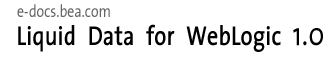
| Download Docs | Site Map | Glossary | |
|
|
|||
| bea.com | products | dev2dev | support | askBEA |
 |
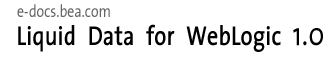 |
|
|||||||
| e-docs > Liquid Data for WebLogic > Administration Guide > Configuring Access to Web Services |
|
Administration Guide
|
Configuring Access to Web Services
Before a BEA Liquid Data for WebLogicTM query can access data in a Web service, the Web service must be configured as a Liquid Data data source. Once configured according to the instructions in this topic, Web services with data source descriptions will show up as data sources available for use in any EJB client, such as the Data View Builder, that connects to this server.
The following topics are included:
Creating a Web Service Data Source Description
To access a Web service from Liquid Data, you must first create a data source description that tells Liquid Data how to connect to the Web service.
Note: You must log in with modify access before you can create a data source description. For more information, see Administration Console Security.
To create a data source description for a Web service:
Note: If security is enabled on your Liquid Data server, you must configure access to this data source description, as described in Configuring Secure Access to Data Source Descriptions.
Summary of Configured Data Sources
The summary table shows a list of configured data sources of a particular type and a subset of configuration information for quick scanning. From the summary list, you can do the following:
Note: You can also view all data sources from the All Data Sources configuration tab on the Liquid Data node in the Administration Console, as described in Viewing and Accessing All Configured Data Sources.
Modifying a Web Service Data Source Description
Note: You must log in with modify access before you can modify a data source description. For more information, see Administration Console Security.
To modify the settings on an existing Web service data source description:
Removing a Web Service Data Source Description
You can remove a data source description that you no longer need. Removing a data source description does not remove the actual Web service to which it refers.
Note: You must log in with modify access before you can delete a data source description. For more information, see Administration Console Security.
To remove a Web service data source description from the Liquid Data Server:
Note: Removing a Web service data source description from Liquid Data does not remove the underlying Web service.

|

|

|