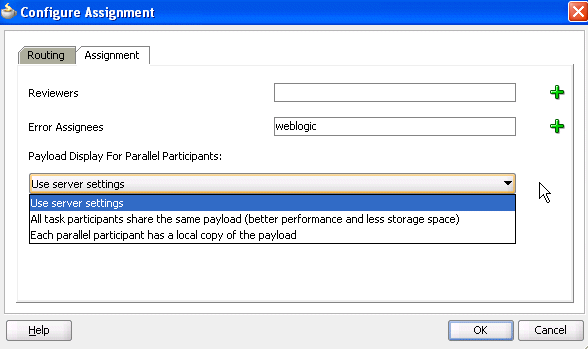How to Configure the Error Assignee and Reviewers
Tasks can error for reasons such as incorrect assignments. When such errors occur, the task is assigned to the error assignee, who can perform corrective actions. Recoverable errors are as follows:
-
Invalid user and group for all participants
-
Invalid XPath expressions that are related to assignees and expiration duration
-
Escalation on expiration errors
-
Evaluating escalation policy
-
Evaluating renewal policy
-
Computing a management chain
-
Evaluating dynamic assignment rules. The task is not currently in error, but is still left as assigned to the current user and is therefore recoverable.
-
Dynamic assignment cyclic assignment (for example, user A > user B > user A). The task is not currently in error, but is still left as assigned to the last user in the chain and is therefore recoverable.
The following errors are not recoverable. In these cases, the task is moved to the terminating state ERRORED.
-
Invalid task metadata
-
Unable to read task metadata
-
Invalid
GOTOparticipant from state machine rules -
Assignment service not found
-
Any errors from assignment service
-
Evaluating custom escalate functions
-
Invalid XPath and values for parallel default outcome and percentage values
During modeling of workflow tasks, you can specify error assignees for the workflow. If error assignees are specified, they are evaluated and the task is assigned to them. If no error assignee is specified at runtime, an administration user is discovered and is assigned the alerted task. The error assignee can perform one of the following actions:
-
Ad hoc route
Route the task to the actual users assigned to the task. Ad hoc routing allows the task to be routed to users in sequence, parallel, and so on. Note: Do not add adhoc assignees either above or below a FYI participant.
-
Reassign
Reassign the task to the actual users assigned to this task
-
Error task
Indicate that this task cannot be rectified.
If there are any errors in evaluating the error assignees, the task is marked as being in error.
This dialog box enables you to specify the users or groups to whom the task is assigned if an error in assignment has occurred.
To configure the error assignee:
For more information about users, groups, or application roles, see Task Assignment and Routing.