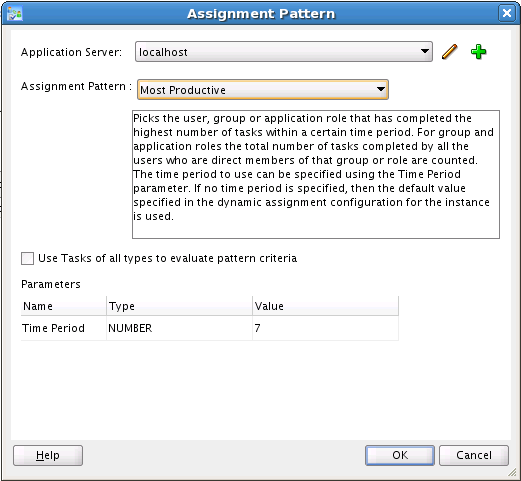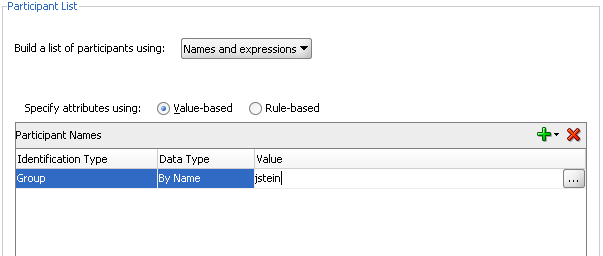Select Auto-assign to a single list, select User, Group, or Application Role, then select an assignment pattern.
To find out more about each assignment pattern, and to select and configure it, click Assignment Pattern. The Assignment Pattern dialog box appears. Figure 29-24 shows an example of an Assignment Pattern dialog box.
When you specify an application server connection in the Application Server field, the assignment patterns are loaded into the Assignment Pattern list. When you select one of the patterns from the Assignment Pattern list, a description of your selection appears in the text box.
If you want the assignment pattern to consider all types of tasks, then select Use tasks of all types to evaluate pattern criteria. Otherwise, the pattern considers only this task type when determining the selected user. For example, to assign a vacation request task to the least busy user, and you select Use tasks of all types to evaluate pattern criteria, then all assigned tasks are taken into consideration when determining the least busy user. If you do not select Use tasks of all types to evaluate pattern criteria, then only assigned vacation request tasks are considered when determining the least busy user.
A particular pattern may enable you to specify input parameters that control how the pattern is evaluated. For example, as shown in Figure 29-24, the Most Productive pattern enables you to specify the Time Period (in days) over which the productivity is calculated. Input values can be static, or can be dynamically set by using an XPath expression. Not all patterns accept parameters.