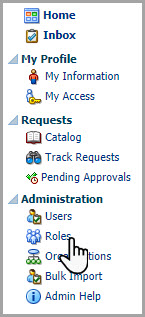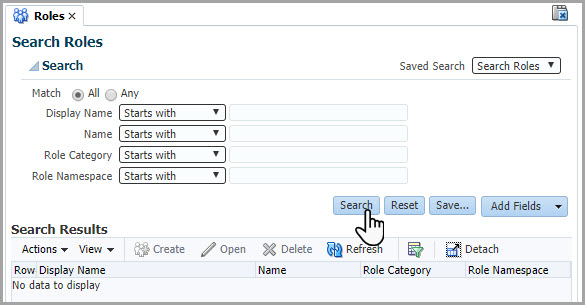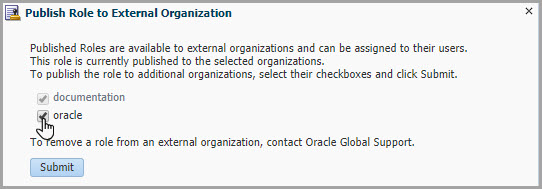Publish the roles
A Customer Delegated Administrator (CDA) publishes roles so that Oracle users can see the roles and assign them to the Oracle Life Sciences Single Sign-Ons (SSOs) and to Life Sciences Support users. If you activated approval, Approvers see an access request for each assignment and can either approve or reject them.
Note:
This task is completed by Oracle as part of your organization's initial set up. However, you can follow the step-by-step instructions in this document in case you need to do it yourself. For example, if new roles get added for your organization. See Tasks that Oracle completes for you.Note:
You cannot undo the publication of roles. To hide a role, submit a request through Oracle Life Sciences Support Cloud.After you finish publishing all roles, notify your Oracle point of
contact. An Oracle administrator assigns the roles to the users' Oracle Life Sciences
SSOs as needed. A CDA with an approver role must approve all requests.
If you want to activate self-service registration, see Set up an authorization request page.
Related Topics
- Roles in user management
- Tasks that Oracle completes for you
- Assign roles in Oracle Life Sciences IAMS
- Roles in Oracle Life Sciences IAMS for all applications
- Request product roles
- Prerequisites to create accounts
- About the approval process
- Request the creation of the Approver role
- Create user account for the Approver
- Activate approval for roles
- Set up an authorization request page
Parent topic: Account creation prerequisites