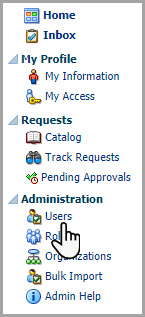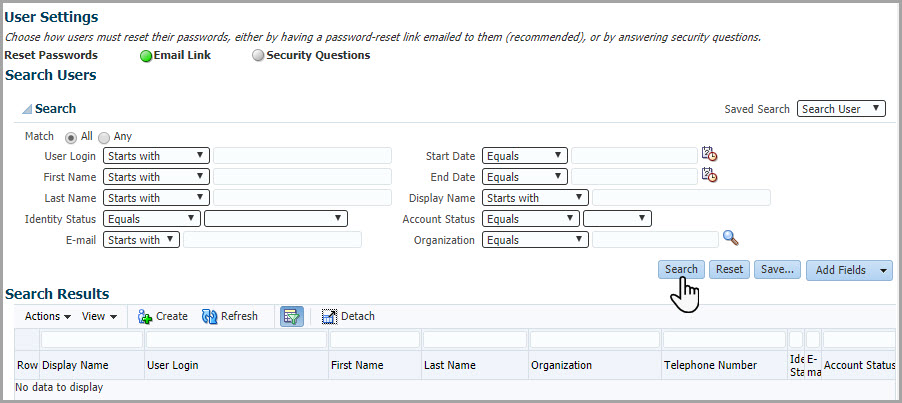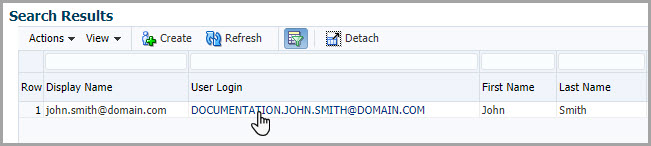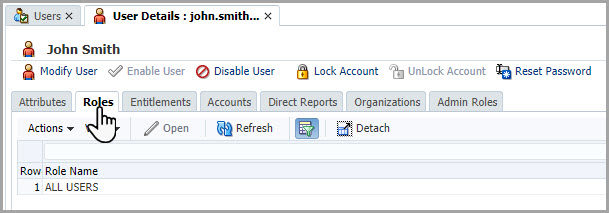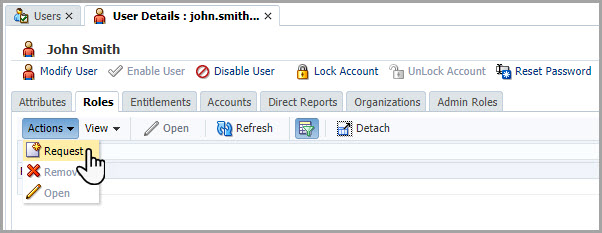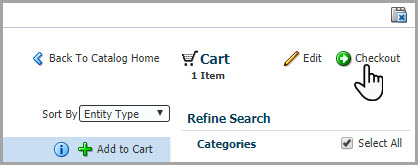Assign roles in Oracle Life Sciences IAMS
Having an Oracle Life Sciences Single Sign-On (SSO) account is not enough to start working on specific products. Customer Delegated Administrators (CDA) assign product roles to grant access to Oracle Clinical One Platform and Oracle Clinical One Digital Gateway as a whole. A product administrator or study user administrator then assigns study-specific roles to users from within Oracle Clinical One Platform.
CDAs can assign roles to Oracle Life Sciences SSO accounts, as described in this procedure. If your organization has set up an authorization request page, users with an Oracle Life Sciences SSO account can access it directly and request roles for themselves. See Set up an authorization request page and Request product roles.
Related Topics
- Roles in Oracle Life Sciences IAMS for all applications
- Difference between access to Oracle products and access to clinical studies
- Types of single sign-on accounts
- About Oracle Life Sciences Identity and Access Management Service (IAMS)
- Request product roles
- Review and approve an access request
- About the approval process
- Activate approval for roles
Parent topic: Create user accounts