Step 3 Define the Workflow Condition
This step shows you how to use the Condition Builder in the Workflow Manager to define a condition for a workflow initiation. An instance of the workflow only initiates for records that meet the condition.
To define a condition for workflow initiation:
-
If you haven't already, complete Step 2 Define Workflow Initiation.
-
On the workflow definition page, make sure Visual Builder is selected and click the open icon to open the Condition Builder. The following screenshot shows the location of the open icon:
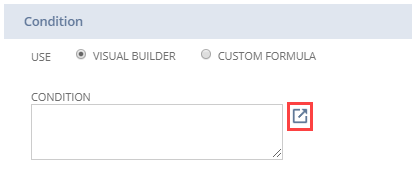
-
In the Workflow Condition window, enter the following details:
Property
Value
Field
Opportunity/Estimate Status
Compare Type
any of
-
In the Selection column, click the Selection box, then click the Select Multiple button.
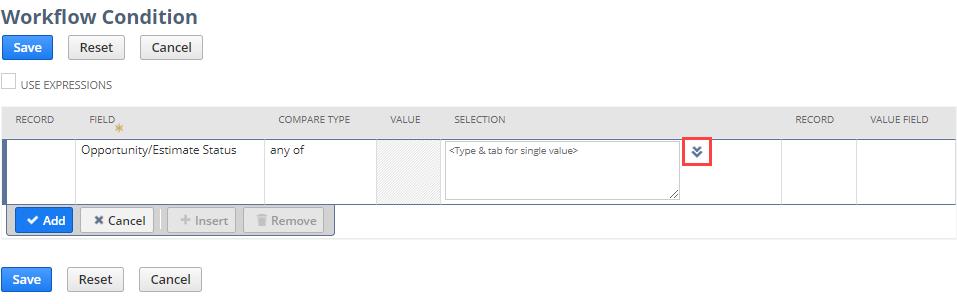
-
In the Choose Selection window, in the Click Selection to Add column, select In Discussion, In Negotiation, In Progress, and Qualified.
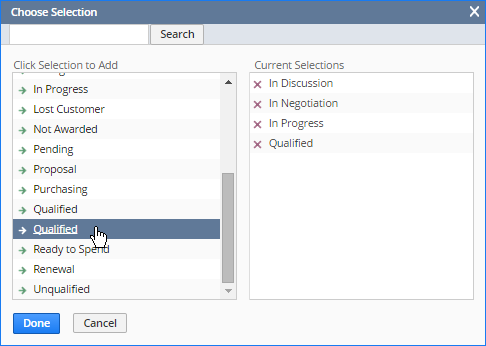
-
Click Done.
-
In the Workflow Condition window, click Add.
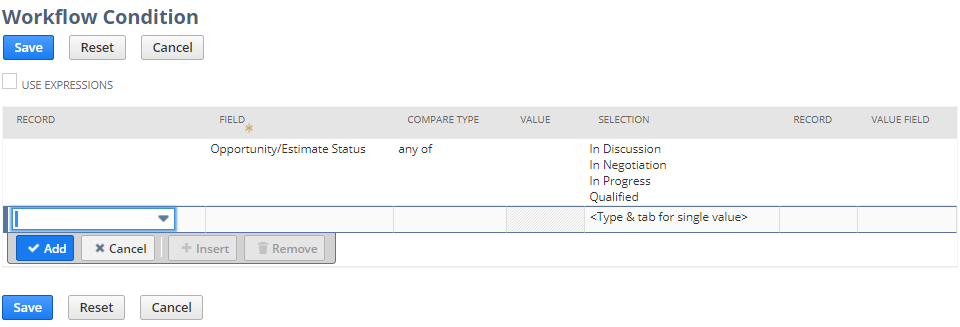
-
Click Save. Make sure that the workflow properties look like the following screenshot:
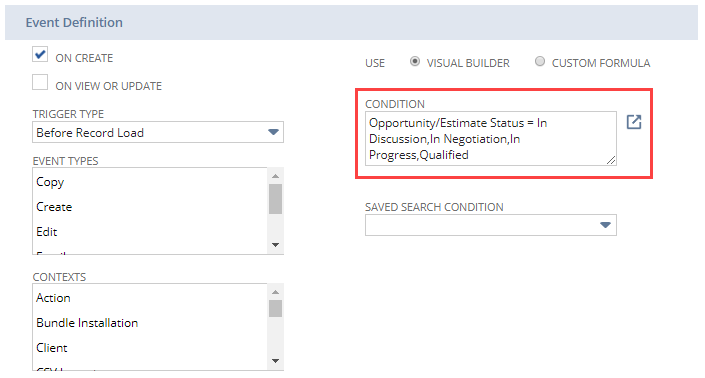
-
Click Save to save the workflow. The workflow diagrammer and context panel appears.
-
To continue with the tutorial, continue to Step 4 Create Workflow States.