Viewing Existing Workflows
Use the Workflows list page to view your existing workflows. By default, the list page shows all workflows except those marked as inactive. To view inactive workflows, check the Show Inactives box.
To access a workflow, you must have the full permission level for the base record the workflow was built on. Also, the related feature must be enabled in your account.
The following screenshot shows the Workflows list page:
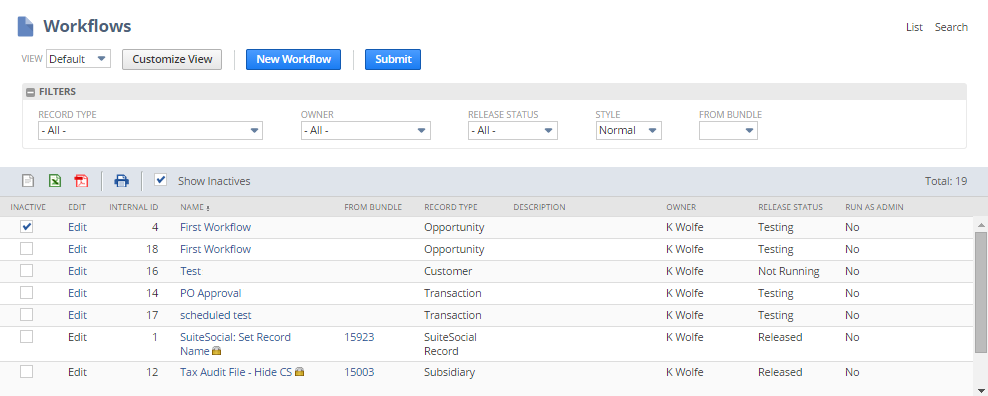
The following table describes the tasks you can complete from the Workflow list page:
|
Task |
Description |
|---|---|
|
Create a new workflow |
Click Create Workflow to open the workflow definition page. See Creating a Workflow and Scheduling a Workflow. |
|
Edit a workflow |
Click Edit to change a workflow. See Editing a Workflow. |
|
Search for workflows |
Click Search to find workflows definitions. See Workflow Searches. |
|
Filter the workflows list |
Use the Filters section to show only workflows with specific properties. See Filtering the Workflow List Page. |
|
Mark workflows as inactive |
Use the Inactive column to mark workflows as inactive. See Inactivating a Workflow. |
|
Customize the workflow list page |
You can customize which columns appear on the Workflow list page. See Customizing Sublist Views. |
Filtering the Workflow List Page
Use the Filters list on the Workflows list page to refine the workflows shown and find a specific workflow or workflow type.

The following tables describes the available filters:
|
Filter Name |
Description |
|---|---|
|
Record Type |
Base record type for a workflow. If you want to see workflows for Customer, Transaction, or Item record types, the list shows all workflows based on their sub types. You can't filter by sub type. See Workflow Base Record. |
|
Owner |
User account set as the Owner of the workflow. |
|
Release Status |
Release status of the workflow. You can select Not Initiating, Suspended, Testing, and Released. See Release Status for Workflow Instances. |
|
Style |
Style for the display. Select Normal, Grid, or Report. The default view is Normal. |
|
From Bundle |
If your account has workflows installed as part of a bundle, this filter lets you find them by bundle ID. You can select Any, None, or a specific bundle ID. |
To filter the workflows on the Workflow list page:
-
Go to Customization > Workflow > Workflows.
-
Expand the Filters section and select the filters you want.
The Workflows list page automatically updates with the appropriate filters.