Workflow States
A state is a stage or status a record goes through in a business process. A workflow can contain as many states as your business process needs.. Every NetSuite workflow must contain at least one state.
Each state can contain actions and links to other states through transitions. When a record enters a state, the actions run based on their triggers and conditions, in the order they’re listed. Then, any transitions to the next state run. Actions and transitions can also have conditions that control when or how they run.
The first state in a workflow is the entry state (when the record enters the workflow). The entry state is marked with a Start icon in the diagrammer and has the Start State property enabled. A workflow can have only one state, called a single state workflow..
The last state in a workflow is the end state, shown by the End icon in the diagrammer. Any state with no outgoing transitions is an end state. A workflow can have more than one end state, and you can also set an end state to not exit the workflow—this is called a non-exiting state.
The following example shows a sample two state workflow for an Opportunity record, where the workflow doesn't exit after it enters the second state:
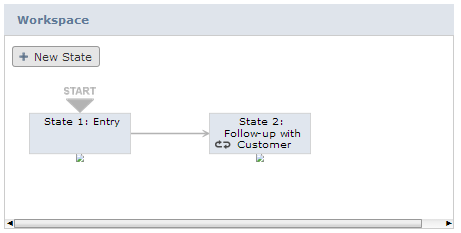
You can create all of the states in your workflow at one time. You may find it easier to create all workflow states during the initial layout phase and then go back and edit states to add transitions and actions.
State Properties
You set properties for a state in the Workflow State window. To open this window, click the Edit icon in the context panel.
You also use the Workflow State window to create and edit the following workflow elements:
-
Actions. See Workflow Actions.
-
Transitions. See Workflow Transitions.
-
State fields. See Workflow Custom Fields.
More Information about States
Use the following table to get more information about working with states in a workflow:
|
Task |
For more information |
|---|---|
|
State properties and adding a state to a workflow |
|
|
Editing a state |
|
|
Deleting a state |
|
|
Creating a state field |
|
|
Working with exit states |
|
|
Creating a non-exiting state |
|
|
View state reference information |