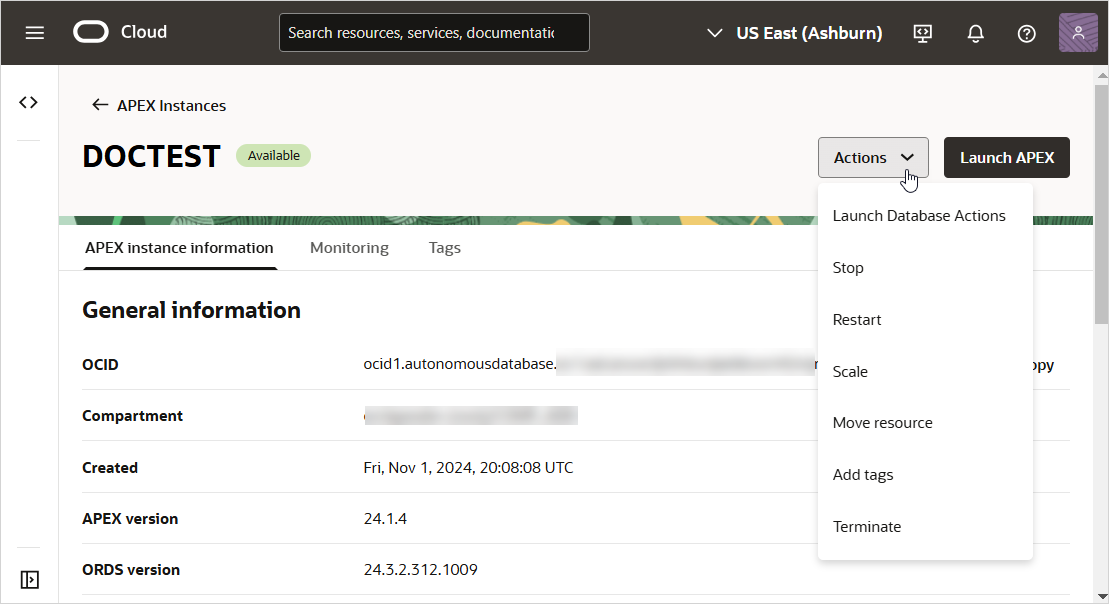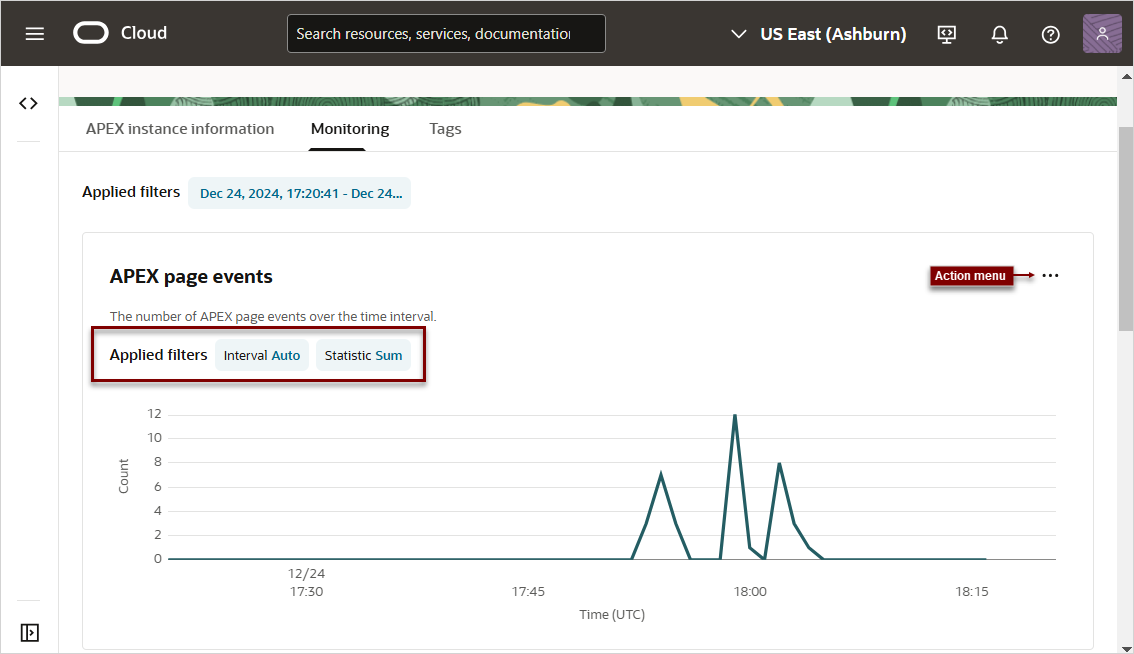Access APEX Service
Access APEX Service components from the OCI Console UI, or by directly signing in. You may also expose apps on a custom domain name by placing an OCI Load Balancer in front of APEX Service.
- Navigate to the APEX Instances Page
Navigate to the APEX Instances page to view details about and access APEX Service components. - About the APEX Instance Details Page
Use the APEX Instance Details page to view details about your service, sign in to your APEX Service instance, access Database Actions, or stop or restart APEX Service.
Parent topic: Access Oracle APEX
Navigate to the APEX Instances Page
Navigate to the APEX Instances page to view details about and access APEX Service components.
Tip:
Before you can access an APEX Service, you must create an APEX Service instance and then create a workspace and workspace administrator account. See Create an APEX Service Instance for more information.To navigate to the APEX Instances page:
About the APEX Instance Details Page
Use the APEX Instance Details page to view details about your service, sign in to your APEX Service instance, access Database Actions, or stop or restart APEX Service.
Controls on the top of the APEX Instance Details page include:
- Actions menu:
- Launch Database Actions - Oracle Database Actions provides development, data studio, administration and monitoring features for Oracle Autonomous AI Database. See About Database Actions in Using Oracle AI Database Actions.
- Stop or Start - The option that displays depends upon the current state of the APEX Service instance. See Stop APEX Service and Start APEX Service.
- Restart - Restart APEX Service by restarting the underlying Autonomous AI Database instance. See Restart APEX Service.
- Scale - See About Auto Scaling.
- Move Resource - See Move Resource to a Different Compartment.
- Add Tags - Displays the Add Tags page. Tagging is a metadata system that allows you to organize and track resources within your tenancy. Tags are composed of keys and values that can be attached to resources.
- Terminate - Terminate APEX Service by terminating the underlying Autonomous AI Database instance. See Terminate APEX Service.
-
Launch APEX - Displays the Oracle APEX Sign In page. On the Sign In page, enter your workspace administrator credentials and click Sign In.
APEX instance information
The APEX instance information tab displays two regions:
- General information:
- OCID
- Compartment
- Created
- APEX Version
- ORDS Version
-
Instance Details:
- Database NAME (link to Autonomous AI Database details page)
- Database type: APEX
- Database name
- Instance type (Free or Paid)
- ECPU count (or OCPU if your service uses OCPUs)
- Storage
- Storage auto scaling
Monitoring
Click the Monitoring tab display the following metrics: APEX page events, Active APEX applications, and APEX page load time.
Control the display by clicking the following Applied filters: Interval and Statistic. Click the Actions menu to display the following controls:
- View query in metrics explorer
- Copy chart URL
- Copy query (MQL)
- Create an alarm on this query
- Table view
Parent topic: Access APEX Service