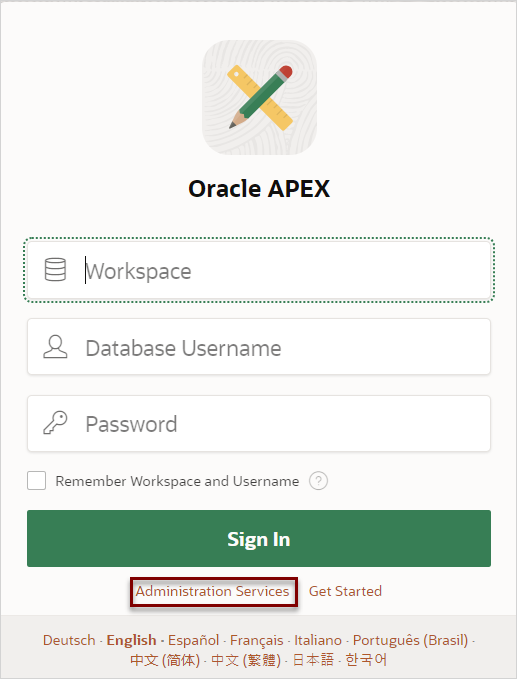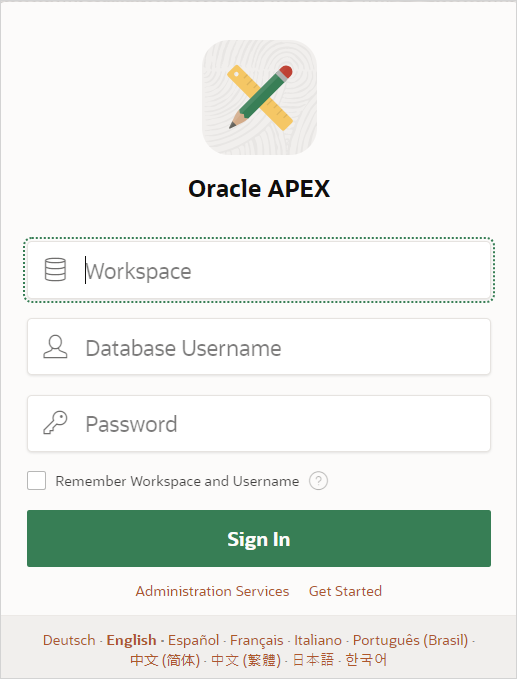Access APEX Components
Access APEX components from the OCI Console UI, or directly from your browser using the links provided in the Welcome email you received when you created your APEX instance.
- Sign In To Administration Services
Sign in to Oracle APEX Administration Services (Administration Services) to perform tasks such as managing user accounts, creating workspaces, monitoring workspace activity, and viewing log files. - Sign In to a Workspace
Sign in to the APEX development environment by signing into your workspace using your Oracle APEX workspace administrator account. - Access Oracle Database Actions
Oracle Database Actions provides development, data studio, administration and monitoring features for Oracle Autonomous AI Database.
Parent topic: Access Oracle APEX
Sign In To Administration Services
Sign in to Oracle APEX Administration Services (Administration Services) to perform tasks such as managing user accounts, creating workspaces, monitoring workspace activity, and viewing log files.
Sign in to Administration Services using the ADMIN account and
password that was created when your created your service. You can access the Administration
Services Sign In page from either the OCI Console UI, or by using the link included in the
welcome email you received when you set up your APEX Service.
To sign in to Administration Services:
Tip:
To learn more about Administration Services, see Oracle APEX Administration Guide.Parent topic: Access APEX Components
Sign In to a Workspace
Sign in to the APEX development environment by signing into your workspace using your Oracle APEX workspace administrator account.
To sign in to your workspace:
Access Oracle Database Actions
Oracle Database Actions provides development, data studio, administration and monitoring features for Oracle Autonomous AI Database.
To access Database Actions the OCI Console UI:
Parent topic: Access APEX Components