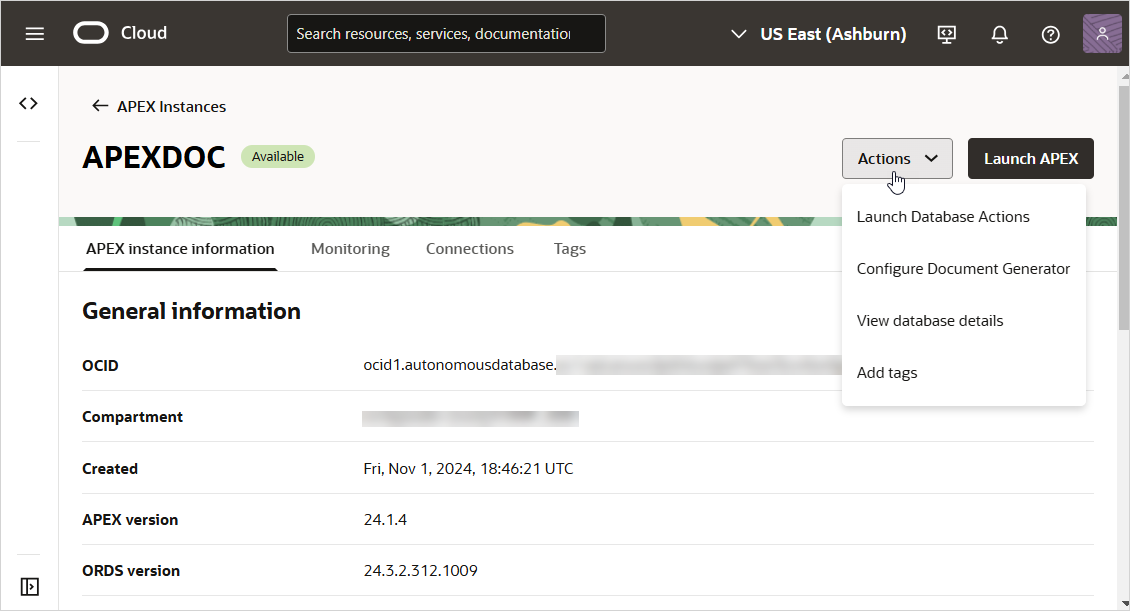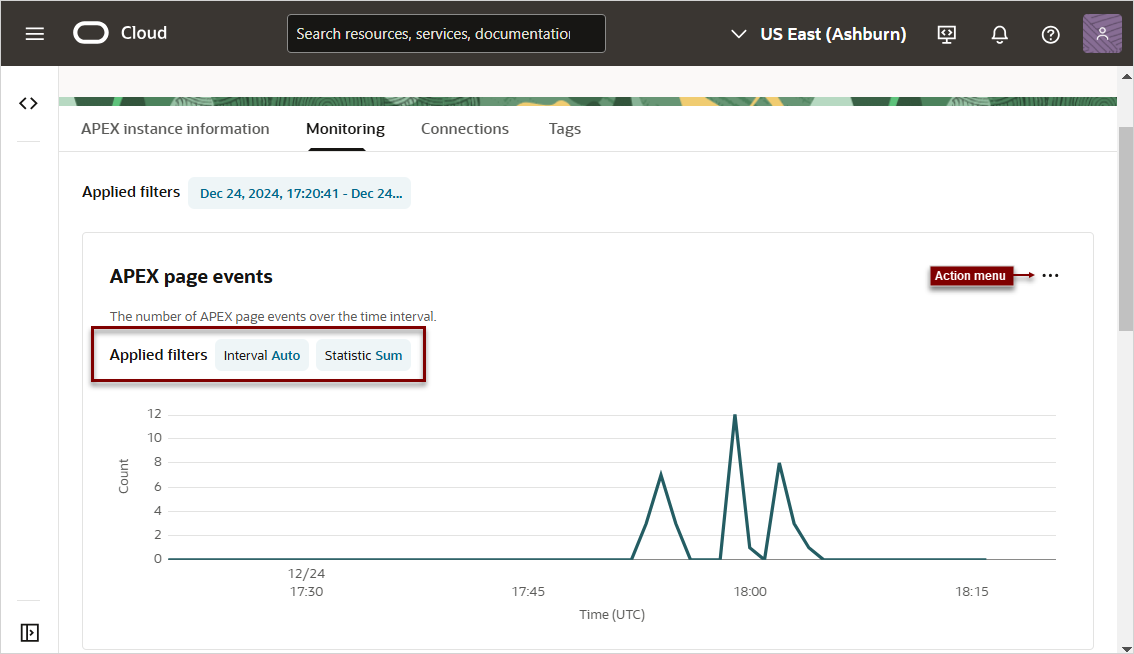Access APEX in Autonomous AI Database
Access Oracle APEX components from the OCI Console UI, or by directly signing in to APEX.
Tip:
To learn more about using Oracle APEX in Autonomous AI Database, see Creating Applications with Oracle APEX on Autonomous AI Database in Using Oracle Autonomous AI Database Serverless.- Navigate to the APEX Instances Page
Navigate to the APEX Instances page to view details about and access APEX components. - About the APEX Instance Details Page
Use the APEX Instance Details page to view details about your service, sign in to your APEX instance, and manage other actions.
Parent topic: Access Oracle APEX
Navigate to the APEX Instances Page
Navigate to the APEX Instances page to view details about and access APEX components.
Tip:
Before you can access an APEX instance, you must create an Autonomous AI Database. See Before You Begin with Autonomous AI Database in Using Oracle Autonomous AI Database Serverless for more information.To navigate to the APEX Instances page:
About the APEX Instance Details Page
Use the APEX Instance Details page to view details about your service, sign in to your APEX instance, and manage other actions.
For Oracle APEX on Autonomous, the APEX Instance Details page displays slightly different information compared to APEX Service.
Controls on the top of the APEX Instance Details page include:
- Actions:
- Launch Database Actions - Oracle Database Actions provides development, data studio, administration and monitoring features for Oracle Autonomous AI Database. See About Database Actions in Using Oracle AI Database Actions.
- Configure Database Generator - Configure the Document Generator pre-built function from the APEX Instance Details page. See Configure Document Generator.
-
View database details - Displays the Autonomous AI Database Details page. See Manage the Service in Using Oracle Autonomous AI Database Serverless.
-
Launch APEX - Displays the Oracle APEX Sign In page. Enter your workspace administrator credentials and click Sign In.
APEX instance information
The APEX instance information tab displays two regions:
-
General information:
- OCID
- Compartment
- Created
- APEX Version
- ORDS Version
-
Instance Details:
- Database NAME (link to database details page)
- Database type: Transaction Processing
- Database name
- Instance type (Free or Paid)
- ECPU count (or OCPU if your service uses OCPUs)
- Storage
- Storage auto scaling
Monitoring
The Monitoring region displays in a tab on the APEX Details page.
Control the display by clicking the following Applied filters: Interval and Statistic. Click Actions menu to access the following controls:
- Hide/Show Legend
- View Query in Metrics Explorer
- Copy Chart URL
- Copy Query (MQL)
- Create an Alarm on this Query
- Table View
Connections
Connections enable you to connect Data Transforms to various technologies reachable from your OCI network.
To learn more, see Work with Connections and Supported Connection Types in Using Oracle Autonomous AI Database Serverless.
Parent topic: Access APEX in Autonomous AI Database