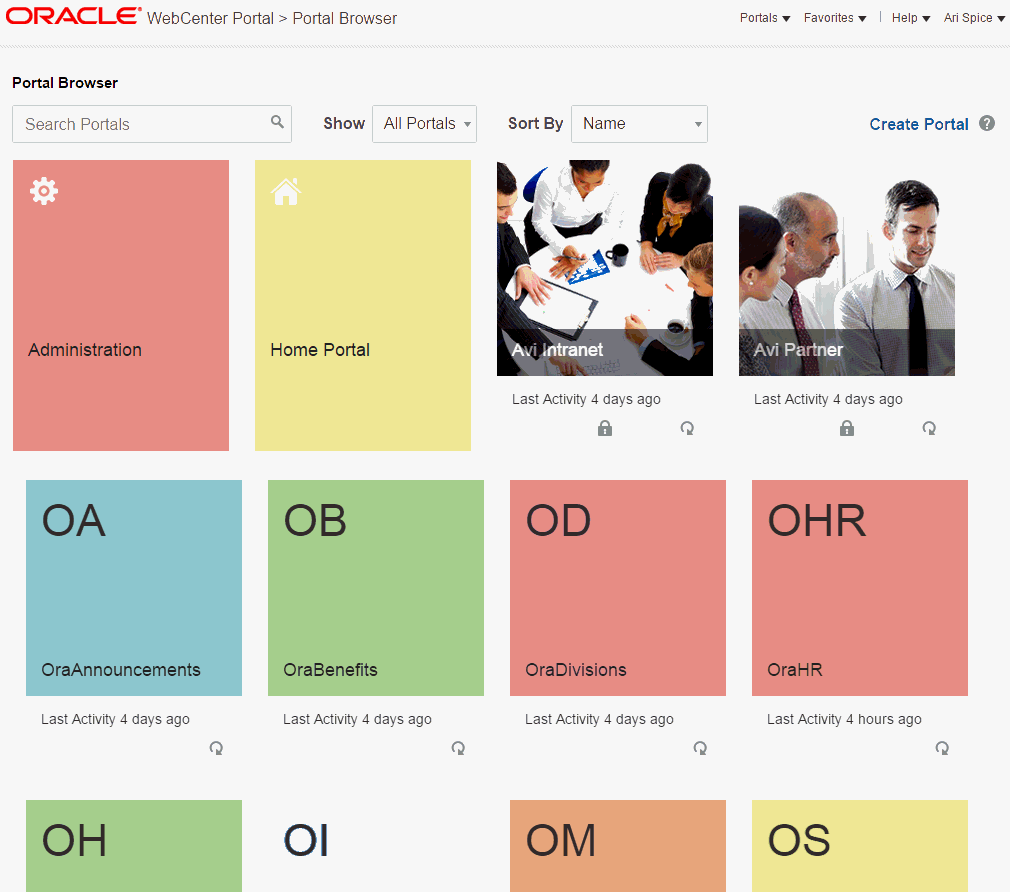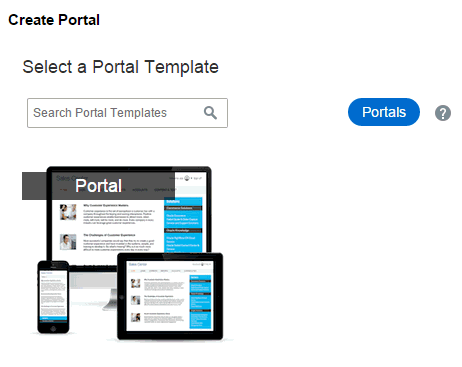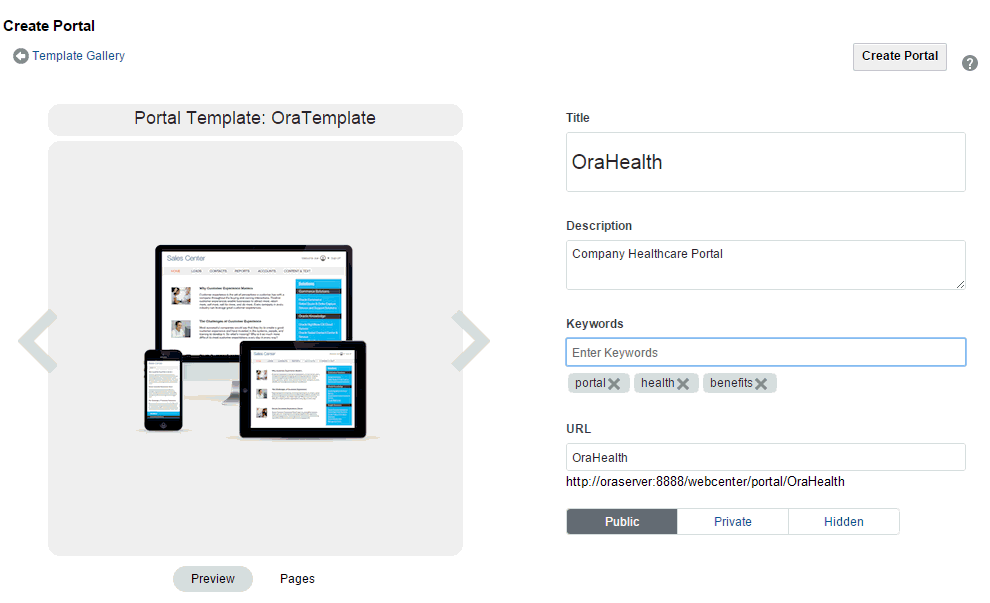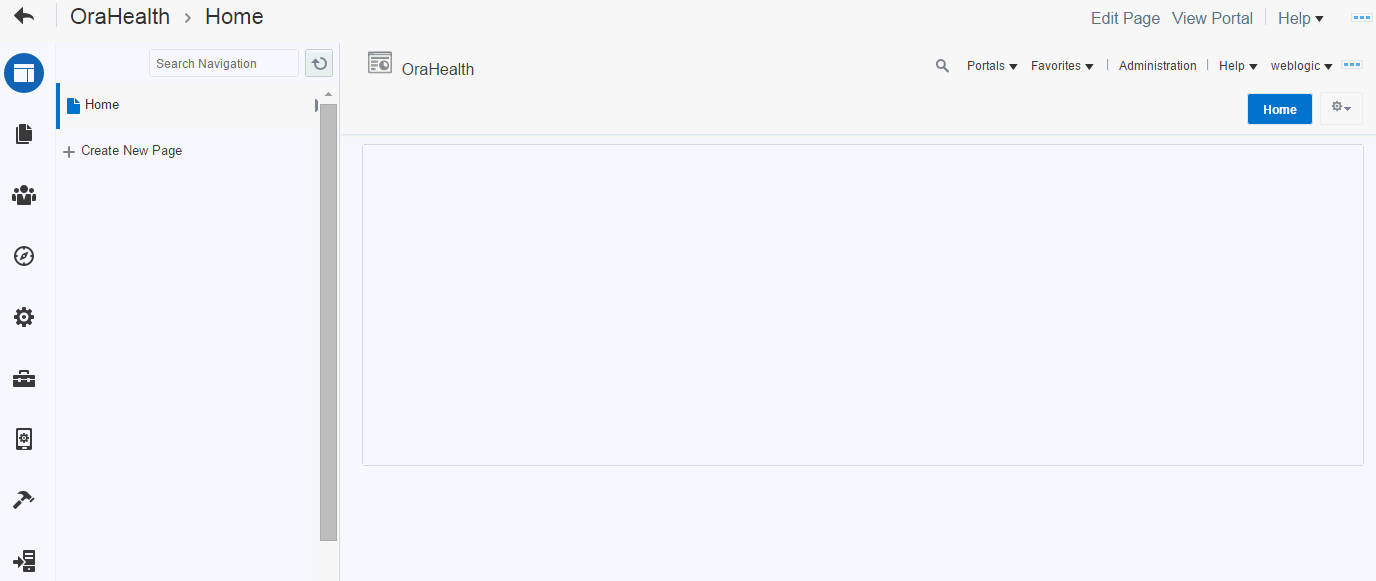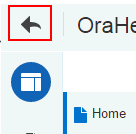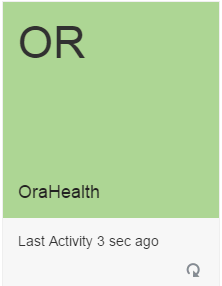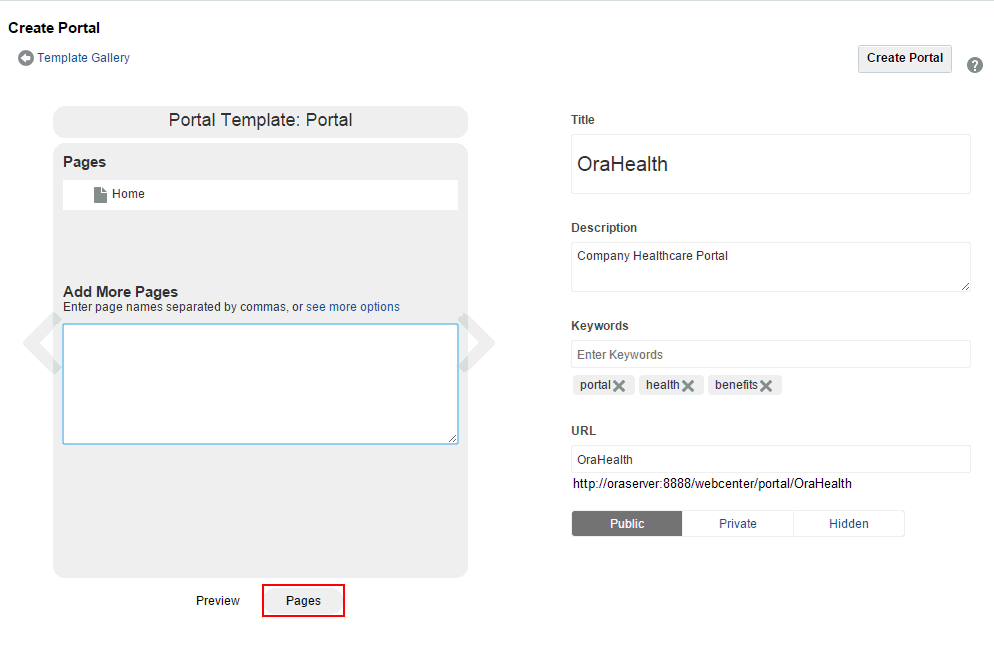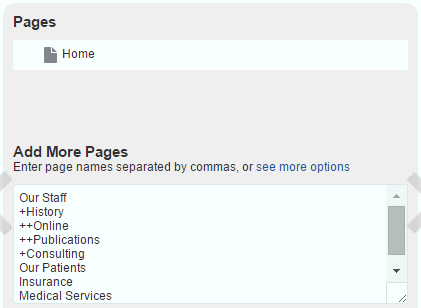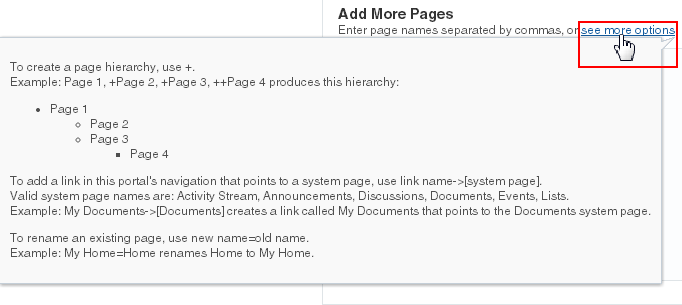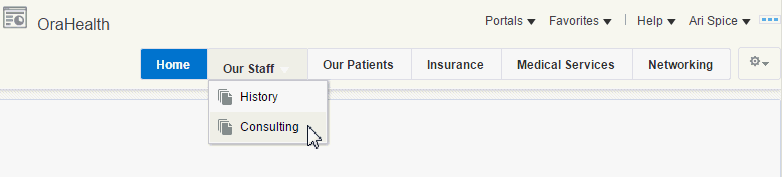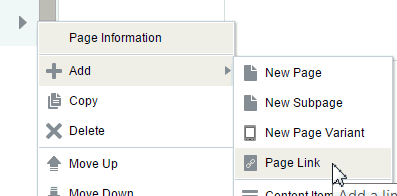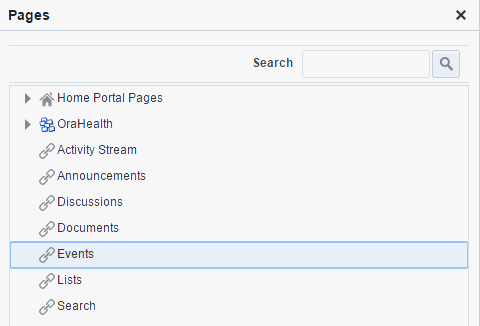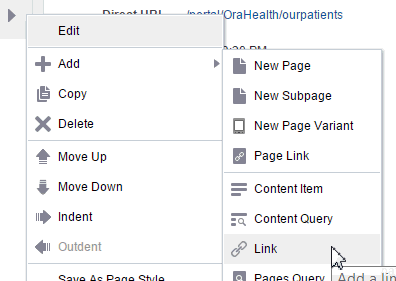2 Creating and Building a New Portal
This chapter includes the following topics:
Permissions
To perform the tasks in this chapter, you need the application-level permission Create Portals. This permission is given by default to the following roles: Administrator, Application Specialist, Authenticated-User, and Portal Creator. After you create a portal, you are given the Portal Manager role in the portal. You can create pages in a portal if you are the portal manager or member with Basic Services: Edit Page Access, Structure and Content permission in the portal.
For more information about permissions, see About Roles and Permissions for a Portal.
2.1 About Creating a New Portal
Before you begin to create a new portal, review Introduction to Building Portals with WebCenter Portal.
When you create a new portal, you select a portal template to provide a starting point for your portal. You can use a built-in portal template, or create your own custom portal templates using an existing portal as the basis for the template. For information about portal templates, see Working with Portal Templates and Managing All Portal Templates. After creation, portals can be fully customized, including the navigation controls, the color scheme, and the look and feel of any task flow or portlet, all from within the browser.
When you create a portal, you become the default portal manager, which means that you are assigned the Portal Manager role. In this role, you have Manage Security and Configuration permission in the portal, which provides full control over the portal presentation and content, as well as administrative responsibilities. When a new portal is created, WebCenter Portal creates default portal roles with default permissions. The portal manager can assign portal members to these roles and modify the default permissions as required, or create new custom roles. For more information, see Administering Security in a Portal.
Note:
As a portal creator, you will always have Manage Security and Configuration permission in the portal. You retain this permission even if your default Portal Manager role is changed to one with fewer permissions, or your custom role is modified to alter your permissions.
If a tool is enabled in a portal template, then that tool will be enabled in any portal based on that template. When a tool is enabled in a portal in this way at the time it is created, WebCenter Portal handles any necessary configuration with the back-end server at first use, not at portal creation. This is known as "lazy provisioning" and speeds the successful creation of a new portal by deferring the provisioning of tools until they are first used. When you manually enable tools in a portal, WebCenter Portal immediately handles any necessary configuration with the back-end server. For more information, see About Tools and Services.
Note:
When you move around in WebCenter Portal, use application navigation rather than your browser’s Back button. Using application navigation keeps you reliably in the application context and prevents a loss of functionality that has been observed when browser navigation is used.
2.2 Creating a New Portal
WARNING:
-
If you are using Internet Explorer, turn off Compatibility Mode before trying to use WebCenter Portal to create a new portal. In Internet Explorer, from the Tools menu, select Compatibility View Settings. In the Compatibility View Settings dialog, deselect all the options, and click Close.
-
WebCenter Portal supports only single browser tab or window viewing. It will not function properly if you try to view WebCenter Portal in multiple browser tabs or windows simultaneously.
To create a new portal:
2.3 Creating Pages When Creating a New Portal
If supported by the portal template you use to create a portal, you can create pages for the new portal in-place while creating the portal, using special syntax in the portal creation wizard. The built-in portal template named Portal supports this capability. Other built-in templates do not support creating pages in-place during portal creation.
To create pages later for an existing portal, see Creating Pages or Subpages in a Portal.
Note:
When you create pages while creating a new portal, as described here, there is no opportunity to select a page style for the pages. The built-in Blank page style (see Table 19-1) is applied to these pages and to the Home page. It is not possible to change a page style for a page after creating the page, but you can create new pages to replace these pages, selecting a new page style.
To create pages when creating a new portal:
2.4 What's Next?
You have created a portal, and you now want to populate it. You may be in a situation where you need to set up a department portal quickly, and have content and links to add, so you can have something to show your managers before the end of the week. You have some ideas about how you want it to look, but what components and instructions do you use to accomplish your vision? Table 2-1 attempts to answer the questions you may be asking, and refers to documentation that provides the information you need.
Table 2-1 Building Out a Portal
| Task | If I want to .... | What do I need to understand and do? |
|---|---|---|
|
Adding Content |
Populate my portal with content (and understand what kinds of things I can add to my portal) |
Content in a portal is added to pages, which are exposed as the portal navigation items (tabs along the top of the portal, or links in a side navigation pane). The new pages that you create in a portal are independent of the portal template that you selected to create the portal. You can create a new page, and design it however you want it to look. For example, if you want it to be wiki page, you can select the Wiki Page page style in the page creation wizard. If you want to start with a blank page and add several areas to it, you can create regions on a blank page, and add desired components to each region. For information about creating a new portal page, and choosing a page style that exposes the page the way you want your portal users to see it, see Creating Pages or Subpages in a Portal. For information about editing a page and adding content to it, see Editing a Portal Page. For information about some of the components you can add to a page, see About the Built-In Resource Catalogs. |
|
. |
Allow other users to edit a page in my portal and add content, such as links and text |
To allow other users to edit a portal page, you must give those users edit permissions on the page. Each page can be given its own set of permissions, or you can give permissions to edit all pages in the portal, then individually customize permissions for specific pages.
|
|
Editing the Layout and Structure of a Page |
Change the layout of a page |
See Changing Page Layout. |
|
Modifying Navigation |
In my portal navigation, create a nested page hierarchy |
You can create a two-level hierarchy in your portal navigation in either of the following ways:
|
|
. |
In my portal navigation, add a link to an existing page (including a wiki or blog page) in my portal |
By default, portal pages are automatically added to the portal navigation when they are published (see Publishing a Portal Page). Personal pages, system pages, and business role pages are not automatically added to the portal navigation. For information about the different types of pages in WebCenter Portal, see What Are Pages? If a portal page is not shown in the portal navigation, it has likely never been published, or it has been hidden. To show the page in the portal navigation, edit the properties of the page and select the Visibility property. See Showing or Hiding a Page in the Portal Navigation. If you want to expose a personal page, system page, or business role page, or add a portal page to a second location in the portal navigation:
|
|
. |
In my portal navigation, add a link to an existing page (including a wiki or blog page) in another portal, choosing whether to show or hide the other portal's navigation when viewing the page |
To create a link to a page that exists in the connected content repository, outside of your portal:
If you enter the URL of the target page as shown in the browser address field, the target page displays within its portal, as shown in this example using top navigation: 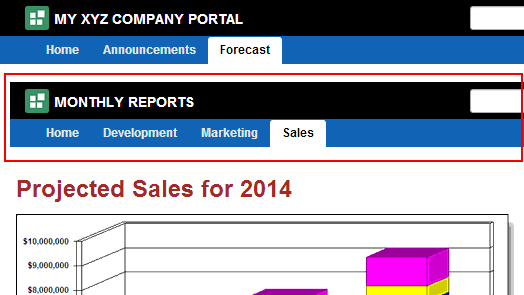 To hide the target portal navigation and show only the target page, edit the target page and copy the value of its Path property (on the Advanced tab of the page properties) into the Path field of the navigation item. When you click the navigation item, the page displays without its enclosing portal, as shown here: 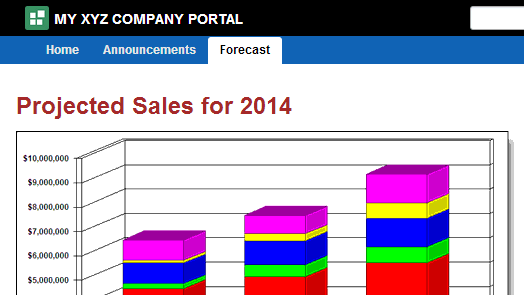 Note: If you add a link to a wiki document rather than a page, you cannot use this method to hide the target portal navigation for the wiki. Instead, add a new page containing the wiki document, as described in the rows below for "Working with Wikis and Other Documents." Then, edit the page and copy the value of its Path property (on the Advanced tab of the page properties) into the Path field of the navigation item. |
|
. |
In my portal navigation, add non-page navigation items, such as content item, content query, folder, separator, and so on |
See Adding Items to the Portal Navigation. Note: If you create a Content Item link to a document/wiki, the target will not expose editing controls. |
|
. |
In my portal navigation, create a menu or label, which can be expanded to reveal associated target locations |
In the portal editor, select an existing navigation item, then click its Actions icon ( You can also drag and drop existing navigation items under the folder. The menu is added to your portal navigation: 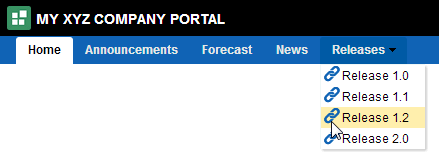 |
|
. |
In my portal navigation, rearrange pages |
See Adjusting Page Order and Hierarchy in the Portal Navigation. |
|
. |
In my portal navigation, delete a page link (without deleting the page itself) |
To hide a page in the navigation, see Showing or Hiding a Page in the Portal Navigation. Note: To delete a page, see Deleting a Page. |
|
. |
Change the portal navigation from side to top tabs, or vice versa |
The tabs along the top and side can be changed by simply changing the page template for the portal, overriding the page template established by the portal template that was used to create the portal. See Changing the Page Template for a Portal. See also, About the Built-In Page Templates. |
|
Working with Wikis and Other Documents |
Add a new wiki page to my portal (make the entire page a wiki) |
Create a new wiki page using the Wiki page style. See Creating a Page When Viewing a Portal. Tip: To work with wikis, make sure that the Documents tool is enabled. See Enabling and Disabling Tools and Services Available to a Portal. See also Adding an Existing Wiki to a Portal. |
|
. |
Display available documents in a folder structure with document management controls on a page in my portal |
|
|
. |
Add an existing document to a page in my portal, without editing controls |
To add an individual document to a page, without editing controls, add the document in a Content Presenter task flow. See Publishing Content Using Content Presenter. Note: You can expose the page in the portal navigation using a Page Link. Another way to expose a document/wiki in the portal navigation, without editing controls when it is viewed, is to add it as a Content Item to the portal navigation. See Adding Items to the Portal Navigation. |
|
Controlling Default Focus |
Move focus to the top of a target document/wiki from the default focus at the bottom (Comments tab), removing all tabbed panes at the bottom. |
In the page editor, click the View Actions menu for the Content Presenter task flow, then select Parameters. In the Parameters dialog, add to the Features Off property: |
|
Sharing a Portal and Portal Activities with Others |
Add users to my portal to establish the portal membership |
See Setting Up Membership Options for a Portal. For more information about portal roles and members, see Managing Members and Assigning Roles in a Portal. |
|
. |
Invite users to my portal, giving them the option to become members |
See Setting Up Membership Options for a Portal. For more information about portal roles and members, see Managing Members and Assigning Roles in a Portal. |
|
. |
Broadcast messages to all portal members |
Add an Announcements task flow to a page or add the Announcements page in the portal navigation (Page Link). For more information, see Adding Announcements to a Portal. Tip: To work with announcements, make sure that the Announcements tool is enabled. See Enabling and Disabling Tools and Services Available to a Portal. |
|
. |
Provide a discussion forum for portal members to pose questions and discuss answers |
Add a Discussions task flow to a page or add the Discussions page in the portal navigation (Page Link). For more information, see Adding Discussion Forums to a Portal. By default, WebCenter Portal creates a single discussion forum for a new portal after discussions is enabled. You can optionally modify the default setting to allocate multiple discussion forums to the portal. See Modifying Discussion Forum Settings for a Portal. Tip: To work with discussions, make sure that the Discussions tool is enabled. See Enabling and Disabling Tools and Services Available to a Portal. |
|
. |
Display an events calendar Display my personal Outlook calendar |
To view portal events on the Events page or task flow, see Showing Events on the Events Page in a Portal. To view portal events from other portals, see Displaying Multiple Calendars in an Events Task Flow. If you use Microsoft Exchange Server, you can maintain a calendar of your personal events, external to WebCenter Portal events, that you can include on a page in the Home portal. For more information about logging in to your personal calendar, see Showing Events on the Events Page in a Portal. Tip: To work with events and calendar, make sure that the Events tool is enabled. See Enabling and Disabling Tools and Services Available to a Portal. |
|
. |
View the activities of members |
To add an activity stream or recent activities to a portal, see Adding Activities to a Portal. |
|
. |
Get RSS feeds |
To publish content from WebCenter Portal or view news feeds from external sources on your portal pages in an RSS viewer, or both, see Adding RSS Feeds to a Portal. Tip: To enable RSS, see Enabling or Disabling RSS News Feeds for a Portal. |