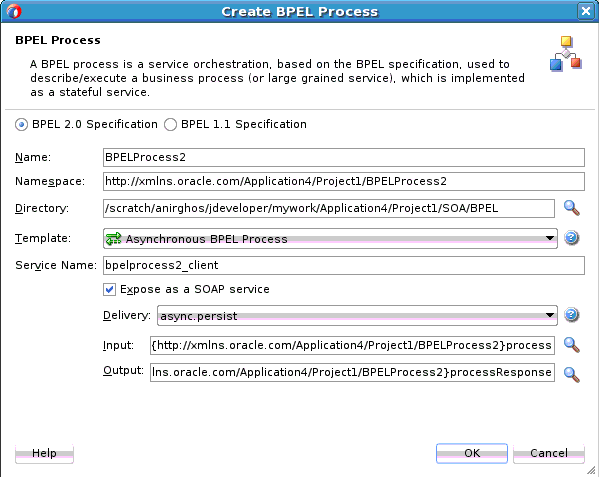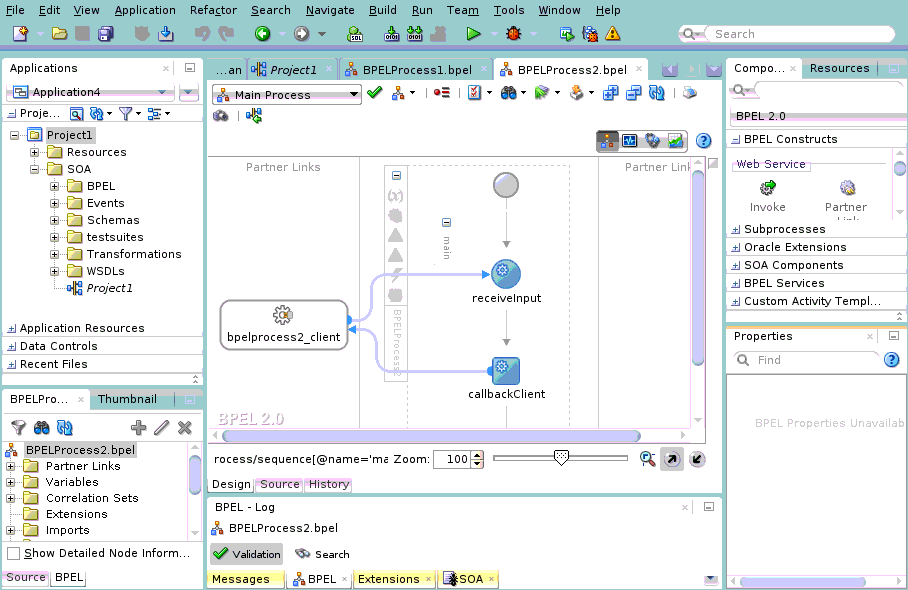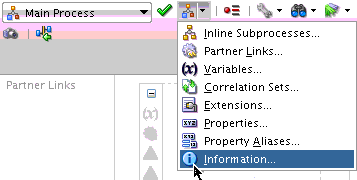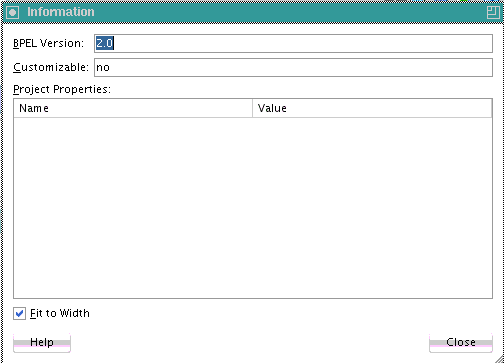How to Add a BPEL Process Service Component
You add BPEL process service components to SOA composite applications in the SOA Composite Editor.
To add a BPEL process service component:
-
Follow the instructions in Table 4-1 to start Oracle JDeveloper.
Table 4-1 Starting Oracle JDeveloper
To Start... On Windows... On UNIX... Oracle JDeveloper
-
Click
JDev_Oracle_Home\jdeveloper\JDev\bin\jdev.exeor create a shortcut.
-
Go to
$ORACLE_HOME/jdeveloper/jdev/bin/. -
Execute the following command:
./jdev
-
-
Add a BPEL process service component through one of the following methods:
As a service component in an existing SOA composite application:
From the Components section of the Components window, drag a BPEL Process service component into the SOA Composite Editor. This invokes the Create BPEL Process dialog shown in Figure 4-1.
In a new application:
-
From the Applications window, select File > New > Application.
-
Under General in the Categories list, select Applications.
-
In the Items list, select SOA Application, and click OK.
This starts the Create SOA Application wizard.
-
In the Application Name dialog, enter an application name in the Application Name field.
-
In the Directory field, accept the default location or enter a new directory path in which to create the SOA composite application.
-
Click Next.
-
In the Project Name dialog, enter a name in the Project Name field.
-
In the Directory field, accept the default location or enter a new directory path in which to create the project.
-
Click Next.
-
In the Start from section, ensure that Standard Composite is selected. The other selection, SOA Template, enables you to create a reusable part of a SOA project to bootstrap new projects. For more information, see Oracle SOA Suite Templates and Reusable Subprocesses .
-
In the Project SOA Settings dialog, select Composite With BPEL Process.
-
Click Finish.
This invokes the Create BPEL Process dialog shown in Figure 4-1.
-
-
Provide the required details, as described in Table 4-2.
Note:
You cannot use BPEL 1.1 and BPEL 2.0 syntax in the same
.bpelfile. However, you can include BPEL 1.1 and BPEL 2.0 projects in the same SOA composite application.Table 4-2 Create BPEL Process Dialog
Field Description BPEL Specification
Select the type of BPEL process to create.
-
BPEL 2.0 Specification
Creates a BPEL project that supports the BPEL 2.0 specification. This is the default selection.
-
BPEL 1.1 Specification
Creates a BPEL project that supports the BPEL 1.1 specification.
Name
Enter a name for the BPEL process or accept the default name. The name you enter becomes the file name for the BPEL process and Web Services Description Language (WSDL) files in the Applications window.
Always use completely unique names when creating BPEL processes. Do not create the following:
-
A process name that begins with a number (for example,
1SayHello) -
A process name that includes a dash (for example,
Say-Hello) -
Two processes with the same name, but with different capitalization (for example,
SayHelloandsayhello).This is particularly important for business intelligence (BI) data object names, which are generated on the Oracle BAM server in all upper case format. For example, if you create a BPEL process named
BPELProcess1, a BI name ofBI_DEFAULT_PROJECT1_BPELPROCESS1is generated for the Oracle BAM BI data object after deployment. If you create two BPEL processes,BPELProcess1andBPELPRocess1, the same BI data object name is generated. -
A process name that exceeds 500 characters.
-
A non-ASCII process name. The BPEL process name is used in directory and file names of the SOA project, which can cause problems.
Namespace
Use the default namespace path or enter a custom path.
Directory
Specify a directory in which to place BPEL process service component artifacts or accept the default directory of
project_root_directory/SOA/BPEL.You can change the directory path, but ensure that the directory is beneath the
SOAfolder (that is,project_root_directory/SOA). If you specify a directory outside ofSOA, an error message is displayed and the BPEL process is not created.Template
Select a template based on the type of BPEL process service component you want to design. A template provides a basic set of default files in the Applications window (
process_name.wsdlandprocess_name.bpel) with which to begin designing your BPEL process service component.-
Asynchronous BPEL Process: Creates an asynchronous process with a default receive activity to initiate the BPEL process service component flow and an invoke activity to asynchronously call back the client. This type is selected by default. For more information, see Invoking an Asynchronous Web Service from a BPEL Process.
-
Synchronous BPEL Process: Creates a synchronous process with a default receive activity to initiate the BPEL process service component flow and a reply activity to return the results. For more information, see Invoking a Synchronous Web Service from a BPEL Process.
-
One Way BPEL Process: Creates a process with a one-way call interface definition.
-
Define Service Later: Select to create an empty BPEL process service component with no activities.
-
Base on a WSDL: Creates a BPEL process with an interface defined by an existing WSDL file. You must specify the WSDL Uniform Resource Locator (URL), port type, and callback port type to use.
-
Subscribe to Events: Creates a BPEL process in which you can subscribe to a business event. After selecting this option, the dialog refreshes to display an event table. Click the Add icon to select an event to which to subscribe. Your selection is then displayed in the event table. You can then select the consistency level and whether to publish this event. You can also click the Filter icon to create a filter expression for the selected event. This selection launches the Expression Builder dialog. For more information, see Using Business Events and the Event Delivery Network.
Service Name
Accept the default value or enter the name of the service this process is exposing. When you open an invoke, receive, OnMessage, or reply activity, the service name appears by default in the Partner Link field. This name is the same name as the partner link.
Expose as a SOAP Service
Select this check box to create a BPEL process service component that is automatically connected (wired) to an inbound simple object access protocol (SOAP) web service binding component. If you do not select this check box, the BPEL process service component is created as a standalone component in the SOA Composite Editor. You can explicitly associate the BPEL process service component with a service at a later time. This check box is selected by default.
Delivery
Note: This field is displayed if you selected one of these templates in the Template list:
-
Asynchronous BPEL Process
-
One Way BPEL Process
-
Subscribe to Events
Set the persistence policy of the process in the delivery layer. This list enables you to specify a value for the
oneWayDeliveryPolicydeployment descriptor property. The possible values are:-
async.persist: Messages are persisted in the database. With this setting, reliability is obtained with some performance impact on the database. In some cases, overall system performance can be impacted. This is the default value.
-
async.cache: Incoming delivery messages are kept only in the in-memory cache. If performance is preferred over reliability, consider this setting. When set to async.cache, if the rate at which one-way messages arrive is much higher than the rate at which they are delivered, or if the server fails, messages can be lost. In addition, the system can become overloaded (messages become backlogged in the scheduled queue) and you can receive out-of-memory errors. Consult your own use case scenarios to determine if this setting is appropriate.
When you set
oneWayDeliveryPolicytoasync.cachein high availability environments, invoke and callback messages in the middle of execution at the time of a server crash may be lost or duplicated. Server failover is not supported forasync.cache. -
sync: Direct invocation occurs on the same thread. The scheduling of messages in the invoke queue is bypassed, and the BPEL instance is invoked synchronously. In some cases this setting can improve database performance.
For information about transaction and fault propagation semantics for this property, see Transaction and Fault Propagation Semantics in BPEL Processes.
For information about changing the value of this property in the Property Inspector, see How to Define Deployment Descriptor Properties in the Property Inspector.
Transaction
Note: This field is displayed if you selected Synchronous BPEL Process in the Template list.
Set the transaction behavior of the BPEL instance for initiating calls. This list enables you to specify a value for the
transactiondeployment descriptor property. The possible values are:-
required: In request/response (initiating) environments, this setting joins a caller's transaction (if there is one) or creates a new transaction (if there is no transaction). In one-way, initiating environments in which the Delivery list value (
oneWayDeliveryPolicyproperty) is set to sync, the invoke message is processed using the same thread in the same transaction. This is the default value. -
requiresNew: A new transaction is created for the execution, and the existing transaction (if there is one) is suspended. This behavior is true for both request/response (initiating) environments and one-way, initiating environments in which the Delivery list value (
oneWayDeliveryPolicyproperty) is set to sync. -
notSupported: Enables activities of business processes to be executed without a transaction.
Note: This property does not apply for midprocess receive activities. In those cases, another thread in another transaction is used to process the message. This is because a correlation is needed and it is always done asynchronously.
For information about transaction and fault propagation semantics for this property, see Transaction and Fault Propagation Semantics in BPEL Processes.
For information about changing the value of this property in the Property Inspector, see How to Define Deployment Descriptor Properties in the Property Inspector.
Input
Accept the default input XSD schema or click the Search icon to select a different XSD. If you click the Search icon, the Type Chooser dialog appears. Browse the imported schemas and select the input element (for example, a purchase order). You can also import an existing schema or WSDL in the Type Chooser dialog.
The Type Chooser dialog displays information based on the context of its use. For example, if selecting a simple, message, or element type for a variable, the dialog displays XML schema simple types, WSDL file message types, or XML schema elements, respectively. If selecting a message part type, the dialog displays project schema files, XML schema simple types, and project WSDL files.
Output
Accept the default output XSD schema or click the Search icon to select a different XSD. If you click the Search icon, the Type Chooser dialog appears. Browse the imported schemas and select the output element (for example, a purchase order).
-
-
Click OK.
Oracle BPEL Designer displays the sections shown in Figure 4-2.
Each section of this view enables you to perform specific design and deployment tasks. Table 4-3 identifies the sections listed in Figure 4-2.
Table 4-3 Oracle JDeveloper Sections
Element Description Applications window (Upper left)
Displays the directories and files of a SOA project. Key directories and files beneath the SOA folder include the following:
-
BPEL
Displays the BPEL process service component file (.bpel).
-
Events
Displays the business event files (.edn).
-
Schemas
Displays the BPEL process schema files.
-
testsuites
Displays the test suite files. For more information, see Automating Testing of SOA Composite Applications.
-
Transformations
Displays the transformation XSLT (.xsl) and XQuery (.xqy) mapper files.
-
WSDLs
Displays the BPEL process WSDL files.
-
composite_name
Describes the entire SOA composite application (sometimes referred to as the composite.xml file). For more information about this file, see What Happens When You Create a SOA Application and Project.
Oracle BPEL Designer (Design tab)
Provides a graphical view of the BPEL process service component that you design. This view displays when you perform one of the following actions:
-
Double-click the .bpel file name in the Applications window.
-
Click the Design tab at the bottom of the designer with the .bpel file selected.
-
Double-click the BPEL process component in the SOA Composite Editor.
As you design the BPEL process service component by dragging activities, creating partner links, and so on, the Design window changes.
Components window (Upper right)
Displays the available activities to add to the BPEL process service component. Activities are the building blocks. The BPEL Constructs, Subprocesses (initially empty), and Oracle Extensions selections of the Components window display a set of activities and subprocesses that you drag into the designer of the BPEL process service component. The Components window displays only those pages relevant to the state of the designer. BPEL Constructs, Subprocesses, and Oracle Extensions are nearly always visible. However, if you are designing a transformation in a transform activity, the Components window only displays selections relevant to that activity, such as String Functions, Mathematical Functions, and Node-set Functions.
Structure window (Lower left)
Provides a structural view of the data in the BPEL process service component currently selected in the designer. You can perform a variety of tasks from this section, including:
-
Importing schemas.
-
Defining message types.
-
Managing (creating, editing, and deleting) elements such as variables, aliases, correlation sets, and partner links.
-
Editing activities in the BPEL process flow sequence that displays in the designer.
Log window (Lower middle)
Displays messages about the status of validation and compilation. To ensure that a BPEL process service component validates correctly, you must ensure that the following information is correct:
-
The BPEL process service component must have an input variable.
-
A partner link must be selected.
-
A partner role must be selected.
-
The operation must not be empty.
-
The input variable type must match the partner link operation type.
If deployment is unsuccessful, messages appear that describe the type and location of the error.
Source tab
View the syntax inside the BPEL process service component files. As you drag activities and partner links, and perform other tasks, the syntax in these source files is immediately updated to reflect these changes.
History tab
Displays the revision history of a file and read-only and editable versions of a file side-by-side.
Property Inspector
Displays details about an activity. Single-click an activity in the Design window to open it for editing. For more information, see How to Edit BPEL Activities in the Property Inspector.
Note:
To learn more about these sections, you can also place the cursor in the appropriate section and press F1 to display online Help.
-
-
Select Information from the Property Structure list above the Oracle BPEL Designer to view the BPEL project version (either 1.1 or 2.0). Figure 4-3 provides details.
The Information dialog is displayed.