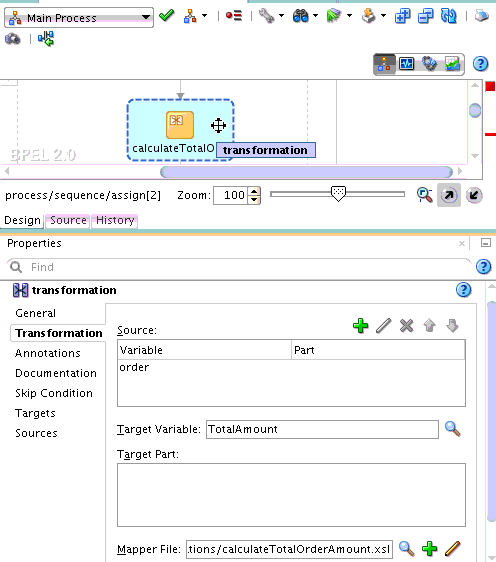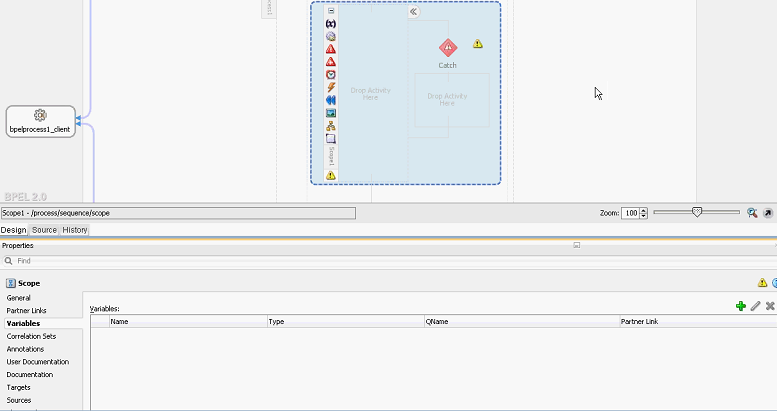How to Edit BPEL Activities in the Property Inspector
You can edit the property fields of activities in BPEL 1.1 and 2.0 processes in the Property Inspector of Oracle BPEL Designer in Oracle JDeveloper. This action is the same as double-clicking an activity or right-clicking an activity and selecting Edit, making changes, and clicking Apply or OK.
To edit BPEL activities in the Property Inspector: