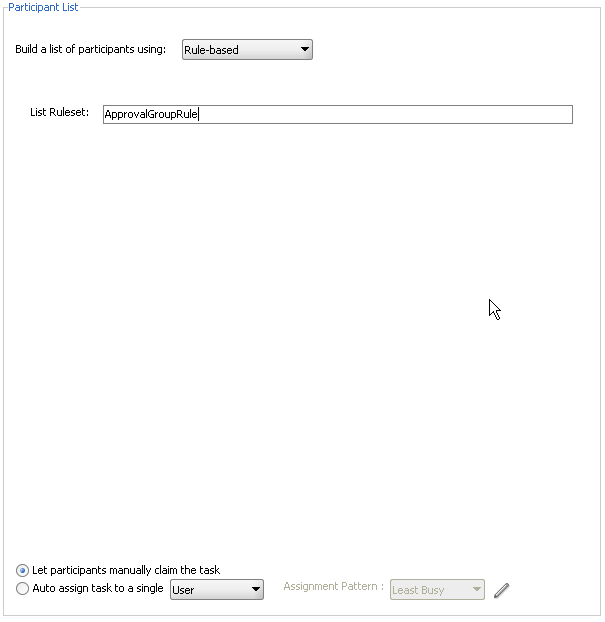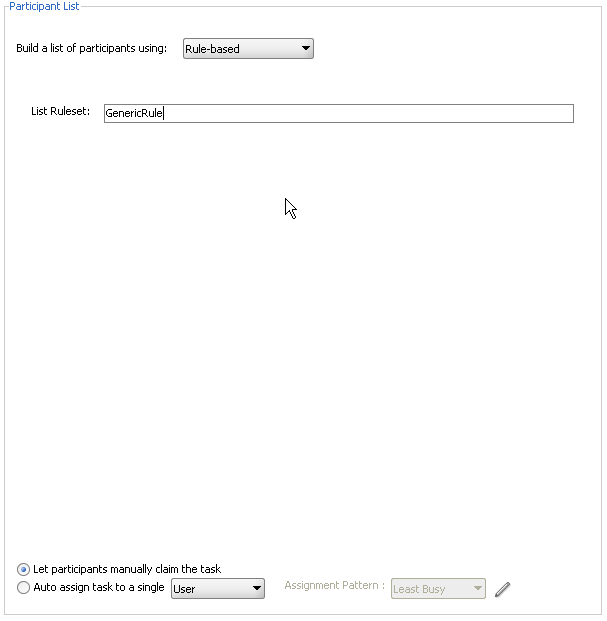Creating Participant Lists Consisting of Rulesets
A ruleset provides a unit of execution for rules and for decision tables. In addition, rulesets provide a unit of sharing for rules; rules belong to a ruleset. Multiple rulesets can be executed in order. This is called rule flow. The ruleset stack determines the order. The order can be manipulated by rule actions that push and pop rulesets on the stack. In rulesets, the priority of rules applies to specify the order of firing of rules in the ruleset. Rulesets also provide an effective date specification that identifies that the ruleset is always active, or that the ruleset is restricted based on a time and date range, or a starting or ending time and date.
The method by which you create a ruleset is based on how you access it. This is described in the following section.
Note:
You cannot update facts after the rule dictionary is created.
To specify participant lists based on rulesets:
Business rules can define the participant list. There are two options for using business rules:
-
Rules define parameters of a specific list builder (such as Names and Expressions or Management Chain). In this case, the task routing pattern is modeled to use a specific list builder. In the list builder, the parameters are listed as coming from rules. Rules return the list builder of the same type as the one modeled in Oracle JDeveloper.
-
From the Build a list of participants using list, select Names and expressions or Management Chain.
-
From the Specify attributes using list, select Rule-based.
-
In the List Ruleset field, enter a ruleset name.
Figure 29-27 provides details.
-
Do either of the following:
-
Select Let participants manually claim the task. If you select this option, then the task is assigned to all participants in the list. An individual user from the task assignees can then manually claim the task to work on it.
-
Select Auto-assign to a single list, select User, Group, or Application Role, then select an assignment pattern.
To find out more about each assignment pattern, and to select and configure it, click Assignment Pattern. The Assignment Pattern dialog box appears. Figure 29-24 shows an example of an Assignment Pattern dialog box.
When you specify an application server connection in the Application Server field, the assignment patterns are loaded into the Assignment Pattern list. When you select one of the patterns from the Assignment Pattern list, a description of your selection appears in the text box.
If you want the assignment pattern to consider all types of tasks, then select Use tasks of all types to evaluate pattern criteria. Otherwise, the pattern considers only this task type when determining the selected user. For example, to assign a vacation request task to the least busy user, and you select Use tasks of all types to evaluate pattern criteria, then all assigned tasks are taken into consideration when determining the least busy user. If you do not select Use tasks of all types to evaluate pattern criteria, then only assigned vacation request tasks are considered when determining the least busy user.
A particular pattern may enable you to specify input parameters that control how the pattern is evaluated. For example, as shown in Figure 29-24, the Most Productive pattern enables you to specify the Time Period (in days) over which the productivity is calculated. Input values can be static, or can be dynamically set by using an XPath expression. Not all patterns accept parameters.
-
-
Click OK.
-
-
Rules define the list builder and the list builder parameters. In this case, the list itself is built using rules. The rules define the list builder and the parameters.
-
From the Build a list of participants using list, select Rule-based.
-
In the List Ruleset field, enter a ruleset name.
Figure 29-28 provides details.
-
Do either of the following:
-
Select Let participants manually claim the task. If you select this option, then the task is assigned to all participants in the list. An individual user from the task assignees can then manually claim the task to work on it.
-
Select Auto-assign to a single list, select User, Group, or Application Role, then select an assignment pattern.
To find out more about each assignment pattern, and to select and configure it, click Assignment Pattern. The Assignment Pattern dialog box appears. Figure 29-24 shows an example of an Assignment Pattern dialog box.
When you specify an application server connection in the Application Server field, the assignment patterns are loaded into the Assignment Pattern list. When you select one of the patterns from the Assignment Pattern list, a description of your selection appears in the text box.
If you want the assignment pattern to consider all types of tasks, then select Use tasks of all types to evaluate pattern criteria. Otherwise, the pattern considers only this task type when determining the selected user. For example, to assign a vacation request task to the least busy user, and you select Use tasks of all types to evaluate pattern criteria, then all assigned tasks are taken into consideration when determining the least busy user. If you do not select Use tasks of all types to evaluate pattern criteria, then only assigned vacation request tasks are considered when determining the least busy user.
-
-
Click OK.
-
Both options create a rule dictionary, if one is not already created, and preseed several rule functions and facts for easy specifications of the participant list. In the rule dictionary, the following rule functions are seeded to create participant lists:
-
CreateResourceList -
CreateManagementChainList
The Task fact is asserted by the task service for basing rule conditions.