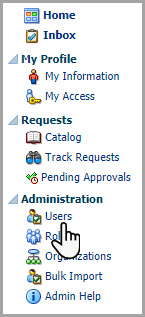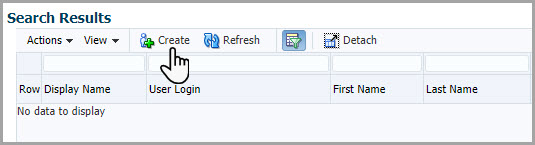Create an Oracle Life Sciences Single Sign-On (SSO)
As the Customer Delegated Administrator (CDA), you use Oracle Life Sciences Identity and Access Management Service (IAMS) to create Oracle Life Sciences single sign-on (SSO) accounts for users in your organization. Users need an SSO account to access Oracle Clinical One Platform and Oracle Clinical One Digital Gateway.
Before you start with this task, make sure you complete the Prerequisites to create accounts.
Note:
For every Oracle Life Sciences SSO account, password expires every three months. Users receive a password reset reminder when approaching expiriation date.Show me how, in Oracle Life Sciences Identity and Access Management Service (IAMS)!
Once the Oracle Life Sciences SSO account is created, you see a confirmation message
and a new User Details tab opens with the details of
the new account.
Next step: See Assign roles in Oracle Life Sciences IAMS to assign roles to the user accounts.