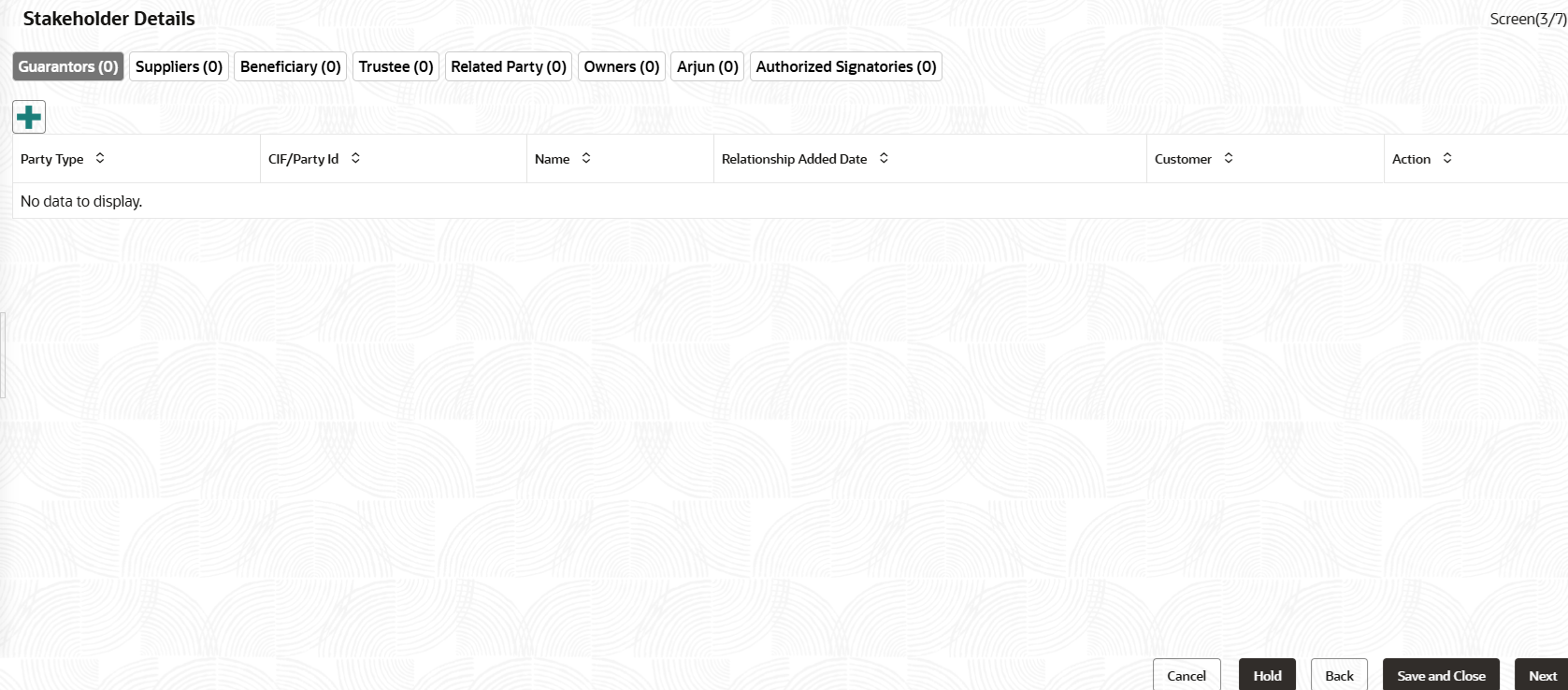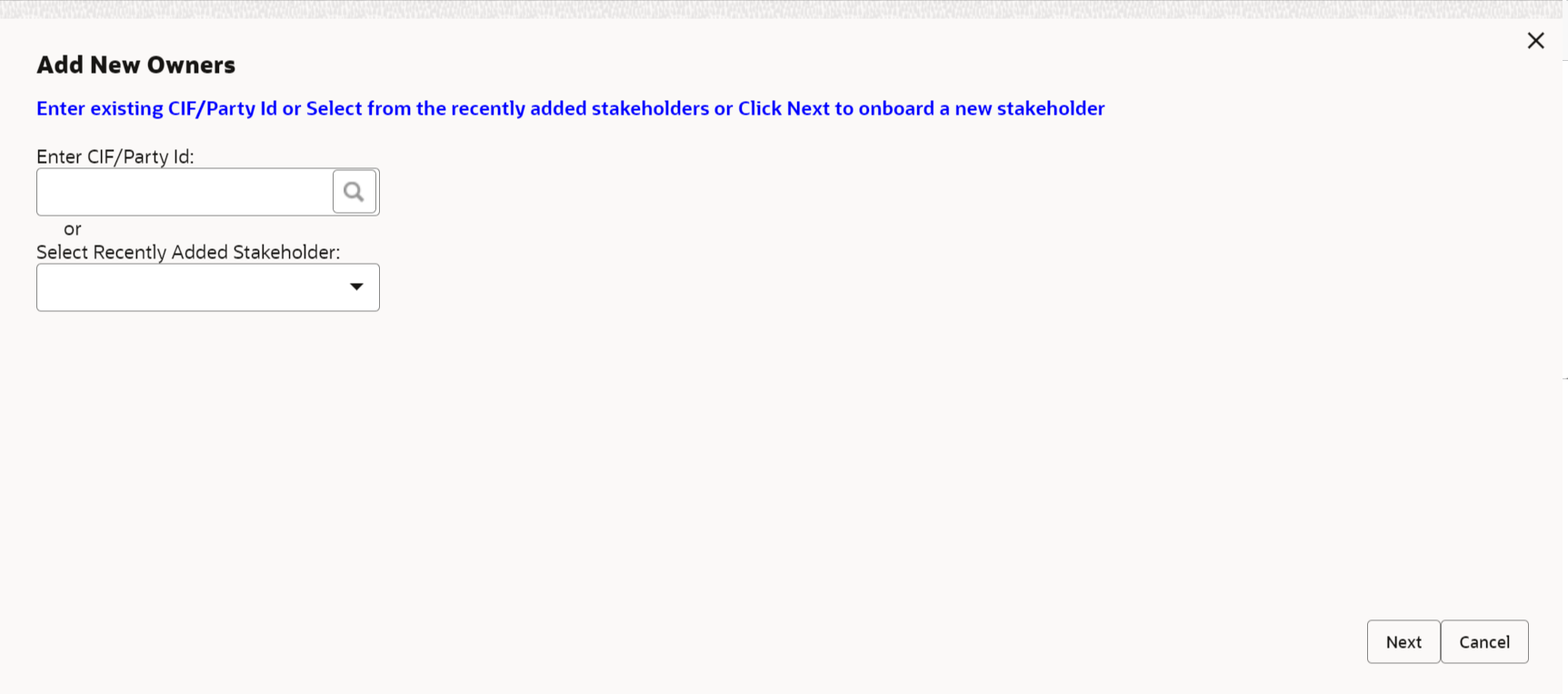1.1.1.2 Onboarding Initiation - Stakeholder Details
The stakeholder section furnishes information concerning the connections between the party and related parties, including household members, guardians, custodians, and other relevant affiliations.
Adding relationship details is beneficial to both the customer and the bank during critical events.
Note:
The fields marked as Required are mandatory.
The following Data Segments can be captured in Relationship
Segment.
Table 1-12 Data Segment -
Relationships
Sl.No
Data Segment Name
Mandatory / Optional / Conditional
Description
1
Owners
Optional
Data segment to view owner relationships of
the party.
2
Authorized
Signatory
Optional
Data segment to view authorized signatory
relationships of the party.
3
Guarantors
Optional
Data segment to view guarantor relationships
of the party.
4
Suppliers
Optional
Data segment to view supplier relationships
of the party.
5
Trustee
Optional
Data Segment to capture related
Trustee
6
Beneficiary
Optional
Data Segment to capture related
Beneficiary
7
Related Party
Optional
Data Segment to capture other
relationships
Existing Party
New Party
Parent topic: Onboarding Initiation