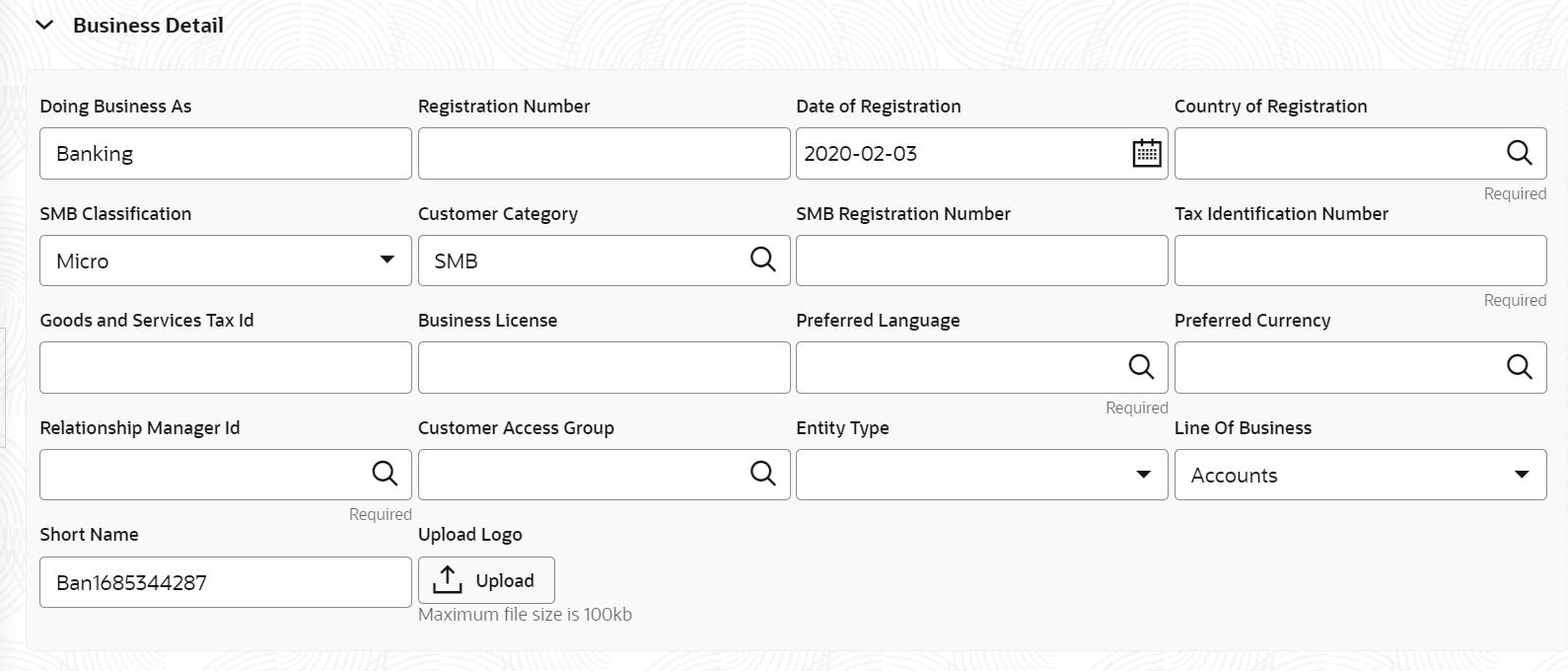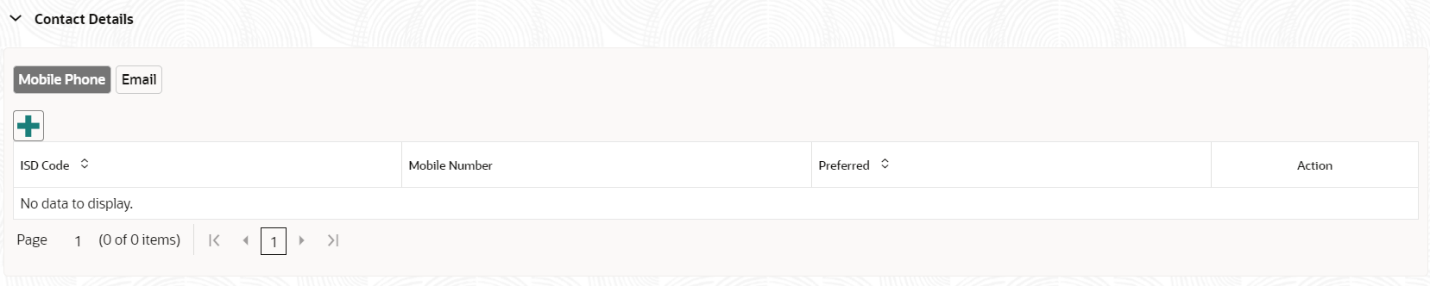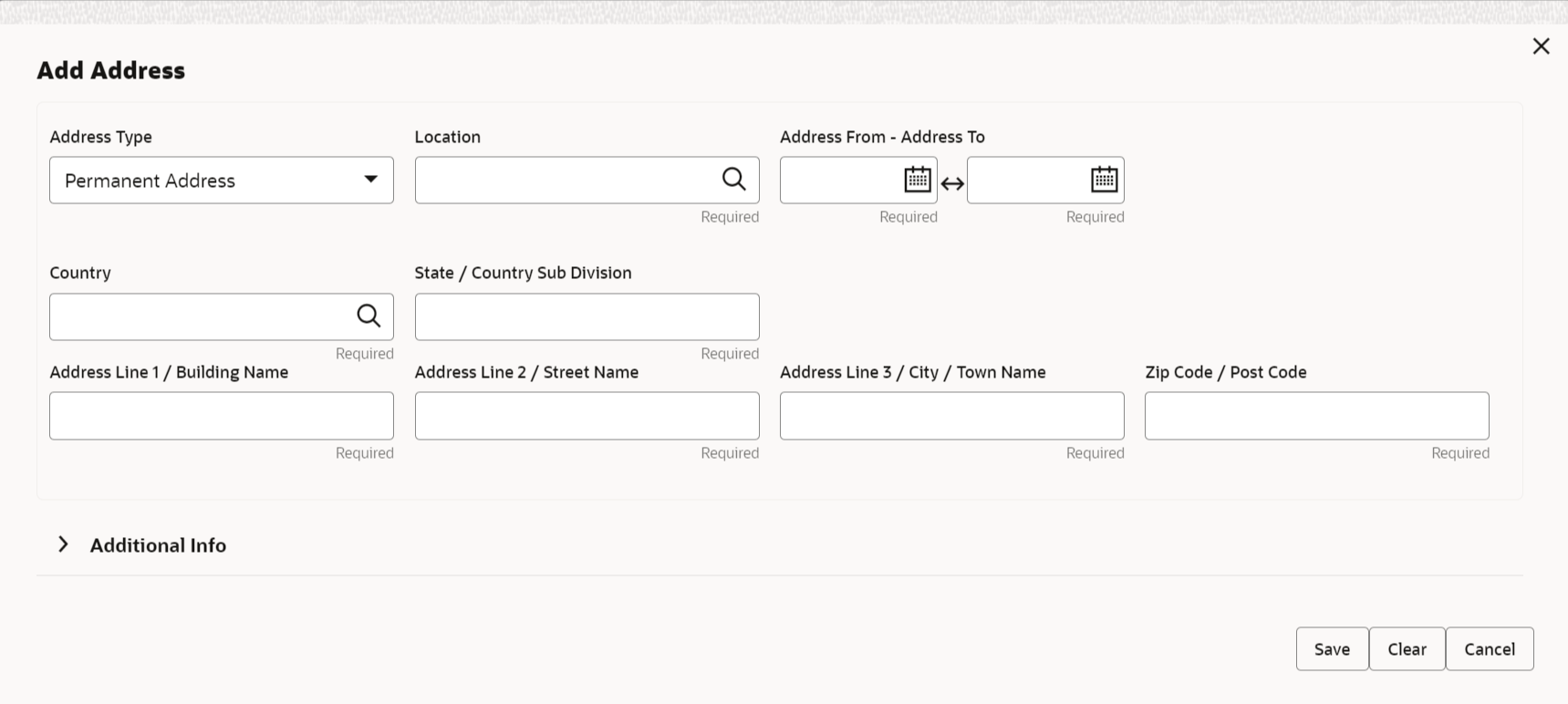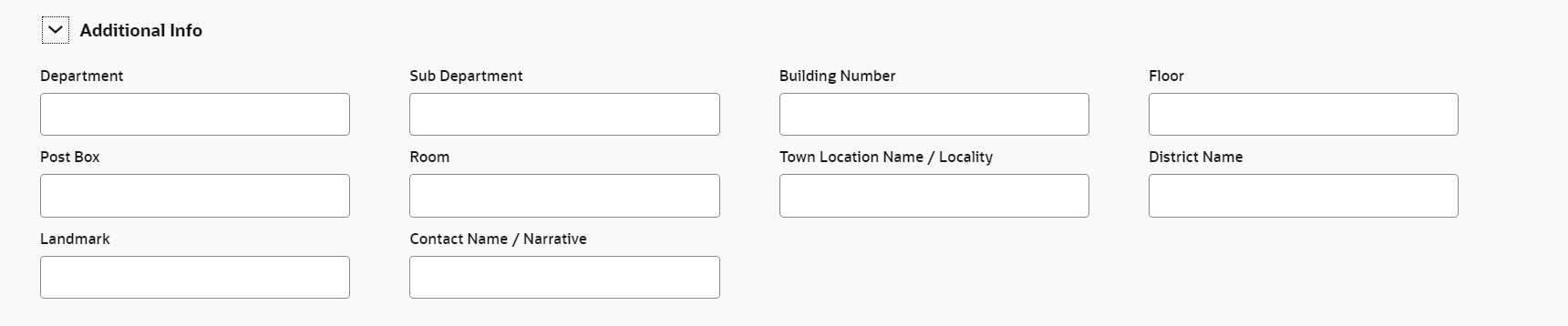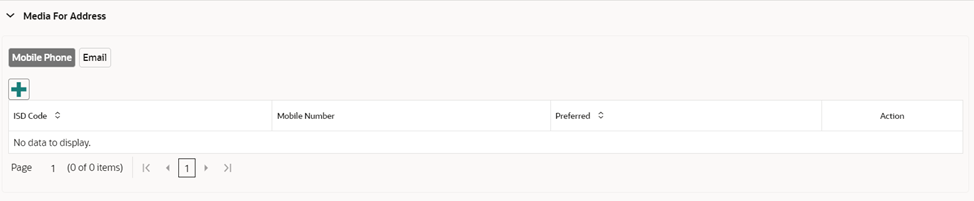1.1.1.1 Onboarding Initiation - Basic Details
This topic provides the basic details of Small and Medium Business Party such as Business Details, Contact Details, Address Details etc.
Note:
The fields marked as Required are mandatory.Quick Initiation - Basic Details screen captures the following data segments to onboard the customer.
Table 1-3 Data Segment - Description Note: Minimum address history
will be required, if configured, as per Address
Management Maintenance. Note:
Sl.No
Data Segment Name
Mandatory / Optional / Conditional
Description
1
Business Details
Mandatory
Data Segment to capture Business Details of the party.
2
Contact
Details
Optional
Data Segment to capture contact details of
the party such as Mobile, Email, Phone etc.
3
Current Address
Conditional
Data Segment to capture current address of the party such as current
communication address, current residential address,
etc.
4
Previous Address
Optional
Data Segment to capture previous addresses of the party such as previous
communication address, previous residential address, etc.
Multiple previous address for each of the address type can
be captured in previous address.
5
Tax Declaration
Optional
Data Segment to capture Tax Details of the party such as Form W8-BEN, W9
etc.
- On the Initiation - Basic Details screen, click and expand the Business Details section.The Business Details screen displays.
- On the Business Details screen, specify the additional
information related to the business.For more information on fields, refer to the field description table.
Table 1-4 Business Details – Field Description
Field Description Doing Business As Business name of the Small and medium Business. Business Name-1 Business name of the Small and medium Business. Business Name-2 Business name of the Small and medium Business. Business Name-3 Business name of the Small and medium Business. Business Name-4 Business name of the Small and medium Business. Date of Registration Registration Date of Small and medium Business. Country of Registration Registration country of of Small and medium Business. Common Core Maintenance: cmc country maintenance
State of Registration State of registration of SMB. State of registration dependent on country of registration. SMB Classification Classification of of Small and medium Business. Entity Code: SCT
Customer Category The classification of the party based on predefined categories. Common Core Maintenance: cmc country maintenance
SMB Registration Number SMB Registration number of Small and medium Business. Tax Identification Number Tax identification number of Small and medium Business. Goods and Services Tax Id GST number of Small and medium Business. Business License Business license number of Small and medium Business. Preferred Language The language the party prefers for communication. Common Core Maintenance: cmc country maintenance
Preferred Currency The currency the party prefers for transactions. Common Core Maintenance: cmc country maintenance
Relationship Manager ID The unique identifier of the relationship manager assigned to the party. Common Core Maintenance: cmc country maintenance
Origin Code A system-generated or predefined code indicating the origin of the party’s relationship with the organization. Entity Code: OGC
Sub-Origin Code A more specific classification of the origin code providing additional context. Entity Code: SO, SA, MCB, CMY.
Customer Access Group The designated user access group(s) for the party. Common Core Maintenance: cmc country maintenance
Entity Type Entity ID of Small and medium Business. Entity Code: ENT
Line Of Business Line of Business of Small and medium Business. Entity Code: LOB
KYC Verified A flag indicating whether the party has passed Know Your Customer (KYC) compliance checks (Y/N). Entity Code: BTY
NAICS Code NAICS Code. Employment Status Employment status Duplicate Merge A flag indicating if the party has potential duplicate records that can be merged. Referral Source The source through which the party was referred, such as an existing customer, agent, or marketing campaign. Entity Code: REF
Membership Start Date The date the party became a member of financial institution. Customer Status The status of the party in the system (e.g., Active, Inactive). Entity Code: CST
Sponsorship The entity or individual who has sponsored or referred the customer. Entity Code: SPR
Duplicate Override A flag indicating whether the user has manually overridden a duplicate party check. Frozen A flag indicating if the party is frozen due to regulatory or internal reasons. Bankrupt A flag indicating if the party has been legally declared bankrupt. Where About Unknown A flag indicating if the current location or status of the party is unknown. Deceased A flag indicating if the party is deceased. Date of deceased If the party is marked as deceased, the official date of death must be recorded (no future dates allowed). Date Marked for Deletion The date when the party’s record was marked for deletion. Field is only available during amendment and view process Facebook The URL of the party’s Facebook profile. Twitter The URL of the party’s Twitter (X) profile. Instagram The URL of the party’s Instagram profile. LinkedIn The URL of the party’s LinkedIn profile. Blog The URL of the party’s personal or professional blog. Tumblr The username or profile ID of the party on Tumblr. Last Contact Date The most recent date when the party contacted through any official communication channel. Field is only available during view process as a Data Segment. Source System The originating system or platform party contacted the financial institution. Field is only available during view process as a Data Segment. Activity Type The nature or type of activity associated with the party, such as transaction, inquiry, or service request. Field is only available during view process as a Data Segment. Reference Number A unique identifier assigned to a specific transaction, activity, or record related to the party. Field is only available during view process as a Data Segment. Remarks Additional comments, notes, or observations related to the party’s record or interaction. Field is only available during view process as a Data Segment Last Customer Update Date The most recent date when the party’s information was updated by the customer. Field is only available during view process as a Data Segment. Last System Update Date The most recent date when the party’s record was updated automatically by the system. Field is only available during view process as a Data Segment Note:
- The list of drop-down values is configurable through Entity Maintenance. For details on Entity Code Maintenance and the available values corresponding to each Entity Code, refer to the Oracle Banking Party Configurations User Guide.
- For details on Common Core Maintenance, refer to the Common Core User Guide.
- Click and expand the Contact Details data Segment.The Contact Details screen displays.
- On the Contact Details screen, under the
Mobile Phone and Email tabs,
specify the details. For more information on fields, refer to the field
description below.
Table 1-5 Media (Mobile Phone) – Field Description
Field Description ISD Code The International Subscriber Dialing (ISD) code for the mobile number. Contact Sub-type Sub-classification or type of contact within the main category. Entity Code: CSY
- Residence
- Business
- Mobile
- Others
Mobile Number The mobile phone number of the party. Preferred A flag indicating whether the provided mobile number is the party’s preferred address. Note:
- At-least one Mobile per Contact Subtype should be marked as preferred.
- Only one Mobile per Contact Subtype can be marked as preferred
Table 1-6 Media (Email) – Field Description
Field Description Email Id Email ID of the party. Contact Sub-type Sub-classification or type of contact within the main category. Entity Code: CSE
Preferred A flag indicating whether the provided Email is the party’s preferred address. - At-least one Email per Contact Subtype should be marked as preferred.
- Only one Email per Contact Subtype can be marked as preferred.
- Upload logo of the customer, if available.
- Click and expand the Address section.
- On the Basic Details screen, click and expand Previous Address segment.The Previous Address screen is displayed.
- On the Previous Address screen, click + icon.The Add Address pop-up screen is displayed.
- On the Add Address pop-up screen, specify the fields. For more information on the fields, refer to the filed description table.
Table 1-7 Add Address – Field Description
Field Description Address Type The category of the current address, such as Residential, Communication. Entity Code: ATY
Address type can be configured as mandatory using Address Management. Refer to the Oracle Banking Party Configurations User Guide for more details.
Location The geographical location or area where the current address is situated. Party Maintenance: obpy location maintenance. Refer to the Oracle Banking Party Configurations User Guide for more details.
Preferred A flag indicating whether the provided address is the party’s preferred address. - At-least one address per address type should be marked as preferred.
- Only one address per address type can be marked as preferred.
Address Since The date from which the current address is considered valid and active. Address Line 1 / Building Name The first line of the current address, typically including the building name or primary address details. Address Line 2 / Street Name The second line of the address, usually containing the street name or additional address details. Address Line 3 / City / Town Name The third line of the address, typically specifying the city or town. State / Country Subdivision The state, province, or region of the provided current address. List of states is populated based on selected country. Common Core Maintenance: cmc state maintenance.
Country The country where the provided current address is located. Common Core Maintenance: cmc country maintenance.
Zip Code / Post Code The postal or ZIP code associated with the current address. Zip +4 The extended ZIP+4 code for addresses in certain countries, providing more precise location details. Address Source The origin of the address data, such as Customer Provided, System Generated, or Government Database. Entity Code: ADS
- On the Add Address pop-up screen, click and expand Additional Info segment.The Additional Info data segment is displayed.
- Specify the details in the Additional Info segment. For more information on fields, refer to the field description table.
Table 1-8 Additional Info – Field Description
Field Description Department The department or business unit located at the provided current address, if applicable. Sub Department A more specific division or section within the department at the given address Building Number The specific building number associated with the current address. Floor The floor number within the building where the party is located, if applicable. Post Box The designated post office box number assigned to the party, if applicable. Room The specific room or suite number associated with the current address. Town Location Name / Locality The town, locality, or neighborhood where the current address is situated. District Name The district or administrative division where the provided current address is located. Landmark A notable landmark or point of reference near the provided current address. Contact Name / Narrative The name of the contact person or a locality identifier associated with the current address. Note:
Refer to the Oracle Banking Party Configurations User Guide for entity maintenance. - On the Add Address screen, in the Media For
Address segment, specify the details under the Mobile
Phone tab.
- On the Mobile tab, click +
icon.The Add Mobile Number pop-up screen is displayed.
- Specify the details in the Add Mobile Number pop-up
screen. For more information on the fields, refer to the field description
table.
Table 1-9 Media (Mobile Phone) – Field Description
Field Description ISD Code The International Subscriber Dialing (ISD) code for the mobile number. Mobile Number The mobile phone number of the party. Preferred A flag indicating whether the provided mobile number is the party’s preferred address. - At-least one Mobile per Contact Subtype should be marked as preferred.
- Only one Mobile per Contact Subtype can be marked as preferred
- On the Add Address screen, in the
Media segment, specify the details under the
Email tab.
- On the Email tab, click +
icon.The Add Email pop-up screen is displayed.
- Specify the details in the Add Email pop-up screen. For
more information on the fields, refer to the field description table.
Table 1-10 Media
Field Description Email Id Email ID of the party. Preferred A flag indicating whether the provided Email is the party’s preferred address. - At-least one Mobile per Contact Subtype should be marked as preferred.
- Only one Mobile per Contact Subtype can be marked as preferred
Note:
Refer to the Oracle Banking Party Configurations User Guide for entity maintenance. - Click and expand Tax Declaration section.The Tax Declaration screen is displayed.
- Click on the
 button to specify the details.The Add Tax pop-up screen is displayed.
button to specify the details.The Add Tax pop-up screen is displayed. - On Add Tax pop-up screen, specify the fields. For more
information on fields, refer to the fields description table.
Table 1-11 Add Tax – Field Description
Field Description Tax Resident Status Indicates the party’s tax residency status (e.g., Resident, Non-Resident). Entity Code: RES
TIN Type The type of tax identification number (TIN) provided by the party (e.g., Social Security Number, PAN). Entity Code: TINT
TIN Status The status of the tax identification number (e.g., Valid, Pending, Invalid). Entity Code: TNNR, TNR
Note:
List of TIN Status is populated based on Tax Resident Status- Non-Resident
Alien
- Certified
- Certified – Due for recertification
- Uncertified – No W8-BEN Received
- Uncertified – Recertification past due
- Resident Alien/Citizen
- Certified
- TIN Applied for
- Missing Tin
- Incorrect TIN
- TIN Captured but Not Certified
Tax Identification Number The specific tax identification number assigned to the party. Note:
Format of Tax Identification Number is dependent on TIN Type selected- TIN Cannot start with 9
- Social Security Number - xxx-xx-xxxx
- Employer Identification Number - xx-xxxxxxx
- Adoption Tax Identification Number - xxx-xx-xxxx
- Individual Tax Identification Number - xxx-xx-xxxx
- Foreign Tax Identification Number - Free Text
Foreign Tax Identification Number The foreign tax identification number provided if the party is subject to tax in a foreign jurisdiction. Form Type The type of form associated with the party’s tax information (e.g., W-9, W-8BEN). Form Type is dependent on Resident Status.
Entity Code: FRT
Note:
Form type is auto-populated based on Tax Resident Status selected- Non-Resident Alien - Form W8
- Resident Alien/Citizen - Form W9
Form Start Date The start date of the validity period for W8 and W9 Form. Note:
Form Start Date is auto-populated as current branch date and it can be modified.Form End Date The end date of the validity period for W8 and W9 Form. Note:
- The date will be auto-calculated for Form W8 as current year plus 3 years.
- The till date is not applicable for Form W9.
- If resident status Entity Codes are configured other than available values, the valid from date will be available for user to select.
Certification Date The date when the tax certification for the party was issued or validated. Note:
Certification Date cannot be a future date or less than party onboarding date.Backup Withholding Exemption A flag indicating if the party is exempt from withholding tax. This field is used to determine if the party is exempt from backup withholding, which is a federal tax withheld from certain payments if the IRS has not received a proper tax identification number or if certain conditions are met. Claiming this exemption ensures that no backup withholding tax is applied to applicable payments.
Backup Withholding Code The code assigned for withholding tax purposes. Entity Code: BWC
Tax Country Code The country code associated with the party's tax jurisdiction. Party Maintenance: obpy tax country maintenance.
Tax Province Code The province or region code within the tax jurisdiction of the party. Tax Province code is available based on Tax Country Code selected. Party Maintenance: obpy tax country maintenance
Certification Code A code representing the type or classification of the tax certification provided for the party. Entity Code: TCC
Backup Withholding Stop Page A code used to indicate if withholding tax payments should be stopped for the party. Entity Code: BWS
Type of Notice Indicates Type of Notice issued to the party. Notice Received Date The date when notice was received by financial institution. Notice Sent Date The date when the notice sent to the party. Compliance Date The date the party complied with the requirements of the notice. - Non-Resident
Alien
- Click Next to move to the Stakeholders Details screen.
Parent topic: Onboarding Initiation