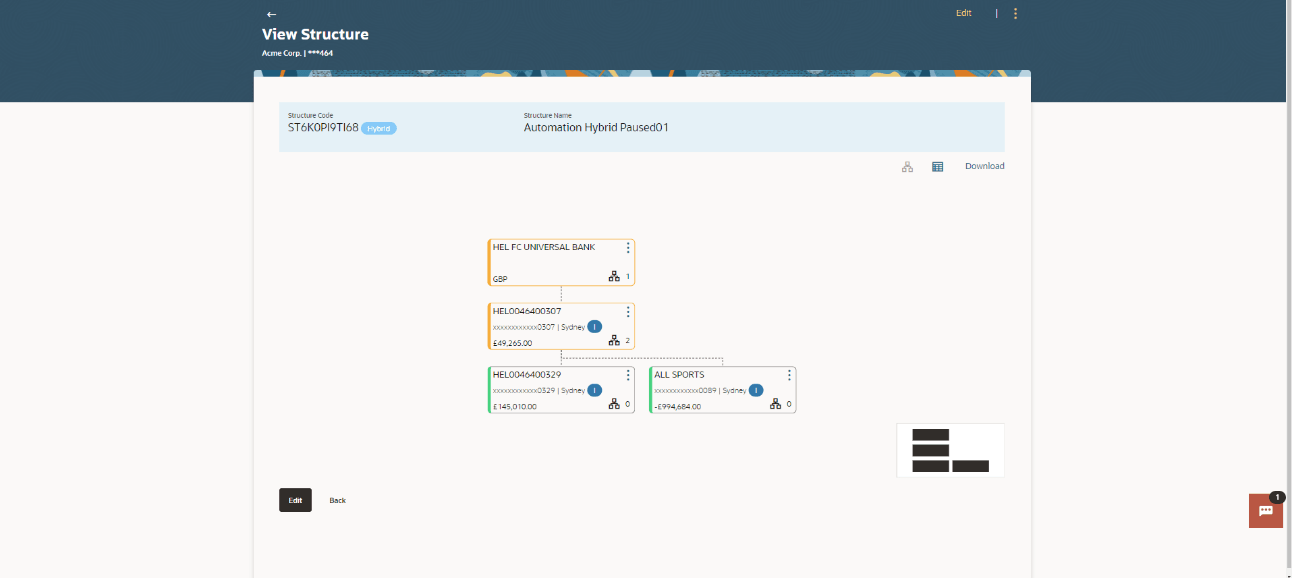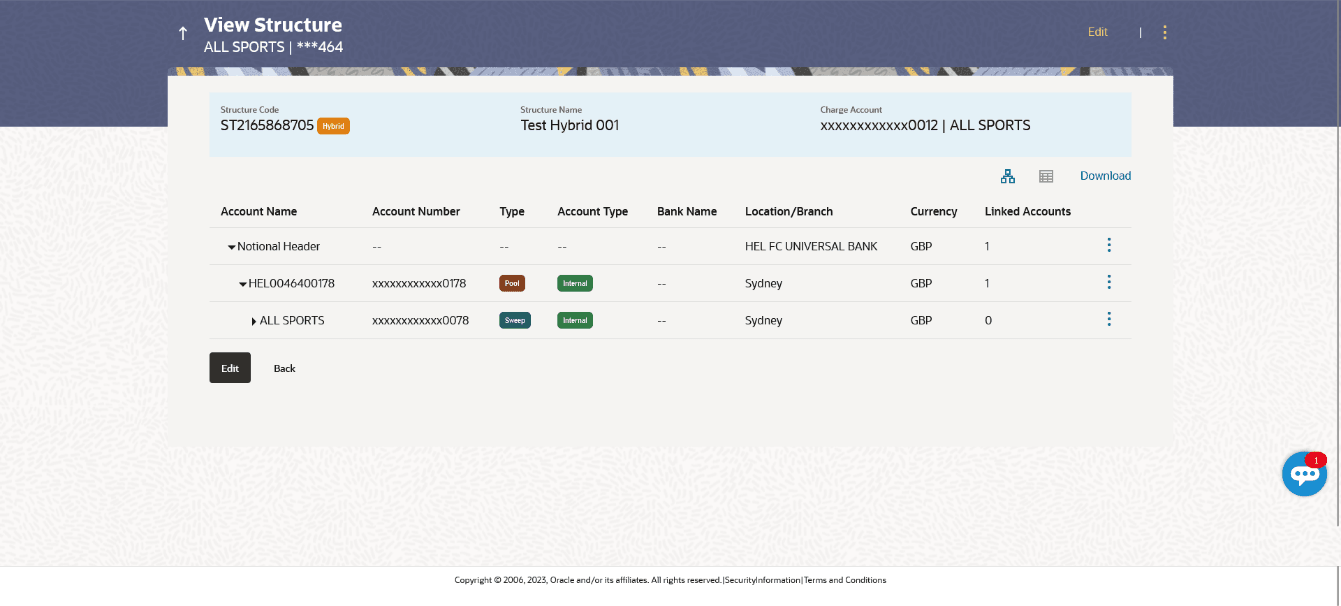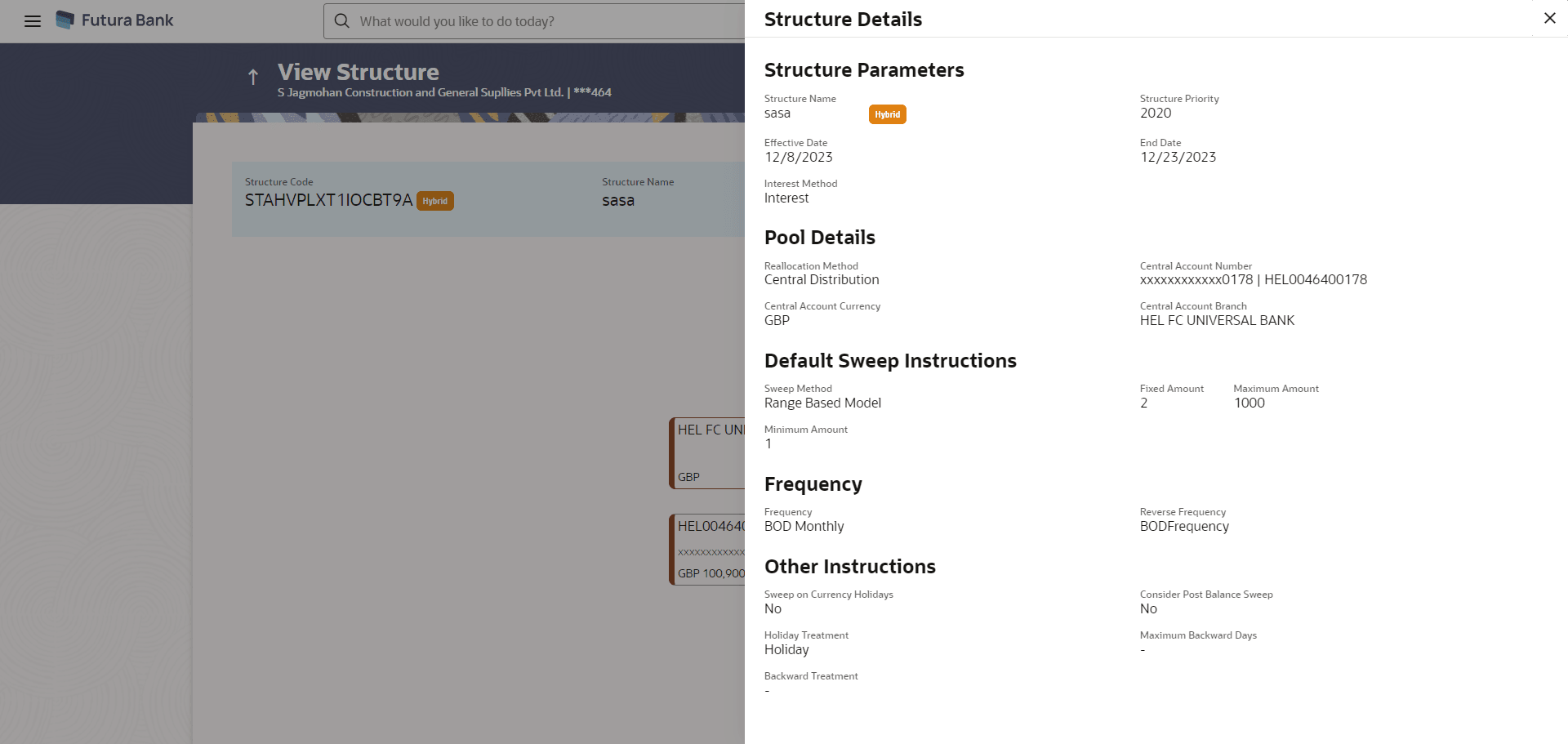3.3.3 View Structure - Hybrid
This topic describes about View Hybrid Structure screen, user can view the hierarchical relationship between the accounts.
Figure 3-92 View Hybrid Structure – Tree View
Note:
Only header node and its immediate child accounts will appear on the screen initially. To view further nodes, click on the respective nodes to expand and view its child accounts. Pagination will be displayed at every level of structure layer and displayed if the number of nodes exceeds the allowed limit as per the configuration.- Click
 to view the account structure in the table view.The View Hybrid Structure - Table View screen displays.For more information on fields, refer to the field description table.
to view the account structure in the table view.The View Hybrid Structure - Table View screen displays.For more information on fields, refer to the field description table.Figure 3-93 View Hybrid Structure - Table View
Table 3-61 View Hybrid Structure - Table View – Field Description
Field Description Structure Code Displays the structure ID of the structure. Structure Type Displays the type of the structure. Structure Name Displays the name of the account structure. Charge Account Displays the charge account number in masked format and account name. Note: Only the account number will be displayed for inaccessible accounts.
Notional Header Account Information displayed for notional header account card in tree view. Branch Displays the branch name for the header account. Currency Displays the currency for the header account. Account Name Displays the name of the account. Note: This field is greyed out for the accounts which the user does not have access.
Account Number Displays the account number of the account in masked format. Note: This field is gray out for the accounts which the user does not have access.
Location Displays the location of the account. Account Type Displays the type of account. The available options are:- I: An account which is internal to the bank.
- E: An account which is external to the bank and linked for liquidity management.
Account Balance Displays the currency and the available balance in the account. Note: Account balance will not get displayed if the account is inaccessible.
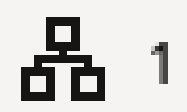
Displays the number of the child account linked to the parent account. Header Account Information displayed for header account and each child account card in table view. Account Name Displays the name of the customer linked to the account. Account Number Displays the account number of the account in masked format. Note: Account number with inaccessible tags are displayed when the user does not have access.
Type Displays the type of structure. Account Type Displays the type of account. The available options are:- Internal: An account which is internal to the bank.
- External: An account which is external to the bank and linked for liquidity management.
Bank Name Displays the name of the bank. Location/Branch Displays the location/branch name of the bank. Currency Displays the currency of the account. Linked Accounts Displays the number of the child account(s) linked to the parent account. Note:
Only header node and its immediate child accounts will appear on the screen initially. To view further nodes, click on the respective nodes to expand and view its child accounts. - Click
 on the account card.
on the account card.- Click Account Details to view the account details.
The Account Details overlay screen displays. Refer, View Structure - Sweep.
Note:
User can view the Account Details of the accounts to which he has access. - Click Reallocation to view the reallocation details. This
option will be enabled only if the parent accounts nodes are expanded.
The Reallocation overlay displays for pool account pairs. For more information refer, View Structure - Pool.
- Click Child Instructions to view the child instructions. This
option will be enabled only if the parent accounts nodes are expanded.
The View Instructions overlay displays for sweep account pairs. For more information refer, View Structure - Sweep.
- Click Account Details to view the account details.
- Click Edit to edit the account structure. For more information refer, Edit Hybrid Structure.
- Click the
 on the View Structure – Hybrid screen.
on the View Structure – Hybrid screen.- Click Structure Details to view the structure
parameters.
The View Hybrid Structure - Structure Details overlay screen displays.
The following screen is displayed to the user on accessing Structure Details option available on View Hybrid Structure screen. The parameters set at the account structure level are shown on the screen.
For more information on fields, refer to the field description table.Figure 3-94 View Hybrid Structure - Structure Details
Table 3-62 View Hybrid Structure - Structure Details - Field Description
Field Description Structure Parameter Information specified in below fields are related to structure parameter. Structure Name Displays the name of the hybrid structure. Structure Type Displays the type of Structure. Structure Priority Displays the priority of the account structure. Effective Date Displays the date from which the sweep structure execution should take place. End Date Displays the date till which the sweep structure execution should take place. Charge Account Displays the charge account number in masked format and account name from which the charges can be collected. Note: Only the account number will be displayed for inaccessible accounts.
Interest Method Displays the method by which the interest is calculated. Pool Details Information specified in below fields are related to pool details. Reallocation Method Displays the reallocation method set at the parent and child account pair. Central Account Number Displays the account in which the interest arrived is credited to one central account, which can be any one of the participating accounts or a separate account. This field appears if the user select Central Distribution from the Reallocation Method list.
Note: If central account is inaccessible then the central account number will not display.
Central Account Currency Displays the currency and branch of the central account. This field appears if the user select Central Distribution from the Reallocation Method list.
Central Account Branch Displays the currency and branch of the central account. This field appears if the user select Central Distribution from the Reallocation Method list.
Default Sweep Instructions Information specified in below fields are related to default sweep instructions. Sweep Method Displays the sweep method that is to be applied to the structure. Fixed Amount Displays the fixed amount set for executing sweep. Maximum Displays the maximum amount set for executing sweep. Maximum Deficit Displays the maximum deficit amount set for executing sweep. Minimum Displays the minimum amount set for executing sweep. Minimum Deficit Displays the minimum deficit amount set for executing sweep. Threshold Amount Displays the threshold amount for which the sweep is executed (if set). Multiple Displays the amount in multiples of which the sweep is executed. Frequency Displays the frequency at which the sweep is executed. Reverse Sweep Allowed Displays whether the reverse sweep is enabled for the account pair. Reverse Sweep Frequency Displays the reverse sweep frequency at which the reverse sweep is executed. Pause Instructions This section will appear only for the structures is in pause status. Pause Start Date Displays the pause start date for the structure. Pause End Date Displays the pause end date for the structure. Other Instructions Information specified in below fields are related to other instruction. Consider Post Sweep Balance Displays whether the post sweep balance is considered. Sweep on Currency Holiday Displays whether the sweep on currency holiday is enabled. Currency Holiday Rate Displays the interest rate on currency holiday. The field appears only if Sweep on Currency Holidays is enabled.
Holiday Treatment Displays the holiday treatment. The available options are: - Holiday
- Next Working Date
- Previous Working Date
Maximum Backward days Displays the maximum backward days. This field displays the - when the Holiday Treatment is selected other than Previous Working Date. Backward Treatment Displays the backward treatment. This field displays the - when the Holiday Treatment is selected other than Previous Working Date. - Click Pause Structure to pause the account structure. For more information refer, Pause Account Structure.
- Click Download to download the account structure.
- Click Cancel to cancel the operation and navigate back to the Dashboard.
- Click Back to navigate back to the previous screen.
- Click Structure Details to view the structure
parameters.
- Click
 to close the overlay screen displayed with structure parameters.
to close the overlay screen displayed with structure parameters.
Parent topic: View Account Structure