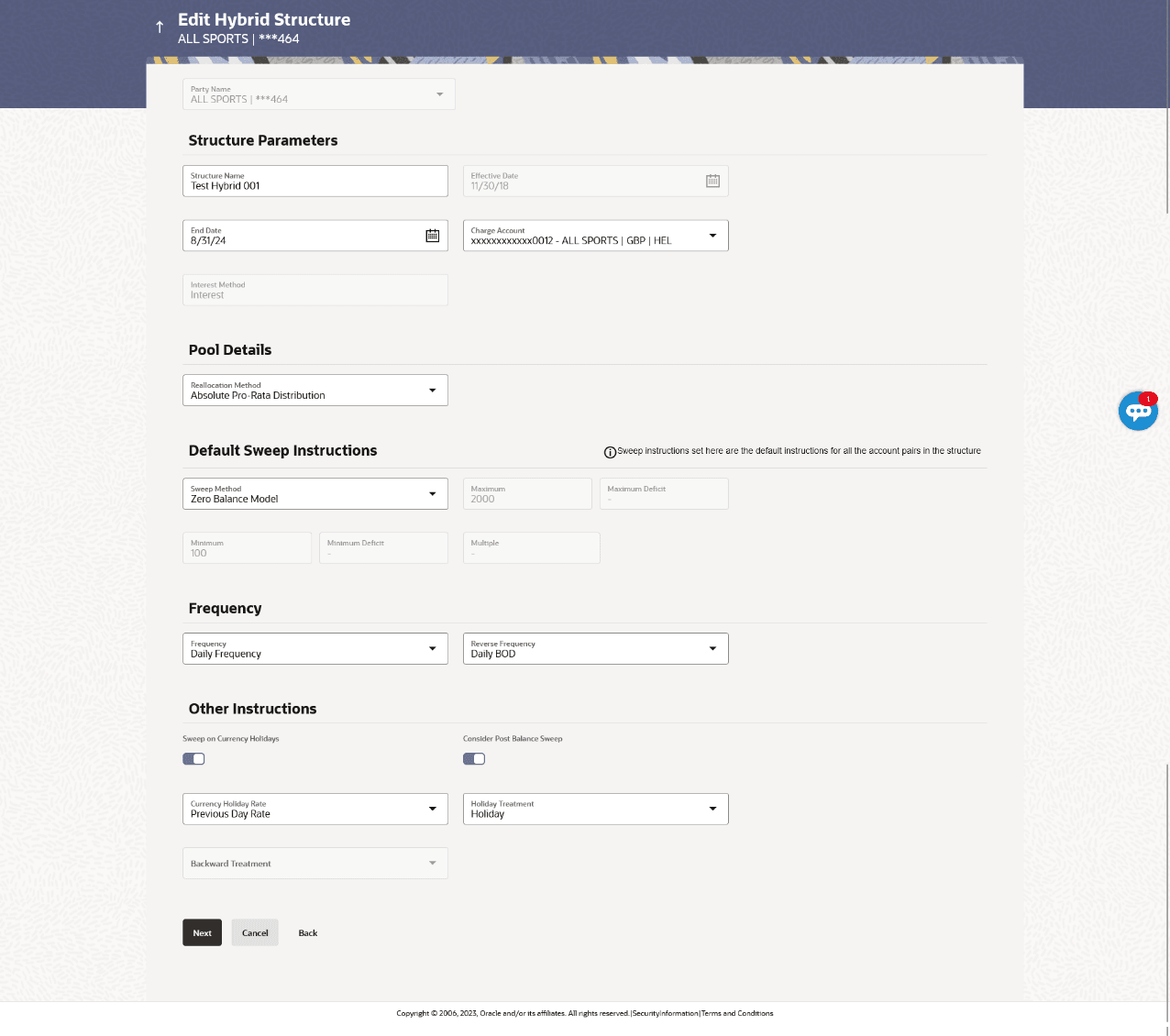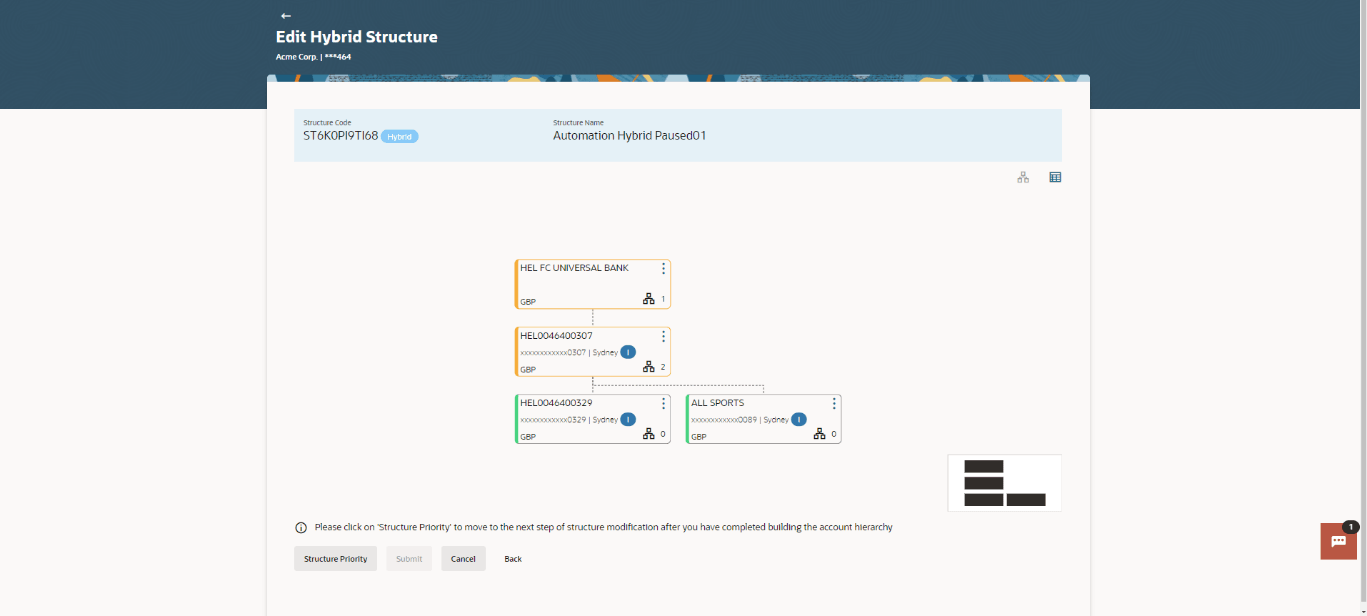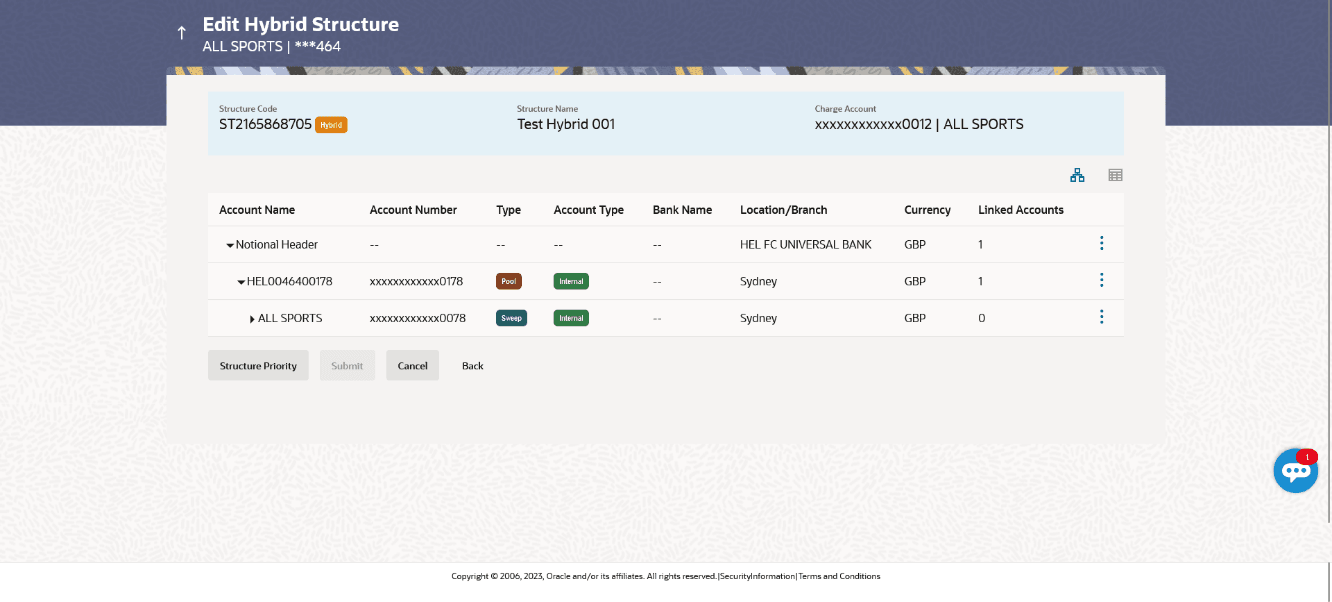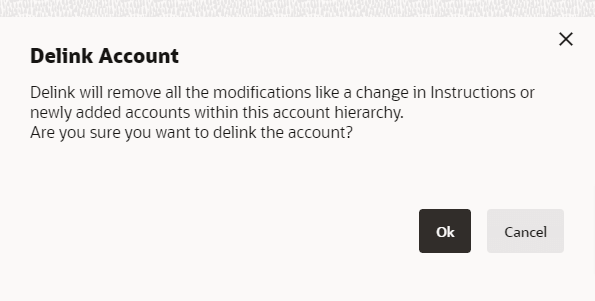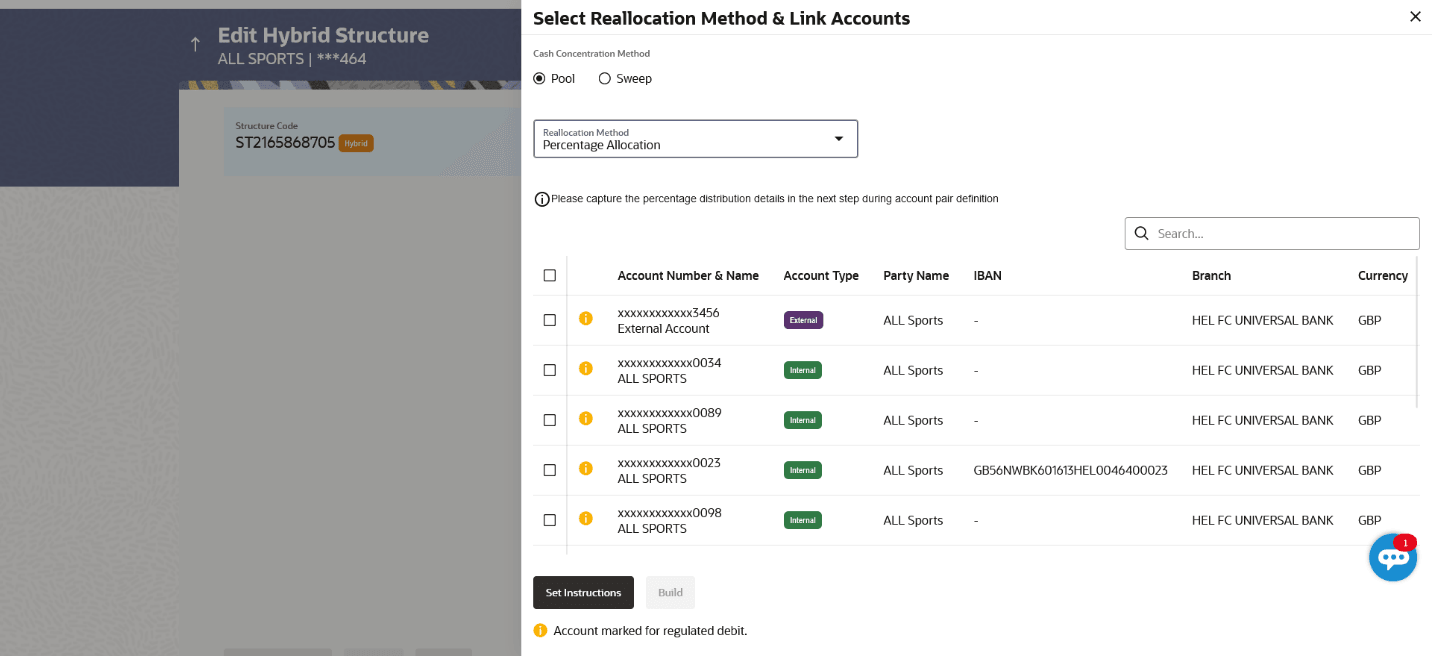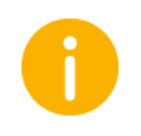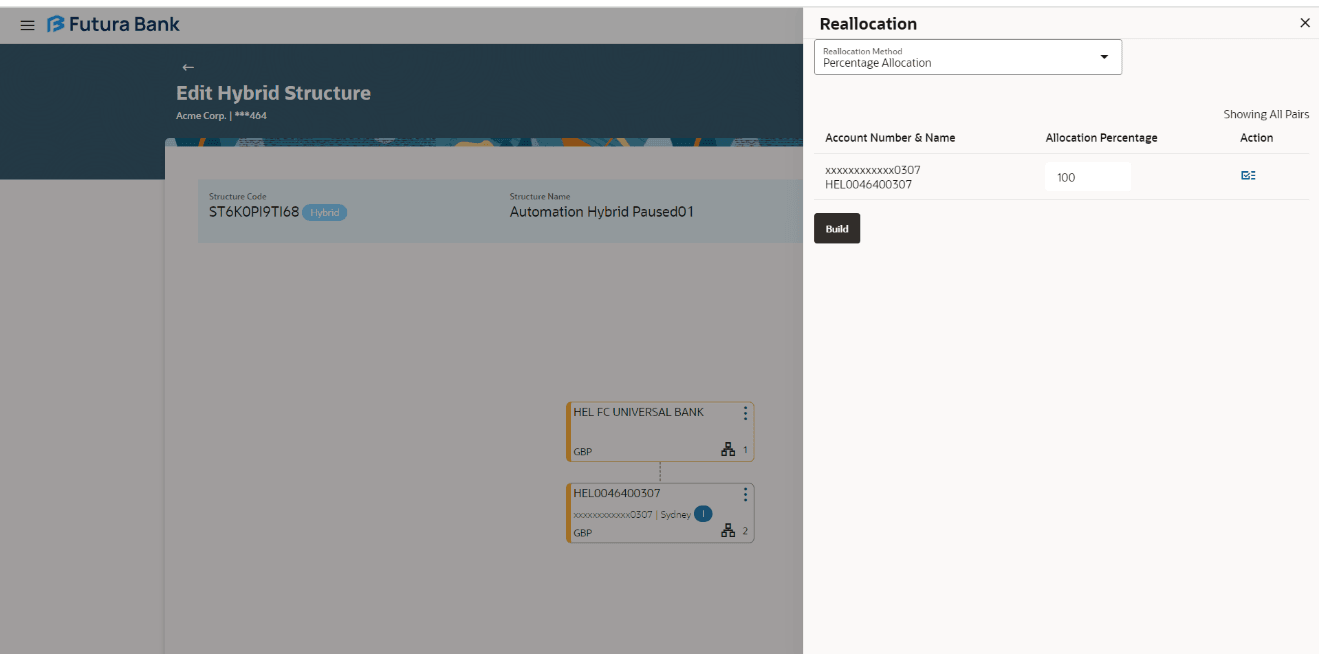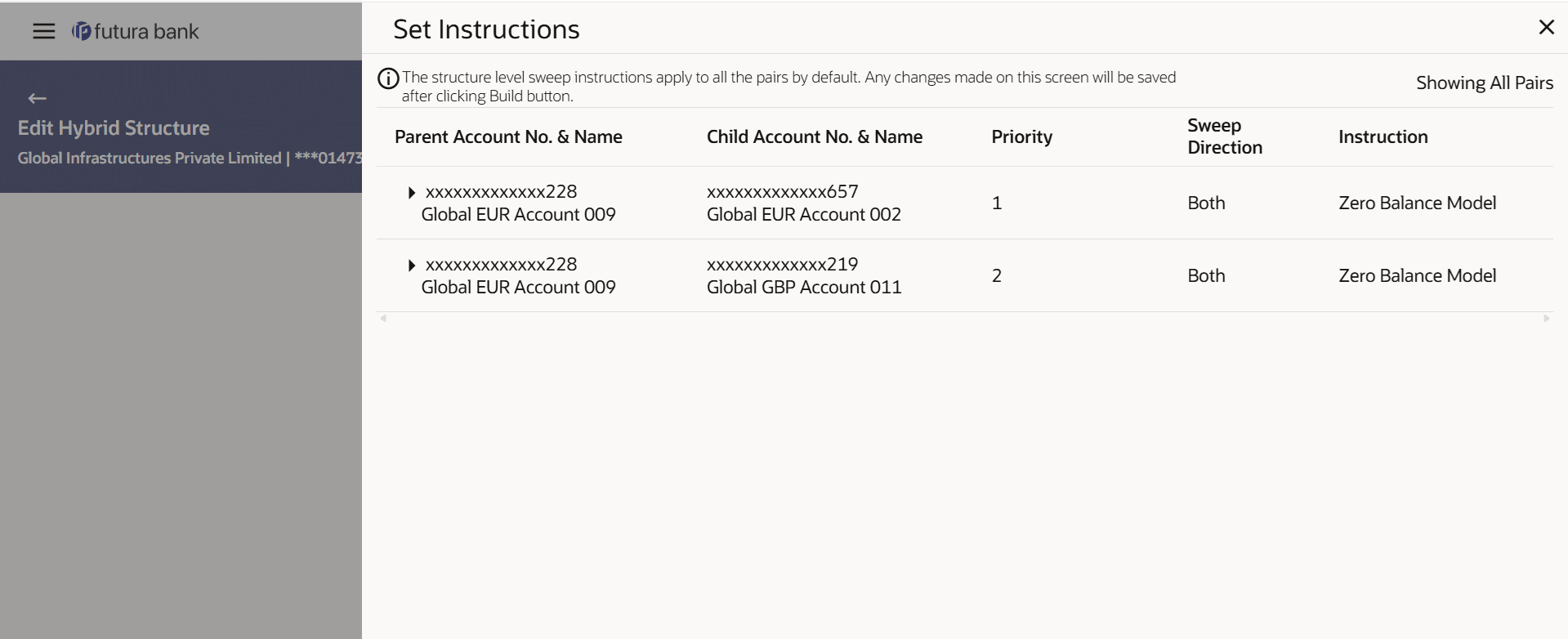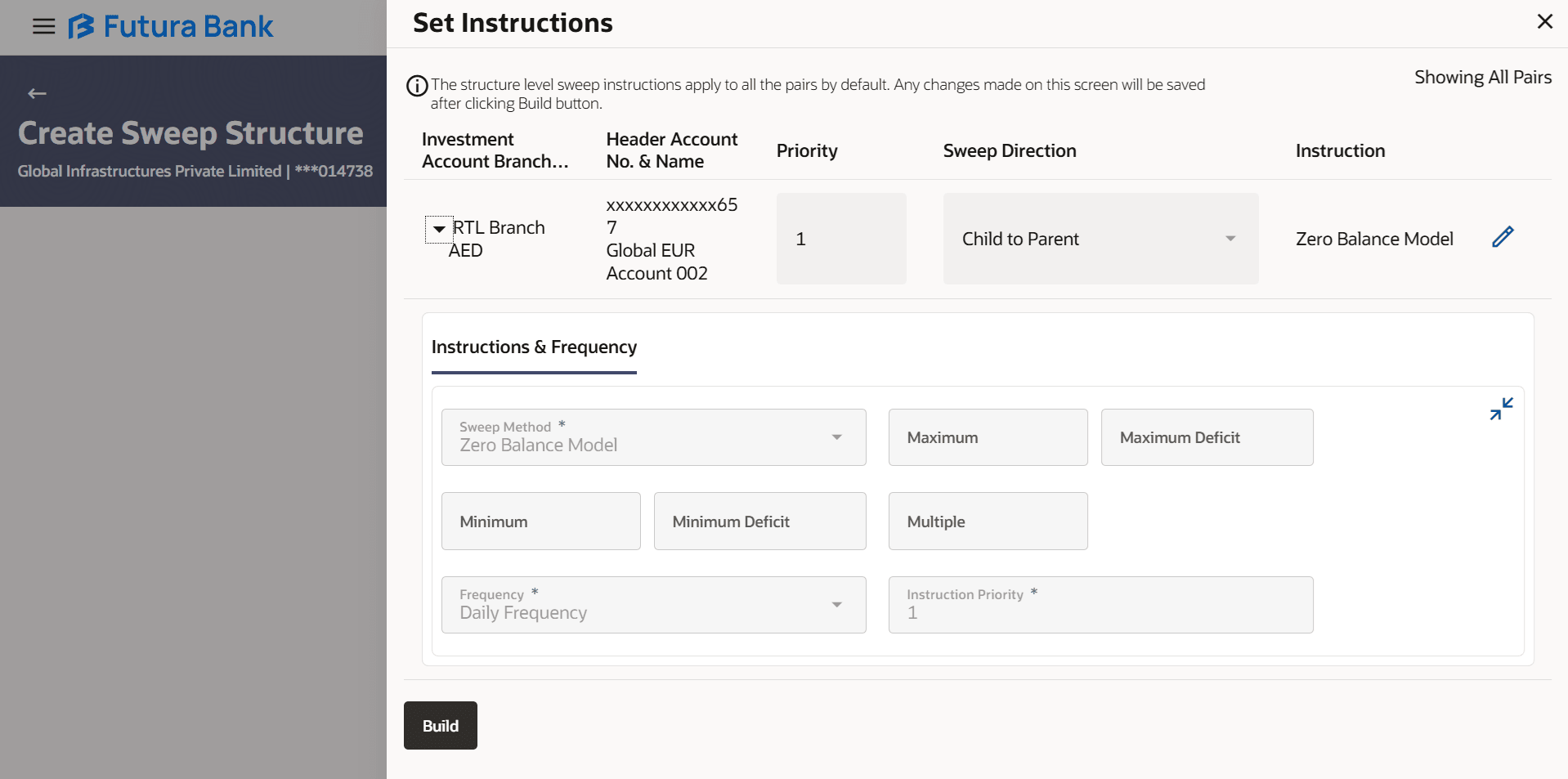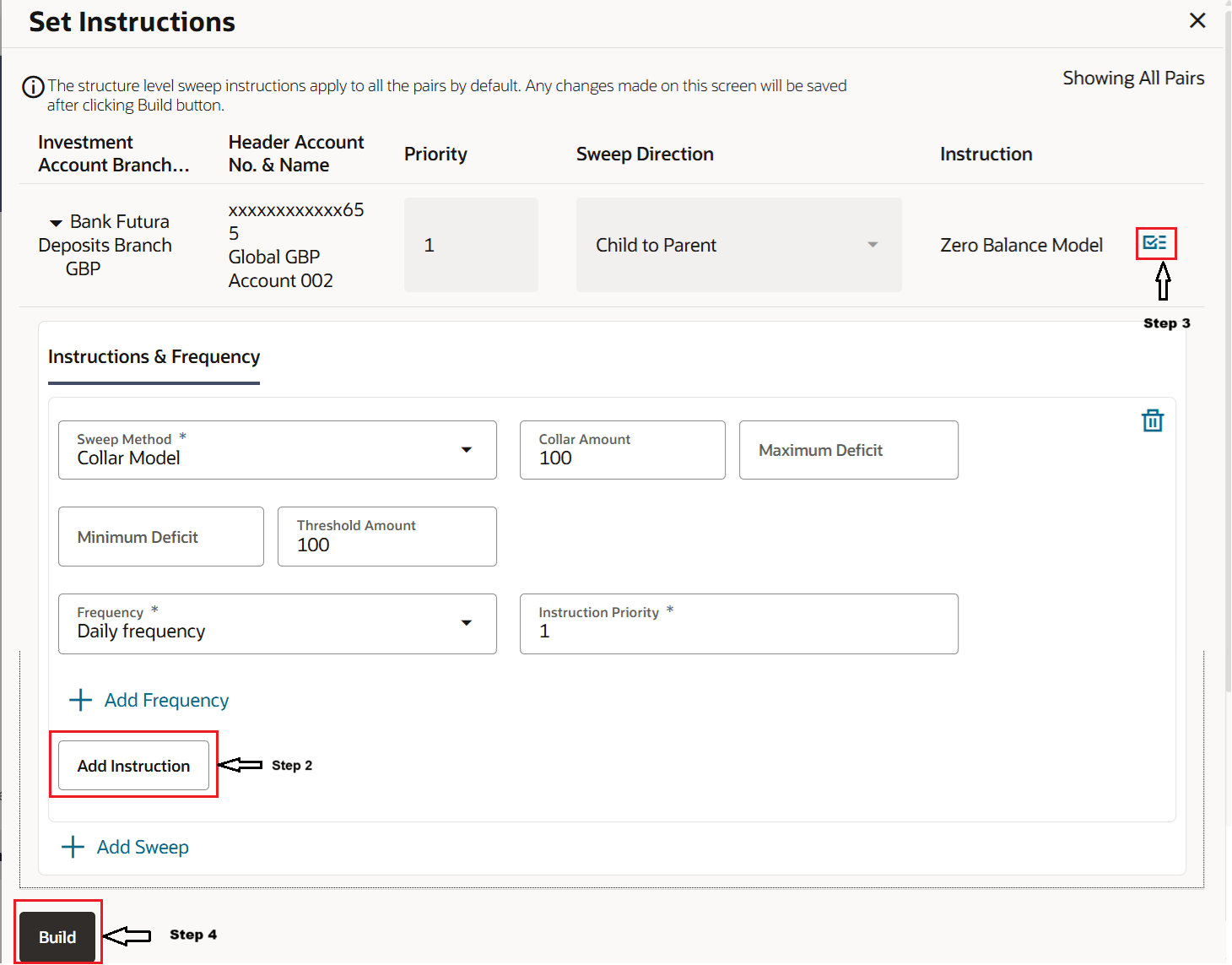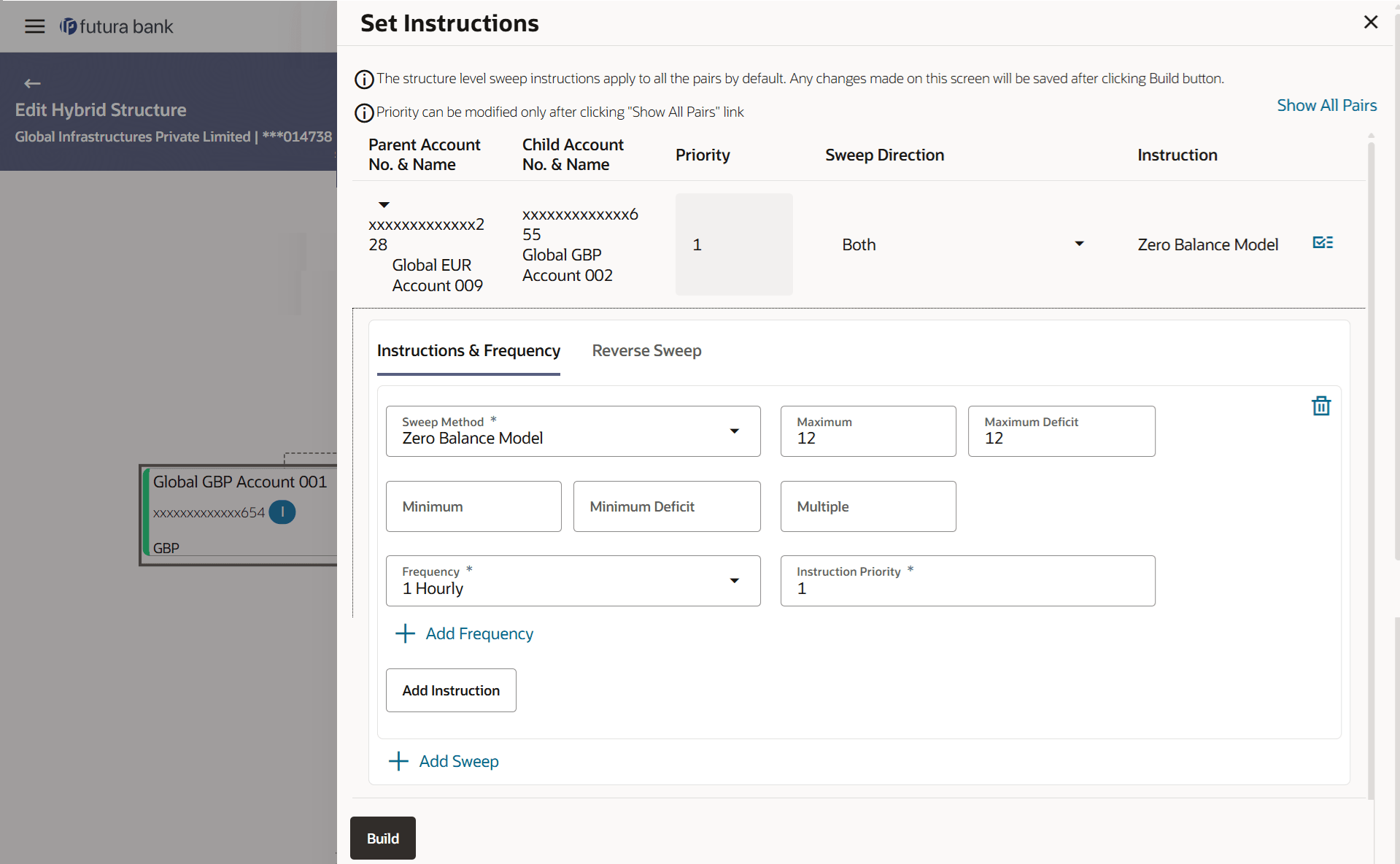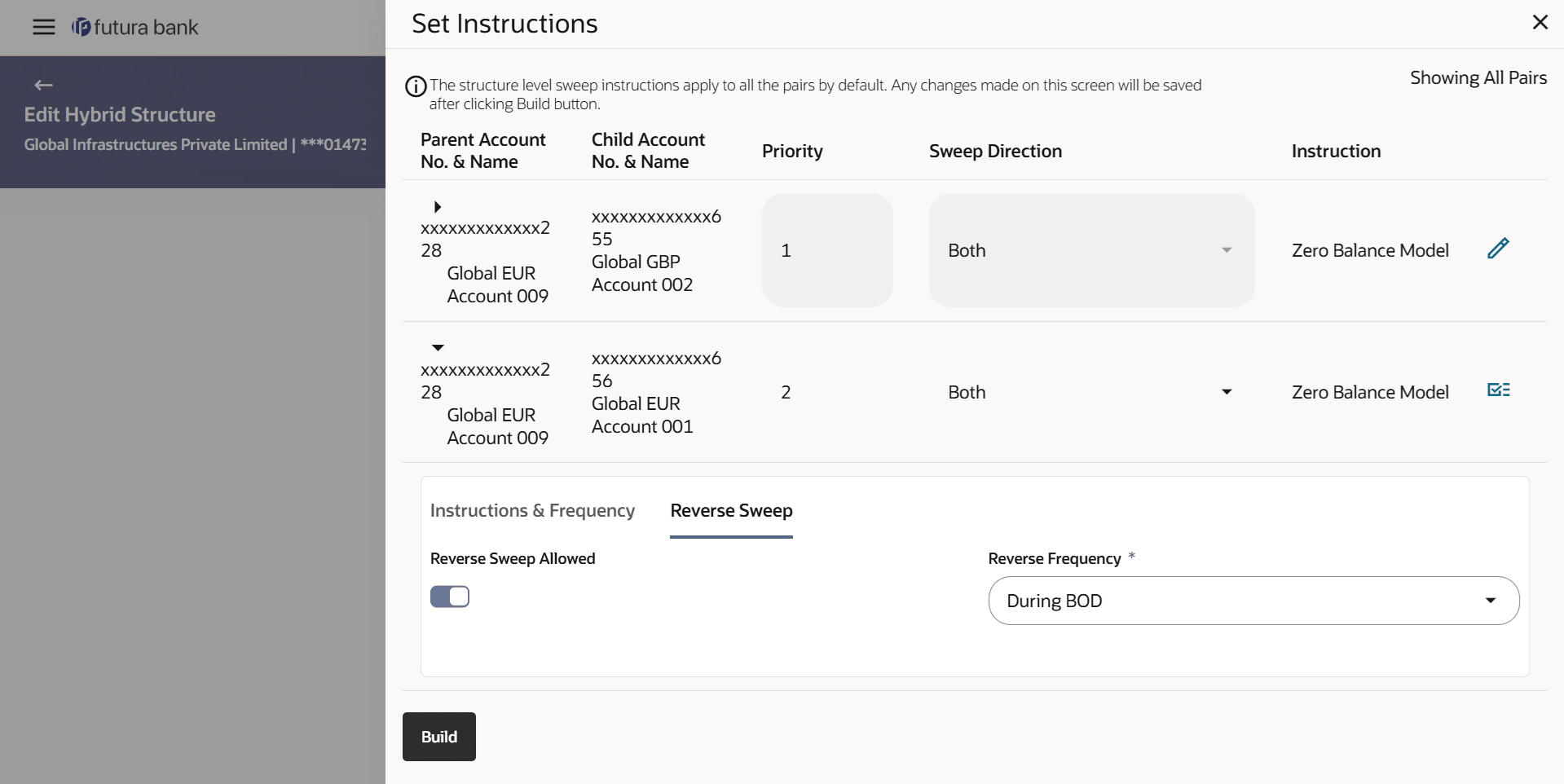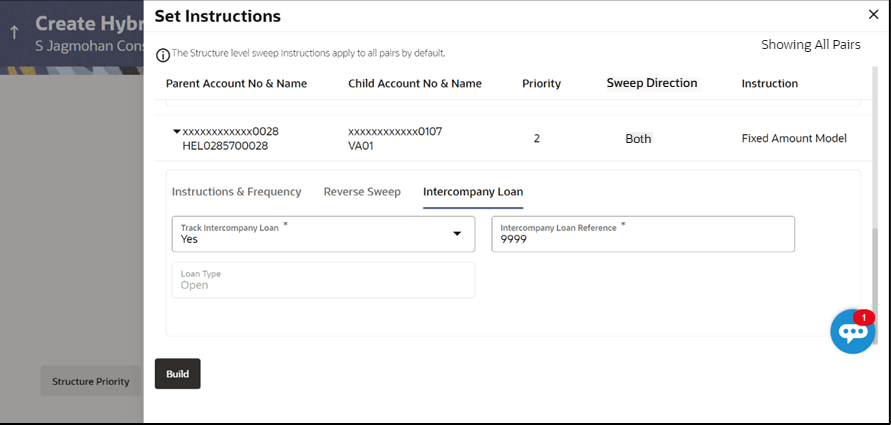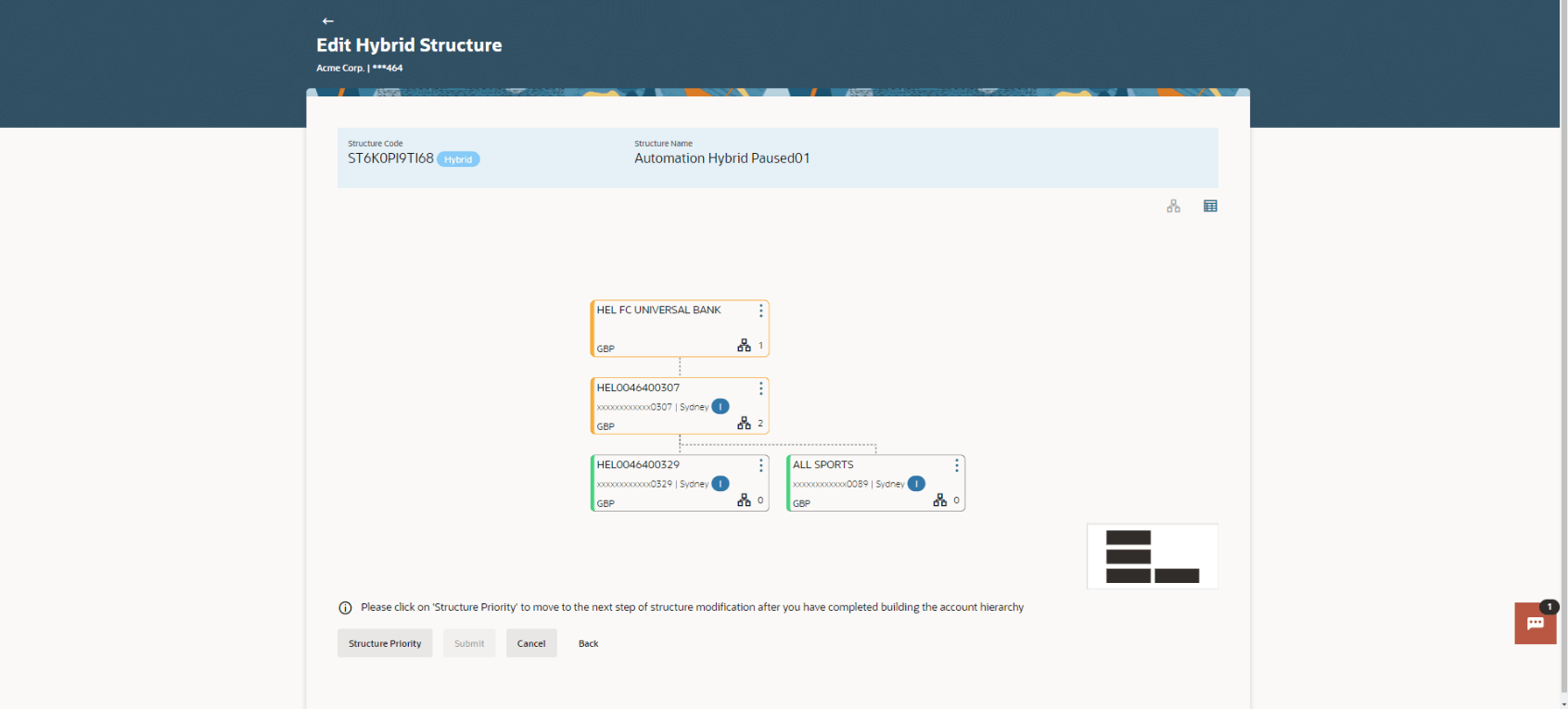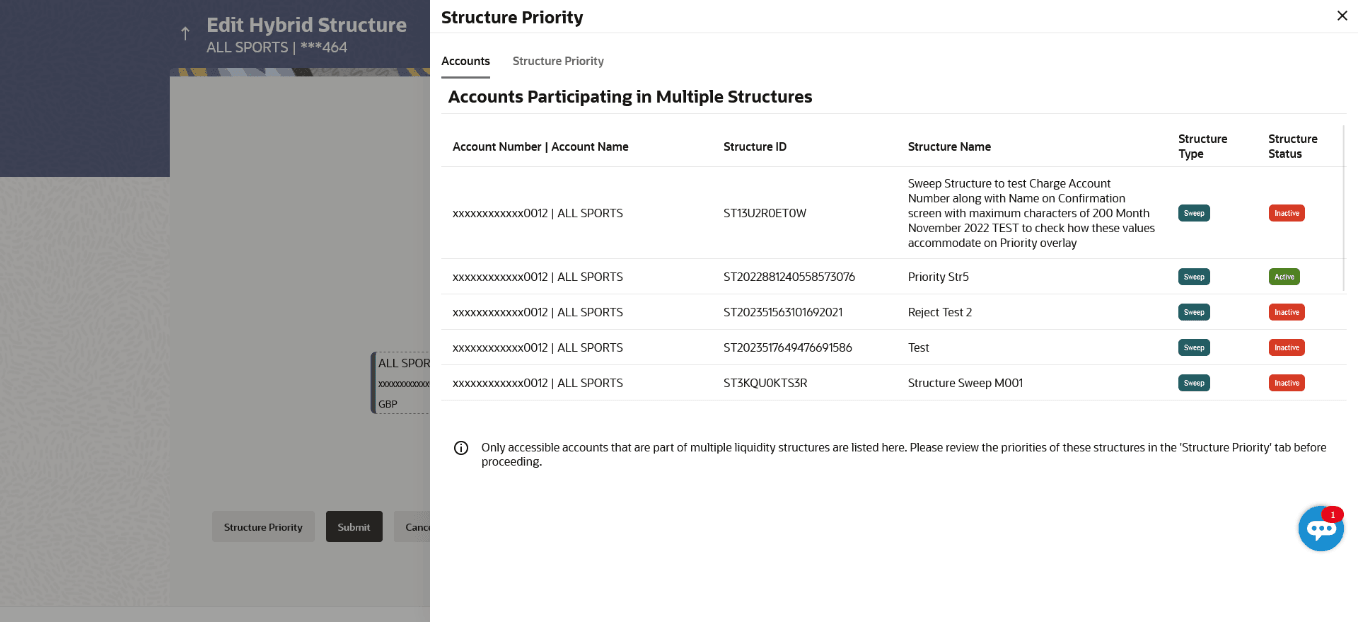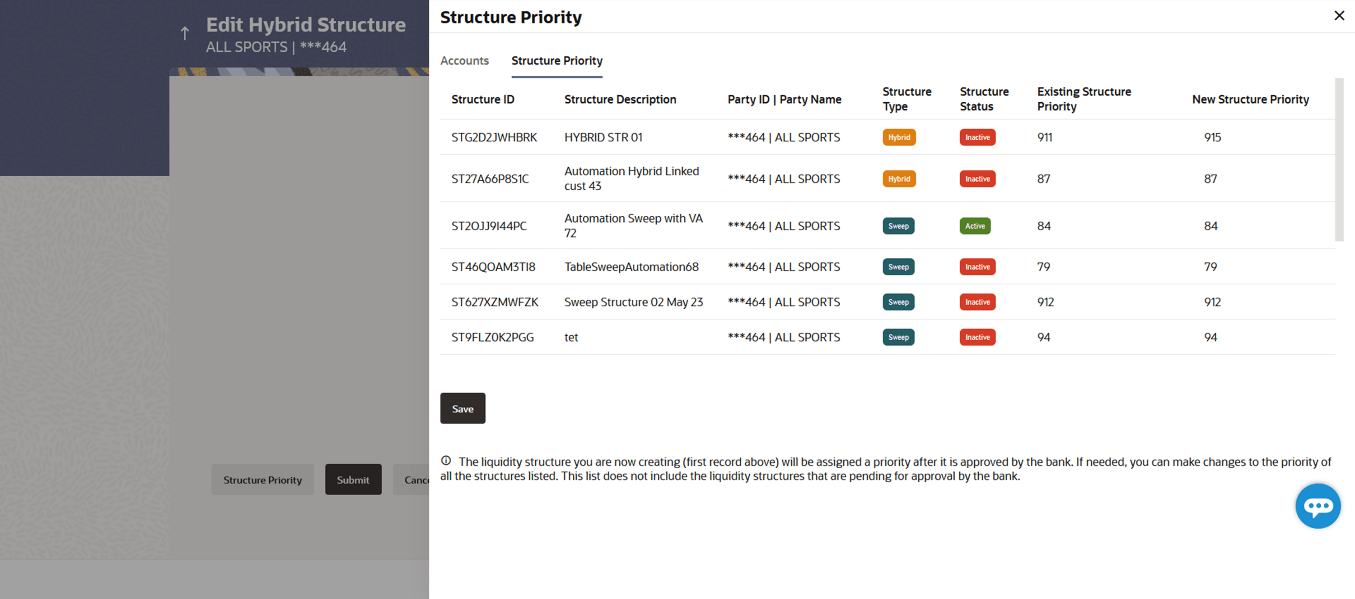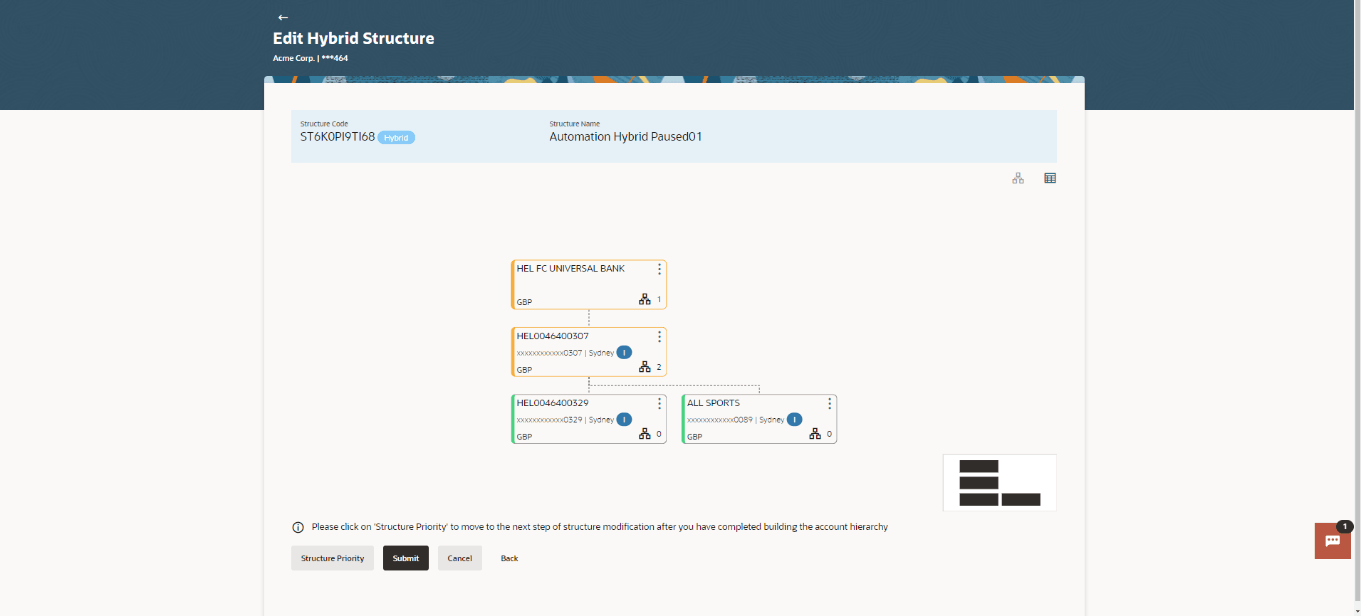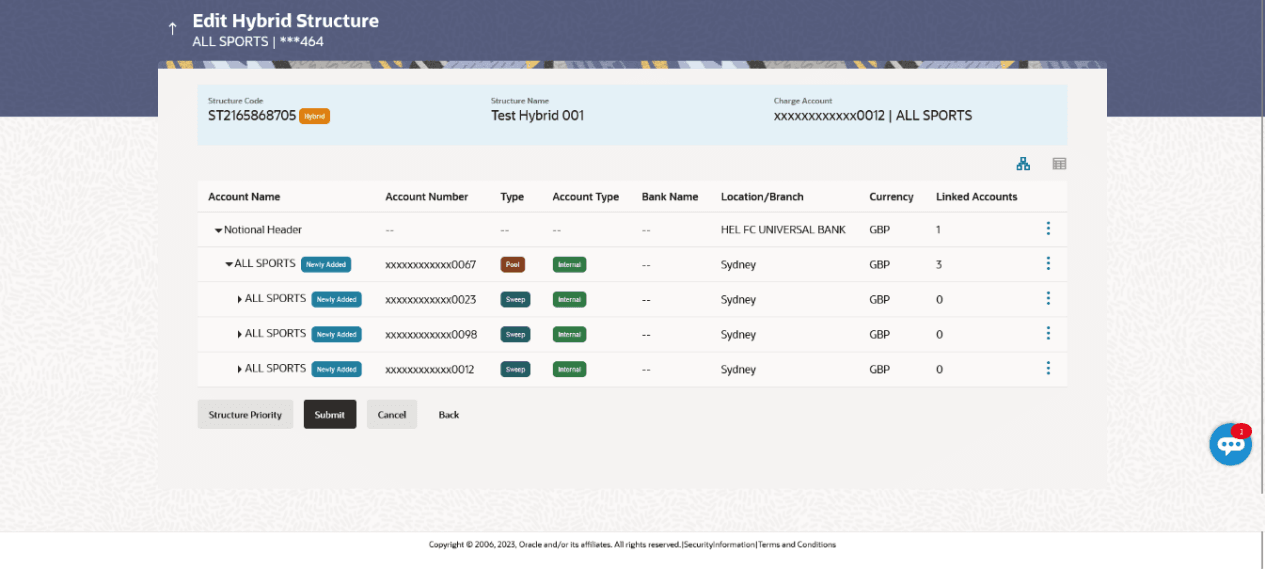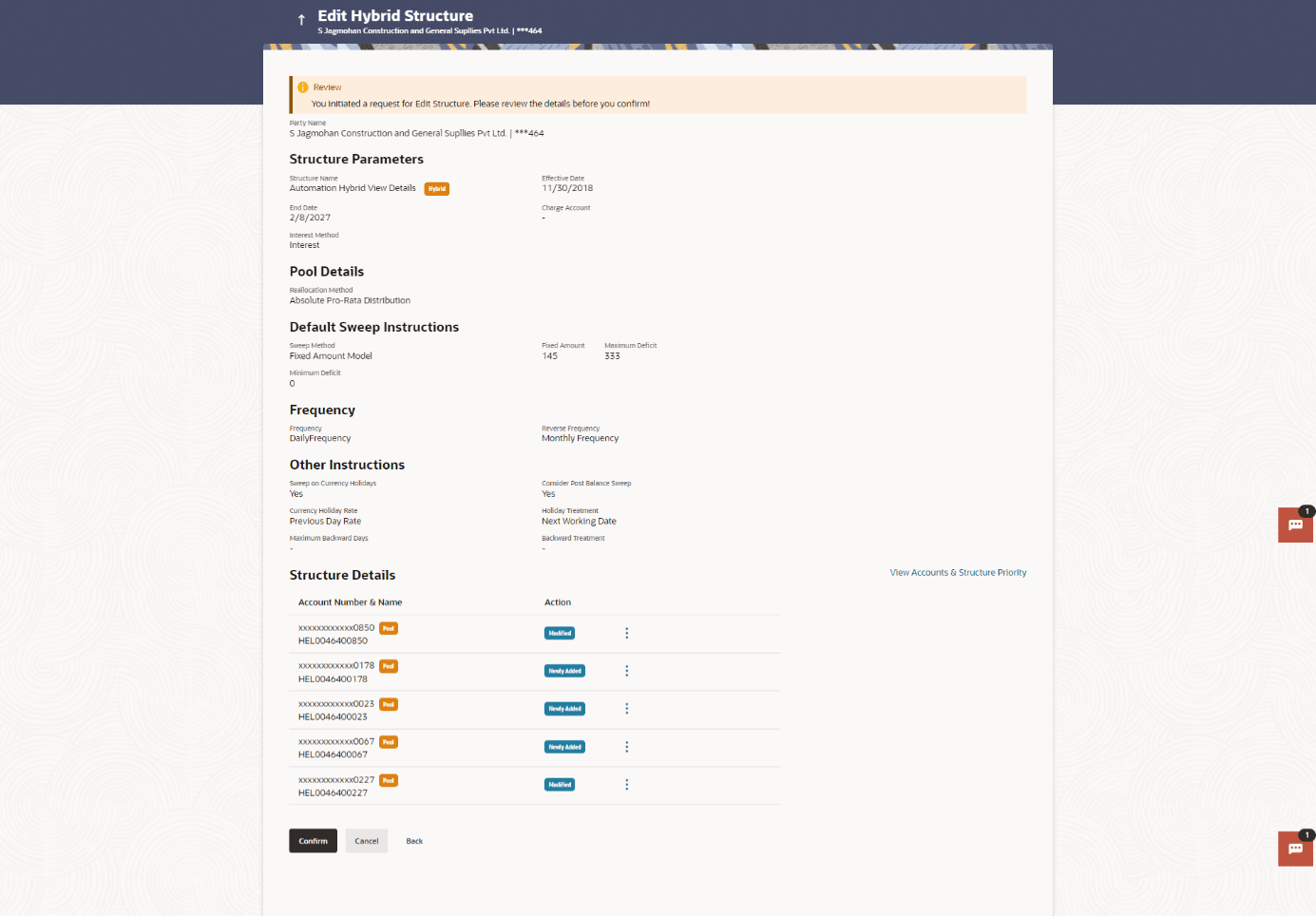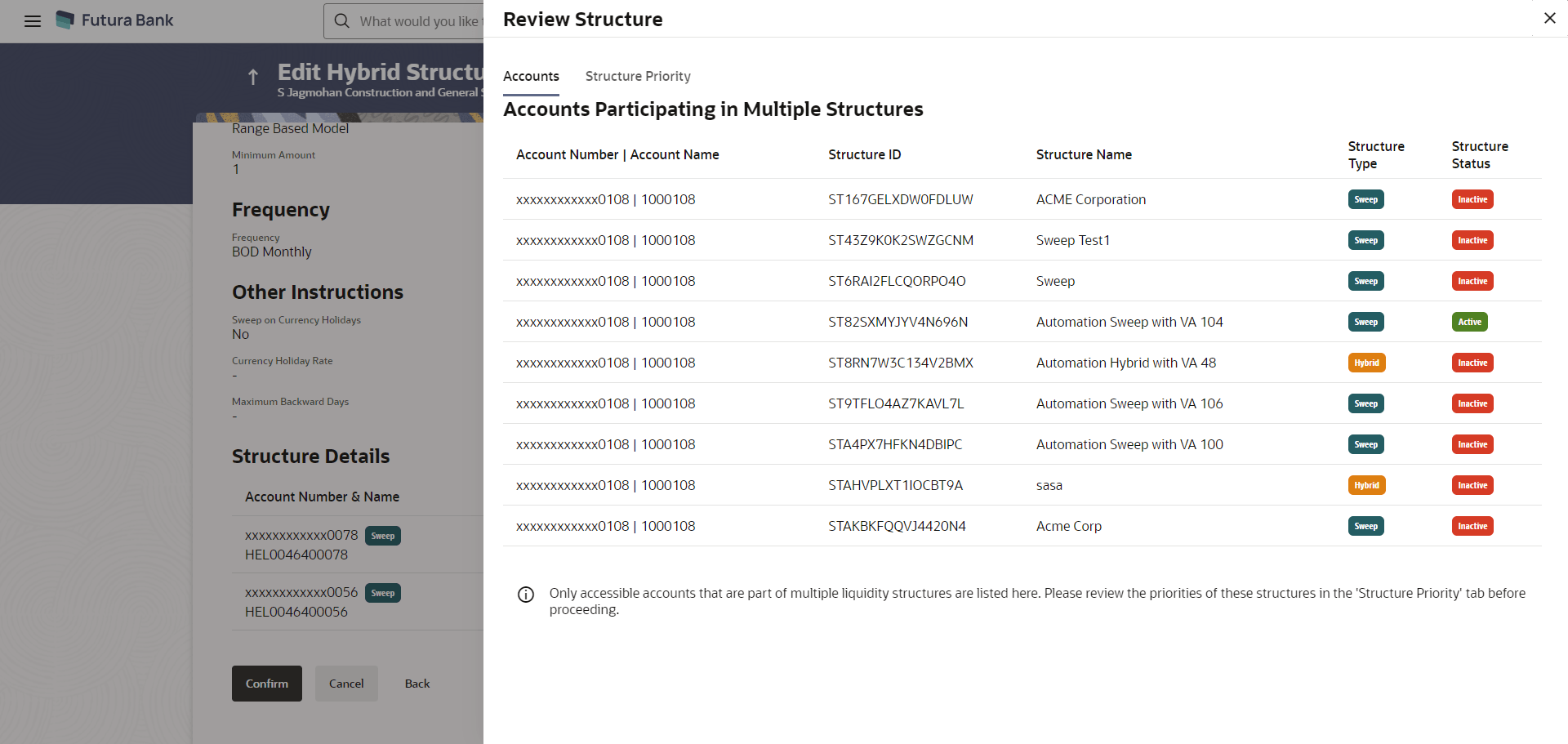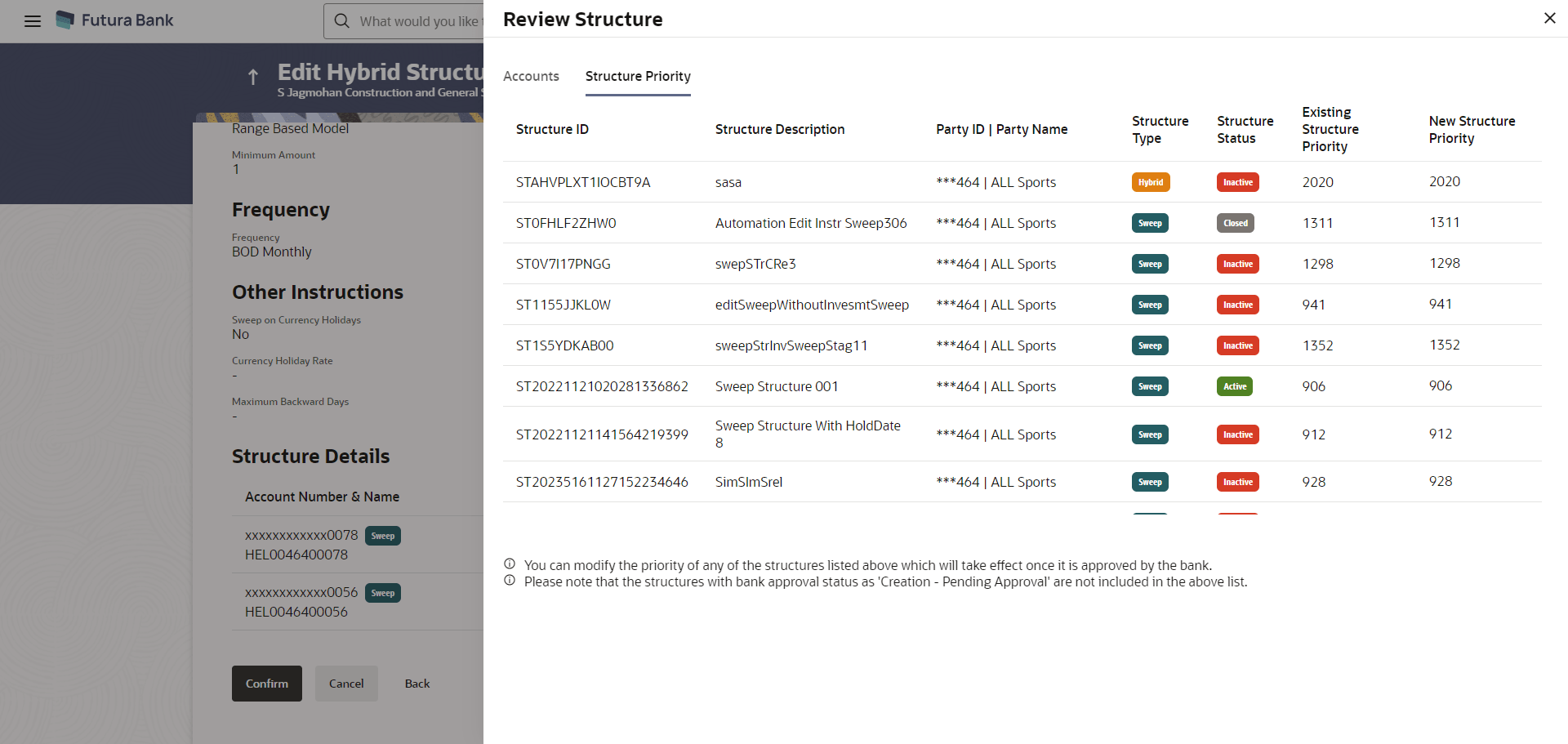3.4.3 Edit Hybrid Structure
The Edit Hybrid Structure screen enables the user to edit the hybrid structure to move funds and then notionally consolidate them.
The first step of edit hybrid structure involves defining the basic details of the hybrid structure like structure name, effective date, end date, etc.
The user can link the new accounts, delink the existing accounts, and update the instructions for the accounts in the existing structure.
By default, the Build Structure screen displays in tree view.
Figure 3-123 Edit Hybrid Structure – Tree View
Note:
Only header node and its immediate child accounts will appear on the screen initially. To view further nodes, click on the respective nodes to expand and view its child accounts. Pagination will be displayed at every level of structure layer and displayed if the number of nodes exceeds the allowed limit as per the configuration.For more information on fields, refer to the field description table.Table 3-85 Edit Hybrid Structure - Tree View – Field Description
| Field | Description |
|---|---|
| Structure Code | Displays the structure ID of the structure. |
| Structure Type | Displays the type of the structure. |
| Structure Name | Displays the name of the structure. |
| Charge Account | Displays the charge account number and account name from which the charges can be collected.
Note: Only accessible internal accounts of the primary party and the linked parties as part of GCIF will be displayed. This field will appear only if the user selects the charge account number. |
| Notional Header | Information displayed on notional header account card. |
| Branch | Displays the branch name for the notional account. |
| Currency | Displays the currency for the notional account. |
| Real Account | Information displayed on real account card. |
| Account Name | Displays the name of the account. |
| Account Number | Displays the account number of the user in masked format. |
| Location | Displays the location of the account. |
| Account Type | Displays the type of account.
The available options are:
|
| Account Currency | Displays the currency of the account. |
| Displays the number of the child account(s) linked to the parent account. |
The user can search and select the accounts to be linked to the selected header/parent account. The filtered account list for which the user has access to will appear for linking the accounts.
Note:
Once the child accounts are selected, the user can further set the allocation percentage for each child accounts. This screen is applicable only if the Reallocation Method is selected as Percentage Allocation, in which the percentage selection fields such as account number and name, and allocation percentage will be displayed. When a Reallocation Method other than percentage allocation is used, only the reallocation method field is displayed.
Note: Figure 3-126 Edit Hybrid Structure - Reallocation Table 3-88 Edit Hybrid Structure - Reallocation – Field Description Note: If the Reallocation Method is selected as Percentage Allocation, in which the percentage selection fields such as account number and name, and allocation percentage will be displayed. When a Reallocation Method other than percentage allocation is used, only the reallocation method field is displayed.
For more information on fields, refer to the field description table.
Field
Description
Reallocation Method
Displays the method in which the interest is shared with the participating accounts within the account structure.
Account Number & Name
Displays the account numbers and name of the account in masked format.
Allocation Percentage
Specify the allocation percentage for the child account.
Once the child accounts are linked, the user can further set the instruction between an account pair along with the parent and child account information.
Note: Figure 3-127 Edit Hybrid Structure - Set Instructions Table 3-89 Edit Hybrid Structure - Set Instructions – Field Description Note: If new nodes are added at parent level, when there are existing child account(s), sweep priority cannot be modified without clicking show all pairs.
The options
are:
For more information on fields, refer to the field description table.
Field
Description
Parent Account No & Name
Displays the parent account number & name of the structure in masked format.
Child Account No & Name
Displays the child account number & name of the structure in masked format.
Priority
Specify the sweep priority used to determine the order of execution across pairs at a level in the structure.
Sweep Direction
Select the sweep direction for the account pair.
Instruction
Displays the instruction type for the account pair.
The user can update the instructions and frequency for the account pair.The Edit Hybrid Structure - Set Instructions – Instructions & Frequency screen displays. The steps to take in order to set the instructions for the instructions and frequency screen are as follows.
Figure 3-128 Edit Hybrid Structure - Set Instructions – Instructions & Frequency
The user can update the reverse frequency for the account pair.The Edit Hybrid Structure - Set Instructions – Reverse Sweep screen displays.
Figure 3-131 Edit Hybrid Structure - Set Instructions – Reverse Sweep Table 3-91 Edit Hybrid Structure - Set Instructions – Reverse Sweep – Field Description The list displays the frequencies for which the BOD is enabled. Note: This field appears only if the Reverse Sweep Allowed toggle is enabled.
Field
Description
Reverse Sweep Allowed
Select the toggle to enable the reverse sweep for the account pair.
Reverse Frequency
Select the frequency at which the reverse sweep for the account structure should be executed.
The user can modify the intercompany loan details for the account pair.
Note: Figure 3-132 Edit Hybrid Structure - Set Instructions – Intercompany Loan Table 3-92 Edit Hybrid Structure - Set Instructions – Intercompany Loan – Field Description Note: This field appears if Track Intercompany Loan is selected as Yes from the drop-down list.
Field
Description
Track Intercompany Loan
Select the option from the drop-down list, to enable the Track Intercompany Loan for the account pair.
Intercompany Loan Reference
Specify the intercompany loan reference details.
Loan Type
Displays the type of the loan.
As a part of following step, the user can view and update the priority of other structures too and can also view the details of accounts in common participating in multiple structures.
Note: Figure 3-133 Edit Hybrid Structure – Structure Priority Table 3-93 Edit Hybrid Structure - Structure Priority – Field Description Note:
Field
Description
Structure Code
Displays the structure ID of the structure.
Structure Name
Displays the name of the structure.
Charge Account
Displays the charge account number and account name from which the charges can be collected.
Parent/Child Account
Information displayed on parent/child account card in tree view.
Account Name
Displays the name of the account.
Account Number
Displays the account number of the user in masked format.
Location
Displays the location of the account.
Account Type
Displays the type of account.
Account Currency
Displays the currency of the account.
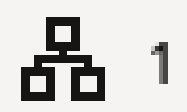
Displays the number of the child account(s) linked to the parent account.
This screen enables the user to view the added accounts in both the tree and table view.The Edit Hybrid Structure – Submit - Tree View screen displays.
Figure 3-136 Edit Hybrid Structure – Submit - Tree View Table 3-96 Edit Hybrid Structure – Submit - Tree View – Field Description Note: Only accessible internal accounts of the primary party and the linked parties as part of GCIF will be displayed. This field will appear only if the user selects the charge account number.
Note:
Field
Description
Structure Code
Displays the structure ID of the structure.
Structure Type
Displays the type of the structure.
Structure Name
Displays the name of the structure.
Charge Account
Displays the charge account number and account name from which the charges can be collected.
Notional Header Account
Information displayed on notional header account card.
Branch
Displays the branch name for the header account.
Currency
Displays the currency for the header account.
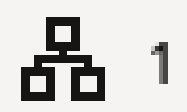
Displays the number of the child account(s) linked to the parent account.
Real Account
Information displayed on real account card.
Account Name
Displays the name of the account.
Account Number
Displays the account number of the user in masked format.
Location
Displays the location of the account.
Account Type
Displays the type of account.
Account Currency
Displays the currency of the account.
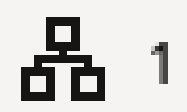
Displays the number of the child account(s) linked to the parent account.
This screen enables the user to review the updated structure details in the new structure.
Figure 3-138 Edit Hybrid Structure - Review
Parent topic: Edit Account Structure