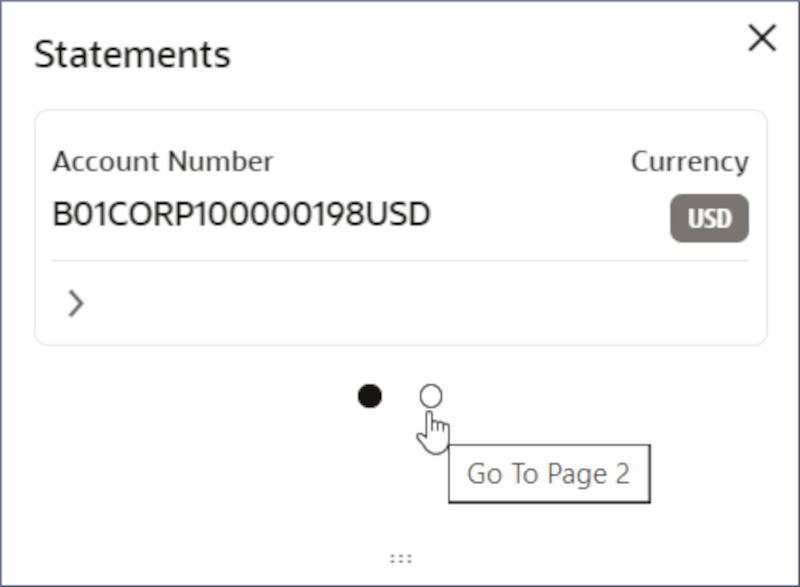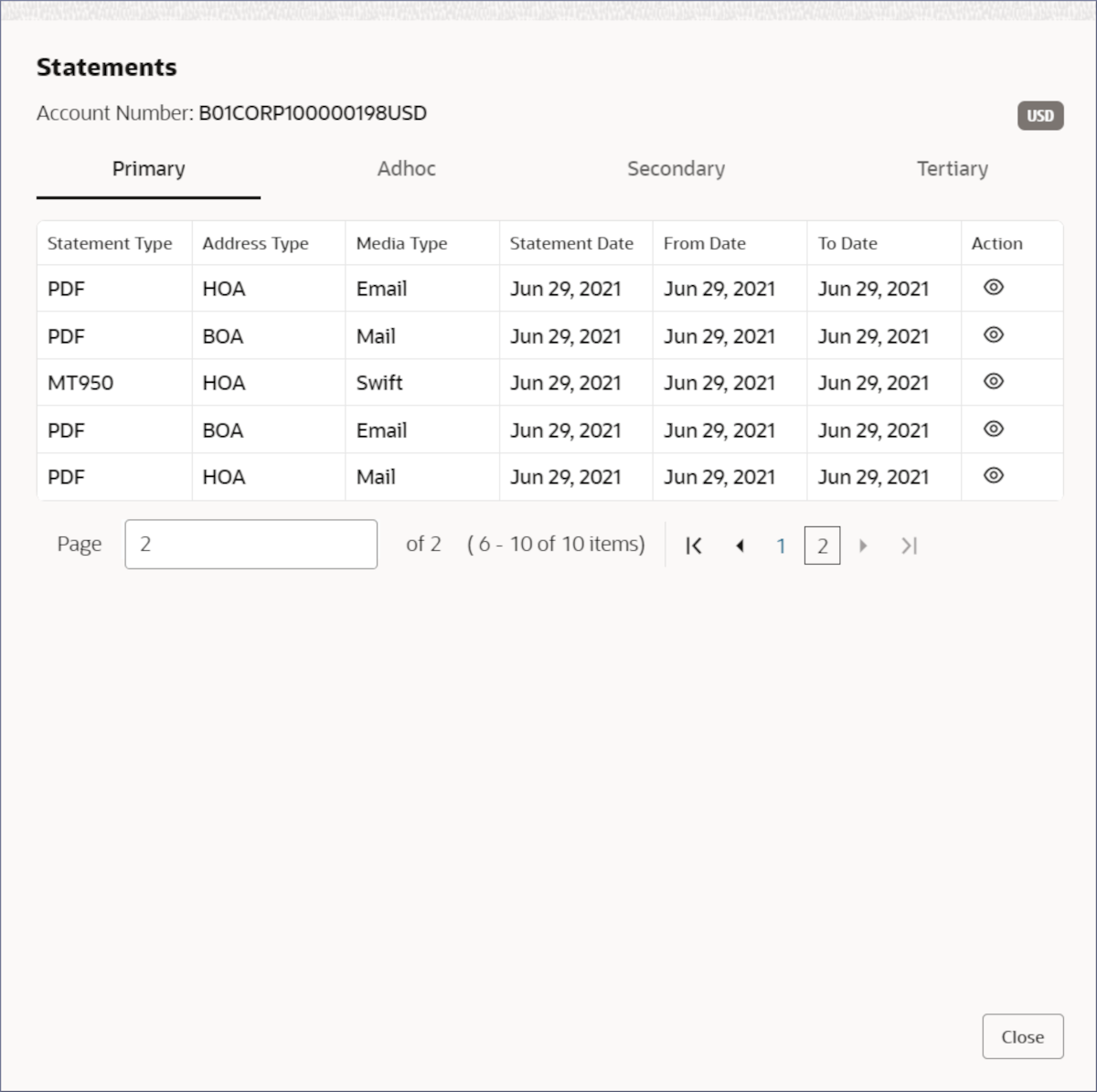3.1.3 Statements
View the statement details of an account by following the instructions provided in this topic.
Search for the required account and open the 360 view of the account. To find and view the account, see Account Search.
The Statements tile displays the account statements. For a multi-currency account, it displays the statements of the sub-accounts. You can scroll the different sub-accounts by clicking the Dots on the tile as shown in the image below. The statements presented are based on the preferences set in the Statement Preferences data entry screen during the account creation. For more information on adhoc statement requests, see Account Statement Request. For more information on setting statement preferences for the account, see Step 10 in Account Creation.
Parent topic: Account Search