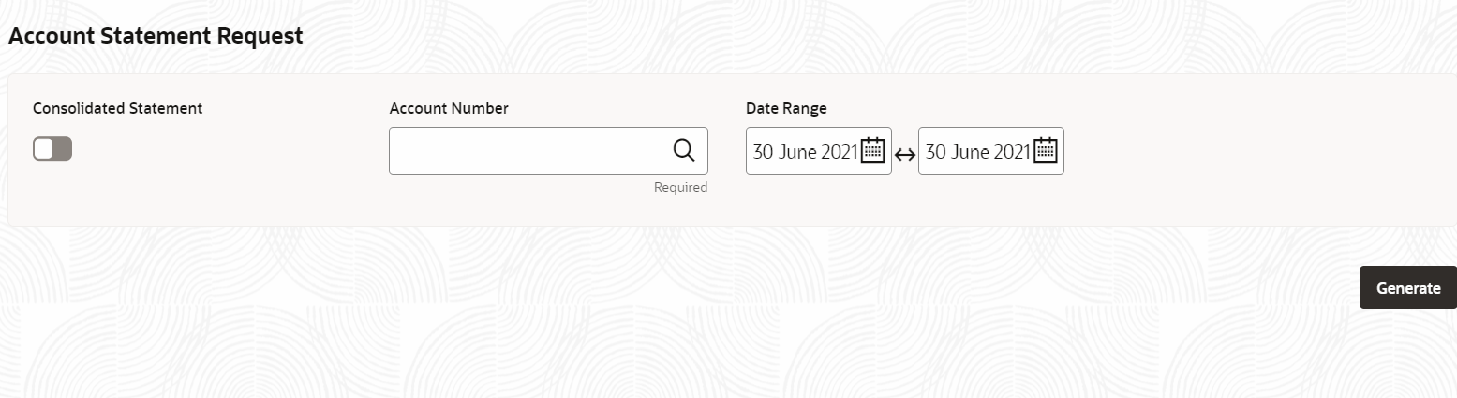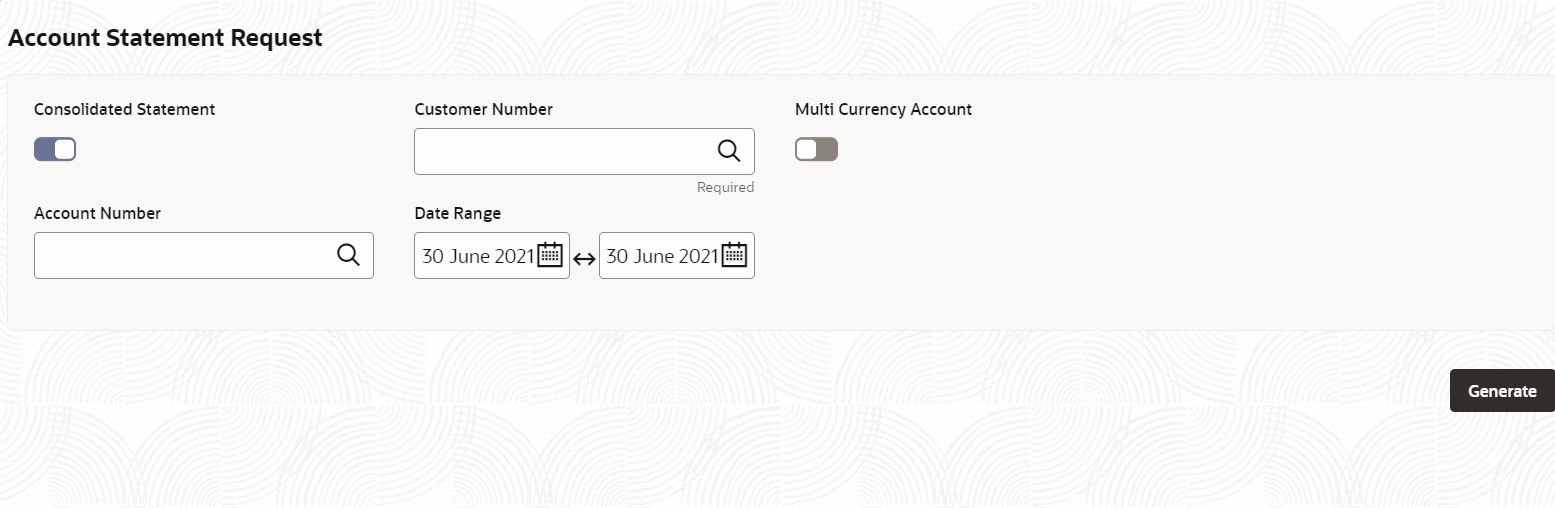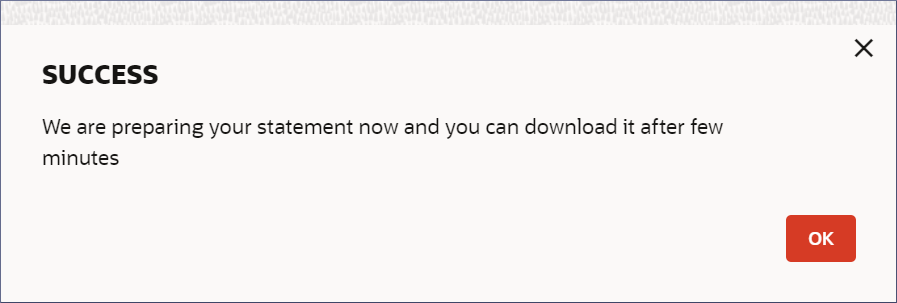4.7.1 Account Statement Request
This topic describes the systematic instructions to request and generate an account statement.
- Click Corporate Account Services, and under Corporate Account Services, click Account Statement Request.The Account Statement Request page displays.
- Specify the fields on the screen.
Table 4-21 Account Statement Request- Field Description
Field Description Consolidated Statement Toggle this option On to enable the use of consolidated statement. Account Number Specify the required account number. Date Range Specify the From date and To date to generate the account statement in the date range. Note:
The From date is mandatory, and the To date cannot be less than the From date. - Enable Consolidated Statement.
Figure 4-32 Account Statement Request - View
- Specify the fields on the screen.
Table 4-22 Account Statement Request- Field Description
Field Description Customer Number Specify the required customer number. Multi Currency Account Toggle this option On to enable the use of multi currency account. - Click Generate.The SUCCESS dialog displays.
Figure 4-33 Success Dialog
Note:
The generated statements are available for download from the Account's 360 View. For more information on viewing the account details and downloading the statement see, Statements.
Parent topic: Account Statement