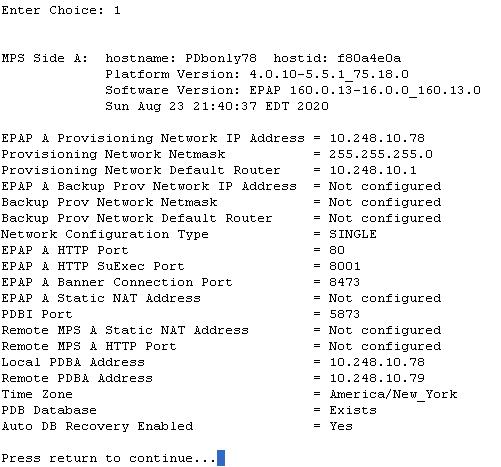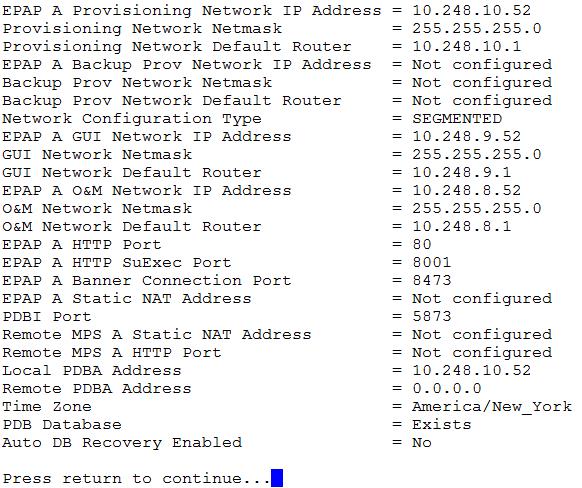6 Standalone PDB EPAP
This chapter describes the Standalone PDB EPAP. The information in this chapter is specific to Standalone PDB EPAP. The content in other chapters may also apply to Standalone PDB EPAP unless the content includes Real Time Database (RTDB), Service Module Cards, EAGLE connections, or Mate servers.
6.1 General Description
Note:
The information in this chapter is specific to Standalone PDB EPAP.Figure 6-1 EPAP Standalone PDB Architecture
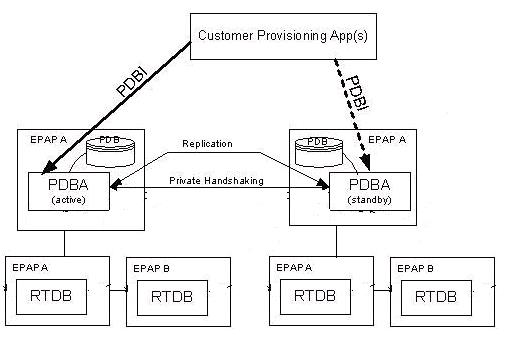
- Standalone PDB - PDB only sites
- Mixed EPAP - PDB and RTDB
- Non-Provisionable EPAP - RTDB only sites
6.1.1 Standalone PDB Provisioning Performance
This section describes the Standalone PDB configurations for the database size of 60M, 240M, and 420M with respective provisioning performances. The first and second columns of the provisioning performance tables relate to database size. The third through fifth columns relate to the example operations. The final column lists the expected Commands per Second values for the specific combinations of configuration and operations. The provisioning performance values in this section are stated in Commands per Second (CPS), and apply to only the provisioning performance of the Standalone PDB with the stated configurations. Refer to EPAP Provisioning Performance for details about provisioning performance.
Provisioning Performance for DB Size 60M
-
Example Configuration 1
Table 6-1 shows the provisioning performance values associated with the following configuration:- # of RTDB Clients = 4
- PDBI Statistics = ON
- Self Healing Feature = OFF
- Database Size: IMEI = 2M, Others = Full
- PDBI Sockets = 0
- Connection Type = Manual Import
- Provisioning Method= 1 File (1M Command per File)
Table 6-1 Provisioning Performance for Standalone PDB - Configuration 1
DB SIZE: DN IMSI OPERATIONS: Operation Data Type Associated Properties CPS 60M
60M
dlt
2M DNs
Existing DNs with SP and NE attributes
700
58M
60M
add
2M DNs
Add DNs with SP and NE attributes
900
60M
60M
dlt
2M IMSIs
Existing IMSIs with no DNs
1000
60M
58M
add
2M IMSIs
Add IMSIs with no DNs
1250
-
Example Configuration 2
Table 6-2 shows the provisioning performance values associated with the following configuration:- # of RTDB Clients = 4
- PDBI Statistics = ON
- Self Healing Feature = OFF
- Database Size: IMEI = 2M, Others = Full
- PDBI Sockets = 1
- Connection Type = Normal 4 commands by TXN
- Provisioning Method= Asynchronous
Table 6-2 Provisioning Performance for Standalone PDB - Configuration 2
DB SIZE: DN IMSI OPERATIONS: Operation Data Type Associated Properties CPS 60M
60M
upd_sub
2M DNs
Existing DNs with SP and NE attributes
250
60M
60M
dlt_sub
2M DNs
Existing DNs with SP and NE attributes
450
58M
60M
ent_sub
2M DNs
Add DNs with SP and NE attributes
450
60M
60M
upd_sub
2M IMSIs
Existing IMSIs with no DNs
450
60M
60M
dlt_sub
2M IMSIs
Existing IMSIs with no DNs
450
60M
58M
ent_sub
2M IMSIs
Add IMSIs with no DNs
450
- Example Configuration 3Table 6-3 shows the provisioning performance values associated with the following configuration:
- # of RTDB Clients = 4
- PDBI Statistics = ON
- Self Healing Feature = OFF
- Database Size: IMEI = 2M, Others = Full
- PDBI Sockets = 1
- Connection Type = Single
- Provisioning Method= Asynchronous
Table 6-3 Provisioning Performance for Standalone PDB - Configuration 3
DB SIZE: DN IMSI OPERATIONS: Operation Data Type Associated Properties CPS 60M
60M
upd_sub
2M DNs
Existing DNs with SP and NE attributes
300
60M
60M
dlt_sub
2M DNs
Existing DNs with SP and NE attributes
300
58M
60M
ent_sub
2M DNs
Add DNs with SP and NE attributes
400
60M
60M
upd_sub
2M IMSIs
Existing IMSIs with no DNs
300
60M
60M
dlt_sub
2M IMSIs
Existing IMSIs with no DNs
300
60M
58M
ent_sub
2M IMSIs
Add IMSIs with no DNs
400
Provisioning Performance for 240M
- Example Configuration 4Table 6-4 shows the provisioning performance values associated with the following configuration:
- # of RTDB Clients = 4
- PDBI Statistics = ON
- Self Healing Feature = OFF
- Database Size: DN = 240M, IMSI = 240M, IMEI = 48M, NE=50K, ASD = 1M, DN Block=200K, IMEI Block=100K
- DB Architecture = Compact
- PDBI Sockets = 1
- Connection Type = Single/Normal/File Import
- Provisioning Method= Synchronous
- EAGLE Connected = Yes
Table 6-4 Provisioning Performance for Standalone PDB - Configuration 4
DB SIZE: DN IMSI Connection Type OPERATIONS: Operation Data Type Associated Properties CPS 240M
240M
Single ent_sub
200K DNs
Add DNs with SP and NE attributes
200
240M
240M
Normal ent_sub
200K DNs
Add DNs with SP and NE attributes
450
240M
240M
File Import ent_sub
200K DNs
Add DNs with SP and NE attributes
475
240M
240M
Single ent_sub
200K IMSIs
Add IMSIs with no DNs
275
240M
240M
Normal ent_sub
200K IMSIs
Add IMSIs with no DNs
600
240M
240M
File Import ent_sub
200K IMSIs
Add IMSIs with no DNs
725
Provisioning Performance for 420M
- Example Configuration 5Table 6-5 shows the provisioning performance values associated with the following configuration:
- # of RTDB Clients = 4
- PDBI Statistics = ON
- Self Healing Feature = OFF
- Database Size: DN = 420M, IMSI = 300M, IMEI = 800K, NE=50K, DN Block=800K, IMEI Block=200K
- DB Architecture = Extreme
- PDBI Sockets = 1
- Connection Type = Single/Normal/File Import
- Provisioning Method= Synchronous
- EAGLE Connected = Yes
Table 6-5 Provisioning Performance for Standalone PDB - Configuration 5
DB SIZE: DN IMSI Connection Type OPERATIONS: Operation Data Type Associated Properties CPS 420M
300M
Single ent_sub
200K DNs
Add DNs with SP and NE attributes
225
420M
300M
Normal ent_sub
200K DNs
Add DNs with SP and NE attributes
450 420M
300M
File Import ent_sub
200K DNs
Add DNs with SP and NE attributes
475
420M
300M
Single ent_sub
200K IMSIs
Add IMSIs with no DNs
275
420M
300M
Normal ent_sub
200K IMSIs
Add IMSIs with no DNs
600
420M
300M
File Import ent_sub
200K IMSIs
Add IMSIs with no DNs
725
- Example Configuration 6Table 6-6 shows the provisioning performance values associated with the following configuration:
- # of RTDB Clients = 4
- PDBI Statistics = ON
- Self Healing Feature = OFF
- Database Size: DN = 420M, IMSI = 300M, IMEI = 800K, NE=50K, DN Block=800K, IMEI Block=200K
- DB Architecture = Extreme
- PDBI Sockets = 1
- Connection Type = Single/Normal/File Import
- Provisioning Method= Synchronous
- EAGLE Connected = Yes
Table 6-6 Provisioning Performance for Standalone PDB - Configuration 6
DB SIZE: DN IMSI Connection Type OPERATIONS: Operation Data Type Associated Properties CPS 420M
300M
Single ent for 1 IMEI with 8 IMSIs and remaining 2 IMSIs using upd_eir command
200K IMEIs (each associated with 10 IMSIs)
Add DNs with SP and NE attributes
175
420M
300M
Normal ent for 1 IMEI with 8 IMSIs and remaining 2 IMSIs using upd_eir command
200K IMEIs (each associated with 10 IMSIs)
Add DNs with SP and NE attributes
325
420M
300M
File Import ent for 1 IMEI with 8 IMSIs and remaining 2 IMSIs using upd_eir command
200K IMEIs (each associated with 10 IMSIs)
Add DNs with SP and NE attributes
275
Provisioning Performance Limitations
The provisioning performance values are stated as an indication of possible CPS based on the key factors influencing the provisioning performance. For asynchronous provisioning systems, provisioning tool behavior plays a significant role in the actual performance.
The stated provisioning performance values for Standalone PDB are not valid for Mixed EPAP configurations, where RTDB and PDB are on the same EPAP servers.
Failure to achieve possible provisioning performance values does not constitute a breach of obligations by Oracle. Oracle assumes no liability with respect to the achievable CPS; no contractual obligations with Oracle are created by these provisioning performance values.
6.2 EPAP Configuration
This feature removes the epapconfig menus and sub-menus corresponding to the RTDB, Eagle, and EPAP B (mate).
Initial epapconfig User Login
The first time the epapconfig user logs in to the system, the initial configuration is performed. A caution is displayed and the user enters 'Y' to start the configuration. The EuiDB database is built. Unlike the standard EPAP configuration, the user is not asked to configure the EPAP as provisionable or non-provisionable, as the standalone PDB site is a provisionable site.
The user will be asked to enter System Number as the standalone PDB has their dedicated System Number.
The user will be prompted to set the Network Configuration Type to either single or segmented.
In 'Single' network configuration type, all IP interfaces are supported on one Ethernet port (IP address).
- eth01 - Provisioning interface (PDBI, SOG, PDB replication, PDBA clients, Data download to RTDB)
- eth02 - EPAP GUI Access
- eth03 - Operations and Maintenance (O&M) interface for SSH/SFTP
- eth04 - Backup Provisioning Interface
Caution: This is the first login of the text user interface.
Press return to continue...
Are you sure you wish to ontinue? [N]: Y
Building the intitial database on side A.
Stopping local slave
EuiDB already exists on local.
Starting local slave
Set EPAP System Number:
Enter the Network Configuration Type (1 for Single, 2 for Segmented):Note:
The user can choose the segmented network configuration and might not configure the GUI and Operations and Maintenance network. In that case, the EPAP initial configuration may be assumed as complete and the EPAP will behave as if in single network configuration.Main Menu
Figure 6-2 EPAP Configuration Menu
/-----EPAP Configuration Menu----------\
/----------------------------------------\
| 1 | Display Configuration |
|----|-----------------------------------|
| 2 | Configure Network Interfaces Menu |
|----|-----------------------------------|
| 3 | Set Time Zone |
|----|-----------------------------------|
| 4 | Exchange Secure Shell Keys |
|----|-----------------------------------|
| 5 | Change Password |
|----|-----------------------------------|
| 6 | Platform Menu |
|----|-----------------------------------|
| 7 | Configure NTP Server |
|----|-----------------------------------|
| 8 | PDB Configuration Menu |
|----|-----------------------------------|
| 9 | Security |
|----|-----------------------------------|
| 10 | SNMP Configuration |
|----|-----------------------------------|
| 11 | Configure Alarm Feed |
|----|-----------------------------------|
| 12 | Configure Query Server |
|----|-----------------------------------|
| 13 | Configure Query Server Alarm Feed |
|----|-----------------------------------|
| 14 | Configure SNMP Agent Community |
|----|-----------------------------------|
| 15 | DB Architecture Menu |
|----|-----------------------------------|
| e | Exit |
\----------------------------------------/
Enter Choice:Display Configuration Menu
The display configuration menu option 1, displays the EPAP configuration. On standalone PDB site, only the configuration related to EPAP A and PDB are displayed, as shown in Figure 6-3.
Figure 6-3 Single Network Configuration Display

Figure 6-4 Segmented Network Configuration Display

Configure Network Interfaces Menu
The network interfaces configuration menu Option 2, does not provide the option to configure the DSM and sync interfaces because of the non-requirement of eagle and EPAP B (mate) connectivity, respectively. The menus for PDBA proxy are also be removed. The displayed menu options are dependent on the configured Network Configuration Type.
Figure 6-5 Single Network Interface Menu

For the segmented configuration, the menu allows the user to configure all the interfaces separately. The IP version on the interfaces shall be independent of each other. This means that the user is able to configure any interface in the IPv4 only, IPv6 only or dual stack configuration.
Figure 6-6 Segmented Network Interface Menu

For each menu selection, except Static NAT Addresses, the user must select whether the input is an IPv4 or IPv6 address. The Provisioning, GUI, Backup Provisioning and Operations and Maintenance Network configuration is configured the same way for a mixed EPAP.
Configure Provisioning Network Menu
The 'Configure provisioning network' menu configures the EPAP provisioning network for the standalone PDB site. Unlike the standard EPAP site, the user is not prompted for EPAP B (mate) parameters. On the standalone PDB site, the provisioning IP configured through this menu is used for the following operations: PDBI sockets, File imports for provisioning, Replication to the standby PDB and PDBA clients (RTDB).
Figure 6-7 Configure Provisioning Network

Configure GUI Network Menu
The Configure GUI Network menu prompts the user for the standalone PDB GUI Network IP addresses. The user is allowed to access the EPAP GUI through the configured IP only. This menu is available only on the standalone PDB sites.
Figure 6-8 Configure GUI Network

Configure Operations and Maintenance Network Menu
The Configure Operations and Maintenance Network menu prompts the user for the standalone PDB O&M Network IP addresses. The user is allowed to access the EPAP CLI through the configured IP only. This menu is available only on the standalone PDB sites. The IP configured through this menu is used for the SSH operations.
Figure 6-9 Configure Operations and Maintenance Network Menu

Configure Backup Provisioning Network Menu
EPAP A backup provisioning network IP Address [0.0.0.0]:
EPAP backup provisioning network netmask [0.0.0.0]:
EPAP backup provisioning network default route [0.0.0.0]:Note:
In case the Provisioning Network goes down and the Backup Provisioning Network is configured, all connected Non-Provisioning Networks must be reconfigured to provide the Backup Provisioning IP for the PDB from which the Non-Provisioning Network will take updates.Configure Forwarded Ports Menu
Figure 6-10 Forwarded Ports Configuration Menu

Configure Static NAT Addresses Menu
Figure 6-11 Static NAT Addresses Menu
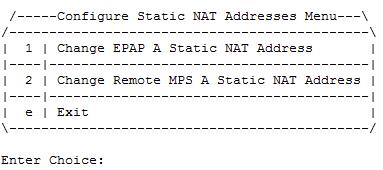
Exchange Secure Shell Keys
Figure 6-12 Exchange Secure Shell Keys Menu

Platform Menu
Figure 6-13 EPAP Platform Menu

PDB Configuration Menu
Figure 6-14 Configure PDB Menu
/-----Configure PDB Menu-----------\
/------------------------------------\
| 1 | Configure PDB Network |
|----|-------------------------------|
| 2 | Configure PDB Capacity |
|----|-------------------------------|
| 3 | Create PDB |
|----|-------------------------------|
| 4 | Change Auto DB Recovery State |
|----|-------------------------------|
| e | Exit |
\------------------------------------/
Configure PDB Network Menu
This MPS is configured to be provisionable. The EPAP local PDBA
address is currently set to 10.250.51.130.
EPAP software and PDBA are running. Stop them? [N]: Y
The EPAP local PDBA IP Address is 10.250.51.130.
EPAP remote PDBA IP Address [0.0.0.0]: 10.250.51.131
The server does not know of 10.250.51.131.
Will just exchange host keys for the name given!
Password of epapdev:
The server does not know of 10.250.51.131.
Will just exchange host keys for the name given!
ssh is working correctly.6.3 EPAP GUI
Figure 6-15 EPAP A GUI Main Menu

Maintenance sub-menu
Figure 6-16 EPAP A Maintenance sub-menu
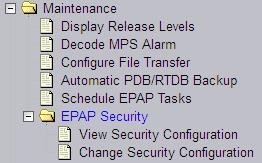
Debug sub-menu
Figure 6-17 EPAP A Debug sub-menu
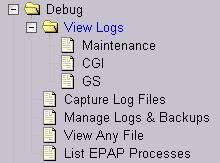
Platform sub-menu
Figure 6-18 EPAP A Platform sub-menu

PDBA sub-menu
Figure 6-19 EPAP A PDBA Main Menu
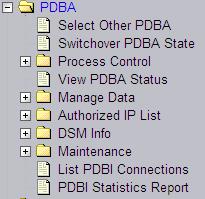
User Administration sub-menu
Figure 6-20 EPAP A User Administration Menu
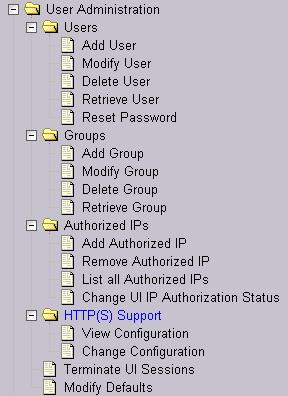
6.4 EPAP GUI Banner Section
The banner frame containing EPAP A server information extends the entire width of the browser window.
The EPAP A areas contain information and displays to inform the user about the status and operation of the servers.
The Oracle Communications logo icon is located at the top left of the banner applet.
Figure 6-21 EPAP A GUI Banner Section

In the dual stack configuration, the EPAP GUI is accessible through both configured IPv4 and IPv6 IPs. The IP must be enclosed in the square brackets. Examples are displayed in the following figures:
Figure 6-22 Banner For Mixed EPAP With Watchers and No Remote PDBA

Figure 6-23 Banner for Mixed EPAP With Remote PDBA and No Watchers

Figure 6-24 Banner For Mixed EPAP With IPv6 Configuration With Watchers and Remote PDBA

Figure 6-25 Banner for PDBonly EPAP With Watchers and Remote PDBA

6.5 Standalone PDB EPAP Configuration Procedure
Perform the configuration procedure by following these steps in the text-based user interface. After you have connected to an MPS as described in Initial Setup and Connecting to MPSs, perform this procedure to configure the EPAPs in your network.
Note:
Initial configuration cannot be performed through the GUI because the IP addresses required for browser connectivity are not defined until the initial configuration using the text-based UI is completed.Note:
RTDB-related executables will not be allowed to run from the CLI. Different error messages may be displayed if the user tries to execute any RTDB related executable.Using the set up and connection described previously, connect to an MPS to perform configuration. In a typical installation, connect directly to the MPS at EAGLE A to configure it, then use ssh to connect to the MPS at EAGLE B and configure it.
After connecting to the MPS on EAGLE A, you are prompted to log in.
6.6 Standalone PDB Capacity Configuration
The DB maximum capacity is configurable in the epapconfig menu only in the Standalone PDB running "eXtreme" DB architecture. See DB Architecture Menu.
The PDB Configuration Menu contains a Configure PDB Capacity sub-menu:
/-----PDB Capacity Menu--------------\
/-------------------------------------\
| 1 | Display current max Capacity |
|----|--------------------------------|
| 2 | Set DN, IMSI/IMEI max Capacity |
|----|--------------------------------|
| 3 | Set DNBLK max capacity |
|----|--------------------------------|
| 4 | Set EIRBLK max capacity |
|----|--------------------------------|
| e | Exit |
\-------------------------------------/
Option 2,
Set DN,
IMSI/IMEI max Capacity, allows users to input the following
parameters in order to configure the PDB maximum Capacity:
The menu will also verify if the disk and DB partition is big enough to support the requested capacity.