Sending Events to an Event Connector
Task
You want to send event information from Enterprise Manager to IBM Tivoli Netcool/OMNIbus using a connector. To do so, you must create an incident rule that invokes the IBM Tivoli Netcool/OMNIbus Connector connector.
User Roles
-
System Administrator
-
IT Operator
Prerequisites
-
User must have the Create Enterprise Rule Set resource privilege and at least View privileges on the targets where events are to be forward to Netcool/OMNIbus.
For more information, see Setting Up a Mail Server for Notifications.
-
The IBM Tivoli Netcool/OMNIbus connector must be installed and configured.
For more information, see the Oracle® Enterprise Manager IBM Tivoli Netcool/OMNIbus Connector Installation and Configuration Guide.
How to do it:
-
From the Setup menu, select Incidents, then select Incident Rules.
The Incident Rules - All Enterprise Rules page displays.
-
Click Create Rule Set.
-
Enter a name and description for the rule set.
-
In the Targets tab, select All targets that the rule set owner can view.
Note:
Although we have chosen to have the rule set apply to all targets in this example, you can alternatively have a rule set apply only to specific targets or groups.
To do this:
-
From the Targets tab, select Specific targets.
-
From the Add drop-down menu, choose Groups or Targets
-
Click Add. The Target selector dialog displays.
-
Either search for a target/group name or select one from the table.
-
Click Select once you have chosen the targets/groups of interest. The dialog closes and the targets appear in the Specific Targets list.
-
-
In the Rules tab, click Create. The Select Type of Rule to Create dialog appears.
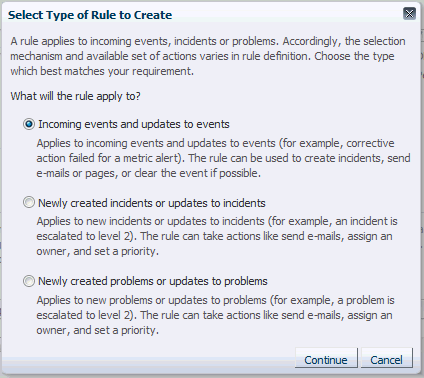
-
Select Incoming events and updates to events, and click Continue.
-
On the Select Events page, set the criteria for events based on which the rule should act. In this case, choose Metric Alert from the drop down list.
Click Next.
-
Select the Specific events of type Metric Alert option. A metric selection area displays:
In this example, we only want to send notifications for CPU % Utilization greater reaches the defined Critical threshold.
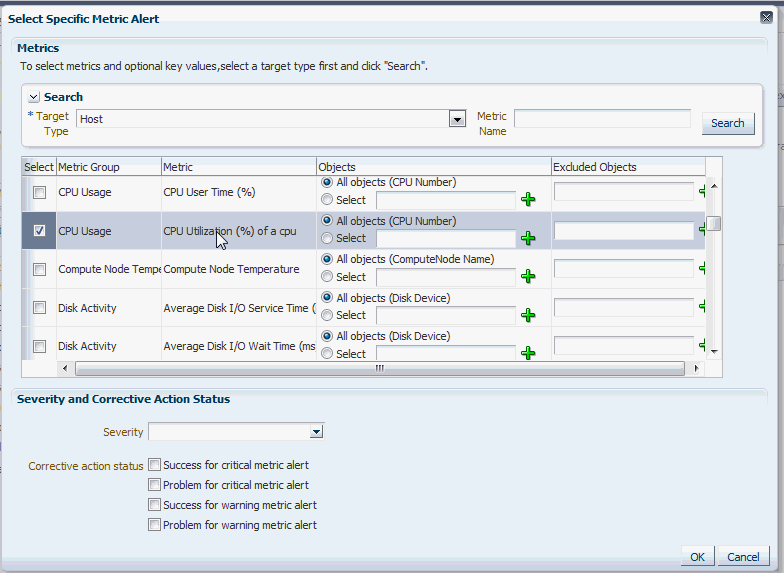
-
Choose Severity Critical from the drop down menu.
Click OK.
-
Click Next. The Add Actions page displays.
-
Click Add. The Add Conditional Actions page displays.
-
Select one or more connector instances listed in the Forward to Event Connectors section and, click > button to add the connector to the Selected Connectors list and then click Continue.The Add Actions page appears again and lists the new action.
-
Click Next. The Specify Name and Description page displays.
-
Enter a name and description for the rule, then click Next. The Review page displays.
-
Click Continue if everything appears correct.
An information pop-up appears that states, "Rule has been successfully added to the current rule set. Newly added rules are not saved until the Save button is clicked."
You can click Back and make corrections to the rule if necessary.
What you have accomplished:
At this point, you have created a rule that invokes the IBM Tivoli Netcool/OMNIbus Connector connector when a metric alert is raised.
What's next?