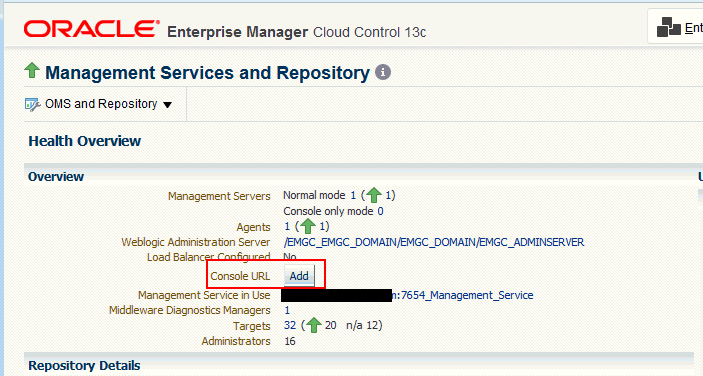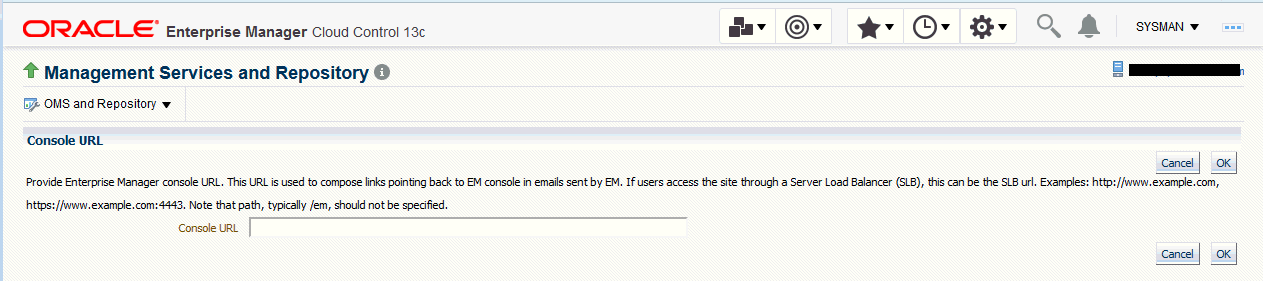Setting Up a Mail Server for Notifications
Before Enterprise Manager can send email notifications, you must first specify the Outgoing Mail (SMTP) servers to be used by the notification system. Once set, you can then define email notifications for yourself or, if you have Super Administrator privileges, you can also define notifications for other Enterprise Manager administrators.
You specify the Outgoing Mail (SMTP) server on the Notification Methods page. To display the Notification Methods page, from the Setup menu, select Notifications, then select Mail Servers.
Note:
You must have Super Administrator privileges in order to configure the Enterprise Manager notifications system. This includes:
-
Setting up the SMTP server
-
Defining notification methods
-
Customizing notification email formats
Specify one or more outgoing mail server names, the mail server authentication credentials (User Name, Password, and Confirm Password), if required, the name you want to appear as the sender of the notification messages, and the email address you want to use to send your email notifications. This address, called the Sender's Mail Address, must be a valid address on each mail server that you specify. A message will be sent to this email address if any problem is encountered during the sending of an email notification. Example 6-1 shows sample notification method entries.
Note:
The email address you specify on this page is not the email address to which the notification is sent. You will have to specify the email address (where notifications will be sent) from the Password and Email page. From the Setup menu, choose MyPreferences and then Enterprise Manager Password & Email.
As standard practice, each user should have their own email address.
After configuring the email server, click Test Mail Servers to verify your email setup. You should verify that an email message was received by the email account specified in the Sender's Email Address field.
Defining multiple mail servers will improve the reliability of email notification delivery. Email notifications will be delivered if at least one email server is up. The notification load is balanced across multiple email servers by the OMS, which switches through them (servers are allocated according to availability) after 20 emails have been sent. Switching is controlled by the oracle.sysman.core.notification.emails_per_connection emoms property.
Setting the Enterprise Manager Console URL when Using an SLB
If you have a multi-OMS environment with a Server Load Balancer (SLB) configured for the OMS instances, you should update the console URL to ensure that any emails from Enterprise Manager direct you to the Enterprise Manager console through the SLB URL and not the specific OMS URL from which the email may have originated.
To change the console URL:
Example 6-1 Mail Server Settings
-
Outgoing Mail (SMTP) Server - smtp01.example.com:587, smtp02.example.com
-
User Name - myadmin
-
Password - ******
-
Confirm Password - ******
-
Identify Sender As - Enterprise Manager
-
Sender's Email Address - mgmt_rep@example.com
-
Use Secure Connection - No: Email is not encrypted. SSL: Email is encrypted using the Secure Sockets Layer protocol. TLS, if available: Email is encrypted using the Transport Layer Security protocol if the mail server supports TLS. If the server does not support TLS, the email is automatically sent as plain text.