- Exadata Server X10M Service Manual
- Servicing SAS Cables
- Install SAS Storage Drive Cables
Install SAS Storage Drive Cables
-
Install the SAS cables between the disk backplane and the rear PCIe slots [1].
Route the SAS cable bundle through the left-side cable trough.
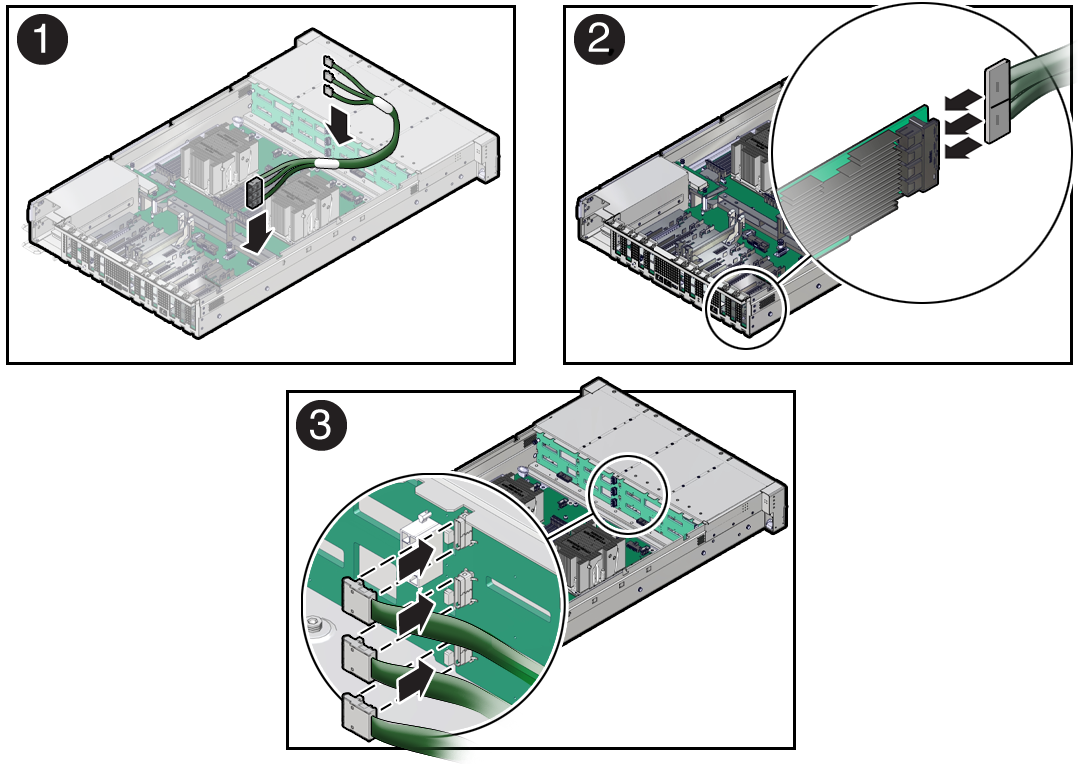
- Reconnect the SAS cables to the Broadcom 9500-16i, 12GB SAS PCIe, 16 Port, Internal card in PCIe slot 9 [2].
Plug each cable into its SAS connector until you hear an audible click. To ensure proper SAS cable connections, see the SAS cable connections table in Step 3.
Note:
SAS cable assembly, part number 8211223 [F] is required to connect the HBA card to the disk backplane. -
Reconnect the SAS cables to the disk backplane [3].
Plug each cable into its SAS connector until you hear an audible click.
When attaching SAS cables, ensure that you match the numbers on the SAS cables with the SAS connectors on the disk backplane and on the HBA card. Use the following table to ensure proper SAS connections between the disk backplane and the HBA card.
HBA Card PCIe Slot Location HBA Connector Disk Backplane Connector SAS Storage Drives Broadcom 9500-16i, 12GB SAS PCIe, 16 Port, Internal
9
C0 - 1
1
0, 1, 2, 3
C0 - 2
2
4, 5, 6, 7
C1 - 3
3
8, 9, 10, 11
-
Return the server to operation.
-
Install the fan tray.
See Install the Fan Tray.
-
Install the fan modules.
See Install a Fan Module.
- Install the air baffle.
- Install the server top cover.
- Return the server to the normal rack position.
- Reconnect the power cords to the power supplies, and power on the server.
- Verify that the power supply AC OK LED is lit.
-
Install the fan tray.