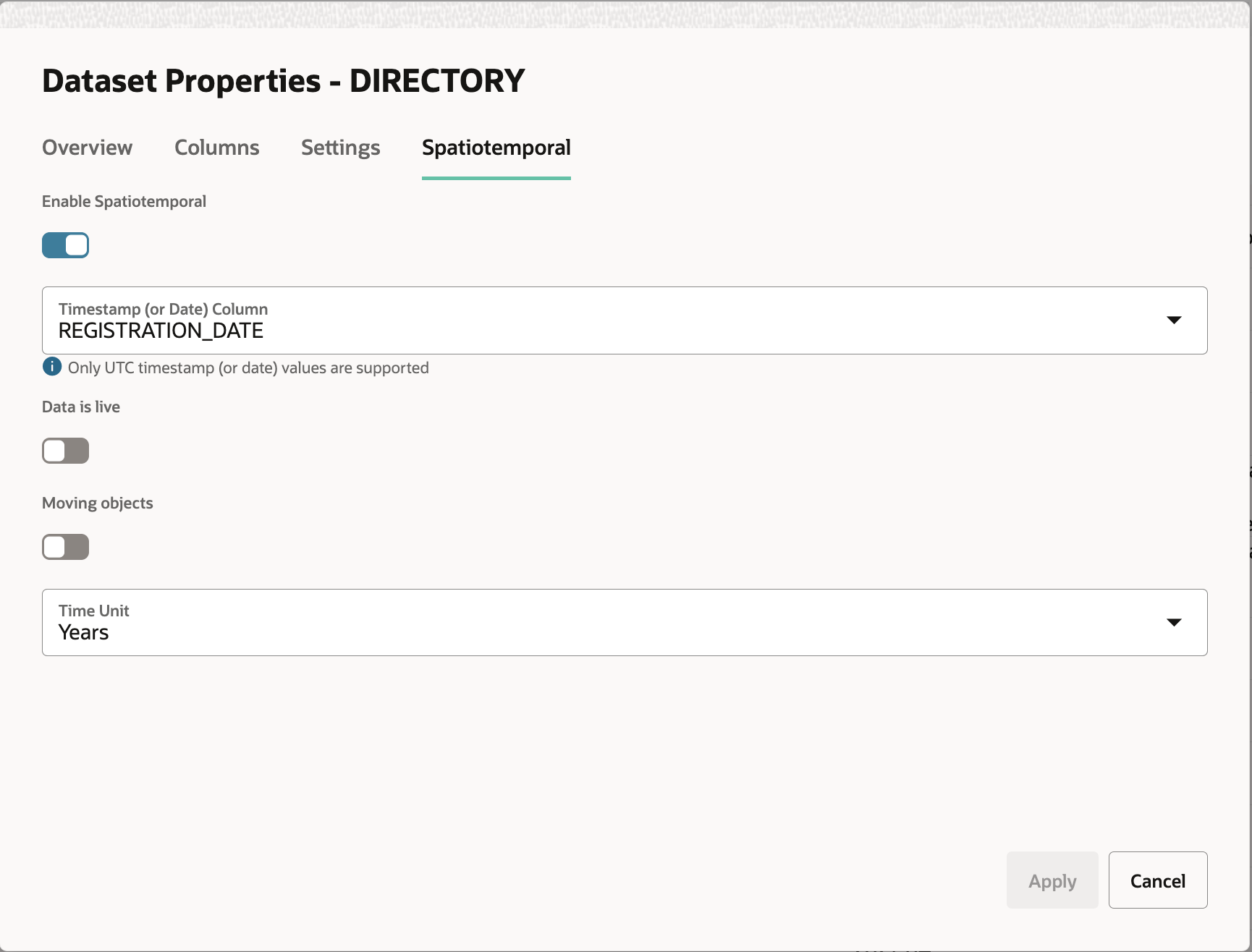3.6.6.4 Configuring Spatiotemporal for Non-Live and Non-Moving Objects Dataset
Perform the following steps to configure spatiotemporal for a dataset
containing non-moving objects with different timestamp values. The instructions assume
that such a dataset is already existing in your database schema.
Your dataset is now enabled for spatiotemporal data visualization.
Related Topics
Parent topic: Enabling Spatiotemporal for a Dataset