Using the Processor Settings Portlet in SuiteCloud Processors Monitor
You can use the Processor Settings portlet to see your priority elevation and processor reservation settings without having to go to the SuiteCloud Processors Preferences page. This portlet lets you easily see which processor settings help or hurt your script job performance.
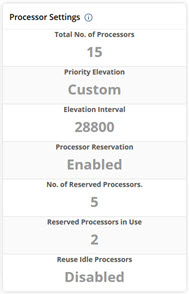
You’ll find these details in the Processor Settings portlet:
|
Setting |
Description |
|---|---|
|
Total No. of Processors |
The total number of processors available to your account. |
|
Priority Elevation |
The priority elevation option set for your account. |
|
Elevation Interval |
The time interval based on your priority elevation choice. |
|
Processor Reservation |
Shown if the Enable Reservation box is checked on the preferences page. This lets you reserve processors for high-priority jobs. |
|
No. of Reserved Processors |
The number of processors reserved for high-priority jobs (shows only if reservation is enabled). |
|
Reserved Processors in Use |
The number of reserved processors currently used by your jobs. |
|
Reuse Idle Processors |
Shown if the Reuse Idle Processors box is checked. If reserved processors go unused for 24 hours, they can take lower-priority jobs. |
Related Topics
- Using the SuiteCloud Processors Monitor Dashboard
- Setting the Date Range in SuiteCloud Processors Monitor
- Using the Overview Portlet in SuiteCloud Processors Monitor
- Using the Wait Time by Priority Portlet in SuiteCloud Processors Monitor
- Using the Elevated Priority Portlet in SuiteCloud Processors Monitor
- Using the Processor Utilization Portlet in SuiteCloud Processors Monitor
- Using the Job Status Portlet in SuiteCloud Processors Monitor
- Using the Processor Concurrency Portlet in SuiteCloud Processors Monitor
- Using the Queue and Processor Details Portlet in SuiteCloud Processors Monitor